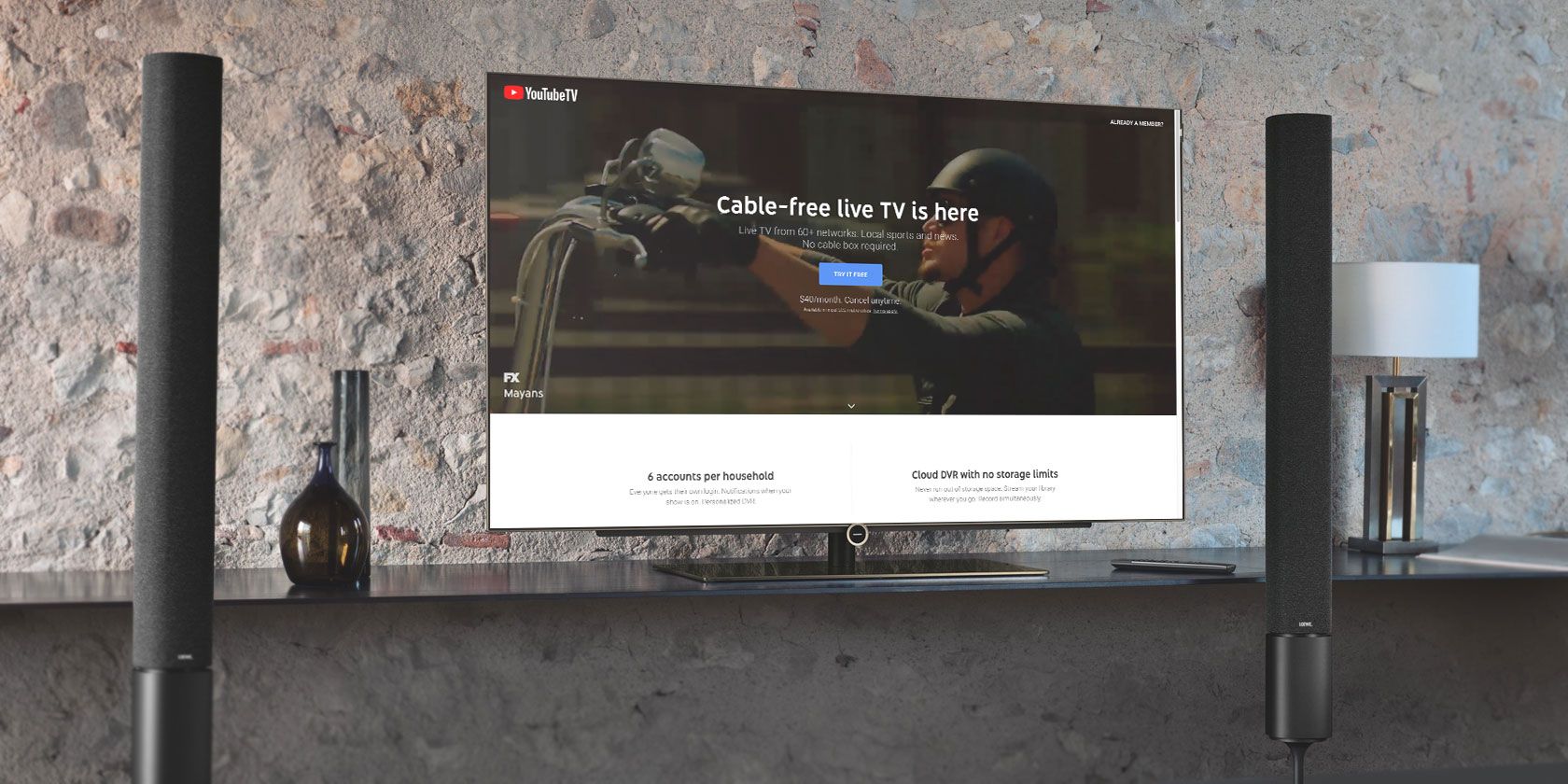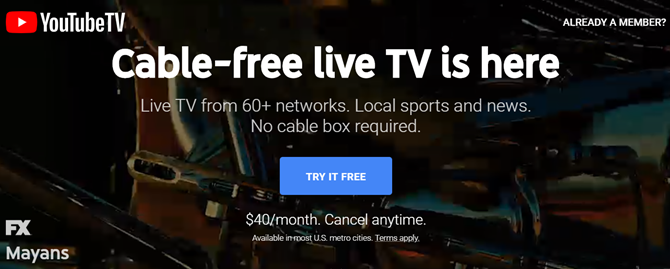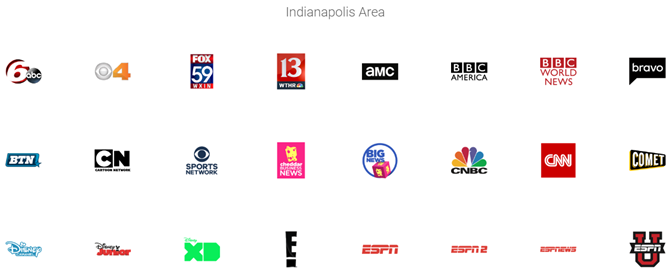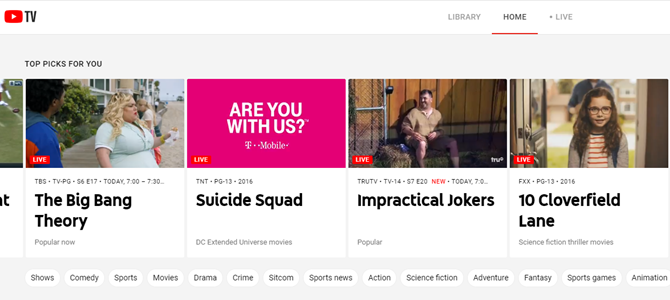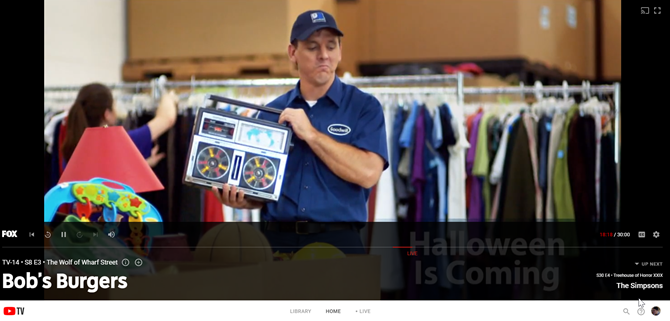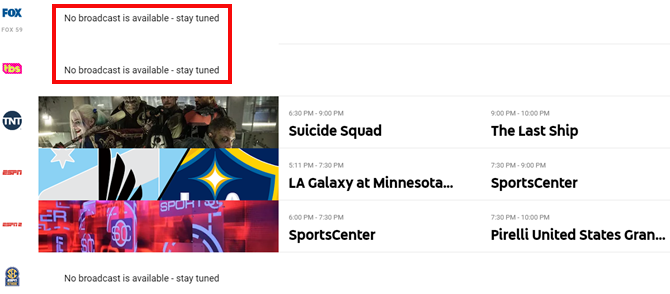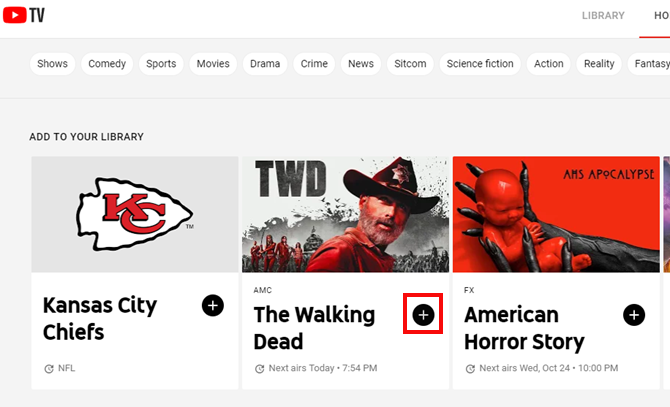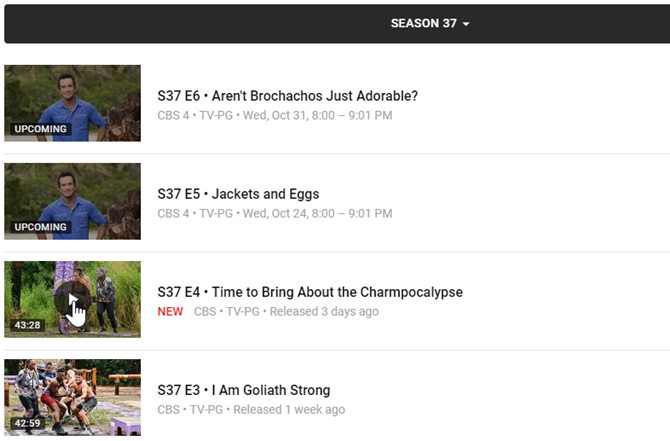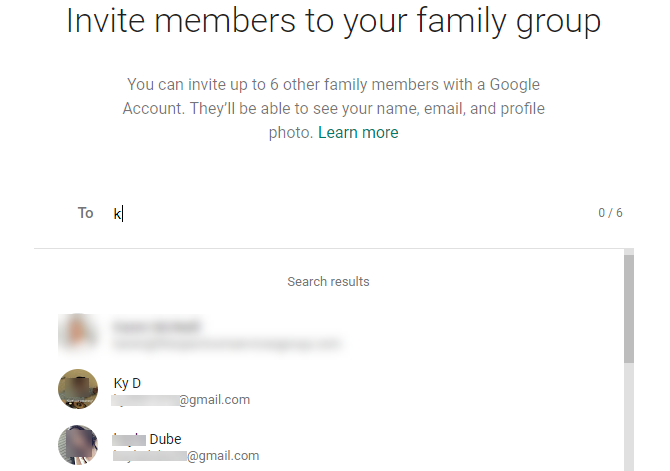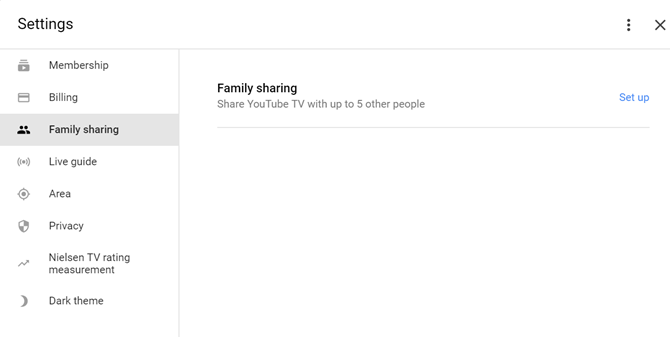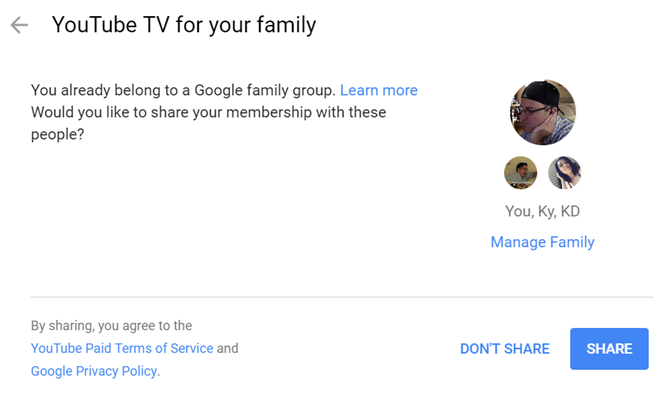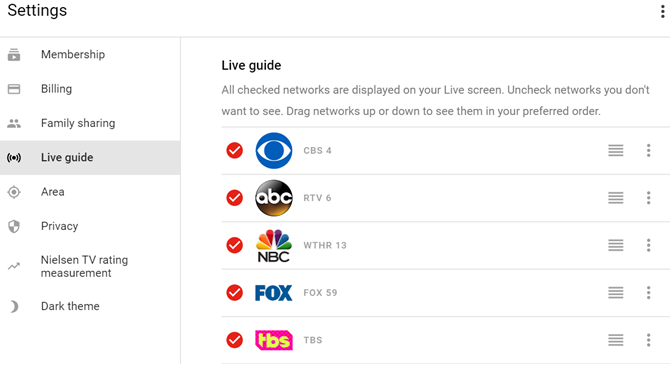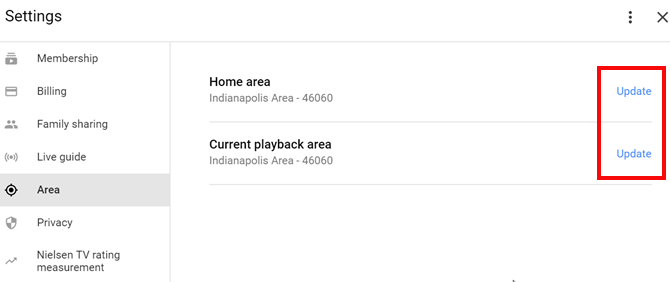These days, most people are frustrated with their overpriced cable TV subscription. YouTube TV offers an alternative, since it now offers live TV from over 60 popular networks.
The price of YouTube TV is roughly half of a basic cable TV subscription. There are no bait and switch games, no cable box, and no hassle.
But does a YouTube TV subscription mean you can finally cut the cord? Let's take a look at what you actually get when you sign up for YouTube TV and whether it's worth it.
YouTube TV: What Do You Get?
Signing up for YouTube TV is as simple as visiting the YouTube TV Welcome page and clicking on Try It Free.
Before you sign up, make sure to scroll down the welcome page and type in your 5-digit ZIP code.
When you type in your ZIP code, you'll see all of the networks that are available when you subscribe. These include local live television networks. Yes, you can watch local news coverage when you sign up with YouTube TV.
Here are a few things you should know before you sign up:
- Every household subscription gets six accounts to use.
- Each account has a personalized DVR feature so you never need to miss a favorite show.
- The DVR library has unlimited storage and can record multiple shows simultaneously.
- You can stream to Chromecast, Roku, smart TVs, and Android and iOS devices.
- Premium networks like Starz, Showtime, and sports networks are also available at additional cost.
One other important thing to note is that YouTube TV has ads, just like regular television. However, if you also pay for YouTube Premium (formerly YouTube Red), ads are removed from YouTube content. Unfortunately, you'll still see them on live and recorded TV shows.
Watching Live Shows on YouTube TV
Once you have an account, you can connect to tv.youtube.com to view live television.
The top ribbon is where you can see all live TV shows that are currently available. "Channel Surfing" on YouTube TV consists of scrolling left or right through this ribbon. Or if you prefer searching for shows by genre, then just click one of the tags under the live TV listings.
When you click on a live show to watch, it will default to full screen. To view controls or to switch back to browsing, just put your cursor at the bottom of the screen.
If you click one of these menu options, your show will continue playing but will shrink to the top of the screen as you browse other shows.
The channel schedule is a little buggy. A number of stations display "No broadcast is available---stay tuned" even though you can find the live show playing on that station in the Live TV ribbon.
Your YouTube TV Library
The YouTube TV DVR feature is pretty sweet.
If you have a favorite series where you don't want to miss an episode, under Add To Your Library just press the plus icon and YouTube TV will record every upcoming episode for you.
If you open up a series page, toward the bottom you'll see all of the individual episodes. These include both upcoming shows and those already aired.
Technically, you don't need to "record" any episodes, because you can just go to the series page and watch all of the episodes you missed anyway.
This turns YouTube TV into an interesting combination of Netflix and cable television. The main difference is that you're not waiting around for the season to get published a year later. You can binge-watch every episode the night they're released. If you missed half of the current season, you can catch up by watching the entire season up to now.
Create a Family Group on YouTube TV
If you're planning to use YouTube TV in a household with multiple people, you'll need to create a Family Group.
To do this, just visit families.google.com/families. When you first visit the page, just click Get Started. On the next screen click Create Family Group. As the group creator, you'll be the Family Group Manager.
Just search for the Google account for each of your family members, and click Send.
Once you've created the Google Family Group, you'll need to open YouTube TV, click on your Profile, click Settings, and the select Family sharing.
Click on the Set up link next to Family sharing.
Finally, just click the blue Share button.
Now everyone in your Google Family Group will have access to the same YouTube TV account.
Other Useful YouTube TV Settings
There are few other features available in the Settings area that are worth mentioning.
Under Live guide, you can add or remove networks from your live guide listings. This can simplify your browsing if there are some stations that you never watch.
Under Area, you can update either your Home area, or your Current playback area.
Adjust the Home area if your family moves to a new location. You can use Current playback area to temporarily change your listings if you're on vacation and want to watch the local news.
As you can see, YouTube TV is far more flexible than traditional cable TV.
YouTube TV Is Accessible From Everywhere
Another way YouTube TV will transform how you watch television is all of the different devices you can access TV programming from.
If you're sitting in the living room and are watching a great show on your laptop, you can quickly tap the "Cast" icon on the video screen to cast that video to your living room TV for everyone to watch.
If everyone isn't in the living room and they want to watch shows on their own, they can access YouTube TV from their smartphone or tablet.
All of the same content is accessible from the YouTube TV app on mobile devices. That includes browsing networks, viewing shows, and enabling recordings.
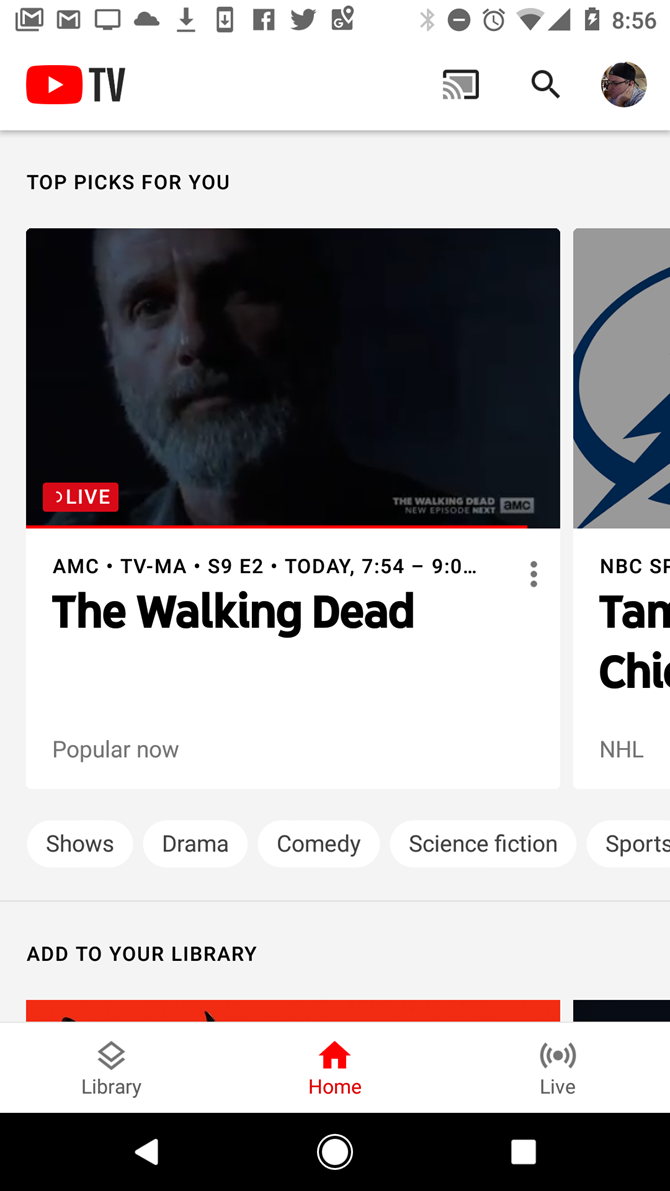
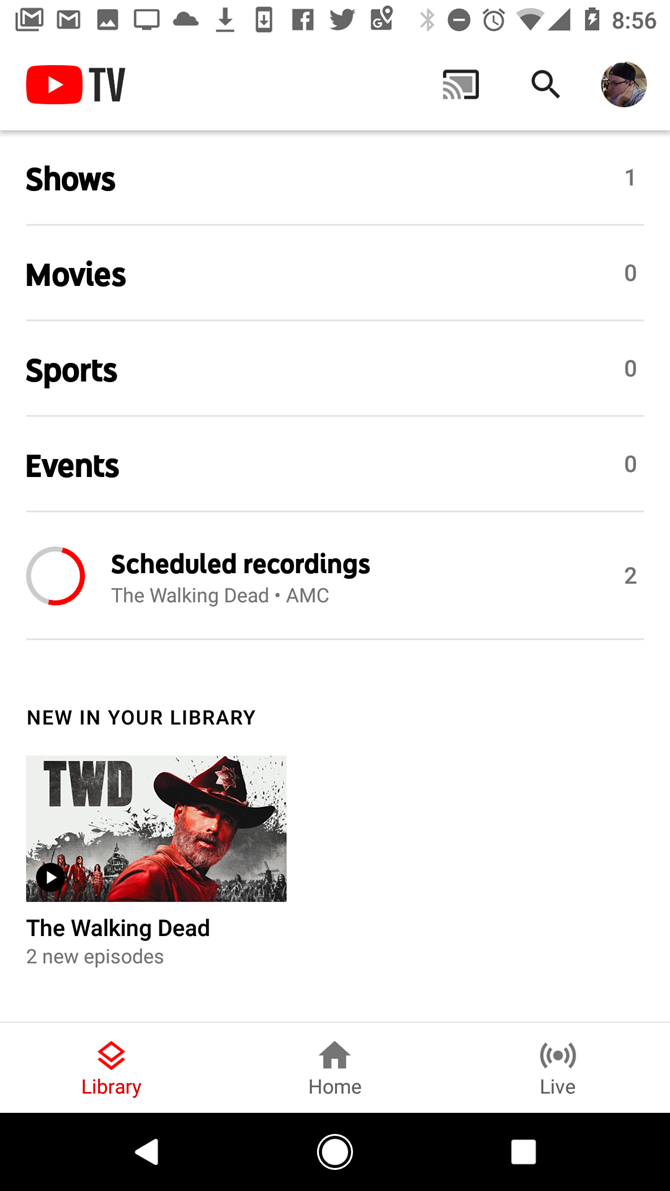
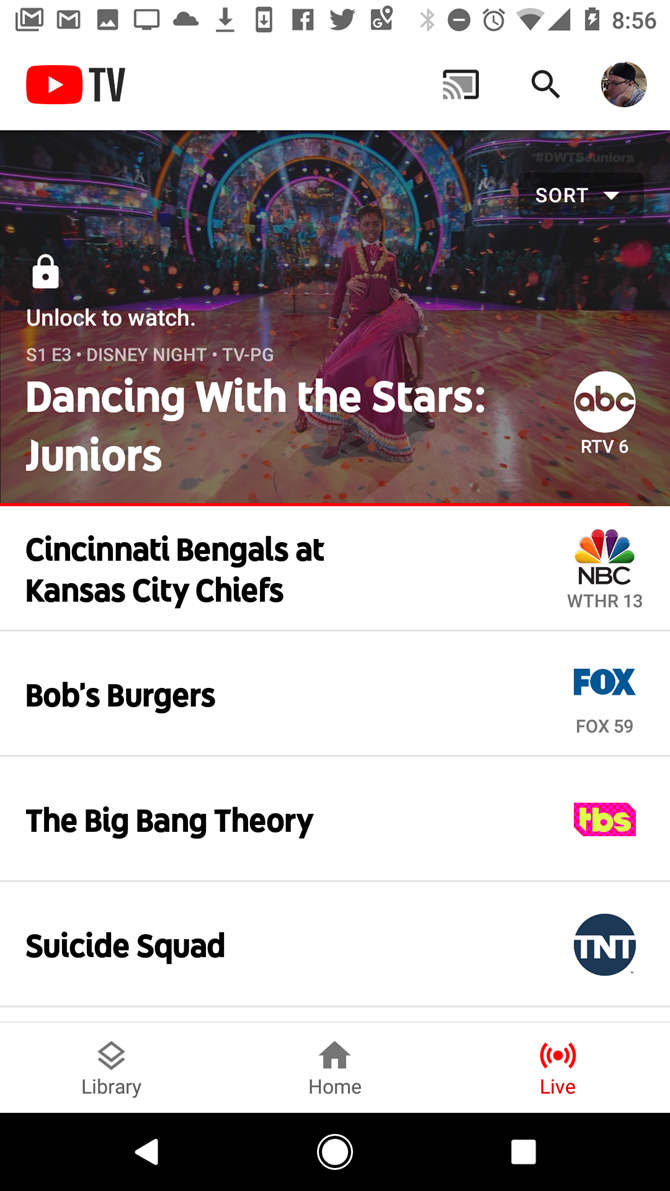
The settings area from the app also includes a few extras as well.
These include enabling show recommendation notifications, managing content for younger viewers using that mobile device, and enabling or disabling captions for that device.
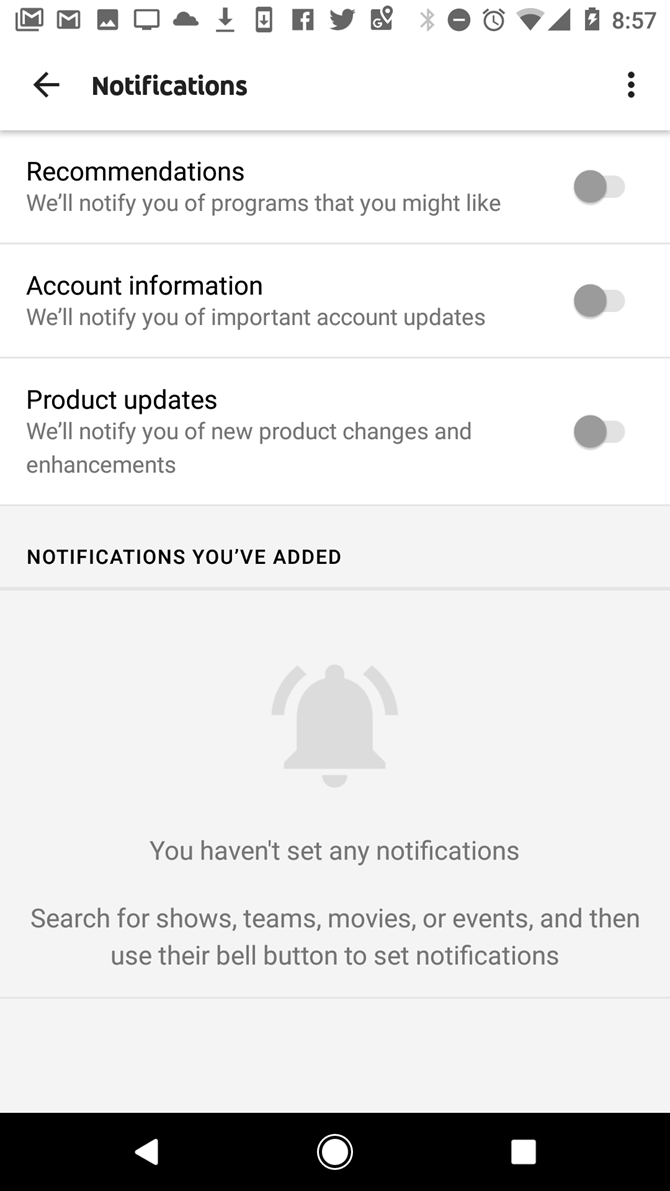
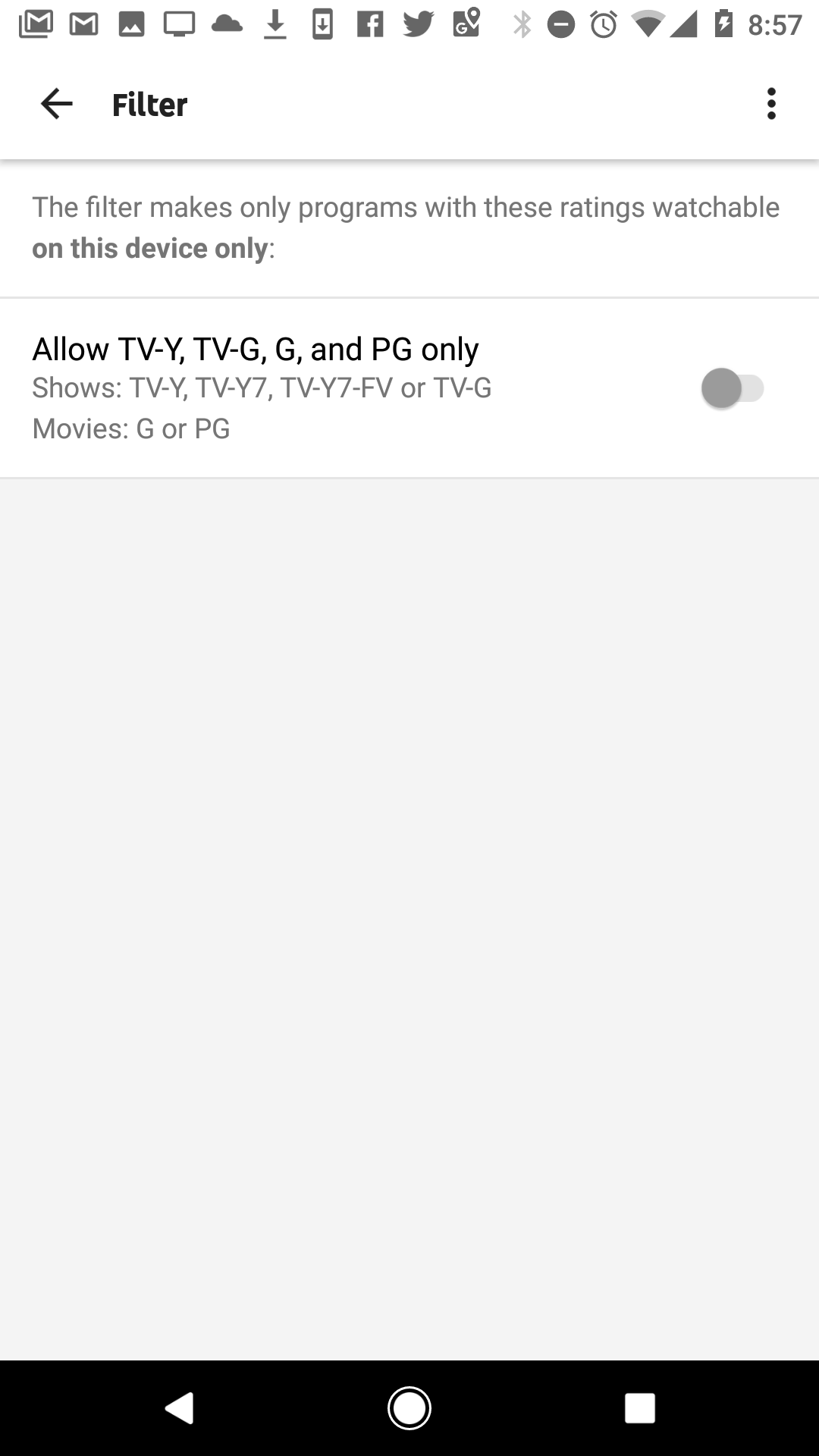
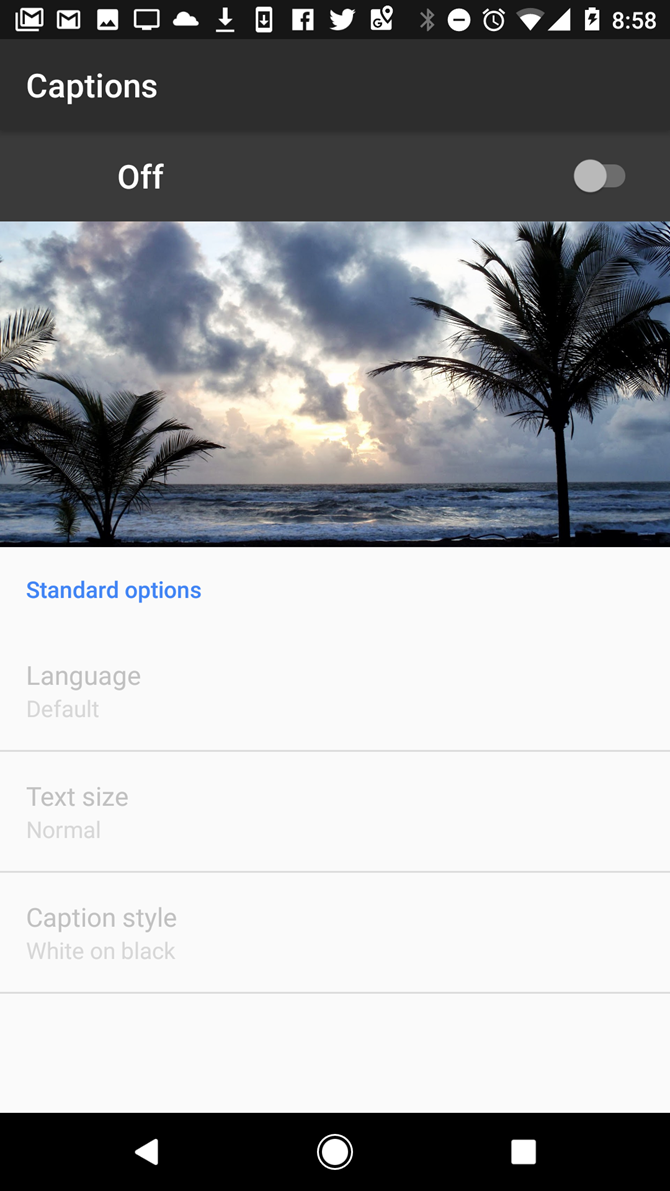
So long as you can log into your Google account from the device, you can access your YouTube TV content. That includes when you're traveling and using someone else's laptop or tablet. YouTube TV access is connected to your account, not your device.
Is YouTube TV Better Than Cable?
For about half the price of a basic cable TV package, YouTube TV blows cable TV out of the water. It's better for all of the following reasons:
- Access to more networks than a basic cable TV package
- Free DVR style recording of unlimited shows and series
- Free content filtering for children on the devices they use
- The mobility of bringing your live TV subscription with you when you travel
- Hassle-free location change when you move
- The flexibility of watching TV on any television or device in your home
If you've had a cable TV package for years, this is a great opportunity to finally cut the cord and save yourself some money. If you have already cut the cord, this is an amazing way to get back to watching the latest shows you love when they are broadcast, rather than having to wait.
If you change your mind, it's very easy to cancel YouTube TV. Plus, if you still can't get yourself to pay for live TV, there are other ways to watch cable shows after cutting the cord.