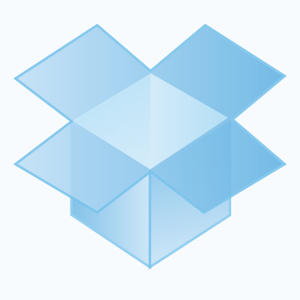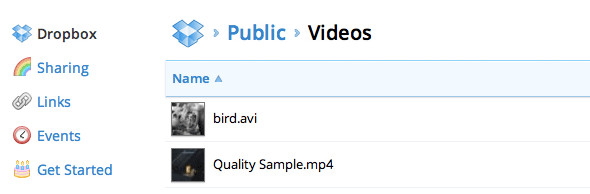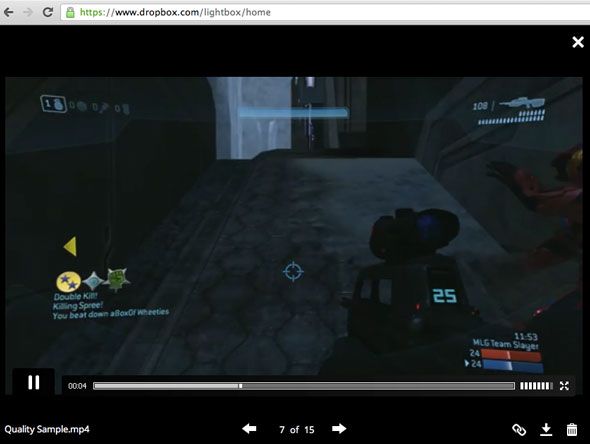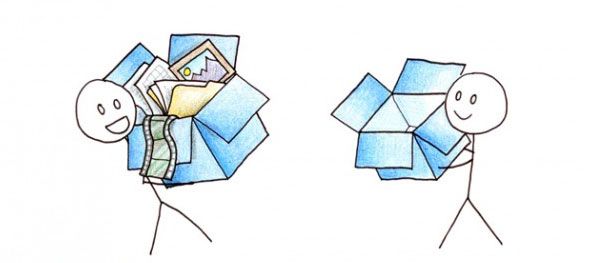If you're like me, you've got a computer hooked up to the big screen to go along (or replace) your TV tuner. It transforms your everyday television or computer monitor to something akin to those smart TV's popping up in stores around the world, allowing you to watch most video files and YouTube videos from the comfort of your couch.
The biggest problem remaining with this set-up is the drag of keeping your video library current. You'll want to watch your videos on your laptop one day, and on your media center the next. Time to get your USB stick. Or is it?
A simple solution to this problem can be found with Dropbox, but not the way you're thinking. Instead of synchronising your videos across multiple computers, you can stream video files from Dropbox on any Internet-enabled computer.
Uploading Your Videos
The first step — and incidentally the most predictable one — is to upload your videos to Dropbox. Not necessarily all of them, mind you. Your Dropbox account can only hold so much. This step will take the longest, and require some patience from you; your upload speed is usually notably slower than your download speed.
Using the default settings in the Dropbox desktop client, these videos will soon be downloaded to your other machines. Although there's nothing against it, this is not necessary for what we're trying to achieve — streaming video — so you can save yourself some bandwidth by ignoring your videos folder using Dropbox' Selective Sync feature.
Stream From Your Browser
When you want to watch one of your previously uploaded videos, just grab an internet-enabled computer and head to the Dropbox website. After signing in, you'll see a list of the files and folders stored on your Dropbox account.
Clicking one of the items will open Dropbox' lightbox, which is a black overlay for viewing or previewing your files. In the case of video files, it's actually rather impressive. This in-browser video player plays most file types you'll throw at it. I personally tested it with H.264-encoded MP4's and MKV's, as well as AVI and MOV, and all worked smoothly.
The media player is very simple — as expected for streaming video — but should offer most, if not all the functionality you need. That is, you can skip ahead in the video, control the volume, and switch to a full-screen viewing mode.
Bandwidth and Copyright Limitations
You may be tempted to share your magical streaming library with friends and family, but there are two things to beware. First and foremost, you should avoid copyright infringement. Even if you own a particular movie, Dropbox doesn't take kindly to you putting it in your public folder and passing the link around, and multiple infringements will see your account suspended.
The second reason is a practical one. Dropbox is a synchronisation tool, rather than a file host, which is why they've put bandwidth restrictions on the files you put in your public folder. Luckily, these shouldn't bother casual users. At the time of writing, the limit's at 20 GB per day for free accounts, and 200 GB per day for paid accounts.
Have you ever streamed video from your Dropbox account to another computer? Any other Dropbox tips that you know of? Let us know in the comments below the article!