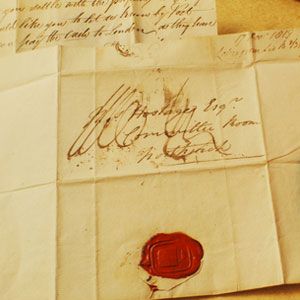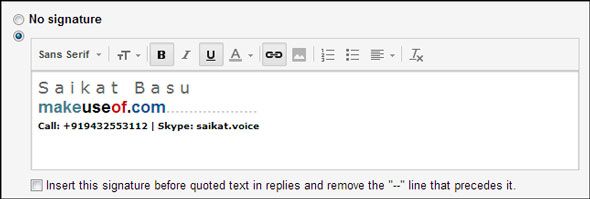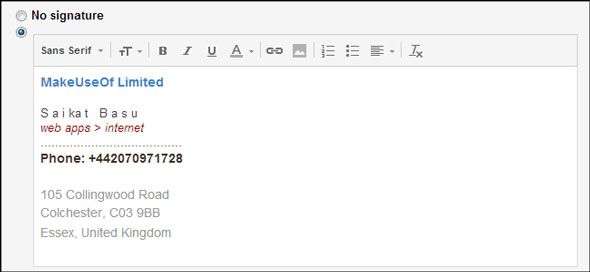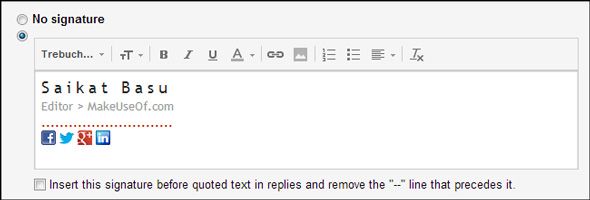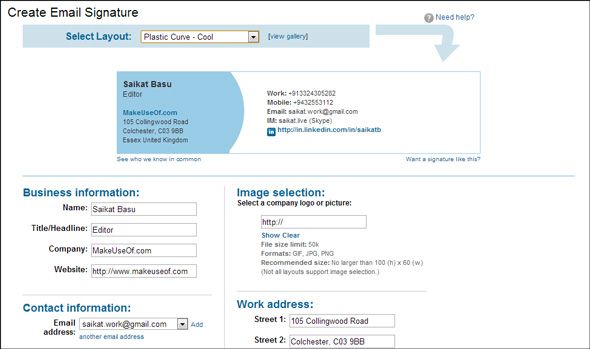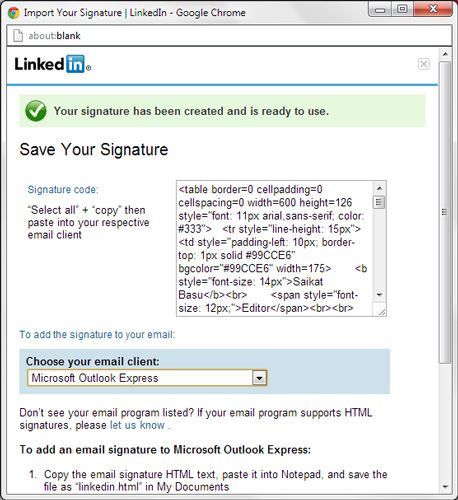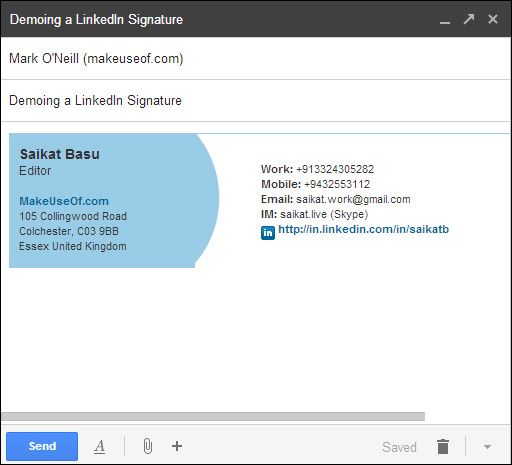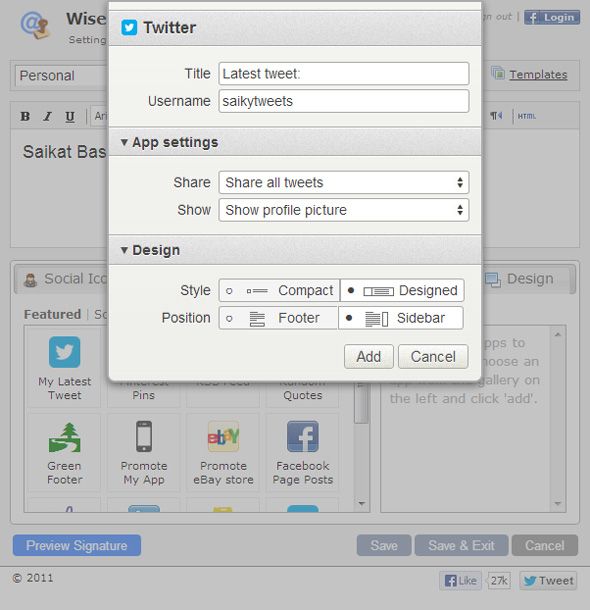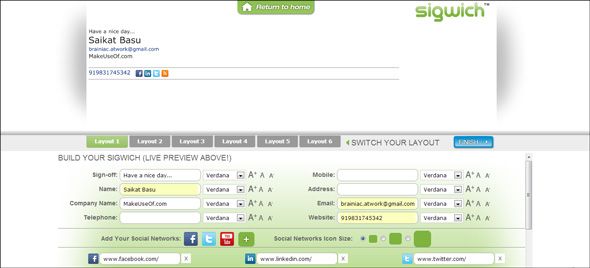A signature tells you something about a personality. Just as two people hardly write alike, they also sign differently. That's how the "science" of Graphology came into being. But the digital age and the email signature have reduced the way you sign-off on a mail to a footnote. Just a typed name, and maybe a phone number or a Twitter handle – how utterly dull. Just as there is a way to write and format proper emails, there are also ways to end them well.
A few years back, I showed you how to create custom signatures in Gmail with Firefox add-ons. Much of that information remains true. So do the six tips to get more out of your Gmail email signatures. The common thread is to not only create a stylistic impression, but also create a personal brand or promote a corporate one.
So, without further ado, let's look at how you can benefit from the power of email signatures.
The Benefits of an Email Signature
- An email signature shows your openness to communicate.
- A well designed email signature conveys professionalism via your emails.
- An email signature is a promotion tool for a business, a website/blog, a book, or a social cause.
- An email signature with the relevant information is your short-biography.
- An email signature is also a social networking tool, like a business card.
The Absolute Basics of an Email Signature
A neat email signature says just one simple thing – you care about the way you communicate. So, a basic email signature without a touch of pretension should answer who you are, what you do, and how you can be contacted. I personally prefer an email signature that is minimal and does not hog space. Our attention spans being limited as it is, I feel you could start with these points…
- Your full name.
- Your contact information.
- Your personal or professional website/blog.
- Your business address (or any other you might want to include).
- Include links to your social network profiles only if they are important enough.
Designing a Simple Text Email Signature
Email signatures in simple text allow you to create clean lines of information without fancy graphics and logos. They are also consistent across devices and aren't handicapped if image blockers are in place (as in Gmail or Outlook). Designing a simple text signature for your email takes some creative thought because you can only work with fonts, font sizes, symbols, spacing, and the colors available. The following image illustrates a neat text signature created in Gmail:
This is a simple signature that took me just 3 minutes to set up in Gmail. All I used was the Verdana font and some spacing between the letters of my name to make it stand out. If it suits you, you can pick the colors of your company logo to design your text signature. Here's another look at it with a placement of the address:
To take your default Gmail signature beyond text, you can use the rich text editor in Gmail to spice it up with hyperlinks and images too.
Take Your Gmail Signature beyond Simple Text
The rich text signature editor in Gmail also helps you create HTML logos. You can insert small transparent logo icons for the services you want represented in your signature. An advanced Google Image Search will give you the location of such icons. Many services have media logos in different sizes, for instance: Twitter. Preferably, go for 16px by 16px sized transparent icons. Upload and position them appropriately. Here's a sample signature I created quickly:
Also note (as this Gmail support page says) - if you send mail "from" multiple addresses in Gmail, you can set a different signature for each address in the General tab of your settings. You can also use the power of canned responses to set up multiple email signatures in the same account.
Create a Signature with LinkedIn
LinkedIn has a rich signature generator that helps you populate your emails with HTML signatures. The signature generator comes with many hued themes to give your emails a stylized look. The LinkedIn signature generator gives you a JavaScript window as seen below. You can copy-paste the code into email clients which support HTML signatures.
The signature generator does not say that it supports online email clients. But there is a simple workaround you can implement for Gmail. Simply copy all the text in your LinkedIn signature and paste it into a new compose window. Gmail automatically displays the signature with the LinkedIn theme chosen exactly preserved. You can save and re-use this signature as a canned response.
Spice Up Your Emails with Third-Party Email Signature Tools
WiseStamp
WiseStamp is a browser add-on for Chrome, Firefox, Safari, and Thunderbird. The browser extension comes with many email signature templates which you can customize with your own information like a profile picture or logo, IM & social profiles. The singular feature of WiseStamp is that it gives you a choice of apps across the social web which you can connect to with your signature. For instance, you can add a Facebook email app to promote a Facebook page or a WordPress app to give your blog readership a boost.
The free version gives you two signatures (e.g. personal and business), while the paid version with different plans comes with multiple signature support.
Last year, Tina did a comprehensive review on WiseStamp. Since then new apps like Pinterest and Instagram have been introduced. Outlook.com is a webmail platform that is supported. One of the significant additions are the Sidebar Apps.
Sidebar Apps allows you to showcase your content alongside your emails. The sidebar placement allows you to promote your content on the right-hand side of your emails and potentially garner more eyeballs. Sidebar Apps are available for YouTube, Twitter, and Pinterest for now.
Sigwich
Sigwich is another third-party app that helps you create an appealing signature. It works with email clients like Outlook, Gmail, and Yahoo, and on Internet Explorer, Firefox and Chrome. Sigwich has a powerful signature engine that helps you build a creative signature easily. It has 6 different signature layouts that give you enough room to design a customized look. After touching up your signature, you can install the signature file and use it with your email client. Do note that you have to sign-up for a free account before you can click on download.
The optional signature layouts are good, but I wasn't too satisfied with Sigwich. One of the little bugs I found while using Sigwich was that the Image Cropper wasn't working properly. I missed the ability to color the fonts. Going head-to-head, WiseStamp is far more powerful and easier to use.
There are many do's and don'ts for creating the perfect email signature. Using the right tool is perhaps number one on the list. Keeping it simple and slim should be at number two. The benefits of using an email signature are often intangible. But you never know where the good word is being carried to. What about you? Do you consistently use an email signature? Mention how it benefits you? How did you design it? If not, it's about time you did.
Image Credit: Reading a letter by candlelight via Shutterstock