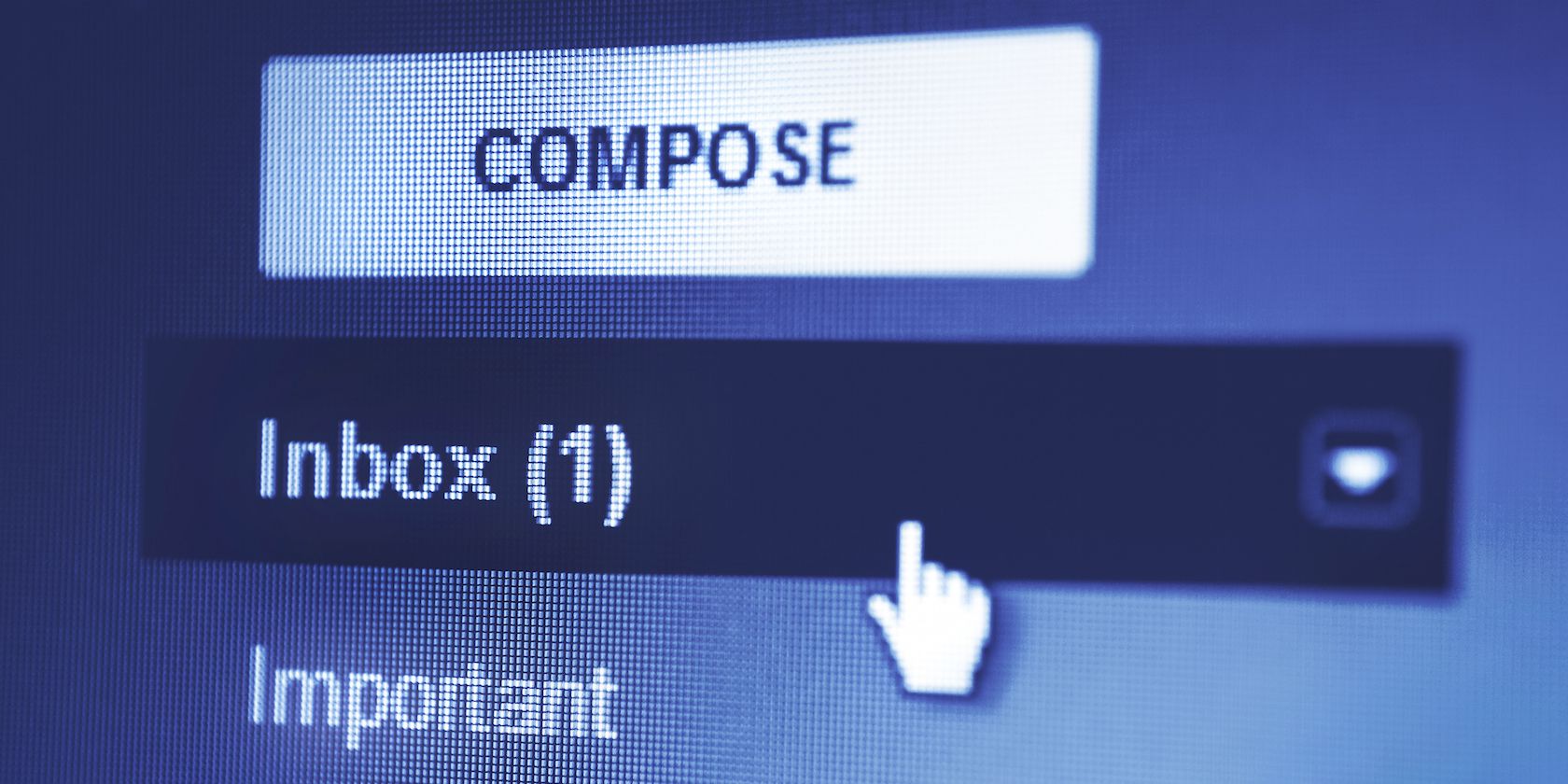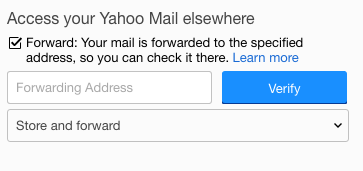In early October, Yahoo disabled mail forwarding for its users, claiming the move came as the company was working to improve the feature. A week later, Yahoo announced the feature had been re-enabled, and offered a little more insight into it was disabled in the first place.
In a post on its blog Yahoo explained:
Over the past year, Yahoo Mail has been upgrading its platform. This has allowed us to bring a better search experience to Yahoo Mail, add multiple account support, and improve performance as we quickly scale this new system globally. The feature was temporarily disabled as part of this process.
The post went on to discourage users from actually using the feature saying, "While mail forwarding is one way to access all your emails from any provider in one place, we recommend connecting your Yahoo inbox to your preferred email client or provider directly."
Still, the latest news about Yahoo Mail may understandably have users shy about using the service at all. First, in September Yahoo announced that it had suffered a data breach in 2014 and was only just now telling its users. Then in October, news broke that the company was secretly scanning all of its users emails based on a directive from the NSA.
So with all that in mind, if you want to turn mail forwarding back on until you decide what you're going to do with your Yahoo account, here's how to do it.
Click on the Gear icon in the top right-hand corner and click Settings > Account and click on your Yahoo email address.
Scroll down to Access Your Yahoo Mail Elsewhere, and enter the email address you want to use.
You can choose to either store the original message in Yahoo and forward it, or you can choose to store the original message, forward it, and mark it as read.
You should receive a message with a link at the address you entered. Confirm ownership of that account by clicking the link, and you're good to go.
Do you plan on using turning mail forwarding back on? Are you going to abandon Yahoo Mail altogether? Let us know in the comments.
Image Credit: kpatyhka via Shutterstock