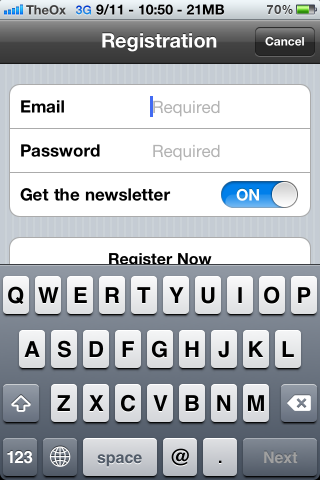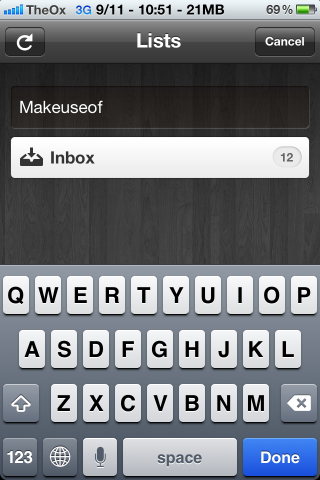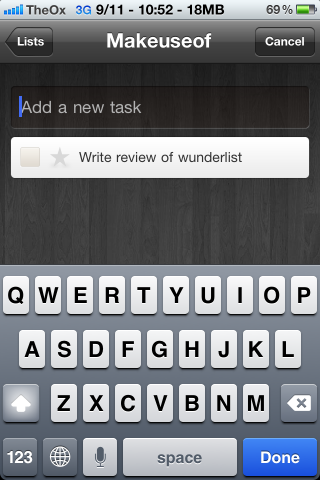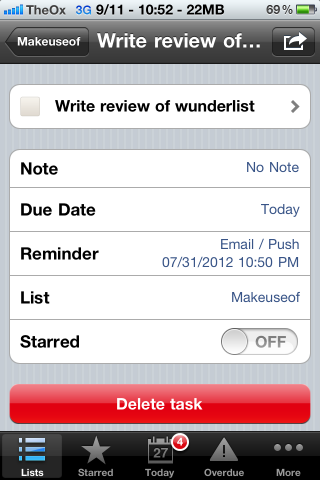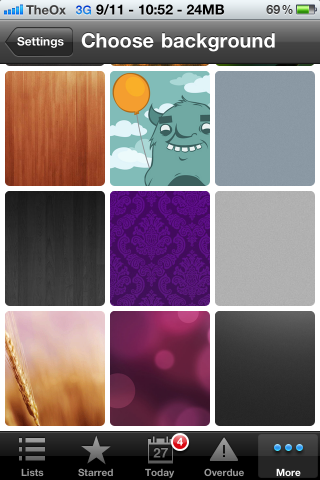Wunderlist is one of the simplest ways to keep track of what you need to do. It has an elegant user interface that just makes sense. Anyone can pick it up and figure out how to use it with little or no direction. That is why I use it every day to keep track of my tasks here at MakeUseOf. I love that I can simply log in, type myself a quick description of the task at hand and save it for later.
One of the main reasons I love using Wunderlist is because of its iPhone application [Broken URL Removed]. It complements the website so well. It allows you to boot it up and know in an instant what I need to do anywhere I go. It offers all the awesome features of the website, and it does it in a compact mobile package that is one of the best iPhone to-do list applications.
Getting Started
Obviously, you will need to go to the App Store [Broken URL Removed] and download the Wunderlist application to get started. From there, you will need to create a new account if you do not already have one.
You can create a new account from scratch or use your favorite social network to get yourself up and running (you must use the website to create account with social networks).
Creating a New List
With Wunderlist, you can separate all of your tasks in lists. By default, the app will come with a list called Inbox, and if you choose, you can create all of your tasks right there. You can also tap the “Lists” button on the bottom of the screen and create different lists for different types of tasks. For example, you can create a list for work, things you need to do around the house, and things you need from the grocery store.
The list feature is great because it allows you to keep the different parts of your life separated. If you are home on the weekend, you can view the tasks you need to carry out at home and not become distracted and bogged down by the things you need to do for work next week.
Creating a New Task
You can create a new task in a couple of ways with the Wunderlist app, and how you do it will depend on whether you use multiple lists. If you do, you go to the Lists page and click the correct list. You will see a box that says, “Add a new task.” Click on this and begin typing what you need to do, and click “Done.”
If you do not use separate lists, and you are just opening the app, it will default to the “Today” screen. If you add a new to-do item here, it will automatically make it due today. You can change the due date at another time, and we will get to that later. If you do not want it to be due today when you make it, you can simply follow the same process as you would for creating a new entry on multiple lists.
Editing a Task
You can click on any task and edit it. This is how you will add due dates to tasks if they need them. You can also use this screen to add alerts and reminders for the task. This is helpful for people like me, who have a poor memory and need to be reminded when something needs to be done.
You can also change the list that a task is part of from the edit screen. If you made a mistake, and do not want to delete the task entirely, this is the place to fix it.
Other features
- Change background from 12 beautiful options.
- Add tasks by email.
- Supports multiple languages.
- View overdue tasks that require immediate attention.
Final Verdict
This is, in my opinion, the best iPhone to-do list app. It is incredibly simple to use, and has all the features you need for helping you get things done. One of its best features is actually its lack of extras. Too often developers put so much extra stuff in their apps that it can be overwhelming. With Wunderlist, you get everything you need and none of the extra stuff you will never make use of.