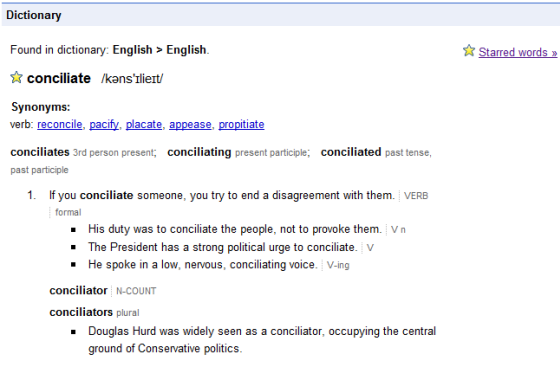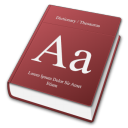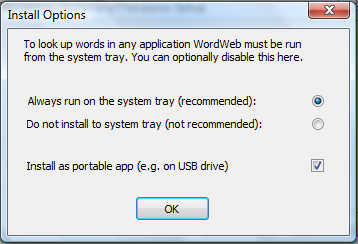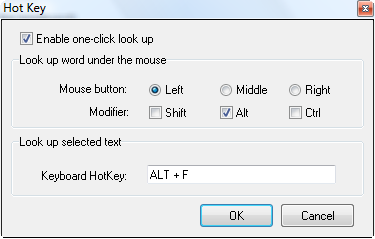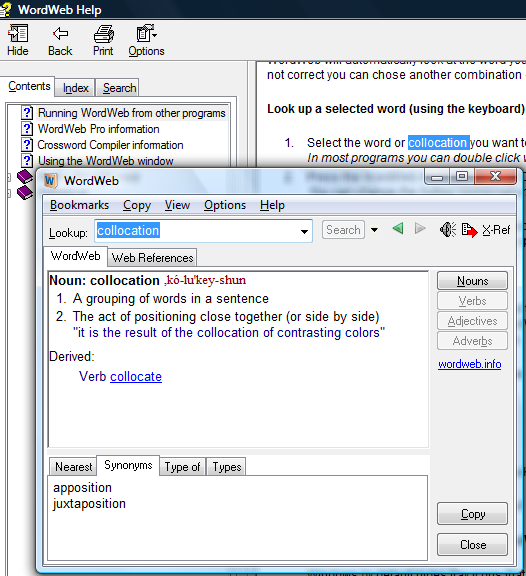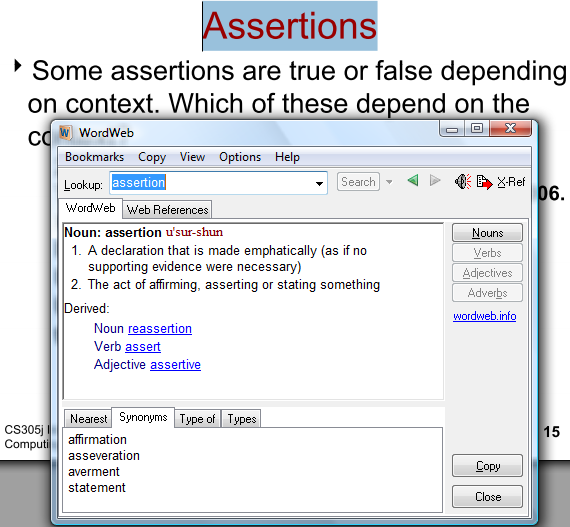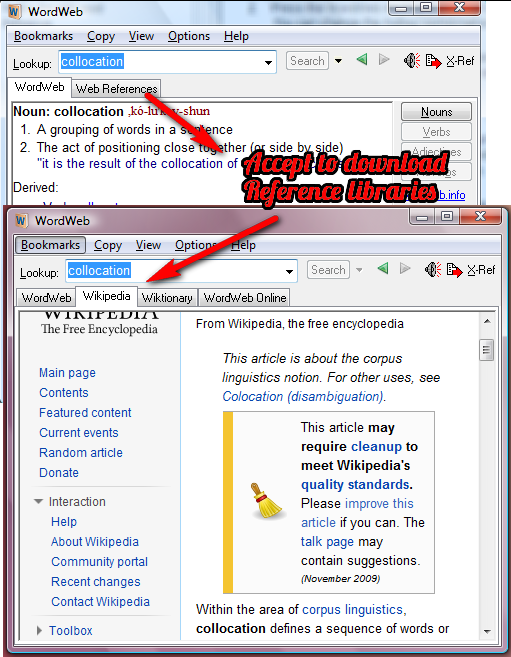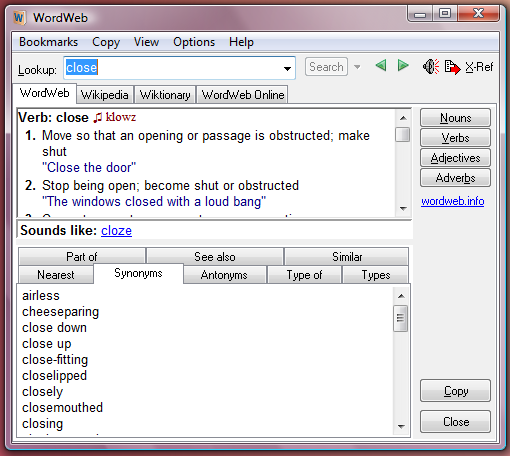<firstimage="https://www.makeuseof.com/wp-content/uploads/2010/12/dictionary.png" />
Trying to keep up with lots of blogs and useful articles on the web can certainly help you learn lots of technical lingo and expand your vocabulary. Thus, it makes sense to want to find a seamless way to define words instead of having to Google search on a new tab every single time.
There are a few programs that make the searching experience a whole lot easier. MakeUseOf has previously reviewed Lingoes, a portable program that brings up dictionary definitions and translations in a convenient in-line popup. If you're on a Mac, you might have just to expand the built-in Dictionary app. For Windows, there's a very neat and highly-rated dictionary tool, WordWeb, that might just be a very capable solution.
You can download it from CNET here, where it has been rated 4.5 stars by users and 5 stars by the CNET staff. If you just want to try this application, make sure to click on Advanced when you're installing it and you'll be offered an option to install it as a portable app.
Just don't forget to change the location where the application will live after that screen.
There are several features that make this program a keeper (at least for me):
- You can use this offline.
-
You can actually select the hotkey to bring up the dictionary (most other programs don't provide you with a choice): Right after you install it, you'll want to go right-click on the system tray icon for the program and head to Change Hotkey to set up the hotkey.
Alternatively, you can open up the program main window and go into Options > Hotkey. I did change the default hotkey of Ctrl + right-click to Alt + (regular) left-click as I thought that would be more seamless. I also changed the hotkey to bring up the dictionary while a word is highlighted to Alt + F since my fingers are usually above those keys by default.
- You'll see synonyms and closely-related words.
If you just want the program to display the definition and synonyms, I found that going into Preferences would not be entirely necessary as the default options will work.
The dictionary worked really well and extremely fast when I was browsing in Chrome and in any other program with easily-copyable text.
I did, however, have mixed results getting the dictionary to detect the highlighted word in a PDF document, but pressing either of the hotkeys will bring up the window in a flash, where you can always type in your word.
Another cool feature is the option to hear the pronunciation for your selected word. WordWeb has a Pro version where you can hear the pronunciation with its own library, but you also have the option to hear pronunciations by the Windows text-to-speech system, which worked well in my tests.
Finally, if you head to the Web References tab in the main window, you can choose to download additional libraries, which enables you to find Wikipedia and Wiktionary entries.
For simpler words, you can also find antonyms and similar words, which I don't honestly really know how are different from synonyms.
Overall, this program will prove very useful if you're interested in building your vocabulary or just want an easy and seamless way to look up words, their synonyms, pronunciations, etc.
If you're a Chrome user, there are two separate extensions that do some what this single program does (but sort of conflict if you use them together):
- Official Dictionary extension from Google: Double-click to select a word and see its definition in a popup. This extension translates whole pages as well.
- Apture Highlights: Google search and see Wikipedia, Youtube, Flickr and Twitter links in-line.
Would you use this program and prefer to search manually? If you know of alternatives, let us know in the comments!
Photo credit: Jack Cai