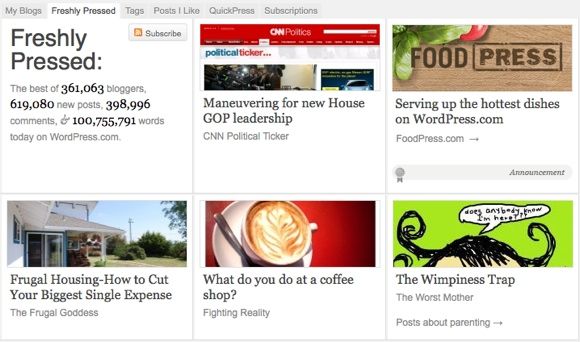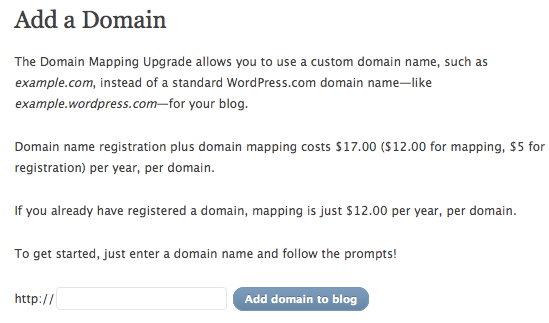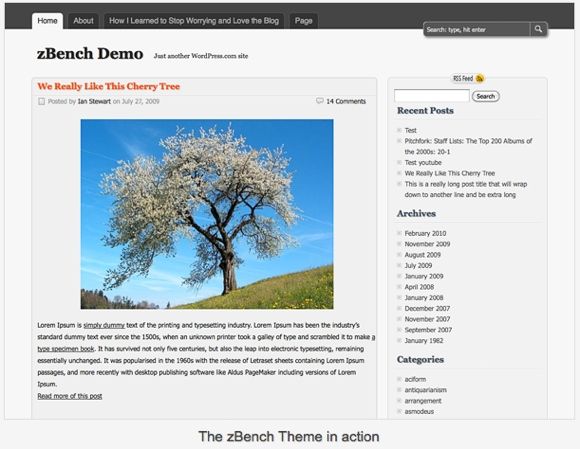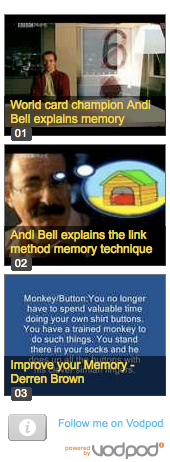Are you a blogger trying to work out what sort of blog is right for you? Are you not yet in a position to throw a lot of money at a blog, but still want something that looks professional? Have you tried self-hosting and decided that it's more trouble than it's worth?
There are ways to make a hosted blog look professional and even to use your own domain name with your hosted blog. We'll take a look at a few of these tricks to get your blog looking just as good as a self-hosted Wordpress blog.
Why Use A Hosted Blog?
A hosted blog is one that is run by a blogging provider such as Blogger, Wordpress or Tumblr on their own site. A self-hosted blog is where you run it yourself on your own site. There are many reasons why someone would choose a hosted blog over a self-hosted blog. It could be that you lack the technical skills or time to make much-needed changes. It might be that you don't trust any of the web hosts you can afford on a small budget. What happens if you get hacked? What if a post gets suddenly popular?
Why Wordpress?
Deciding between the available blog hosts is another question entirely. The big names are Blogger and Wordpress, the differences between them largely comes down to a few main points.
Why Would You Choose Blogger?
- If you're technically-minded you can make CSS adjustments on a Blogger blog without paying a cent.
- Blogger allows you to use your own domain without paying extra.
- Blogger allows any sort of embedded objects and Javascript, meaning you can use all sorts of widgets.
- If you want to earn money with your blog, Blogger lets you add Adsense adverts easily and allows other forms of advertising.
- Google FriendConnect will easily let your fans follow you.
Why Would You Choose Wordpress?
- Even a basic Wordpress setup looks quite professional.
- The Wordpress.com "related posts" or "freshly pressed" features could bring you new readers.
- By not allowing Javascript, Wordpress is making it safer for everyone.
- When viewers see your site on a mobile, Wordpress.com automatically optimises it for them.
- If you want to move to a self-hosted option in the future, migrating from Wordpress.com to a self-hosted Wordpress is as easy as it gets.
Wordpress.com is certainly the more difficult and expensive option (if you want to do certain things), but as you can see there are compelling reasons to choose it. Since it's the more difficult option, we'll look at how to go about making your Wordpress.com blog look even more professional.
Use Your Own Domain
This step costs a little bit. You need to pay for the domain (either through Wordpress.com or your own registrar), plus you need to pay Wordpress yearly for the ability to use your own domain. All this will put you out around US$20, but it's an essential step towards making your hosted blog look more professional.
From your Wordpress.com dashboard, head to the upgrades section. If you get your domain through them too it's painless and easy to set up.
What's also great about this step is you can easily skip it for now and do it later when you're ready.
Use A Great Theme
Most of the free Wordpress.com themes are quite professional-looking, but it's worth spending a bit of time browsing to find one just right for your blog. Design a professional header for the theme you've chosen and personalise it somewhat.
If you're not satisfied with the available themes or you are desperate to customise your CSS, it's possible to upgrade to be allowed to do so. However, I think most bloggers can find what they need by using a great theme and some handy widgets.
Embedding Interesting Media
For a long time, Wordpress.com users couldn't embed any media in posts because Wordpress didn't want to leave users open to exploits. Nowadays, there's a growing list of websites which Wordpress.com supports using their own embedding code. However, if you're not a regular reader of the Wordpress.com forums, you might not even know just how much is supported by shortcode.
With most services, you can use a really simple code snippet to add media, eg. Vimeo:
[vimeo https://www.anrdoezrs.net/links/7251228/type/dlg/sid/UUmuoUeUpU68447/https://vimeo.com/240975]
You can even specify height and width if you like:
[vimeo https://www.anrdoezrs.net/links/7251228/type/dlg/sid/UUmuoUeUpU68447/https://vimeo.com/240975 w=500&h=400]
Try also YouTube, Google Video, Flickr Video, TED, Slideshare, Blip.tv, Soundcloud, PollDaddy Polls and more.
If your favourite video format isn't one of the many supported, go to VodPod and add the videos (either by RSS import or manually), then use a VodPod shortcode to add it to Wordpress.
Use Great Widgets
Wordpress.com users have a pre-made set of widgets available for them to use, including RSS links, Twitter, Facebook Badges, Meebo Chat, Delicious, category cloud, top posts, blank HTML, VodPod videos and more.
With a quick set-up on Vodpod to import your YouTube videos (or other videos), you can automatically display your latest videos in your sidebar. With a bit of thought put into using the RSS and blank HTML widgets and animated GIFs, you can achieve most effects you might be looking for.
So, Give It A Go!
Signing up with Wordpress.com is free and quick to do. You can easily get started with your blog and try out these these embedding and widget tricks to see if you can do all you need to. Once you've mapped your own domain, the only giveaway that you're using Wordpress.com is a small link at the bottom of the page "” and even that would be gone if you upgraded to edit your own CSS. Neat!
Need More To Read?
If you need more reading material, try these:
6 Essential Websites To Help You Get Your Blog Noticed
How To Set Up A Self-Hosted WordPress Blog For Free
Let us know your best Wordpress.com tricks in the comments!