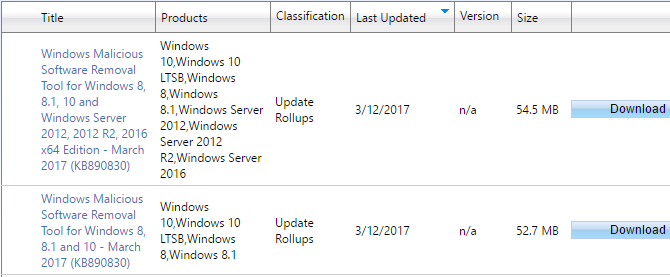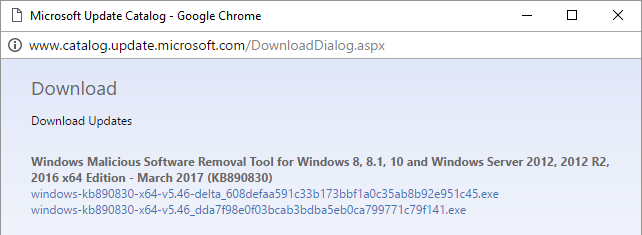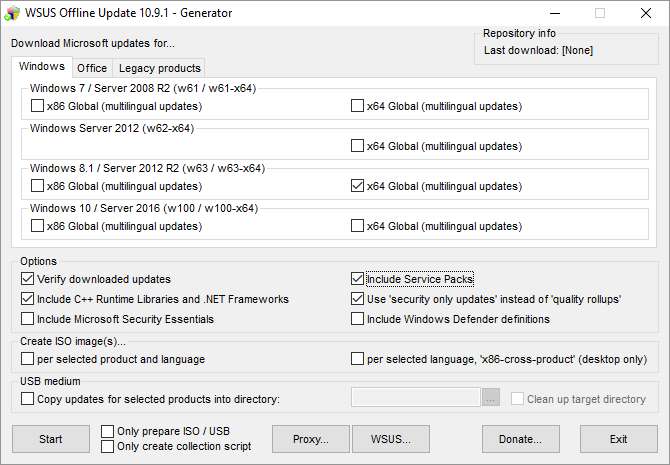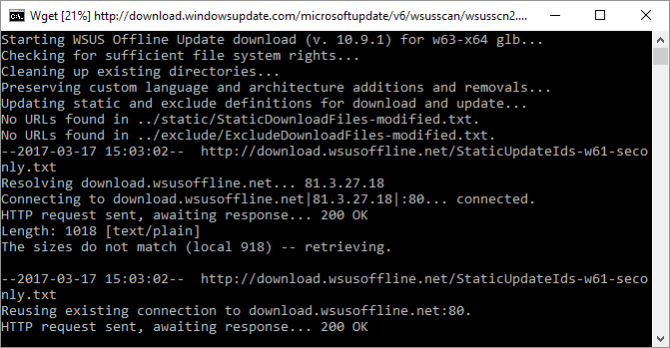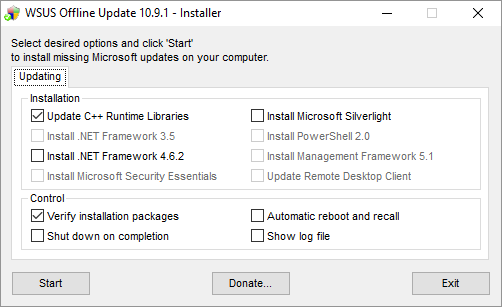Here's a new strategy to disable Windows Update* entirely: Buy a computer with the latest Intel, AMD, or Qualcomm processor and install Windows 7 or 8.1. Now Windows Update will no longer work, courtesy of Microsoft.
At least that's the plan, according to a Knowledge Base article released this month. While this hard block of Windows Update does not seem to be in effect yet, it could have dire consequences. What if you wanted to avoid Windows 10 by installing an old copy of Windows 7 on your new machine?
Whatever your reason for wanting to stay with an older Windows version, you'll want to receive security-related patches! Let us show you a workaround for installing updates on Windows 7 and 8.1, regardless of your CPU.
*We don't seriously recommend disabling Windows Update! Although Windows Update can be a pain, we strongly recommend keeping Windows updated!
The Problem: Windows Support Linked to Hardware
Microsoft will support Windows 7 and 8.1 with updates until 2020 and 2023, respectively. However, as of last year, Windows support is limited to certain processor (aka silicon) generations. Specifically, Intel Kaby Lake, Qualcomm 8996, AMD Bristol Ridge, or newer processor generations will receive support for Windows 10 only.
Note that you can still install Windows 7 and 8.1 on those processors! However, when you try to run Windows Update you might soon see an error like this:
Unsupported Hardware
Your PC uses a processor that isn't supported on this version of Windows and you won't receive updates.
You might also run into this error:
Windows could not search for new updates
An error occurred while checking for new updates for your computer.
Error(s) found:
Code 80240037 Windows Update encountered an unknown error.
To some readers, this may sound like good news, particularly following the latest Windows Update redesign to monthly rollups. However, an unpatched computer is a disaster waiting to happen.
The fix Microsoft proposes obviously is to upgrade to Windows 10, which you can still do for free using a loophole. But what can you do if you can't get yourself to upgrade to Windows 10? Maybe one of the following solutions will work for you.
Solution 1: Manually Install Updates
Microsoft maintains an online library of Windows updates called the Microsoft Update Catalog. While the catalog was set up to support the distribution of updates across corporate networks, home users can use it too. Search for your Windows version, sort the results by Last Updated, then download the latest Update Rollups or Security Updates and install the respective package on your system.
When you click the Download button, a pop-up window will open from where you can download individual EXE, CAB (driver), or MSU (Microsoft Update) files. Open and run these files to apply the respective updates.
If you choose this option, you'll suddenly appreciate that all Windows updates are now rolled into a single package. The drawback of this method, however, is that you have to remember to check for updates once a month and do it all manually.
Solution 2: Install Updates with WSUS Offline
Rather than manually browsing the Microsoft Update Catalog and gathering updates, we recommend using WSUS Offline. This portable open source tool allows you to update any Windows computer, even when it's offline. WSUS Offline downloads selected updates from Microsoft servers and it allows you to deploy them to multiple systems.
Step 1: Download Updates
Go ahead and download the most recent version, extract the ZIP file, and run the UpdateGenerator.exe. Next, select which updates you would like to download; for example, Windows 7 x86 for your 32-bit Windows 7 system or Windows 8.1 x64 for your 64-bit Windows 8.1 installation.
Under Options, you can choose to download security only updates rather than full rollups.
To burn the updates to CD / DVD or add them to your Windows installer, choose Create ISO image(s)... and check the appropriate option. If you'd like to transfer the updates to multiple machines, select USB medium > Copy updates for selected products into directory... If you select nothing, WSUS Offline will save the updates locally in the client folder.
Finally, click Start to initiate the download. This will open a command window where you can follow the current status.
This can take a long while.
Step 2: Install Updates
To install the downloaded updates, open UpdateInstaller.exe (find it in the folder wsusoffline > client) on the target PC and check the relevant options under Installation.
Also, check Control > Automatic reboot and recall. This option allows the Installer to go through all the motions of installing updates using a temporary user account. To do this, it will temporarily disable the User Account Control (UAC) so that it can proceed without user input.
WSUS Offline doesn't offer an easy way to automate the entire process. However, you can use the Windows Task Scheduler to launch the Generator a day after Patch Tuesday, followed by the Installer on the next day. Patch Tuesday occurs on the second and, sometimes, the fourth Tuesday of the month.
Update Windows on Your Own Terms
Should enough (Enterprise) users stick to Windows 7 and 8.1, Microsoft might still backtrack on its decision and extend support for new processors. In the meantime, you don't have to let them ruin the show for you. Install Windows on whatever hardware you please and update it manually.
If all else fails, you could still bite the bullet and switch to Linux. However, you might find that the same hardware that blocks Windows Update for older Windows versions won't even let you install some versions of Linux. It looks like Microsoft really thought this through.
Would you rather upgrade to Windows 10 or continue using old hardware? What options are you considering? Let's hear in the comments!