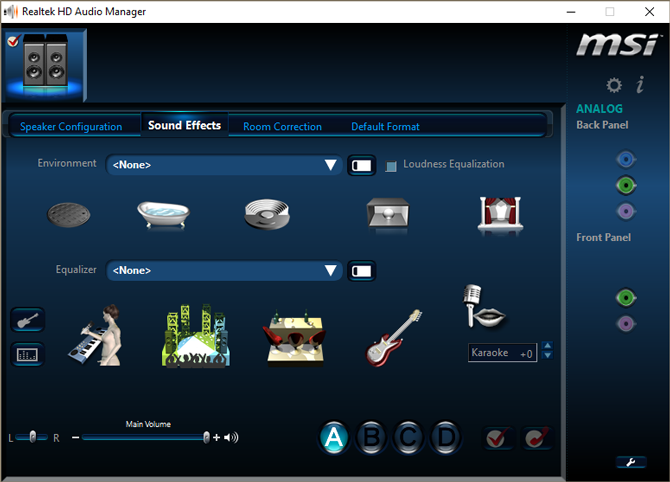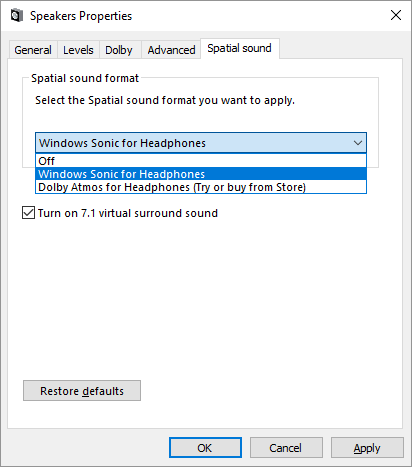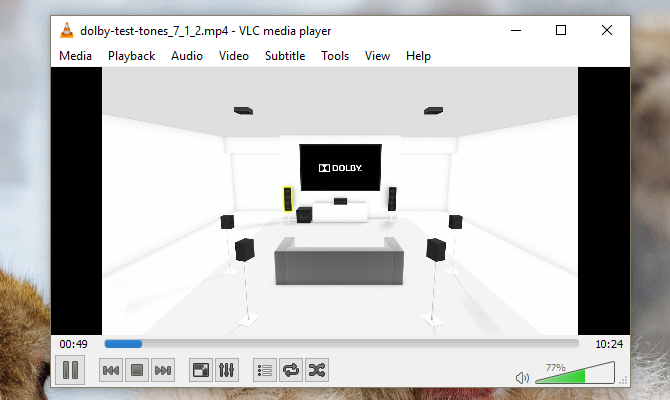The Windows 10 Creators Update contains some hidden jewels you may not have found yet. One such jewel is Windows Sonic, a new spatial surround sound tool for Windows 10.
This small program modifies headphone audio to emulate a 3D living room-style environment. That makes it a fantastic addition for both movie and ingame sound design. Best of all, it's available completely for free when you upgrade to the Windows 10 Creators Update.
Windows Sonic: All-Around Surround Sound
With Microsoft's new push to create an all-inclusive operating system (OS), they've attempted to integrate desktop features in consoles and visa versa. Windows Sonic is one such example.
Available for desktop and console gaming alike (both Windows 10 and Xbox), Windows Sonic promises to add a new dimension to audio. Frankly, this did sound like just another marketing shtick to me and an aspect of Windows I didn't think I would want. After having spent time with Windows Sonic, however, I must say that it's actually a pretty great and seamless audio tool.
Sonic seems to be Microsoft's answer to Dolby Atmos, the other spatial sound client available in Windows by default. Except for the fact that Dolby Atmos requires a subscription payment, that is.
"The spatial sound APIs allow developers to create audio objects that emit audio from positions in 3D space. Dynamic audio objects allow you to emit audio from an arbitrary position in space, which can change over time." -- Microsoft
Essentially, Sonic simulates a 3D environment using the audio that comes from your device. While this won't necessarily work as well for movies, it works brilliantly for games.
Keep in mind, it won't redefine the experience. That depends on the quality of your sound card and headphones. You will, however, note a definite and immediate change in the perceived depth and quality of audio.
The audio technology behind this also isn't exactly new for Microsoft. In fact, it's highly reminiscent of the approach Microsoft undertook with one of its newest endeavors; HoloLens.
Except, Windows Sonic doesn't require a HoloLens. It's available now on your Windows PC for free!
How to Enable Windows Sonic in Windows 10
Enabling Windows Sonic is surprisingly easy.
Disable Audio Effects
A few motherboard and sound card manufacturers require device software in order to use hardware properly. At times, they work in the background without the user knowing. That includes audio software.
For example, using an MSI motherboard may mean you have the Realtek HD Audio Manager software installed on your computer.
Before using Windows Sonic, disable any effects you may have activated prior.
Once you've deactivated any sound effects, you can activate and enjoy using the simulated 7.1 surround sound of Windows Sonic in its full capacity.
Activate Windows Sonic
To activate Windows Sonic, right-click on the sound icon on the right-hand side of your task bar and select Spatial sound.
Then select Open Volume Mixer, click the Speakers icon to open Speakers Properties, and switch to the Spatial sound tab. Under the Spatial sound format, click on the dropdown menu and select Windows Sonic for Headphones. Ensure you checked the Turn on 7.1 virtual surround sound option. Select Apply, and then OK.
That's it!
Test the Sound
It might be a bit difficult, or a bit jarring, to test the sound outright without being able to detail the exact changes in the audio. In order to gauge the audio sufficiently, head to the Dolby Labs website and download the 7.1 Dolby Test Tones MP4 file.
With Windows Sonic turned on, attempt to map out the virtual configuration of the audio. Audio direction and location should be more noticeable than using the regular PC audio.
Up Your Audio
Microsoft is trying things out, and that's always a good thing. With Windows Sonic, however, we see yet another of Microsoft's attempt to merge the living room console world with Windows. In my opinion, any effort to urge this process on is a step in the right direction.
I've also yet to turn the effect off because it does exactly what it's meant to do: provide an extra bit of depth to your audio.
Have you tried out Microsoft's new spatial sound experiment? Did you enjoy it? Let us know in the comments below!
Image Credit: chombosan via Shutterstock.com