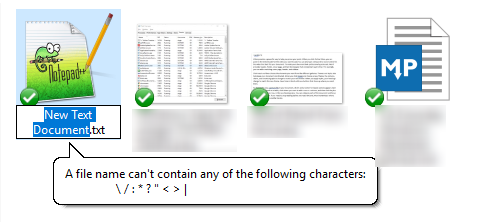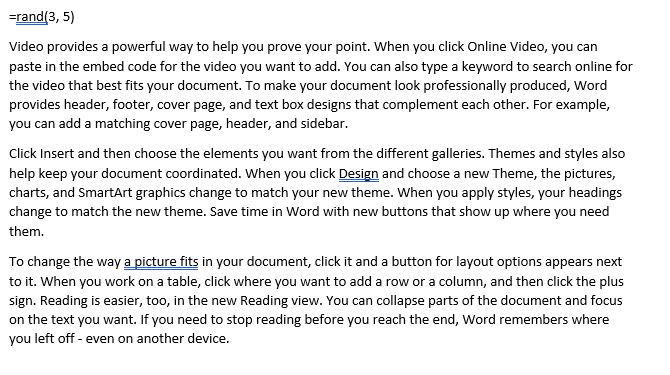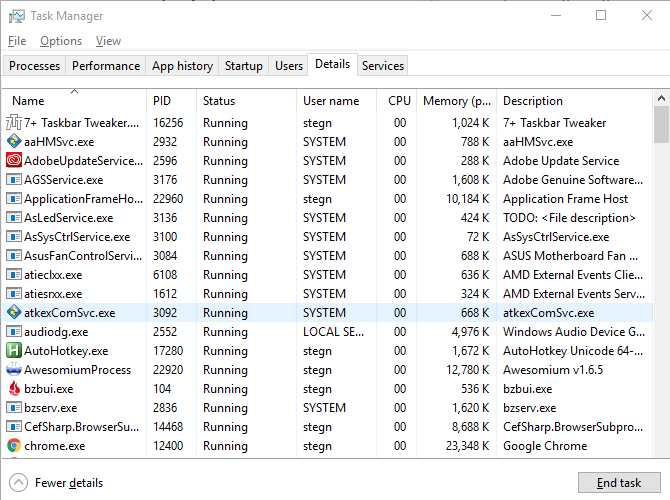Modern computers don't require much to get running: simply boot them up and you're ready to work. But have you ever stopped to think about what's going on behind the scenes on your Windows PC?
Let's take a look at some of these mysteries. You may wonder why Windows is particular in some of these areas, or perhaps never noticed them at all. Here are answers to some of the little mysterious elements of your everyday operating system.
1. What Happens When I Delete a File?
Whenever you press Delete on a file, where does it go? As it turns out, the doomed file actually has two steps before it's truly deleted. Assuming you haven't disabled the Recycle Bin, deleting a file first sends it there. Anytime after a file goes to the Recycle Bin, you can easily open it up and click Restore File to get it back.
This is a safety net in case you delete a file by mistake. Windows doesn't actually mark the file for deletion until you manually empty the Recycle Bin (or clear it using a tool like CCleaner or Windows 10's Storage Sense). Even after this, though, the file isn't truly gone. At this point, Windows marks the file as clear to overwrite on the disk.
So for a time, there's a chance you can recover the deleted file with a tool like Recuva. But if you write a lot of data to the disk before you attempt recovery, the system could overwrite that file and you're then out of luck. This is why to truly erase a file, you must completely overwrite the disk with garbage data. Completely overwriting any space where a file was still sitting around waiting for Windows to overwrite it ensures that nobody can recover it.
2. File and Folder Name Restrictions
Chances are that you've tried to name a file or folder with a special character and Windows didn't let you. Characters like /, *, and : don't work in file names. The reasoning behind this comes from the way the Windows filesystem works.
For example, Windows uses the \ character to differentiate between directories. Using the cd (change directory) command, you could point to a file on your hard drive, like C:\Users\Ben\Dropbox\MakeUseOf\Windows Mysteries.
What would happen if I had named the file Windows\Mysteries instead of Windows Mysteries? The file system would see Mysteries as a file in a folder named Windows. You can imagine how this would cause confusion, so the computer simply doesn't allow it.
Windows blocks the colon for a similar reason: it designates to Windows that the preceding name is a device (like C:\ referring to your internal hard drive). But some of the others are seemingly to prevent user confusion.
The asterisk character is a wildcard in the Command Prompt, so typing del *.* would delete all files in the current directory. If you could name a file *.txt, that would conflict with a command like del *.txt in the Command Prompt. Someone typing that command might want to delete a single file with that name, but it would actually delete all files with a .txt extension.
You might think these restrictions are archaic since the Command Prompt isn't how we navigate files anymore. But chances are these restrictions have existed in Windows for decades, and they haven't had reason to remove them.
No Folders Named Con
Aside from characters, some entire words won't work as file names. These include CON, AUX, LPT1, and more. Unsurprisingly, this restriction is due to the system reserving these words. CON is the keyboard and display functionality, AUX refers to a device using a serial port, and LPT1 is a parallel printer port.
If you could create files with these names, Windows wouldn't know if you were referring to the folder or system function. This is a lot like reserved words in a programming language. You can't name a variable while, int, or other names that already have special meanings.
3. Microsoft Word Has a Lot to Say
Some functions in Windows are likely quick tricks left over by developers for ease of testing the software. One such trick exists in Microsoft Word. Type the following line followed by Enter, and Word will generate a large amount of text for you:
=rand(5, 10)
The first number controls how many paragraphs Word will create, and the second is the number of lines per paragraph.
In newer versions of Word, the generated text comes from Office help documents. Older versions simply repeated The quick brown fox jumps over the lazy dog over and over, which you can insert with this command:
=rand.old(5, 10)
Finally, if you prefer good old-fashion lorem ipsum text, use this alternative line:
=lorem(5, 10)
This function is useful for adding dummy text without having to copy and paste it from a website. Maybe you want to check how the margins look or try out a new font in Word. While this was likely left in by Microsoft programmers, it's a helpful trick for home users too. Chances are, they moved away from the quick brown fox text because it wasn't varied enough to mimic a real document.
4. Why Is There a Separate Program Files (x86) Folder?
In our discussion of 32-bit and 64-bit machines, we noted that on a 64-bit installation of Windows, you have both a Program Files and Program Files (x86) folder. 32-bit programs still work in 64-bit Windows, of course, but why couldn't they just throw everything together?
Essentially, it's to keep 32-bit programs working the same way they always have, without limiting 64-bit programs. Some older 32-bit programs existed before 64-bit was an option. Thus they have no idea that 64-bit DLL files (which are standard libraries in Windows regularly used by programs) even exist. Having a 32-bit program try to use a 64-bit DLL would result in an error.
Thus, by keeping 32-bit programs and their DLLs separate from 64-bit programs, both remain functional without impeding on the other.
5. How Does Windows Know About Frozen Programs?
Every Windows user knows the annoyance of a program freezing. After a few seconds of non-responsiveness, you'll see a popup asking if you want to wait for the program to respond or kill it.
While this does come up for completely frozen programs, you'll often see it when an app is taking some time to complete a task. Why is that?
Programs get user input events (like moving the mouse or typing on the keyboard) from a Windows queue. If an app doesn't check this queue for about five seconds, Windows figures that the program is locked up and you see the popup. This could be legitimate, like when an application isn't working properly.
But it can also happen when a program is really busy. Let's say you have an Excel spreadsheet with 5,000 cells filled. If you select the entire spreadsheet and paste it into a new sheet, that's a pretty taxing operation for Excel to work through. Excel isn't checking for your input while it processes your paste request, which could take more than five seconds. That's why if you click Wait when Windows alerts you, you return to Excel and the operation will finish up.
6. What Account Runs Before You Log In?
Before you sign into your Windows account, the computer has to load drivers so that you can see the screen, use your mouse and keyboard, and perform similar functions. Where is all this running from if no account is logged into Windows?
Essentially, there are two behind-the-scenes accounts running at this time. System drivers, like those for display and input, run at the kernel level and do not need a user account to work. The actual login window is a process in itself (logonui.exe) and runs under the SYSTEM account.
SYSTEM has the same file privileges as the hidden Administrator account, but Windows uses it as an internal account.
Unlike the Administrator, you can't change the user properties of SYSTEM. Open up the Task Manager using the Ctrl + Shift + Esc shortcut, and check out the Details tab. You'll notice that apps you're using, like Chrome and Office, have your account under the User name header. But system processes, like wininit.exe, run under SYSTEM.
7. Bush Hid the Facts
This is a fan-favorite Windows glitch from the days of Windows XP. Microsoft fixed it in Vista and later, so you can't try it yourself anymore, but the explanation is still interesting.
In Windows XP and earlier, if you typed Bush hid the facts into a Notepad document, then saved and opened it, you'd get a garbled mess of Chinese characters. Because it was strange and related to the U.S. President at the time, it circulated around the web. But the bug doesn't have anything to do with the actual phrase.
This occurred when Windows incorrectly encoded the text in the Notepad document. The particular length of characters caused Windows to think that it's valid Chinese Unicode, and interprets the text in the wrong character encoding. Thus when you re-open it, you find the nonsensical Chinese text instead of English.
Many phrases starting with a four-letter word, followed by two three-letter words, and ending with a five-letter word will trigger this bug. There's no political commentary here -- John got the snack could potentially result in the same error.
What Windows Mysteries Do You Ponder?
These seven Windows oddities all have logical explanations, but they are funny and/or confusing if you don't know about them. With an operating system as old as Windows, you're bound to find the effects of decisions made decades ago when computing was much different. It's enjoyable to learn more about the computer you use every day, and chances are we'll see more mysteries like this crop up in the future.
Want more unexplained phenomena? Check out the internet's best destinations for unsolved mysteries.
Did you know about any of these Windows mysteries? What little bits make you scratch your head? Add your thoughts down in the comments!
Image Credit: STYLEPICS/Depositphotos