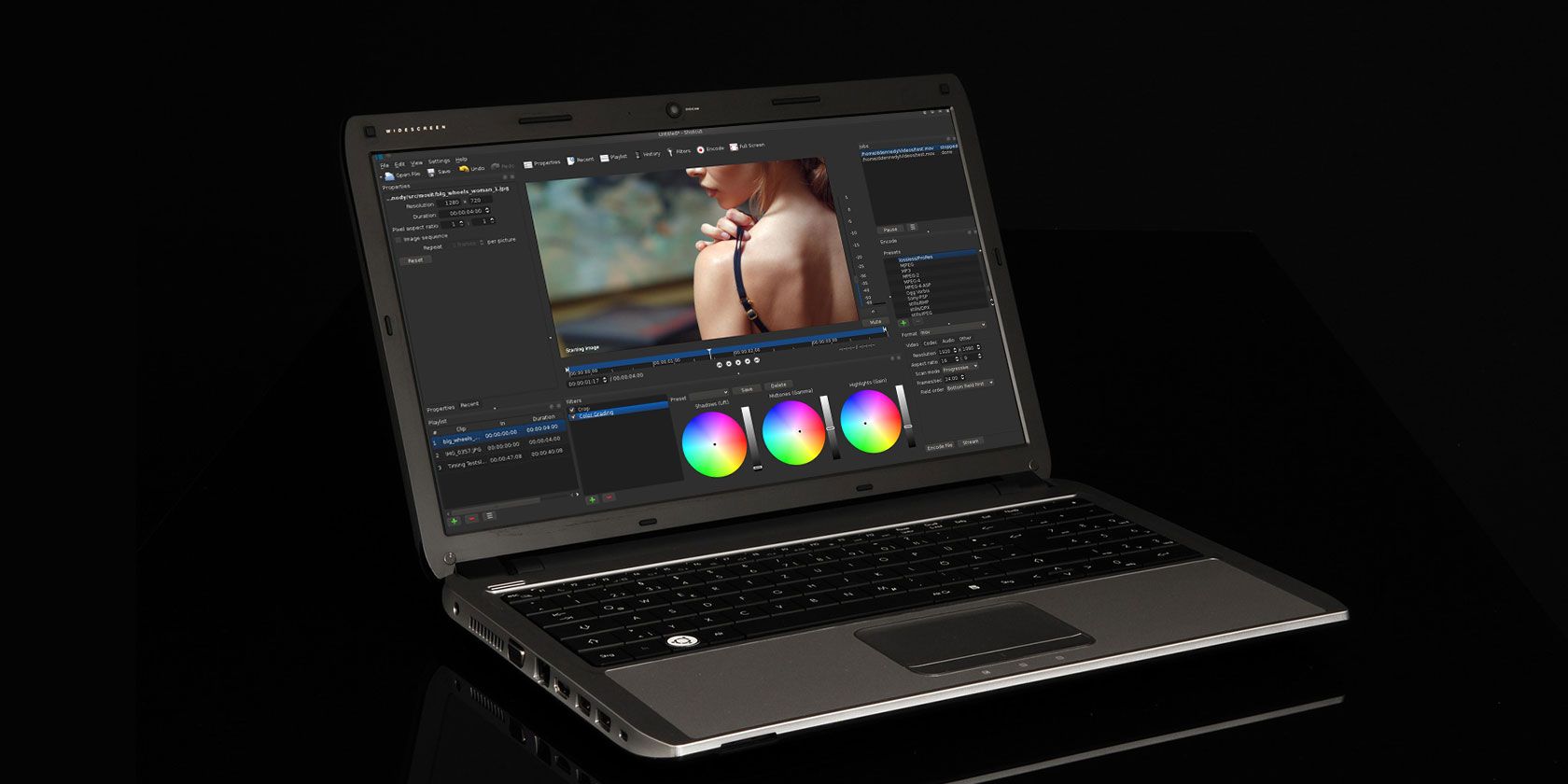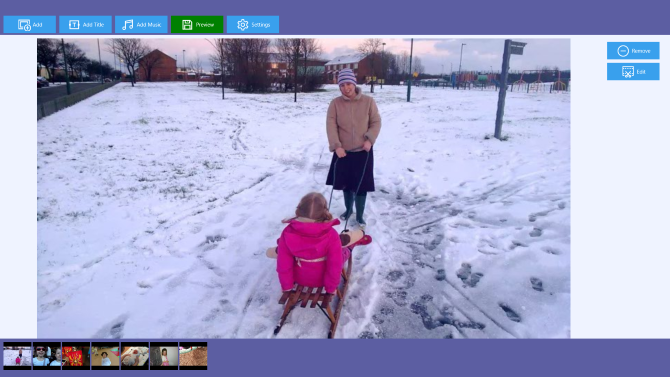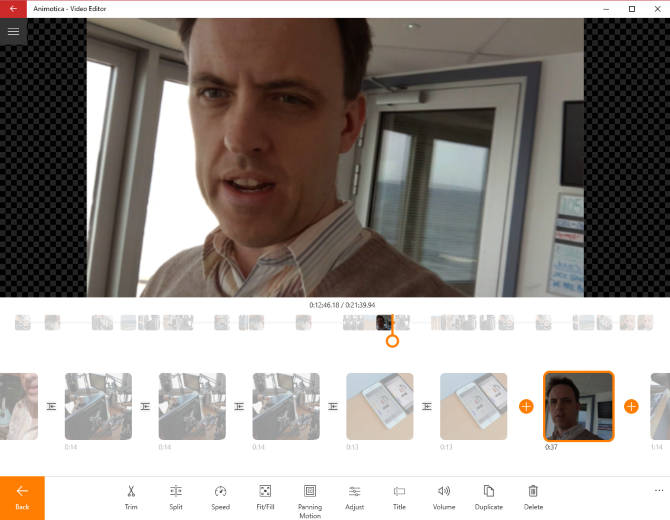Windows Movie Maker was finally retired in 2017. After nearly two decades of being available free with Windows, Microsoft's video editing tool is no more. While it is possible to install it via third-party websites, the lack of Microsoft Support makes this a bad idea.
Instead, it's time to turn your attention to an alternative. Many free video editing tools are available for Windows, so there's no longer any need to hold onto Movie Maker. Move onto a fresh new edit with one of these five top choices.
Although other more complex video editors are available, we've focused on free Movie Maker alternatives that offer a similar level of ease. We've also focused on tools that are maintained by the developers, as opposed to ones that have been abandoned or are not compatible with Windows 10.
While more complex features may be included, these tools will allow you to create a movie in minutes on Windows 10.
1. Shotcut
A free and open-source video-editing solution, Shotcut is also cross-platform -- useful if you switch between Windows and Mac or even Linux. It's also codec-independent, which enhances the cross-platform use. You can literally move projects between operating systems!
Along with industry-standard timeline editing, Shotcut also supports simple trimming, cut, copy and paste, track mute, hide and locking, and a full history to enable undo and redo. All of these editing tools are accompanied by keyboard shortcuts.
Files can be imported from your hard drive, network drive, camera SD card, cloud storage, and even dragged and dropped into your project. Shotcut also offers a bunch of impressive video effects, such as fades, wipes, blending modes, video filters (great for delivering a uniform look to your movie) and speed effects.
There is a lot here, and you'll find it can take a while to develop expertise beyond the basic editing tools. But that's the beauty of this alternative: Windows Movie Maker was a simple tool, and Shotcut offers the same simplicity, with the option to expand your video editing skills if you want to.
A nice choice of tutorial videos can also be found on the site to help you get started.
2. Ezvid
Now this is an unusual option. Ezvid is more commonly known as a screen capture tool, so you might not think of it a a Movie Maker alternative. But it also features a video editor. Better still, you're not limited to screen capture video clips in the editor!
To get started, click the filmstrip icon to add pictures and video clips to the timeline. This will let you edit your video together, but you'll need an additional app to crop clips. Note that there is also the option to record audio (you cannot import a separate audio track), and give the recorded track some interesting effects, such as telephone FX.
Ezvid is not an accomplished video editor, and if anything is less functional than Windows Movie Maker. However, it remains a useful tool to have around, if only for the screen recordings.
See our dedicated roundup for more screen recording tools.
3. Story
A vast selection of free video editing tools are available in the Window Store. Sadly, they're almost all hampered by a poor UI, instability, or overbearing adverts. One app that we tried that managed to do the job without any trouble is Story.
Unlike the other tools in this list, Story's aim is to create movies from photos, video, and music. It's a little like a Windows version of Google Photos in that respect. All you need to do is browse your computer for the video files, find some photos if necessary, and add a soundtrack from the list.
Using Story is a little fiddly. When you've added a video to your project, click Edit to select the portion of it that will appear in the finished project. Once this is done for all videos, and any images have been added, you can also Add Music. A title can also be set, and the video exported with ease.
4. Filmora Video Editor
Available via iSkySoft, Filmora Video Editor is the only paid solution in this list, but is worth trying out due to its straightforward, no-fuss approach to editing video.
Although the app will set you back $60 (lifetime subscription; a $30 annual sub is also available), a free trial is available, which we'd encourage you to try out. Getting started is as straightforward as you might expect, and the user interface is intuitive enough.
As you'd expect, videos, still images, and audio can be imported into the timeline with ease. Once there, they can be cropped, swapped around, and various effects added. There's also the option to rotate and crop videos, add overlays, effects and transitions, along with the expected standard editing tools. Your finished video can then be rendered and exported into a suitable format, and even uploaded directly to YouTube, Facebook or Vimeo.
5. Animotica
Another Windows Store app that is worth checking out, Animotica makes great use of touch screen devices. But it's also perfect for desktops and non-hybrid laptops.
Videos and photos can be edited together with transitions, as expected, but a few effects are included. Color can be adjusted, for example, and video slowed or sped up. Blurred background can also be added to videos. There's also the ability to adjust audio and add a configurable panning motion for the Ken Burns effect on photos.
The result is a polished video produced with one of the most accomplished Windows Store apps available. This might be the best free alternative to Windows Movie Maker. It's just so easy, and effortless, to create a video with Animotica.
At the time of writing, Animotica is currently in beta.
Other Options Are Available!
All of the Windows Movie Maker alternatives we've looked at so far have been apps that are downloaded and installed. However, browser-based tools are available for editing video. Such tools involve uploading the clips first, then editing them together.
Several browser-based video editing tools are available. As there is no download required, why not check them out? They might be more suited to your needs than an installed application.
It's great to see that Windows has so many free video editing options, from the open-source world to the closed shop of the Windows Store and everything in between.
Did you find one that you like? Do you have any suggestions we can add to this list? Tell us in the comments.