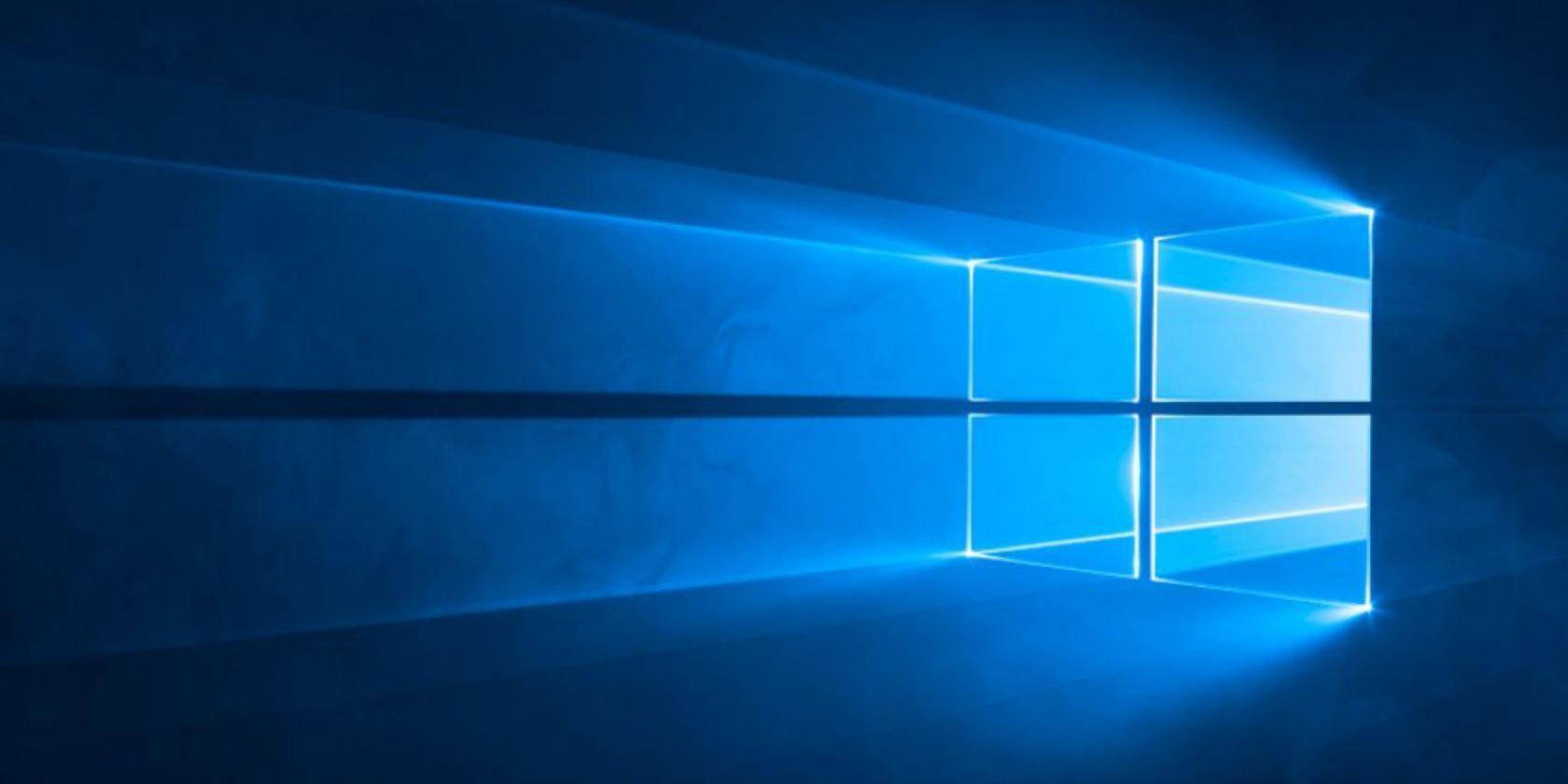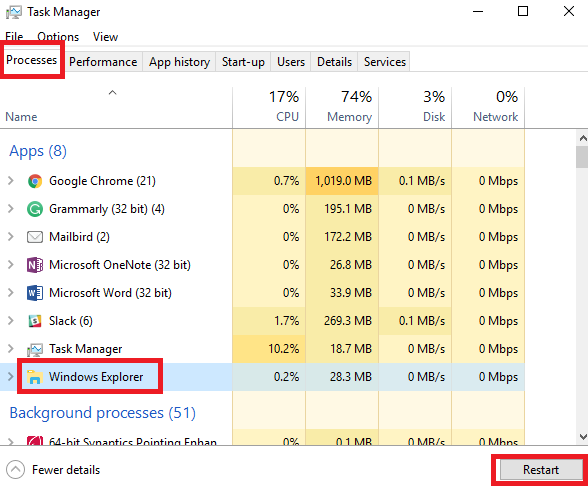Sometimes, the Microsoft gods don't take too kindly to an action you've performed on your system. The result? Windows Explorer crashes. Of course, there are a few ways to get it back up and running.
The most obvious solution is to restart your computer. But you don't need to take such time-consuming steps. You can actually bring Windows Explorer back to life using another little-known trick. Keep reading to find out how it works.
Note: Remember, if Windows Explorer has crashed, you might not be able to access the on-screen power button. You can use Ctrl + Alt + Delete to restart your machine instead. Alternatively, you can pre-configure your machine's power button.
What to Do When Windows Explorer Crashes
- Press Ctrl + Shift + Esc to open the Task Manager. (You can also use Ctrl + Alt + Delete, but will have to open Task Manager using the on-screen menu.)
- Click on the Processes tab at the top of the window.
- In Apps list, locate Windows Explorer.
- Click on the app's name to highlight it.
- Select Restart in the lower right-hand corner of the Task Manager window.
Your entire screen will go black while Windows Explorer restarts. Any apps or documents you have open should still be available after the reboot, but any work you were doing within the Windows Explorer app will be lost.
Do you find yourself frequently needing to restart Windows Explorer? If you're finding it too frustrating, you can try using an alternative instead. As always, you can share your experiences with the software in the comments section below.