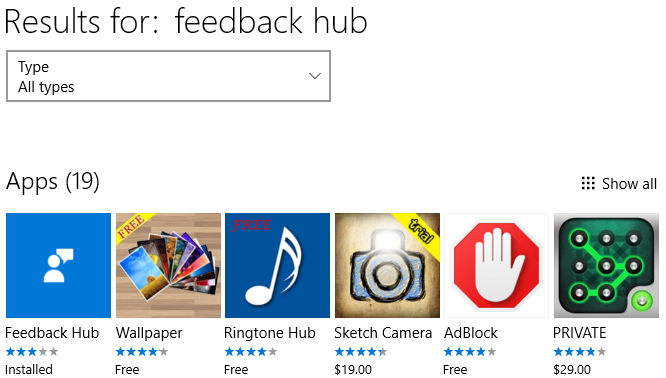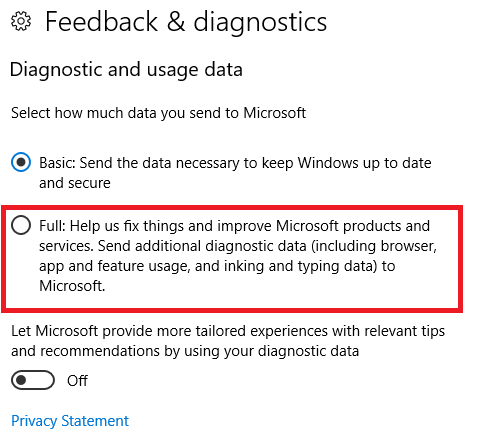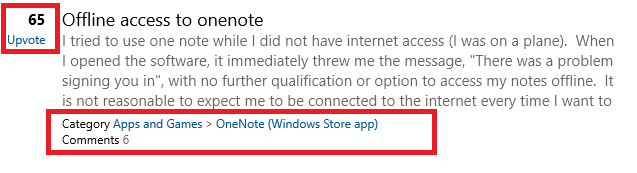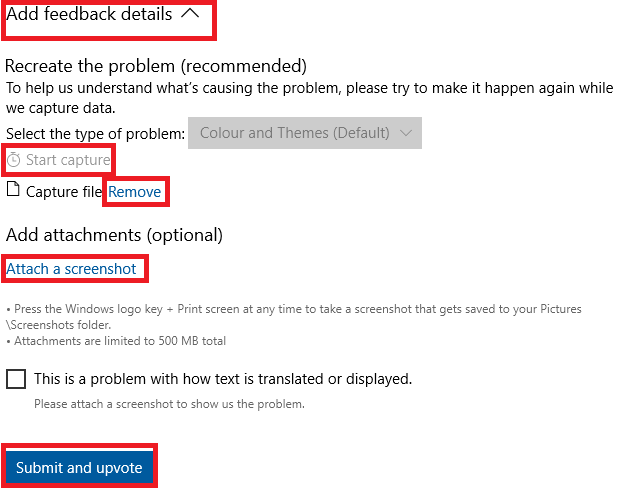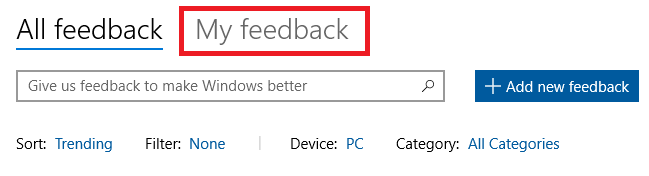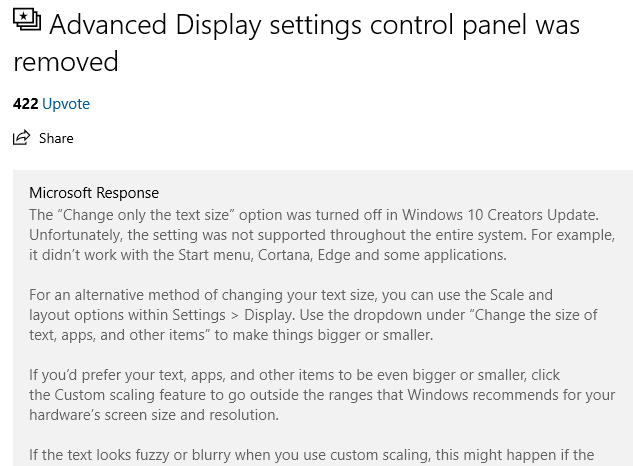How many times have you complained that a company you're dealing with doesn't listen to customer feedback? It's been a problem since the dawn of capitalism.
Sadly, tech companies are among the worst. Most don't have physical stores you can visit. Many don't even have customer support telephone numbers. (Have you ever tried getting in touch with someone from Facebook?)
Windows is certainly no stranger to complaints and feedback. Given more than 1.25 billion computers around the world run the operating system, there is always going to be a sizeable number of users with problems, issues, and criticisms.
Microsoft is trying to address the problem head on with its Feedback Hub app. Here's an explanation of the app's features and how to use them.
How to Get Feedback Hub
Until 2016, you could only download and use the Feedback Hub if you were in the Windows Insider Program. That's no longer the case. It's there for everyone to use.
The Windows 10 Creators Update should have automatically installed the app on your system as part of the upgrade process. You'll find it in your Start Menu.
If it's not there, or if you've deleted it and now want it back, you can grab a copy from the Windows Store.
Open the Store and type your search term in the top right-hand corner. Click on the app's thumbnail, then hit the Download button. If you want to download it directly from the web, follow the link below.
Download -- Feedback Hub
Adjust Your Privacy Settings
Before you can send any of your thoughts to Microsoft, you might need to adjust your privacy settings. If you're security conscious and you've disabled lots of the system's automatic telemetry, you'll definitely fall into this bracket.
Asking you to change your privacy settings sounds like a strange request, but the reason why its required will become apparent shortly.
To fix the privacy permissions, open the Start Menu and go to Settings > Privacy > Feedback and diagnostics > Diagnostic and usage data. On the Creators Update, there are two choices: Basic and Full. Click the checkbox next to Full. If you've not upgraded to the Creators Update yet, you'll see three choices. You can select either Full or Enhanced.
Warning: Turning on this setting will let Microsoft see a range of data about your machine, including which browser you're using, which features you rely on, and which apps you have installed. If you're uncomfortable with any of this, do not proceed further.
The Home Screen
The app is divided into two parts: Home and Feedback.
The Home screen is designed to introduce you to some of Microsoft's other feedback and support services. It's the page you see when you fire up the app for the first time.
On it, you'll find a link that claims to help you learn more about the Feedback Hub, but in practice just sends you to Microsoft's blog. You'll also see a link to Microsoft's support page, and there's a prompt asking you to download "Windows Tips" (a store app).
The only genuinely interesting link is an invite to join the Insider Program. Click it, and the app will send you to the program's sign-up page.
The Feedback Center
The Feedback Center is where you'll find the bulk of the app. Anyone who has used Reddit will be instantly familiar with how it works.
On the left of each request is an upvote score. The ones with the most upvotes are the ones Microsoft will respond to most quickly. To help an issue become more popular, just tap the Upvote button.
You'll also be able to see how many people have commented in the discussion and which part of the Microsoft ecosystem the feedback relates to.
Search and Sorting
By default, discussions are sorted by Trending. It means hottest issues of the day will be immediately visible for you to engage with.
Along the top of your screen, you'll see the four filters. They are:
- Sort -- You can choose Trending, Most recent, or Upvotes.
- Filter -- The Feedback Hub allows users to submit both suggestions and problem. Use Filter to select which type you want to see.
- Device -- Are you on PC or Mobile?
- Categories -- There is an extensive list of categories to help you refine your search. Examples include Input and Interaction Methods, Cortana and Search, and Calling and Messaging. There are 20 categories in total.
New: Collections
Microsoft has made a new change for the Creators Update. Instead of listing lots of similar requests separately, it's grouped them into Collections.
Think of Collections like conversation threads on your email client. They have made it easier for you to track multiple feedback discussions without becoming bogged down in endless pages of duplicated points.
Add Your Opinion
You can comment on any existing topics simply by opening the Collection and typing a comment in the space provider.
But you can do a lot more than that. This is where those privacy settings you changed earlier come into play. Microsoft can capture data automatically while you recreate the problem.
To activate the feature, open a feedback discussion, click Add feedback details, and tap Start capture. When you're ready, hit Stop capture and the file will be listed under the Start capture button. Click Remove if you want to delete it and start again.
If capturing a video isn't right for your situation, you can click Add a screenshot to attach images of your problem.
When you're ready, click Submit and upvote.
Creating Your Own Feedback
If you've done a search and can't find anyone else with your issue, you can make a new thread.
Tap Add new feedback in the top right-hand corner and fill in the on-screen options. You'll need to tell Microsoft whether it's a problem or a suggestion, give the thread a title, explain your issue, and assign a category. If you wish, you can also add a screenshot.
You can see the process of all the feedback you've submitted by clicking on the My feedback tab at the top of the screen.
How Microsoft Responds to Feedback
I know what you're thinking: it all sounds great, but Microsoft probably doesn't pay any attention! Actually, nothing could be further from the truth.
According to a blog entry, Microsoft has a team of engineers constantly monitoring the app. They help users to fix individual issues and pay attention to wider community consensuses about what's working, what needs improving, and what's missing.
You can see evidence of the process in action. Anytime one of the engineers responds to a problem or suggestion, the Collection receives a check-mark icon along with a message that reads "An official response has been posted." Open the thread, and you will find the response pinned to the top of the window.
Will You Offer Feedback?
I hope you realize that the Feedback Hub is a great way of communicating directly with Microsoft and that the company appears to care about your points and problems.
If you've got a serious gripe, you're much more likely to see it resolved if you submit it through the app than if you complain on Twitter, Reddit, or Facebook. While you're waiting for a response, you can also try to fix Windows issues yourself.
Have you used the Feedback Hub? What did you think of it? Let us know your opinions in the comments below.