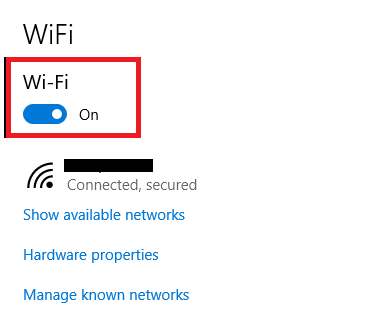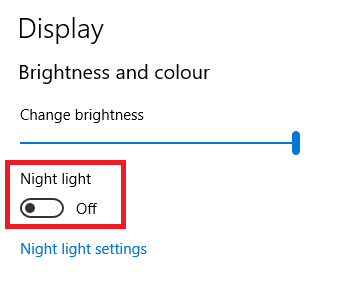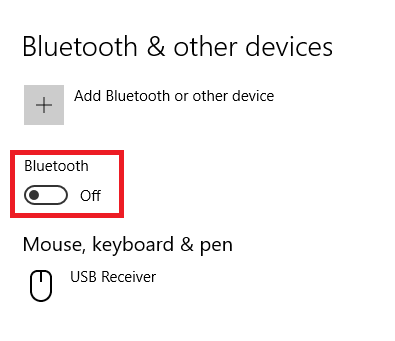The Action Center is one of the most underappreciated Windows 10 features. Most people only use it to view notifications, but how often do you use the shortcut icons at the bottom of the panel? My guess: not as much as you should.
If you get in the habit of using the Action Center instead of the Settings app, you can save yourself a lot of clicks, time, and frustration. But exactly how many clicks can you save? Let's take a look at three of the most useful Action Center shortcuts.
1. Wi-Fi
To turn Wi-Fi on and off without using the Action Center (or the Wi-Fi icon in the Taskbar), you need to head to Start > Settings > Network and Internet > Wi-Fi and slide the onscreen toggle.
That's five clicks, a bit of scrolling, and some app loading time.
2. Night Light
Since Microsoft released the Creators Update in Spring 2017, Windows 10 users have been able to enjoy a built-in blue light filter. It kills your screen's blueish glow, making your machine more comfortable to use in the dark.
To turn on Night Light in the Settings app, go to Start > Settings > System > Display and slide the Night Light toggle. Again, that's five unnecessary clicks.
3. Bluetooth
It's easy to set up Bluetooth on Windows 10. We've covered it in detail in an article elsewhere on the site.
If you don't use the Action Center, you'll once again waste five unnecessary clicks. Why? Because you will have to go to Start > Settings > Devices > Bluetooth and Other Devices and flick the appropriate toggle.
I'm sure you can see where this is going. It's the same story for all the Action Center shortcuts.
I've already saved you 15 clicks, but I'd love someone to find a shortcut that saves even more. You can reach out in the comments below.