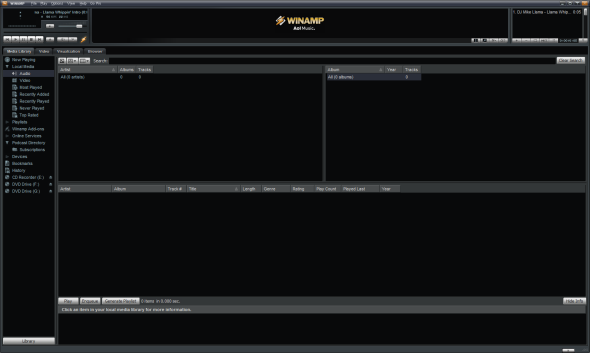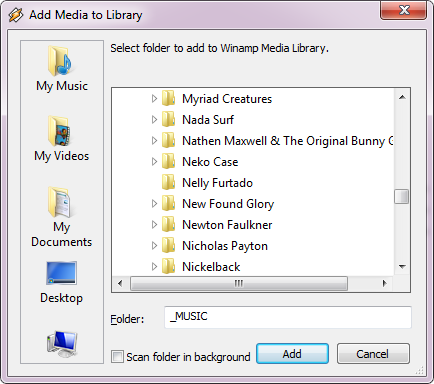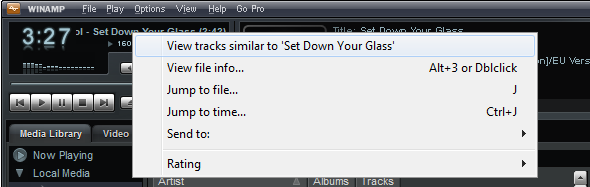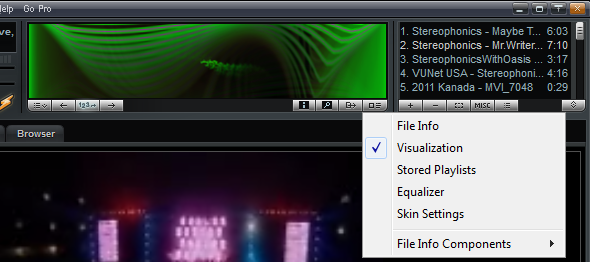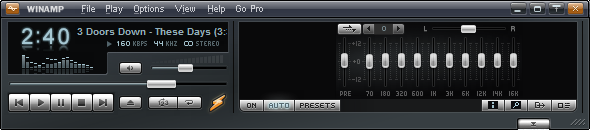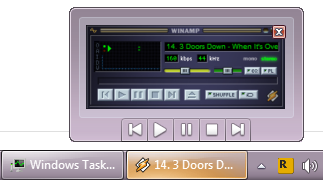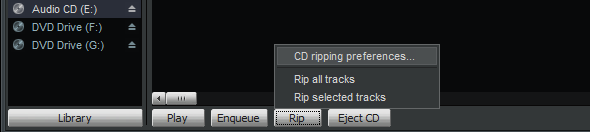Winamp is a Methuselah among the third party Windows media players. First released in 1997 and originally developed by Nullsoft, it has become a subsidiary of AOL in the meantime. However, it hasn't lost any of its charm and we have elected it as one of our best audio tools for Windows.
Winamp remains a beast of a media player with an extensive, yet fully customizable interface. Since its beginnings, it depended on plugins for many of its features. Winamp is a cross-platform application available for Windows, Mac, Linux, and Android. This review will focus on the Windows version fo the Winamp media player, without any but default plugins.
Winamp Media Player Setup
The first small disappointment came while installing Winamp. While it's not sneaky about it, the setup procedure does offer to install a third party game along with Winamp. You have to check I don't agree to opt out. Fortunately, no option is selected by default, so you cannot accidentally proceed with the 'wrong' choice.
When the installation is completed, you are taken through a four step setup process. Apparently, the most important and thus first step is to select a skin. This is followed by picking file associations, online services, and finally providing contact data for collection of feedback and usage statistics. All these steps are optional and you can finish the setup at any time.
The First Launch
Winamp launches in a huge multi-pane window playing its famous Llama jingle. If you have never used Winamp, this screen might be a bit overwhelming. But at least it's comprehensive and clearly organized.
Here is a quick walk-through. The element in the top left is the actual player. It contains basic media fiile information, as well as playback and volume controls. To its right is a summary of the current file. On the far right you'll find the playlist.
The lower 3/4 of the player contains a tabbed window. In the Media Library view you see the Library on the far left and information for any added files on its right. The other tabs contain the video (if available), audio visualization, and Winamp's internal browser, which offers additional artist and album information via AOL Search.
Adding Files
To gain a better understanding of what each pane in the Media Library view does, drag&drop some audio and video files into Winamp and it will automatically organize them. Alternatively, you can go through the File menu in the top right and select Add Media to Library... This will open a small Explorer window. You can also add files by clicking the + button in the bottom left of the playlist.
Unfortunately, Winamp does not come with a large selection of internal video codecs, so be sure you have the necessary codecs installed to play your video files. Winamp does, however, support most audio files, including MP3, MIDI, MOD, MPEG-1, AAC, M4A, FLAC, Ogg Vorbis, WAV, and WMA. In fact, it was one of the first players to support the Ogg Vorbis format by default.
Cool Feature Overview
Once the Media Library has been fed with some files, you will quickly figure out what all the different windows and panes are good for. In case you didn't see them all, here are some cool features you shouldn't miss.
In the Media Library tab, view your audio or video files, and click on an artist name. This will load additional artist information in a small horizontal pane at the very bottom. Click on the little i button or on the More Info link to open the AOL Music artist page within Winamp.
In the top right player pane, when you right-click the scrolling song title, you get a menu that will let you view similar tracks, jump to another file (via a search), to a specific time within the playing file, or send the file to various locations including a new playlist, CD burner, or bookmarks. A similar menu opens when you right-click files in the playlist.
Winamp's look can be fully customized. For example you can change the content that the area between the player and the playlist shows. Click the small button in its lower right and choose what you want to see.
If you would like to see a more compact view of Winamp, you can hide the playlist through the View menu or by clicking [ALT] + [E]. Moreover, you can collapse the lower 3/4 window by clicking the button in the bottom right.
Furthermore, many of the menus, buttons, and pieces of information can be hidden to create a leaner interface. Explore the Options and View menus for all possibilities. For the ultimate lean an unobtrusive interface, Windows 7 users can hide the Main Window and operate Winamp exclusively via the taskbar. Hover your mouse over the Winamp icon in the taskbar and a thumbnail with player controls should show.
If this works, you can safely right-click into an empty space in Winamp and uncheck the Main Window or click [ALT] + [W]. To bring the Main Window back, right-click the thumbnail, click Winamp and select the respective item.
One of Winamp's key features is ripping CDs or DVDs and encoding files. Insert an optical disc and switch to the respective drive in the Media Library. Winamp will automatically search for artist and album information. When it's done, click the Rip button and select CD ripping preferences... to choose encoder, ripping speed, output file settings, and playlist creating settings. Available formats are MPEG-4 AAC, FLAC, MP3, Ogg Vorbis, SHOUTcast MPEG-2 ADTS-AAC, WAV, and WMA.
Finally, the Winamp media player offers great mobile apps that tie into the desktop application presented here via Devices in the Media Library.
Another aspect I am not covering in this review is that of Winamp's online services, which essentially are extensions to the media player.
Verdict
Winamp is a strong audio player with a focus on pulling in album and additional artist information. It works decently as a video player, but lacks advanced features, such as loading subtitles. The various menus are extensive and promise lots of features, unfortunately most are concerned with changing the player's visual appearance. In its default view Winamp is huge and clunky, but the interface can be stripped down significantly to create a simplistic or highly personalized interface. Winamp is a solid media player and it might be the perfect choice if you need your desktop media player to manage files on your Android devices.
If you like the Winamp media player, but would prefer a lighter version, try Winamp Lite.