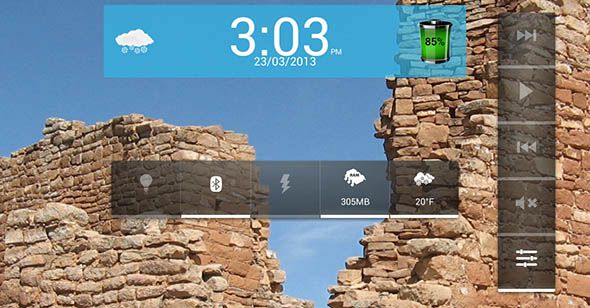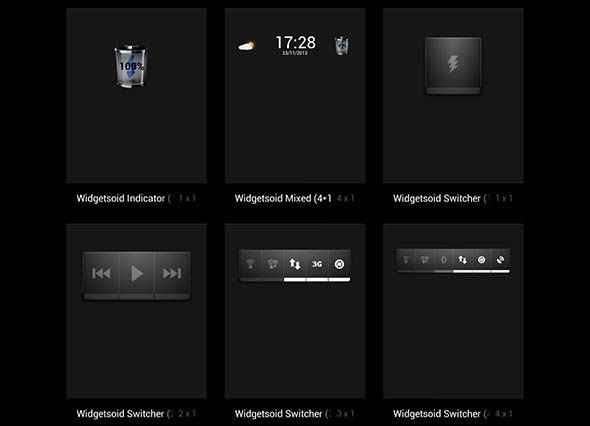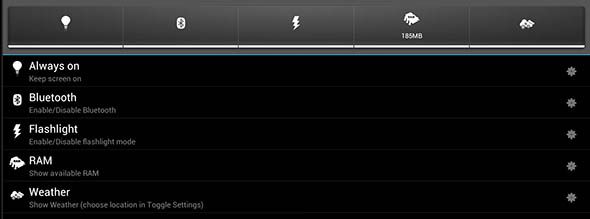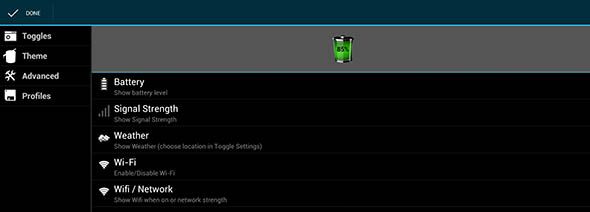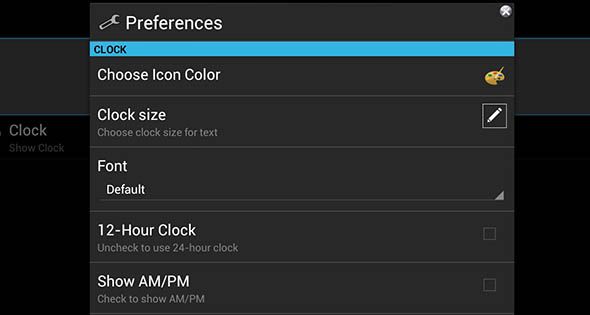Stop digging through your Android's settings screen, just to switch that one setting on or off. Widgetsoid is a free Android app allowing you to create your own widgets, filled with switches that control otherwise obscure options on your phone or tablet. Whether you want to control your music, disable Bluetooth, lock your screen or unmount a USB connection, Widgetsoid [No Longer Available] allows you to create a toolbar for your homescreen with the controls you want – and nothing more.
The app can be a little confusing at first – you need to pick what sort of widget you'd like, what controls you'd like on it and (optionally) what it should look like. Wrap your head around all that, however, and you'll only need to dig through your phone's settings.
Widgetsoid can do a lot of things – add a clock or weather indicator to your homepage – but the one thing it does best is custom toolbars. With over 30 toggles, you can add to toolbars sized however you like, Widgetsoid is the app to check out if you want to add quick toggles of any sort to your homescreen. 19,000 reviewers and an excessively epic promotional video can't all be wrong.
How Widgetsoid Works
The app allows you to create custom widgets. With great customizability, however, comes some confusion – so expect to do some digging to figure out how everything works. Don't worry: it's not that hard if you're willing to dig a little.
As I said earlier: with Widgetsoid you can create a wide variety of widgets. After you install the app you'll find them in the Android Widget collection:
The process of creation beings as normal: just pick the kind of widget you want and drag it to the appropriate spot in your home screen (wherever you like). There are three main kind of widgets you can drag. Switches are the primary form of widget, and consist of buttons – more on these later. Indicators are simple, single icons that provide a single bit of information: battery life remaining, current weather ecetera. You can also add clocks, which are self explanatory, or a mixed widget that combines a clock with two different indicators.
Add one of these widgets and you'll be asked to customize it. If you're creating a Switch you'll be asked to add "toggles", which are basically the switches you can add:
There are a lot of switches, so check out the next section for a complete list.
If you added an indicator you can choose what sort of indicator it is. There aren't as many options here:
If you added a clock you can configure how it shows the time, and how it should look:
You get the idea - add a widget and configure how it looks. There are more options on the right - Toggles, Theme, Advanced, and Profiles. Toggles is where you'll spend most of your time, setting up your widget. Theme, logically enough, allows you to change how the widget looks – mainly by adding a background and making it transparent. Profiles allows you to save a widget, perfect if you want to remove a given widget for now but feel you might want it later.
What's Supported?
So, what kind of toggles can be added to the switch widgets? This list – from Widgetsoid's Google Play page – offers a summary. I've supplemented where appropriate.
- 2G/3G (Shortcut to mobile settings)
- 4G (WiMAX for EVO)
- Data (Renaming APN or toggle APN)
- Wifi
- NFC
- Clock
- Weather
- Bluetooth
- Brightness (custom seekbar, custom levels…)
- Stay Awake
- Always ON
- GPS (1 click for compatible phone or root user see FAQ)
- Auto Sync
- Force synchronization, now
- Auto Rotate
- Airplane Mode
- Media Scanner
- Screen timeout (different modes)
- Torch (Flashlight, different mode if it’s not work automatically)
- Mount USB
- Mount SD card
- Auto Lock
- Pattern Lock
- Reboot (rooted users only)
- Battery levels
- Temperature (battery)
- Phone memory
- SD memory
- RAM memory
- Locale
- Hotspot Wifi
- USB Tether
- Volume manager
- Speaker
- Ring mode
- Lock Screen (turn your screen off)
- Direct Shortcut to any app
- Direct Shortcut to any contact (or open popup with call, sms, email)
- Direct Shortcut to any bookmark
That's a lot of options! It's a good thing every widget only includes the buttons you add, or it would become quickly overwhelming. Check out the Widgetsoid features page for even more information about what this app can add to your homescreens.
Download Widgetsoid for Android
Read to check this app out for yourself? [No Longer Available]
To remove the plugin you may need to head to the app itself, tap "Advanced", then tap "Administrative Access". On certain systems uninstallation will fail if you do not do this.
More Widget Goodness
Of course, though infinity extensible, Widgetsoid is hardly the only useful thing you can add to your homescreen. Angela told you about Beautiful Widgets, which includes a variety of attractive things to add to your homescreen. Tina outlines 6 handy Android widgets for your homescreen, and there's always Meta Widget, which turns any part of any website into a widget. Of, if text is your style, Text Widgets is worth checking out.
Do you have any more widgets you'd like to share? Leave them below, along with links to screenshots of your Widgetsoid creation. We look forward to learning from you.