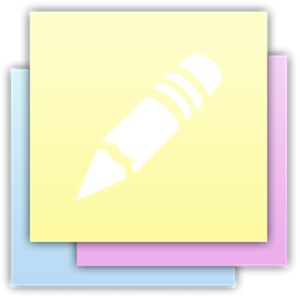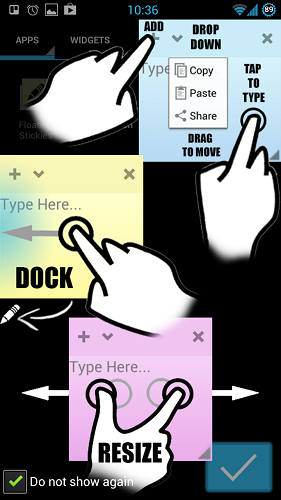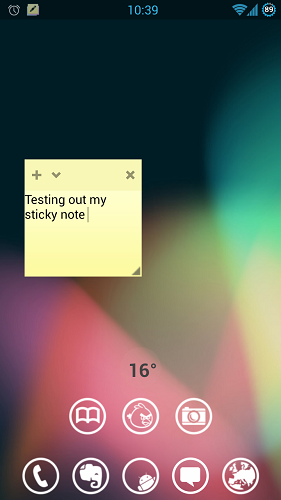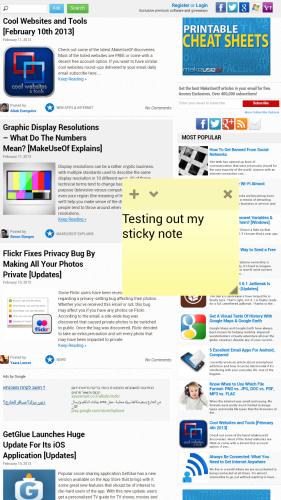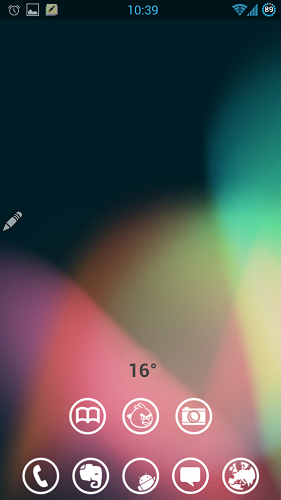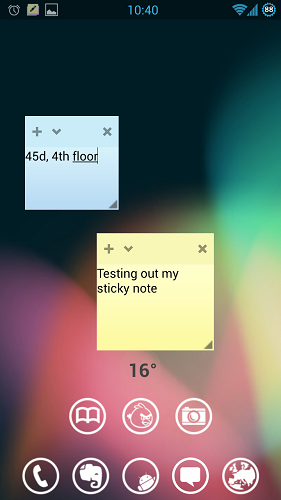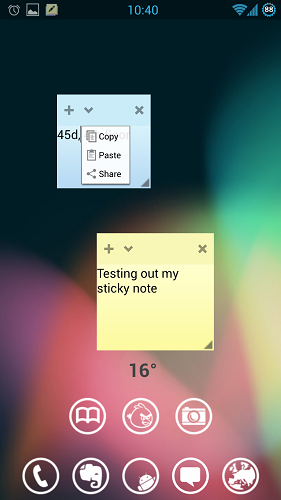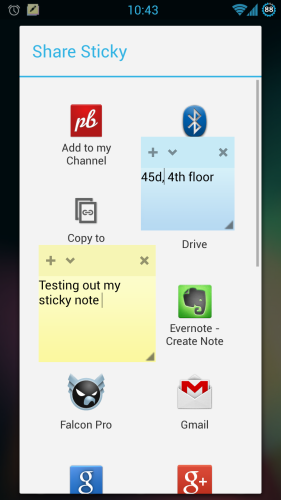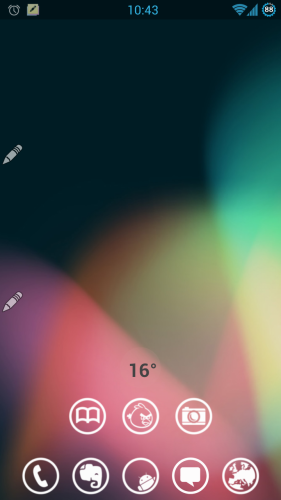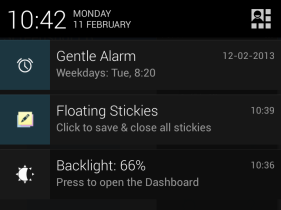Sticky notes are a fantastic way to remember things and keep track of all the odds and ends we come across in an average day. When I’m on my computer, I usually turn to the excellent Stickies, a powerful and free sticky-note application with a lean footprint and excellent hotkey support. It’s not the only game in town, though: We’ve also reviewed Hott Notes, and in fact, we have a whole tag with lots of other sticky note applications.
But here’s the thing: You may often come across a small detail you’d like to remember when you’re out of the house. If you have an Android device, you can always save it into Evernote or OneNote for Android; but personally, sometimes I find these apps an overkill, and end up emailing myself a single line instead. With Floating Stickies, a free app for Android, I may no longer have to do this.
In a Nutshell
If you want to read a very brief overview of Floating Stickies, head on over to our Directory post about it. What’s unique about the app is that it lets you overlay sticky notes on top of the regular Android interface, something that sounds very clunky – but it manages to do it in a very natural, seamless way. Here’s a video from the developer to show you what I mean:
http://youtu.be/cI5FRnUTe6U
In Actual Use
When you first start Floating Stickies, you’re presented with a quick overlay screen:
The overlay is helpful, but it isn’t perfect: It shows you everything you can do with a note, using a clear symbol for each gesture. Unfortunately, trying to cram all of this information into a single screen creates an overwhelming first-use experience. It would have been better if the developer broke this introduction down to three separate screens you can swipe between, like many other Android apps do (this is known as an “onboarding” tour). Still, if you take a moment to look at the information, the basics are clear: You can drag a note to move it, bump it against the left edge of the screen to minimize it, and pinch it to resize it. By interacting with the note’s title bar, you can create a new note or share the existing note.
So, let’s make our first note:
Right now, it looks like a simple home screen widget. But when I launch the browser, it doesn’t go anywhere:
That’s the really innovative bit. Just like regular sticky notes, these stay put, no matter what you do with your phone. Eventually, however, you will probably want to minimize the note (or close it altogether). This is what a note looks like, minimized:
Just a tiny pencil alongside the left edge of the screen. Hold and drag it out, and the note expands again to its full size.
Even with the Galaxy S III’s capacious screen, I found that I didn’t really have enough space for more than one note at a time:
That top note is as small as it can get: Even though it's just a single line of text, you can’t vertically squeeze it down to less than 3-4 lines. I assume this is to make notes easier to grip, but it does cost quite a bit of screen real estate.
One thing that’s very nice about Floating Stickies is that it stays lean. It doesn’t try to offer a complex system for managing, archiving, and searching sticky notes. Instead, what you see is what you get: Just those stickies. To archive information for later, you can always use Android’s built-in sharing feature and share a note to Evernote or in an email:
I think this is brilliant: I love apps with a narrow, concrete focus, that don’t try to do too much.
Interface Quirks
Obviously, overlaying a note on a tiny screen is not without its drawbacks, even when done well. For example, here’s what happens when you tap the aforementioned Share button:
The stickies, of course, stay put right where they are. That makes sense for consistency’s sake, but it also ends up obscuring parts of the sharing menu you’re trying to use. That’s not a big issue, because you can easily minimize them:
Which leads me to the only other qualm I have about the interface: When sticky notes are minimized, there is no easy way to tell them apart. You can try to remember them by location (“the top one is where I parked”), but really, it would have been much better if the tiny pencil had the same color tint as the note it represents (a yellow pencil for a yellow note).
It Doesn’t Have To Be Running All The Time
Even with a powerful phone, you should try to minimize the amount of stuff you’ve got constantly running in the background. Floating Stickies makes this easy with a system notification:
Simple tap the notification, and Floating Stickies terminates completely, but saves whatever notes were open at the time.
Final Thoughts
Floating Stickies takes a very difficult task and makes it seem easy. Sure, it’s not perfect, but almost no app is. As a way of managing casual tidbits of information, it definitely beats emailing myself, and is also better than Evernote for quick snippets of text I need right now, but don’t want to archive for posterity. Fun, simple, and free. Do you know of a better sticky note app for Android? Let me know below.