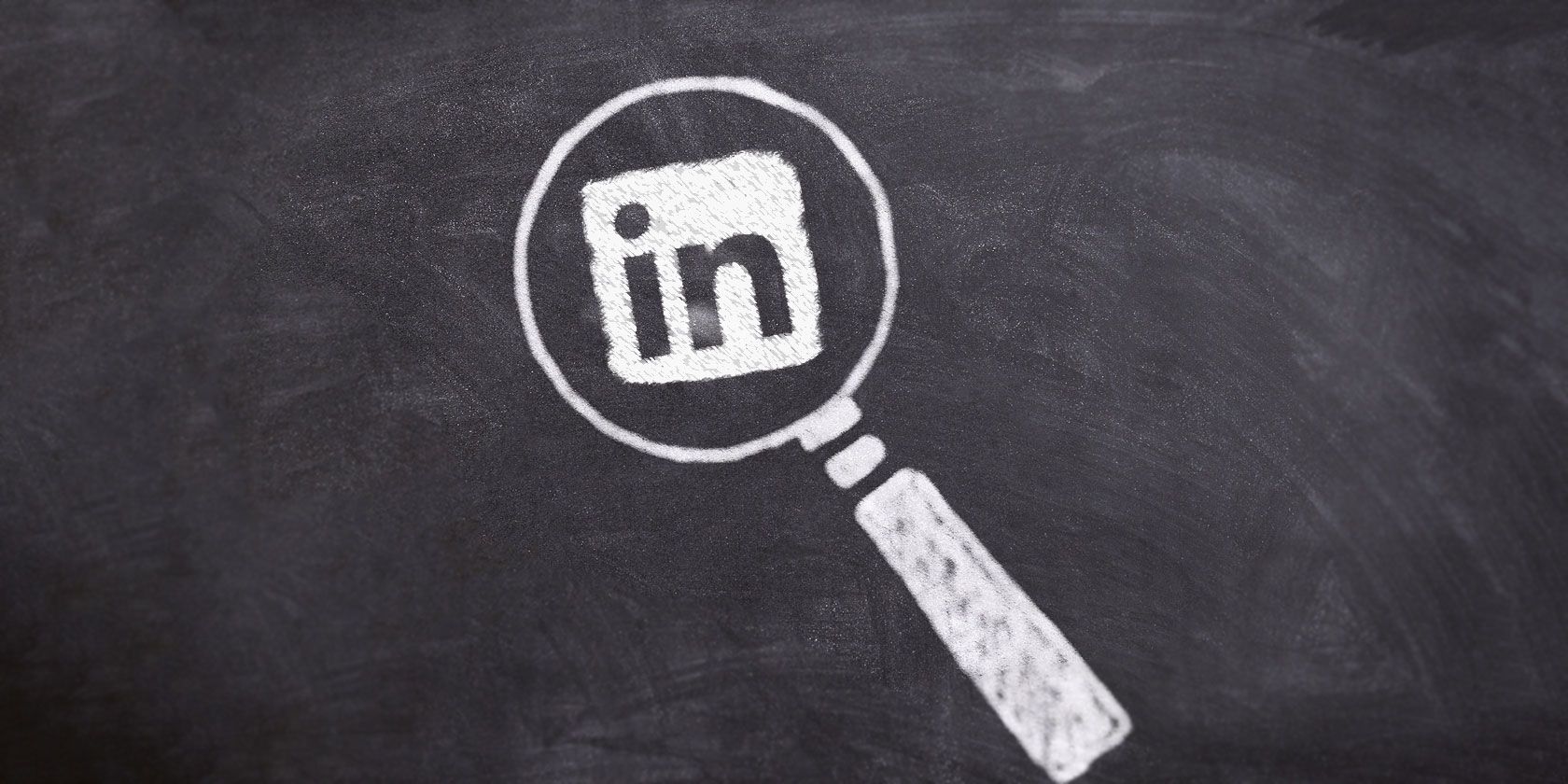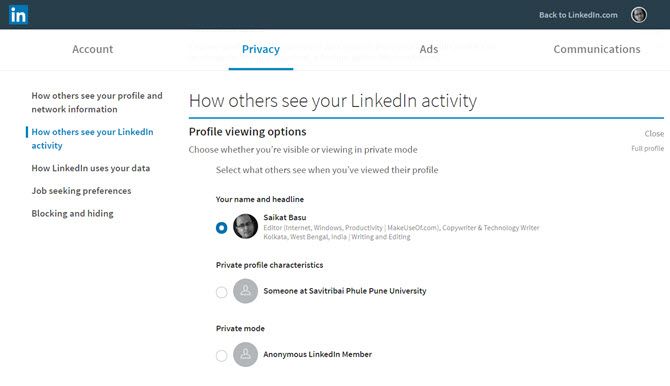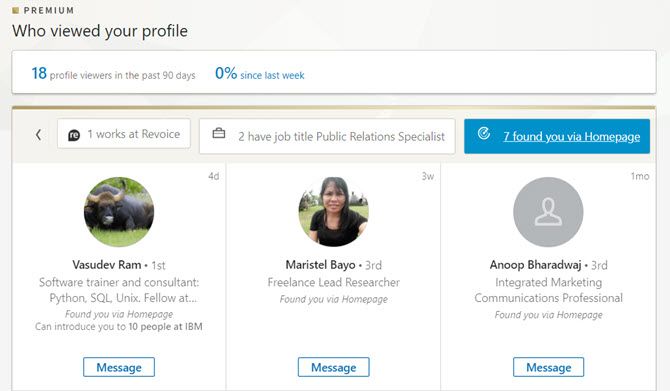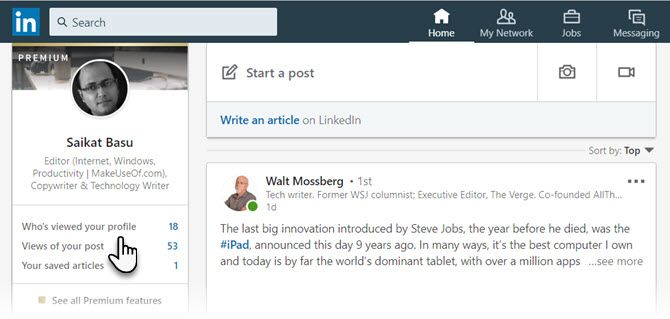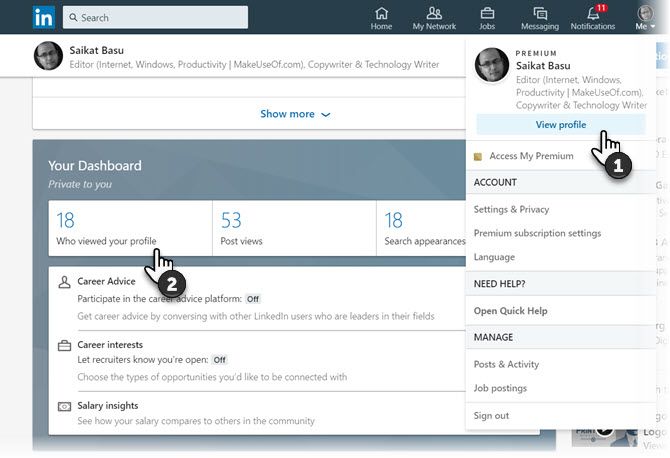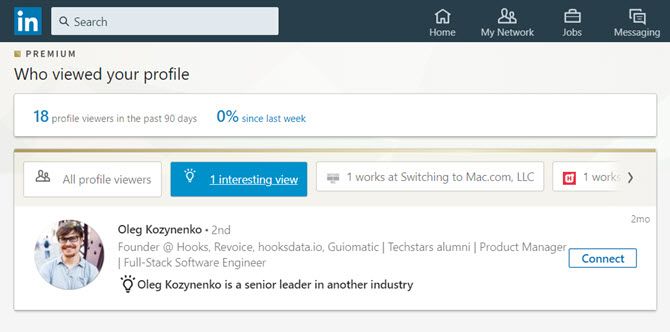Are you rethinking your place on Facebook? Then come to LinkedIn. The professional network's "Who's Viewed Your Profile" feature can be the first pull of a thread towards new professional connections, skill boosts, and career breakthroughs.
Think back. When did you last spend some time to really understand the members who visited your LinkedIn profile? What did you do with the breadcrumbs they left behind? The "Who's Viewed Your Profile" tool can give you some clues...
What Kind of LinkedIn Account Do You Have?
LinkedIn has free and premium accounts. Your access to your profile views on the "Who's Viewed Your Profile" dashboard depends on the account you have, the privacy settings of your account, and the people who visit your profile.
LinkedIn Basic (Free) Account
If you have a free account, you'll be able to see up to five results of who has viewed your profile, the number of visits to your profile, and the number of times you've appeared in search results.
These three bits of insights can help you build your professional network:
- Their job titles.
- Where your profile viewers work.
- Where they found you from.
To see these last five profile views, you will have to enable the display of your name and headline in your profile visibility settings page.
To enable the name and headline, click the Me icon on your homepage. Follow these steps:
- Click Settings & Privacy. Select the Privacy tab.
- Scroll down to the How others see your LinkedIn activity section. Click and expand Profile viewing options.
- Under Select what others can see when you've viewed their profile, choose to show Your name and headline.
The choice will be saved automatically.
In the same way, the information you can see on your visitors also depends on how they have set up their own profile visibility settings.
- Visitors have enabled "name and headline". You will see their name, headline, location, and industry.
- Some are partially anonymous. You can see limited information like title and industry, or university only.
- Members have enabled private mode for total anonymity. You will see only "LinkedIn Member".
LinkedIn Premium (Paid) Accounts
LinkedIn Premium users do not have any restrictions on viewing history across the last 90 days. This is one of the reasons LinkedIn Premium is worth paying for. A slider across the top of the page shows where the visitors have come from, and the most common titles they have, along with how they found you on LinkedIn.
But do remember that premium users won't be able to see any additional information on viewers who have enabled Private mode.
How to See Who Has Viewed Your LinkedIn Profile
It goes without saying that profile views will be visible only if visitors come to your page. Also, the actual time frame LinkedIn uses to show the number of visitors differs sometimes. But LinkedIn says that it tries to display a minimum of five views over any time frame.
There are two routes to check up on visitors who have viewed your profile in the last 90 days.
1. Log into LinkedIn. On your home page, click Who's viewed your profile, beneath your profile photo on the left rail.
2. Click the Me icon with your photo at the top of your LinkedIn homepage > Click View profile > Choose Who Viewed Your Profile on Your Dashboard.
3. Click the Me icon at the top of your LinkedIn homepage > Click Access My Premium > The Who viewed your profile data for the past 90 days will be displayed under Your personalized insights.
If you have trouble with someone viewing your profile too often, take a look at how to block people on LinkedIn.
How Can You Benefit From the Personalized Insights
As with any other social network, you'll get LinkedIn invites from strangers. However, it makes more sense to connect with people who are related to your industry rather than random strangers. The right person can give you a career break or just spur you with a validation that you are on track.
LinkedIn says there are a few immediate actions you can take to touch base with people visiting your profile. But here are some other ideas which can help you leverage the insights LinkedIn provides. It's all in the numbers and the slider you see on top.
- Make it a part of your job hunt. Visit their profile and the company they work for to see if there are any open positions available. The person who crept into your profile could give you the inside track too if you ask nicely.
- Check if your resume is getting attention. Your resume could be moving up the pile if the HR has started checking you out. You can further improve your job prospects with LinkedIn Skill Assessments.
- Use it to confirm your LinkedIn efforts. Keeping your profile updates at all times is one of our essential LinkedIn profile tips. The "Who's Viewed Your Profile" data tells you if you are attracting the right sort of people.
- Ask for a side gig. Perhaps you want to get a start project. Offer your services with an introductory message and see if there's any scope. You won't get if you don't ask.
- See what you have in common. You may be part of a shared LinkedIn group or have connections in common. Use this base to build stronger relationships.
- Expand your network. This is the most obvious way to use personal insights and grow your network with the right people.
- Reconnect. Did someone from your 1st-degree connections check you out? Reboot your relationship with a message or two.
- Gamify LinkedIn with the numbers. LinkedIn gives you absolute numbers and a percentage of increase/decrease of viewers since last week. Challenge yourself to get these numbers up. You can keep your profile updated, connect with new people, write LinkedIn blog posts, and actively participate on the homepage to do so.
Always Connect With a Purpose
If you are an eager networking beaver, then the "Who's Viewed Your Profile" LinkedIn feature is a simple feedback tool. So take a look into it to discover the reasons why people are coming to your LinkedIn profile, which could prove invaluable.
This is just one of a number of LinkedIn features you're probably not using, so keep your eyes peeled on MakeUseOf for more tips and tricks. We also suggest customizing your LinkedIn feed to stay-up-to-date on industry news and following these companies on LinkedIn for interesting insights and content. It's also important to learn how to message recruiters on LinkedIn the right way. Finally, make sure you understand LinkedIn recommendations.