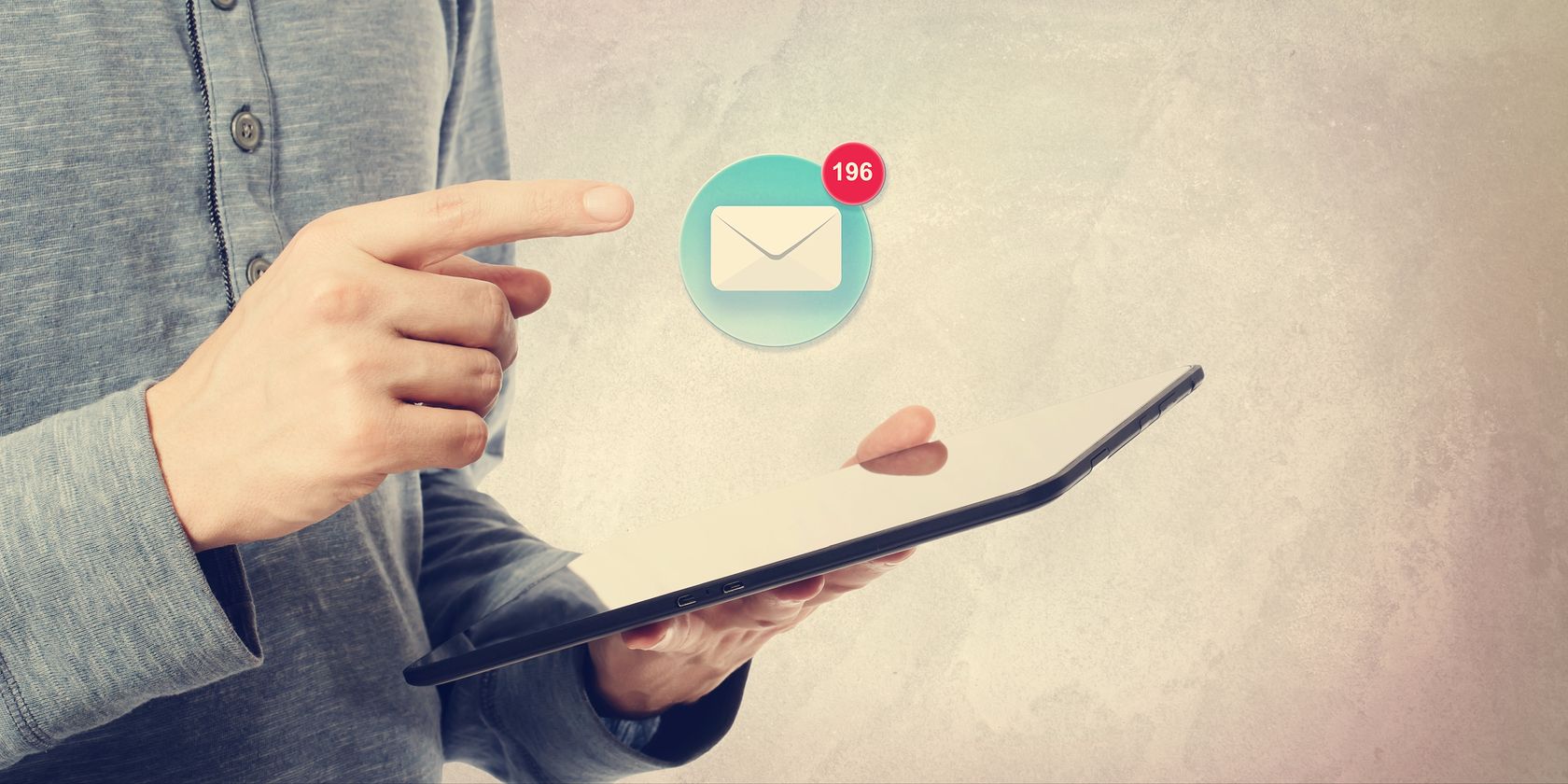Whitelisting is an important feature in many applications. From web filters bypassing preset restrictions to turning off Adblock on your favorite sites so they don't go broke, if you'd rather manually approve every entry in a filter, whitelisting is the way to go.
If you've signed up for MakeUseOf's newsletter or other fine publications but aren't receiving them properly, it's a good idea to whitelist the addresses that are sending these messages to ensure they don't go to your junk or spam.
Click the gear icon in the top-right corner of Yahoo mail and choose Settings. Choose Filters on the next menu and choose Add to create a new one. Now, you can set up the rule.
Give the filter a name to remember it by, and in the Sender field, make sure the box is set to Contains and enter the email address that you want to whitelist. You could also set this to something like "@fundomain.com" to allow all emails that come from a certain domain.
You can leave the other fields blank unless you want to specify a subject, then make sure that you're delivering these emails to the Inbox folder. That's all there is to it!
To quickly create a filter from a message in your inbox, click a message and choose More at the top of the Inbox. Choose Filter Messages Like This and you'll get the same screen, pre-populated with info from a particular message. This might save you a second or two.
Drowning in too many email subscription newsletters? Check out how Unroll.me can help manage your barrage of newsletters.
Have you had to whitelist any incoming mail in Yahoo? Let us know if you'll be trying this tip below!
Image Credit: Melpomene via Shutterstock.com