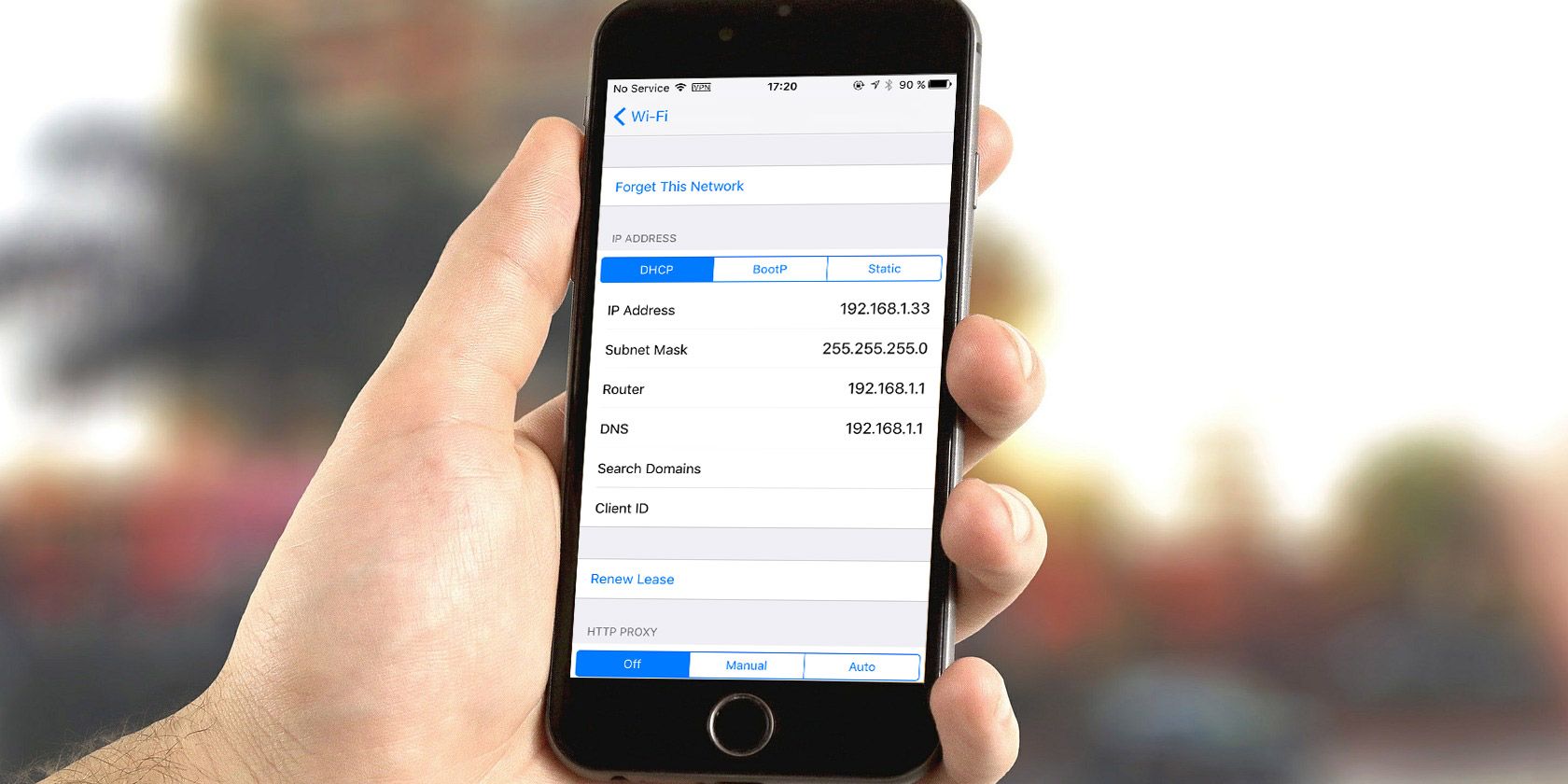Need to find your phone's IP address? You might know how to find your IP address on your Mac or Windows computer, but what about on your mobile device?
We're here to help you find your iPhone or Android phone's IP address. Let's look at how to view both your public and private IP address on your phone, what these addresses mean, and how to keep them safe.
What Is an IP Address?
First, we should explain what an IP address is so you know how to make use of the information you find. IP stands for Internet Protocol; an IP address is a numbered label assigned to every device that connects to a network. Thus, if you're wondering whether your phone has an IP address, the answer is yes—as long as you're online.
Checking the IP address of a device helps you identify it on both your home network and the internet at large. In fact, there are two IP addresses, public and private, to identify every device including your phone:
- A public IP address (or global IP address) is how the rest of the internet sees any device on your network. Because this is network-specific, your global IP will be the same whether you're using your phone, desktop PC, or another device at home.
- As an analogy, consider how no matter who sends a letter from your house, it always has the same return address.
- A private IP address (or local IP address) identifies a device on your own network. Only one device can have a certain address on a network, but that same address can be used on other private networks too.
- Continuing the above street address analogy: think about how even though you live on 502 Oak Street, another family living on 502 Maple Street is also valid. The address number isn't limited to one street in the whole world.
In addition, when you check your IP address, you'll likely see both an IPv4 and IPv6 address. IPv4 addresses are shorter, but due to the enormous number of internet-connected devices, the world is running out of them. IPv6 addresses aren't as easy to read, but there are enough of them to go around for a long time.
In most cases, IPv4 is still the primary address in use, but IPv6 will phase these out over time.
How to Find Your Phone's Private IP Address
As discussed above, when you want to know your phone's IP address, there are two values to check. Let's first see how to find your mobile phone's private IP address on your home network (or any other Wi-Fi network).
How to Find the Private IP Address of Your Android Phone
Below are the steps to find your Android phone's local IP address, shown on a Pixel device running Android 11. The information's location and menu names may differ slightly depending on your Android phone:
- Open Settings and browse to Network & internet > Wi-Fi. If you're using Android 12, this is under Network & internet > Internet instead.
- If you're not already connected to your Wi-Fi network, tap its name and confirm that you've joined.
- Tap the network's name and expand the Advanced section if needed.
- Here, you'll find your IP address and other information under Network Details. If available, the IPv6 addresses appear at the bottom of the page.
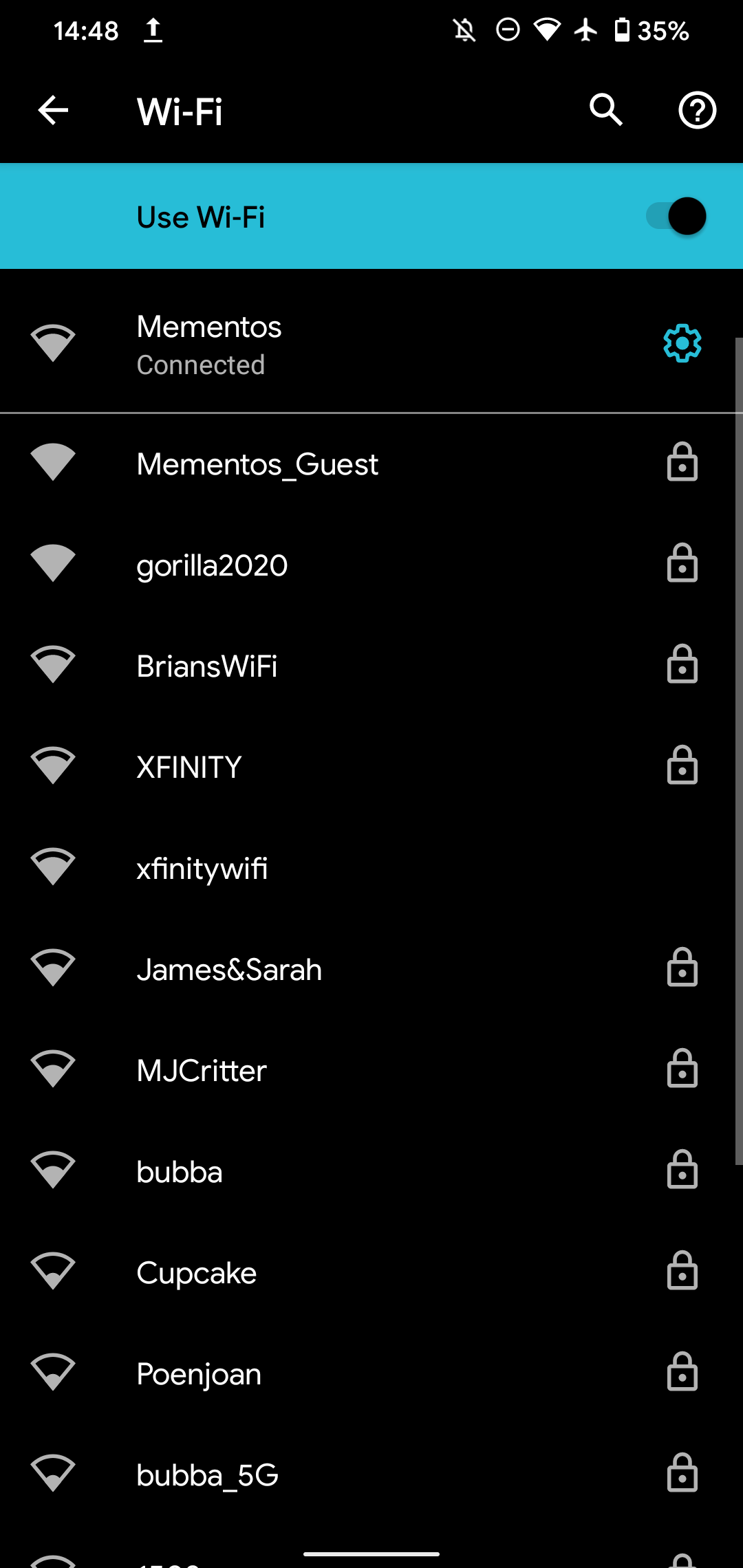
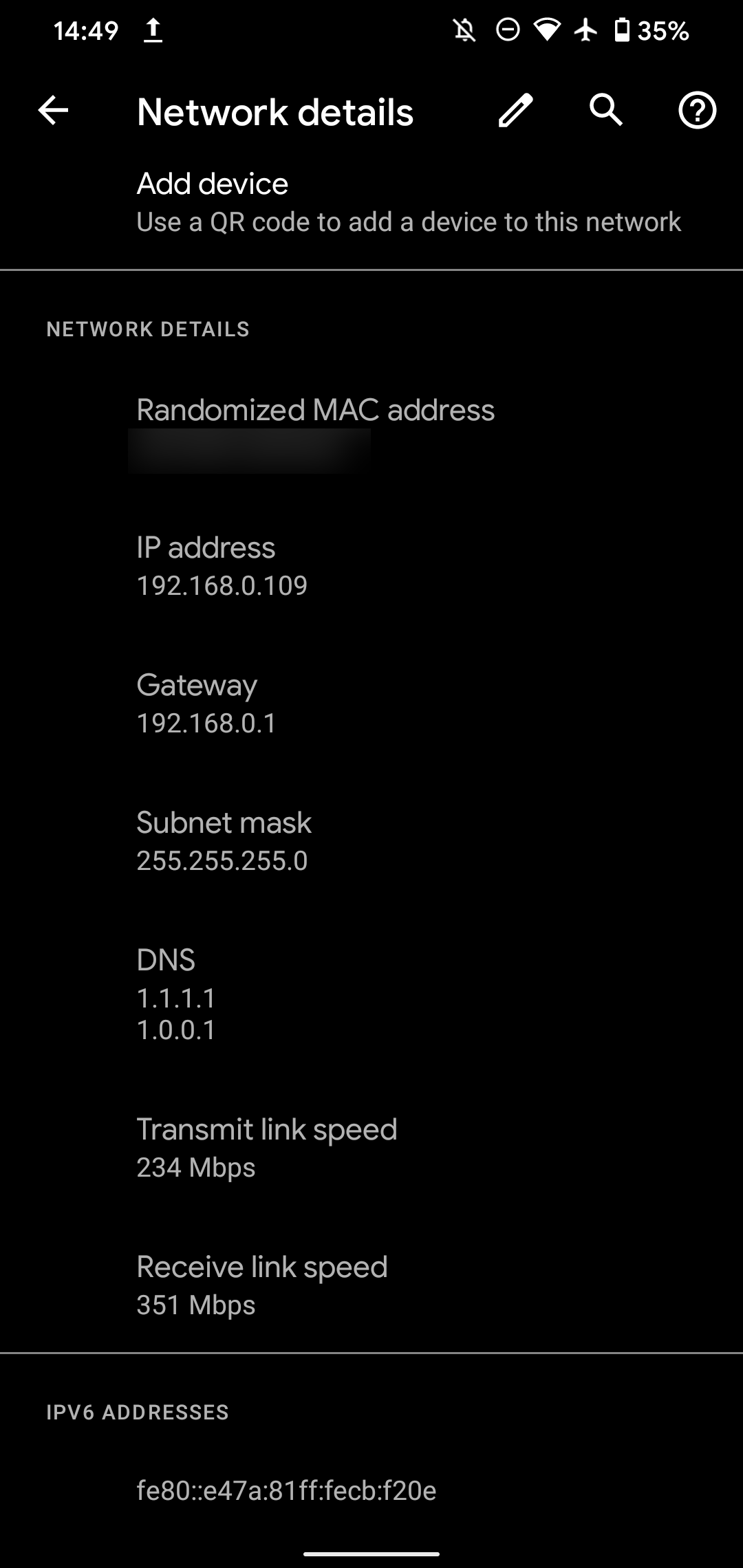
How to Find the Private IP Address of Your iPhone
To find your local IP address on an iPhone, here's what to do:
- Head to Settings > Wi-Fi.
- If you're not already connected to your home network, tap it and connect now.
- Tap your network's name to open its options and view more information.
- Here, you'll see the IP Address field listed under the IPv4 Address header.
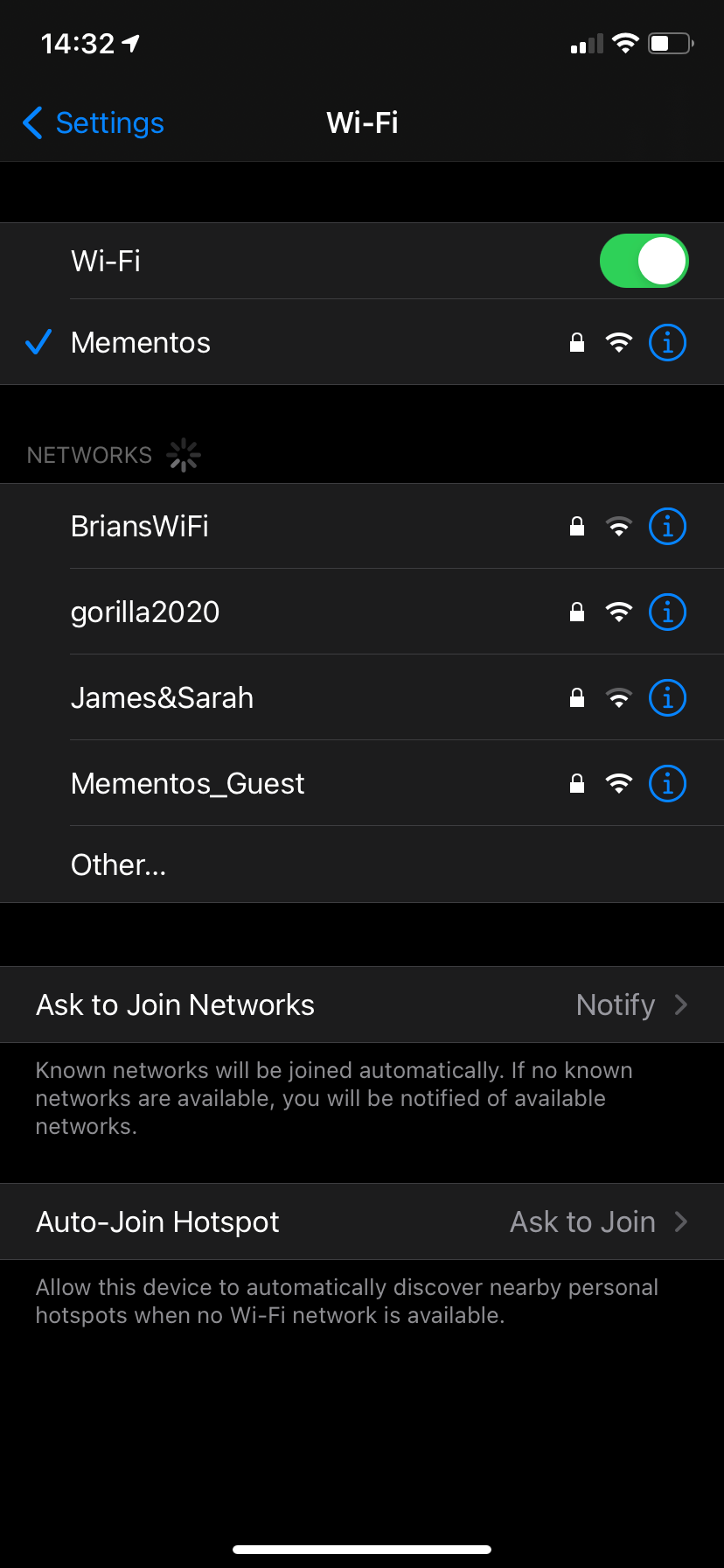

Depending on your network, you may see an IPv6 Address header below this, containing the alternate address for your device.
How to Check Your Phone's Public IP Address
Now that you know your phone's private IP address on your network, let's look at how to check your device's global IP address.
Your public IP is easy to find since any device on the internet can see it. Thus, you can visit a multitude of websites that will show your public IP address instantly, right on your phone. This is the same no matter what carrier you use, so there's no specific way to check the IP address of a T-Mobile phone vs. a device on Verizon, for example.
Simply open Chrome on your Android phone or Safari on your iPhone (or any other browser you use). Then navigate to a public IP checker website, such as one of these:
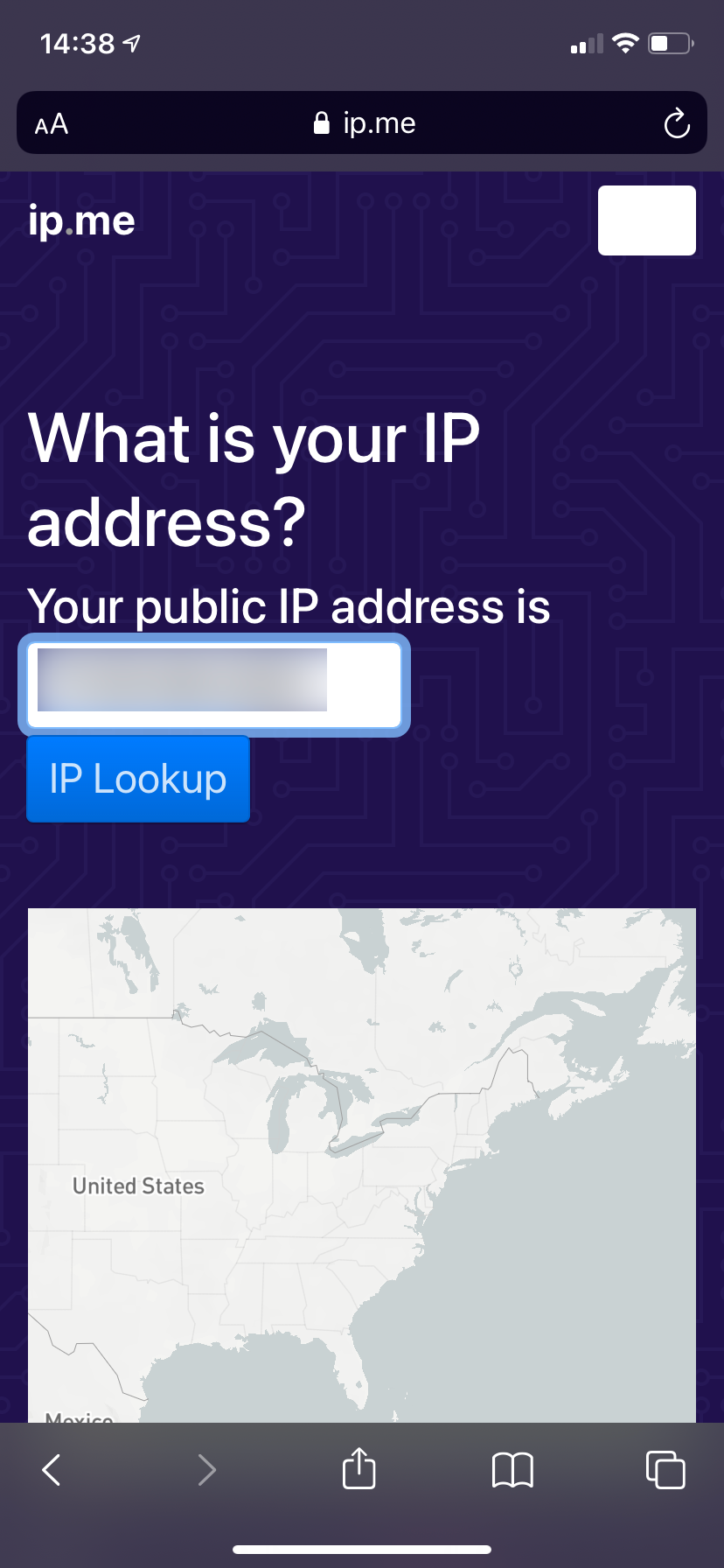
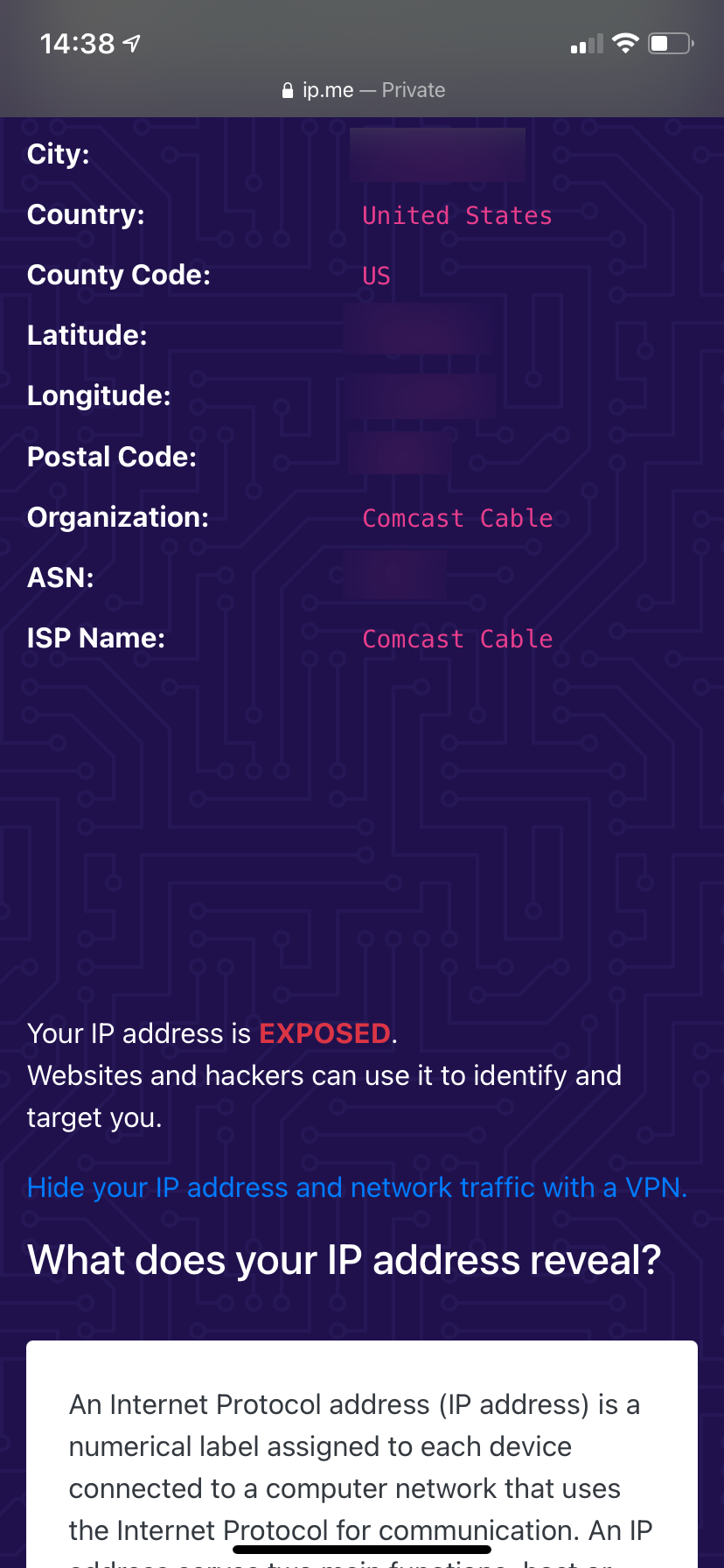
You'll notice that some of these sites also display your location, ISP name, and similar info. This is because your IP address carries this information with it. You can't figure out someone's name and exact address from their IP address, but it does narrow their location down to a city.
Similar sites allow you to trace any IP address to see its location. This is why using a fake IP address is a step many people take; we'll discuss more on IP privacy below.
Understanding Dynamic and Static IP Addresses
You should be aware that most of the time, both the public and private IP addresses you found for your phone are not set in stone. For both your global and local IP, your phone is likely showing a dynamic IP address.
This means that after some time or when a device restarts, that device or your whole network will get a new IP address. Conversely, a static IP does not change over time like this.
Dynamic public IPs are simpler for your ISP (like Comcast or Verizon) to manage because they can shuffle them around as needed. You can request a static IP from your ISP, but these usually cost an additional fee. They're not necessary for home users unless you're hosting a server that others access from outside your network.
For private IP addresses, your router hands them out dynamically to devices on your network using DHCP (Dynamic Host Configuration Protocol). In practice, this means that when you connect a new device to your home Wi-Fi, you don't have to manually assign it an IP address and keep track of everything yourself.
You can assign static private IP addresses using your router and settings on various devices if you want to. But again, this is only really something advanced users need to worry about. Doing it incorrectly could cause issues, like IP conflicts, and become more trouble than it's worth.
How to Hide Your Phone's IP Address
After finding your current IP and learning that it reveals your location, you might be worried about the privacy implications of this. If so, one way to obfuscate your public IP is to start using a VPN (virtual private network).
Essentially, connecting to a VPN provider lets you route all your traffic through its servers. To the outside world, it looks like your traffic is coming from another location. This masks your IP and can make it harder to connect your browsing to you or your location.
A VPN is not a one-click bulletproof privacy solution, but it is an easy way to hide your public IP in most scenarios. Keep in mind that there are other ways to hide your location while browsing the web, too.
What Is My Phone's IP Address? Now You Know
No matter what phone you use, it's easy to see your IP address. While you might not need to check it often, it's a good skill for any user to understand, and you're now equipped to check your phone's IP address at any point.
Knowing your device's IP address can help when you're troubleshooting all kinds of network issues.