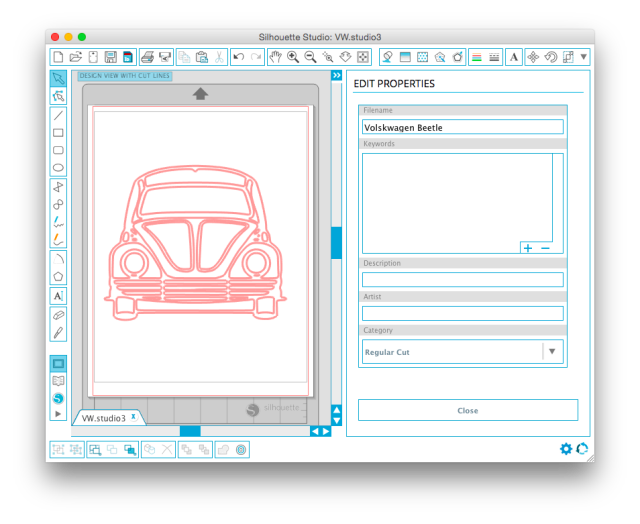If you're starting a new business, looking for a new hobby, or want to add a heavy-duty tool to your crafting arsenal, the Silhouette line of machines might be exactly what you're looking for. The electronic die-cut machine can cut a wide variety of materials, making it easy to create professional looking DIY arts and crafts.
What is a Silhouette Machine?
For those of you who aren't familiar with the products, the Silhouette line of die cutters make it easy to cut shapes, pictures, and text out of card stock, vinyl, foam, and more. You can use it to create gorgeous posters, greeting cards, and custom t-shirts, to name just a few. With additional add-on tools, you can also use the Silhouette to sketch, engrave, and with the newer versions of the machine, emboss, etch, and stipple.
There are three Silhouette machines to choose from:
The original Silhouette Cameo can cut material on a mat that is 12 by 12 inches. You can cut items that are longer if the material is on a continuous roll, but are limited to a width of 12 inches. The cameo can cut material up to 0.08 mm thick. The machine will set you back at least $270 on Amazon, but there's a variety of different bundles available for sale too.
It's smaller follow-up, the Silhouette Portrait, is limited to a standard US letter size cutting mat of 8 1/2 inches by 11 inches. Aside from the size of the machine itself, the only real difference between the Cameo and Portrait is the price, with the latter available on Amazon for as little as $150.
The newest version, the Silhouette Curio, works on a cutting mat that is 8 1/2 by 6 inches wide, and has the added features of stippling and embossing. It features two carriages so you can use two blades or tools on your projects (but not at the same time.) It can cut material up to 2mm thick and costs $170 on Amazon, but also comes in various bundle configurations.
If you're just getting started with this kind of machine, the Portrait offers a much better entry price that won't break the bank, but if you can afford the extra $20, the Curio opens up additional options, as long as you buy the add-ons that are required to get those features.
If the larger cutting space is key - the Cameo is probably best for you. This video gives a good breakdown of the differences between the newer Curio and Cameo:
Silhouette Tools
The Silhouette should come with a blade and two mats, but other items that can be purchased include the following:
Spatula: The spatula makes it easy to carefully scrape intricate designs off your cutting mat.
Hook: The hook makes it easy to weeding out shapes that are still hanging on to your cut out design.
Sketch Pens or Pen Holder: There are two ways you can sketch out shapes using the Silhouette. One is to buy Silhouette's Sketch Pens that fit into the carriage where the blade goes. The Sketch Pens cost about $12 for a package of 24.
It would be more economical to buy the Silhouette Pen Holder, which costs up to $10 depending on where you buy it. Using the pen holder means you don't have to worry about running out of ink, and can use any pen that will fit. You could even try to make your own DIY Silhouette pen holder if you're so inclined.
Engraving Tool: The tool itself is a little pricey, costing almost $30 on Amazon, but it allows you to engrave thin metal, like metal dog tags or stamping blanks. You can find out more about how to use it here.
Fabric Blade: Silhouette machines can be used to cut fabric for sewing projects, too. They sell a blue blade specifically for fabric, but in reality, the only difference between the blue blade and the black standard blade is the color. This ensures you don't use your fabric blade on paper, or vice versa, but since the fabric blade is slightly more expensive, just buy a regular blade and make sure to mark it so you can distinguish it from your paper blade.
Silhouette certainly tries to push its starter kits and additional tools, but you can get a lot out of your machine without buying any of these tools. If anything, I would recommend purchasing a spatula and hook, whether from Silhouette or elsewhere. And you should also definitely shop around for the best price for Silhouette tools. The Spatula, for example, is half the price on Amazon that you'll find on the Silhouette website. You can also find bundles that sell the spatula, hook, and additional tools in one purchase.
How Does it Work?
Regardless of which machine you have (or decide to purchase), they operate in much the same way. Using the free desktop app, Silhouette Studio, you can create images, shapes, and phrases to cut with your machine. You can import existing vectors you've created in Illustrator or downloaded from stock websites, and convert them into cut files that the Silhouette machine can recognize. Shapes and cut files are also available for purchase through the Silhouette Studio software.
If you've used Illustrator, you'll find Silhouette Studio extremely easy to use. If you don't have any Illustrator experience, there's a slight learning curve, but once you have the hang of the features - it's an easy program to use with huge potential. The best way to learn how to use the software is to follow different types of tutorials that use text, images, vectors, and other options.
Some Silhouette Studio specific tutorials to check out include one on how to use the software's text tool and this list of videos from Silhouette that explain the various features of the software.
The best advice I can give for learning how to use the software is to follow tutorials for specific projects. Some tutorial recommendations are included at the end of this post, and they will give you a good walkthrough on how to use the software for various projects. This is the best way to find out just how much it can do.
There's also a paid version of the software which costs $25 on Amazon. The Silhouette Studio Designer Edition allows you to, among other things, use SVG files. I personally haven't found a compelling reason to upgrade yet. If you want to use an SVG file with the software, you can use an online file converting service like Zamzar to convert it from an SVG to a JPG. (You will however lose some of the quality in the process.)
There are some other differences between the free and paid versions of the software, which you can find out about in the video below:
Once you've created the image you want to cut, you will place your material on the sticky cutting mat that comes with the Silhouette and line it up into the machine. The Silhouette comes with a small blade that slots into the machine to cut your shapes.
This video shows you how to load your cutting mat into the Cameo:
In the Silhouette Studio software, you can tell the machine what kind of material you're using and it will guide you on which blade settings you should use. As you get more comfortable with your Silhouette and start experimenting with different materials, you will probably find yourself playing around with these settings to get the best cut. Silhouette's blade FAQ also has some good tips on understanding how the blade works with different thicknesses.
The video below gives you a great introduction to making your first cut:
As you start using your mat, don't be alarmed at the cut marks in it - that's completely normal. The blade, however, should never cut clear through the mat.
What Can you Make With the Silhouette?
With the Silhouette you can cut a wide variety of products: paper and card stock, heat transfer material, adhesive vinyl, craft foam, vellum, and more. And the projects that come with that are endless.
In addition to the obvious paper crafts, if you find screenprinting overwhelming you can create custom t-shirts with vinyl, water bottles, mugs, and anything else you can stick vinyl too. If you have your own small business (like an Etsy store) you could use the machine to create tags, boxes, gift card holders, and other little knick knacks that will add a great, personal touch. And if you don't, the Silhouette is actually a great way to create crafts you can sell online. (And don't forget to list your handmade crafts on Amazon.)
You can also use the Silhouette to create temporary tattoos or stencils, and with a special starter kit you can create a design to etch on glass:
Or use a special stamping material to create custom rubber stamps:
Where to Find Tutorials and Tips
- The Silhouette blog [No Longer Available] itself is a great place to start for instructions, video tutorials, and ideas.
- As with almost anything, YouTube is the next best place to look. The playlist below features a variety of videos, starting out with some beginner tutorials:
- Pinterest is another good source for tutorials. Browsing through the search results for "Silhouette tutorial" will give you a great idea of just how much you can do with these machines.
- Finally, Silhouette School is a great blog packed with resources, tips, and tutorials that you'll definitely want to bookmark. A good place to start for beginners is this post about advice for Silhouette newbies.
And finally, if you're just looking for some specific tutorials to get started with, check out this list of nine DIY Silhouette projects to try.
Decided you don't need a silhouttee machine or just want to upgrade your home office? Take a look at the best printers for home use.
Have you bought or are thinking of buying a Silhouette machine? What projects do you want to make using the Silhouette? Let us know in the comments.