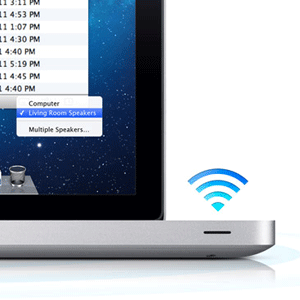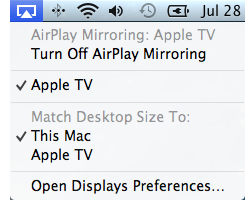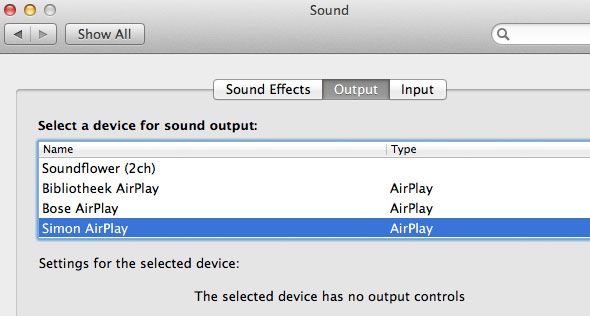Imagine you want to play your favorite album in Spotify. Naturally, you'll be hooking your computer up to a better sound station. But what if you're lying in bed, or sitting on the couch? Ideally, you'd just stream the music to your speakers.
You're showing off your vacation pictures to family and friends. Everyone's having a laugh — well, everyone able to look at your tiny laptop screen. Ideally, you'd just stream the pictures to your Apple TV, as you would with your iPad.
Streaming your content locally, between devices, is where AirPlay comes in. With Apple's latest operating system release — Mountain Lion — it's easier than ever.
What's AirPlay?
AirPlay is a system designed by Apple to stream content between enabled devices. This means you can stream audio from your laptop or desktop computer to AirPlay-enabled sound systems and regular sound systems that are complemented with an AirPlay-enabled AirPort. Previously, you were already able to stream music from within iTunes using AirPlay. With the release of Mountain Lion, all system audio is fair game. This means you can now stream Spotify or YouTube audio to your AirPlay-enabled audio systems, without having to purchase third-party software.
Mountain Lion also comes with a nifty feature called AirPlay Mirroring. If you have an Apple TV hooked up to the big screen, you can now stream video to it, or just mirror your entire Mac OS X desktop. It's important to note, however, that your computer needs to be packing a little punch before you're able to use AirPlay mirroring. More precisely, you'll need a GPU chipset with on-board H.264 encoding, which boils down to MacBook Pro's from early 2011, and iMac's or MacBook Air's from mid-2011.
Mirror Your Screen
If you're connected to the same network as your Apple TV, the AirPlay icon should automatically show up in the menu bar at the top of your screen. Start mirroring your screen by selecting your Apple TV from the drop-down menu.
Alternatively, you can also configure AirPlay Mirroring via System Preferences -> Display Preferences.
When you're mirroring your screen, you can choose between two desktop sizes in the AirPlay Mirroring drop-down menu. Either have your Apple TV mirror the screen resolution of your Mac, or let it choose its own.
Stream Your System Audio
To stream your Spotify or web browser audio, go to System Preferences -> Sound and select the Output tab. This panel lists all the available sound output devices. If you have an AirPlay-enabled sound system, it should automatically show up, listing AirPlay as one type.
Alternatively, you can click on the sound icon in your Mac OS X menu bar while holding the option (alt) key, and select the AirPlay device from the drop-drown menu.
After selecting the correct device, your computer will immediately start re-routing the system audio. Note that because of the way AirPlay buffers the audio, you will experience approximately a two-second delay on your audio.
Have you tried using Apple's AirPlay functionality yet? What are your thoughts? Let us know in the comments section below this article!