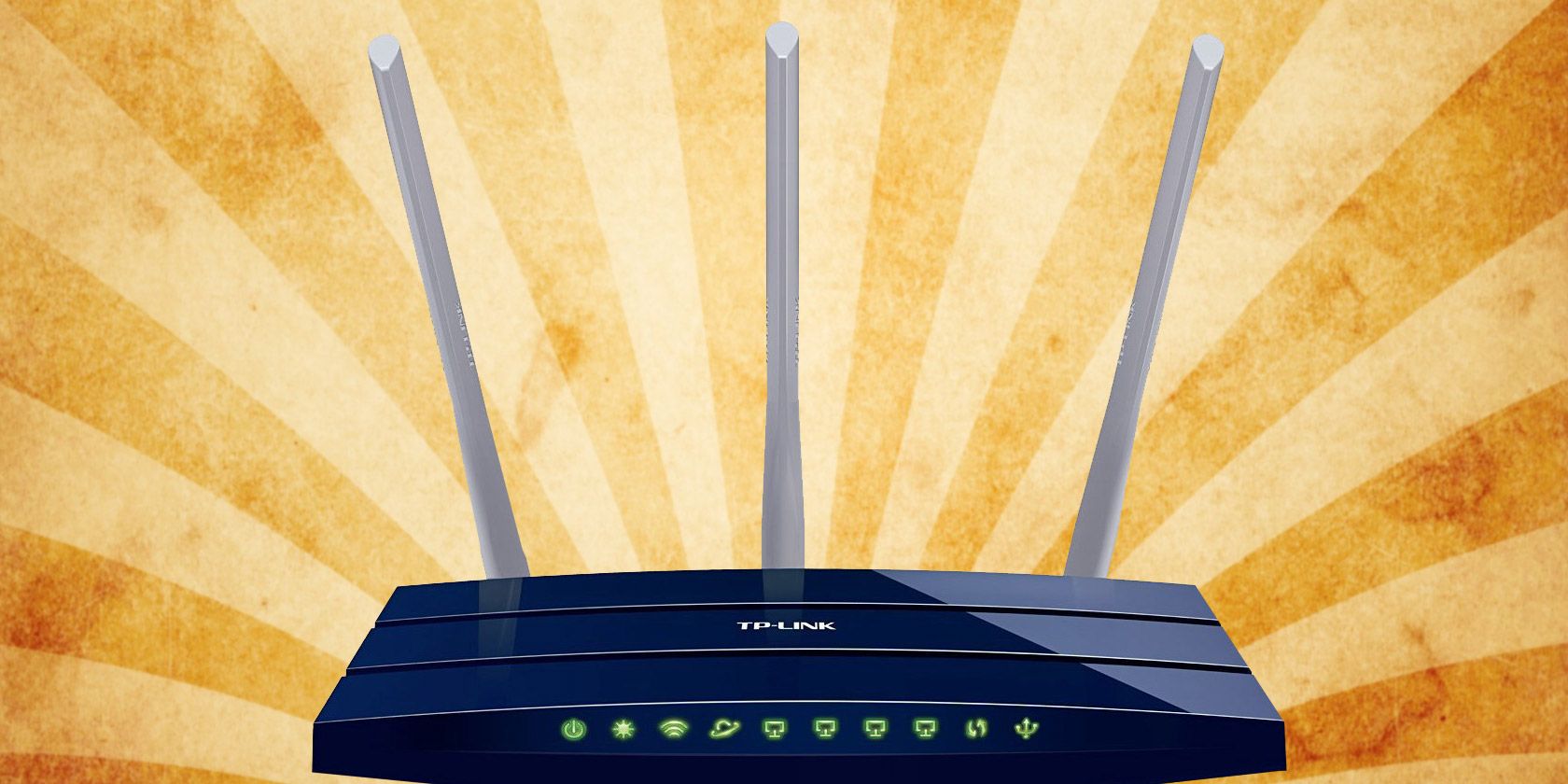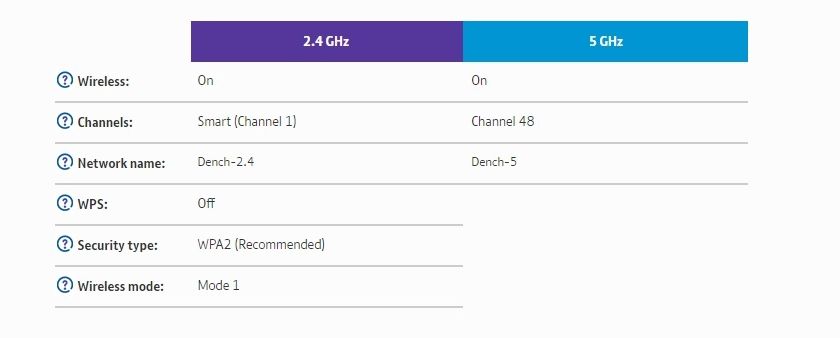The days of booting up your PC, plugging in your dial-up modem, and connecting to AOL with its signature tone are long gone. Instead, Wi-Fi is now the de facto standard when connecting to the internet, with smartphones rejecting the idea of wired connections entirely.
Most of us use a Wi-Fi connection at home, at the office, in a cafe, and so on. You can even use Wi-Fi on the metro service in some cities! But the question is, what do you need to know before buying a Wi-Fi router for your home?
1. What Is Wi-Fi?
If you use an Ethernet cable to get your internet fix, you may wonder why you'd want to switch to a wireless connection. Although the Wi-Fi Alliance first introduced Wi-Fi in 1998, it wasn't until almost a decade later that it entered the mainstream.
Despite widespread perception, Wi-Fi doesn't stand for "wireless fidelity." Instead, it is a brand name for the underlying technology based on the IEEE 802.11b standard for radio-based wireless networking.
Devices connected to a Wi-Fi network translate data into radio signals that transmit across the network. Wi-Fi radios transmit at frequencies of either 2.4GHz or 5GHz. Networks on the 2.4GHz band have a maximum speed of 450Mbps, while 5GHz networks max out at 1300Mbps. Now, there is also a new 6GHz frequency, but you'll need one of the very latest Wi-Fi routers to use it, plus compatible devices.
These are theoretical top speeds and vary depending on a range of conditions, including which Wi-Fi standard the network uses.
2. What Does a Wi-Fi Router Do?
Although you can create local networks, the most popular use for Wi-Fi is to connect devices to the broader internet. The internet is delivered to your home via a complex web of underground cables (or a "Series of tubes"—former Alaskan Senator Ted Stevens analogy was mocked, but it wasn't that bad).
Before Wi-Fi, your only option was to use a cable to connect individual devices. But if the data enters your home through cables, how do you make it wireless? With a Wi-Fi router.
A router is the central node of your home network. It connects either directly to your network cable or via a modem (many Wi-Fi routers come with an integrated modem). All inbound and outbound traffic is then passed through the router.
The Wi-Fi radio is built into the router so that the data can turn into radio waves to broadcast to and receive data from your connected devices. They often run on Linux-based operating systems, with many providing a web interface for you to manage the router's settings and monitor network activity.
3. What Kind of Wi-Fi Router Do You Need?
Depending on your internet service provider (ISP), you may need to buy a router, a router and separate modem, or a router-modem. Nearly all ISPs use either DSL or fiber for their service, which requires signal conversion by a modem. Most modern routers have modems built-in, so you only need one device.
However, it's worth checking with your ISP as some require the use of a proprietary modem. For example, check out the best modems and routers for Comcast Xfinity, if you have that service.
With hundreds of models to choose from, all with similar names and complex terminology, choosing a router can be exhausting. Before jumping in, you should note which router features are most important to you. Your requirements will likely differ if you intend to use your Wi-Fi network for online gaming or work.
Generally speaking, you want something that matches the throughput of your incoming internet speeds. If you have a Gigabit internet connection, but your router is only and only supports older Wi-Fi standards, your router will bottleneck your Wi-Fi connection.
Also, note that some ISPs supply a router when you sign-up for its service. You can swap out your ISP router for one you buy yourself, but they may charge you (or make other stipulations, or just want their hardware back).
4. How to Secure and Optimize a Wi-Fi Network
Once you've signed up with an ISP and purchased your router, you'll need to set up your home network. Although this will vary by device, there are some common considerations for new routers. Optimizing your router's physical position and the direction of the antennae will ensure you get the best possible coverage. Low-signal areas can be improved using mains-powered Wi-Fi extenders, but you should also avoid placing your router next to solid concrete walls or other materials that can block its broadcast signal.
As your router is the entry point to your home network, it is also your frontline defense for network security. Most routers have a widely known default username and password for logging in. However, it is critical that you change your Wi-Fi admin password, as hackers often target hardware with unchanged login details.
Your router likely supports 2.4GHz and 5GHz Wi-Fi and is what is known as a "dual-band" router. Tri-band routers also exist. Depending on your Wi-Fi router, you may have the option to set different passwords and SSIDs (the broadcast Wi-Fi name) for each frequency, adjust security settings, the Wi-Fi channel, and more. Changing the Wi-Fi channel can help to reduce interference if you live in an area with many overlapping Wi-Fi signals.
When connecting devices to Wi-Fi, you've probably had to enter a password to access the network. This password is unique to your router, and you can usually find it on a label on the router itself. We've shown how to change your Wi-Fi password to keep people from connecting without permission. When it comes down to it, you'll want to choose either WPA2 or WPA3 for your Wi-Fi router security. WPA3 is the newer, more secure tech, but WPA2 still works fine for the overwhelming majority of home connections.
Furthermore, there are many tools that make managing your network easier, including from a smartphone.
You may find that after setting up your network, it seems slower than you expected. Thankfully, there are several ways to fix slow Wi-Fi if this is the case.
It's Time to Get to Grips With Your Wi-Fi Connection
As our digital lives have become more mobile, Wi-Fi has become more popular. The convenience of a wireless connection means that you can access the internet no matter where you are. Of course, a Wi-Fi network is useful for more than just binge-watching Netflix in bed.
There are endless opportunities to make use of your new wireless network. Whether creating a home media server, steaming games, or sharing files, you'll be adding features to your Wi-Fi network in no time.