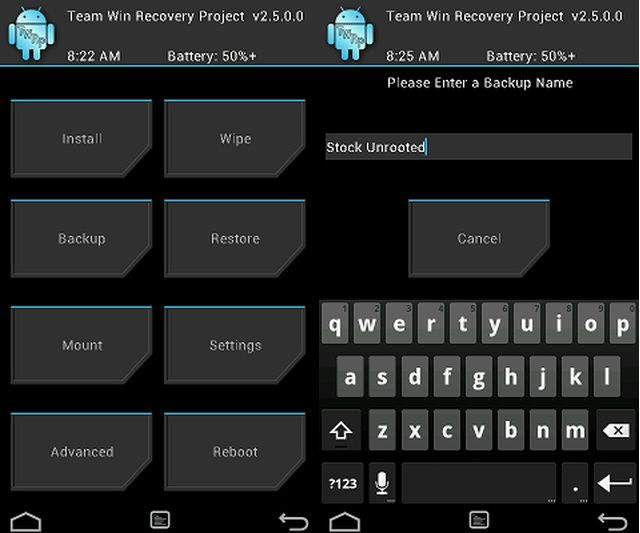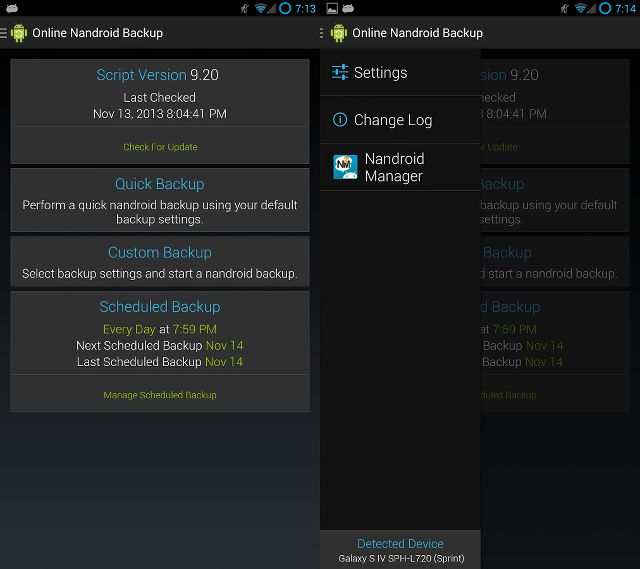Did you know that making backups of your Android device can be just as important as making backups of your computer? It certainly is if you tend to mess around with it, such as by installing third-party ROMs. What if you install a ROM, and something breaks during or after installation? You need that backup at the ready. Long story short, you need to make a "Nandroid" backup.
What's a Nandroid Backup?
Nandroid, sometimes written as NANDroid, is a portmanteau for NAND flash memory, the type of permanent storage memory that your device uses, and Android. A Nandroid backup is a de-facto (by the hacking community) standard directory structure for backing up a perfect mirror image of your Android device. By doing this backup, you can save literally everything, from your own personal data to the system files.
Don't believe me that it saves everything? It includes:
- The operating system itself (so you can make a copy of your stock or custom ROM and return to it if desired)
- All apps (including those you installed yourself or that came with the device)
- All games and your progress in them
- All pictures
- All music
- All videos
- All text and picture messages
- All wallpapers
- All widgets
- All ringtones
- All login and account settings
- All system settings
- All stored passwords, including WiFi passwords
Yes, everything.
Once you have a backup created, you can save yourself from the following:
- When you accidentally load malware onto your device
- Accidental sudden loss of personal data
- Non-working Android system -- could be because of various crashes or a failed flash attempt
- The need to return to your stock Android image (such as if you'd like to go back to the version of Android that the manufacturer/carrier supplied with it)
Nandroid backups can be used to restore your device to an exact state (which is about as good as a backup could ever get), so it's really important to have them made and accessible in case something goes wrong (especially when you're tinkering away with it).
Creating And Restoring Nandroid Backups via Recovery
There are a few ways which you can make a Nandroid backup. The recommended way is to use a custom recovery to create one, and it's the only way to restore from one. You should be able to use any custom recovery that offers Nandroid backup capabilities -- if you don't want to search around, the best choices are CWM [No Longer Available] and TWRP [No Longer Available]. Once you've flashed a custom recovery onto your device, you can boot into it and choose to create (or later on, restore from) a Nandroid backup. It'll go through the process and create a backup file on your microSD card or other equivalent storage location. This is the recommended method because it can create and restore backups without having Android running at the same time. Doing it this way can avoid any issues that might arise from files that could change during the process of backing up or restoring.
Be aware that Nandroid backups are quite large, so you'll need a large microSD card to store them (at least temporarily until you can move them to another location such as your computer). The large size of the backup files comes from the fact that your system is up to a few GB large, and all your installed apps and data can add several more GB on top of that. Be prepared. If you have issues finding your backup file, check /data/media/clockworkmod/backups or /0/TWRP/Backups.
Also, please note that Nandroid backups aren't compatible across different recoveries. CWM Nandroid backups only work with a CWM recovery, TWRP Nandroid backups only work with a TWRP recovery, and so on.
Creating Nandroid Backups via Android App
Your other option for backups would be to use an app such as Online Nandroid Backup [No Longer Available]. This app can run while Android is active, and can make backups that are suited for various recoveries so you can pick the one that you have or would be most likely to use. Note that you have to pick which recovery to make the backup for, as backups created by/for different recoveries aren't compatible with each other. The advantage to this method is that you can keep using Android and don't have to reboot to perform the backup, but other than that it does essentially the same thing. The app is completely free, but it does require that you already have your device rooted so that it has the system permissions it needs to make a full backup.
Conclusion
Long story short, if you're thinking about making any sort of modifications to your device, it's vital that you install a custom recovery and make Nandroid backups before performing any changes. Plus, while you're at it, it'd be a good idea to make backups regularly so that you can always have a relatively new file to restore from in case things go downhill. Last but not least, making regular backups can also make it easier for you to test nightly images of your favorite third-party ROM -- while they can come with new features and fixes, they're also untested and require that you have a good recent backup at hand in case major bugs appear.
If you're modifying your phone, don't forget to read Kannon's 6 key tips to avoid bricking your Android device.
How have Nandroid backups helped you? What's another nifty feature you wish stock Android would have? Let us know in the comments!
Image Credit: TeamWin