We carry digital tickets on our iPhones, and airlines keep us informed with timely alerts. But it's still important to track a flight's arrival and departure so that you can plan any trip without hiccups. You don't need a flight tracker or open the airlines' websites as the iPhone has the feature baked in.
Here are a few ways to check the status of your flight on your iPhone in real-time.
Track Your Flights With Messages
Let's assume you have received a confirmation message from the airline you will travel in. Or someone has sent you some flight information in a message. Here's how you can quickly look up the flight information that covers the next 24 hours.
- Open Messages.
- Look up the flight information sent in an SMS message.
- If the Airline Name and Flight Number are mentioned in succession, then select and press (and hold) on the information or 3D Touch it.
- Select Preview Flight to see the flight information. The Flight Tracker window displays the flight information and a map with a tiny plane showing the real-time flight path.
- You can also choose Copy Flight Code and paste it into a browser to see the flight information card.
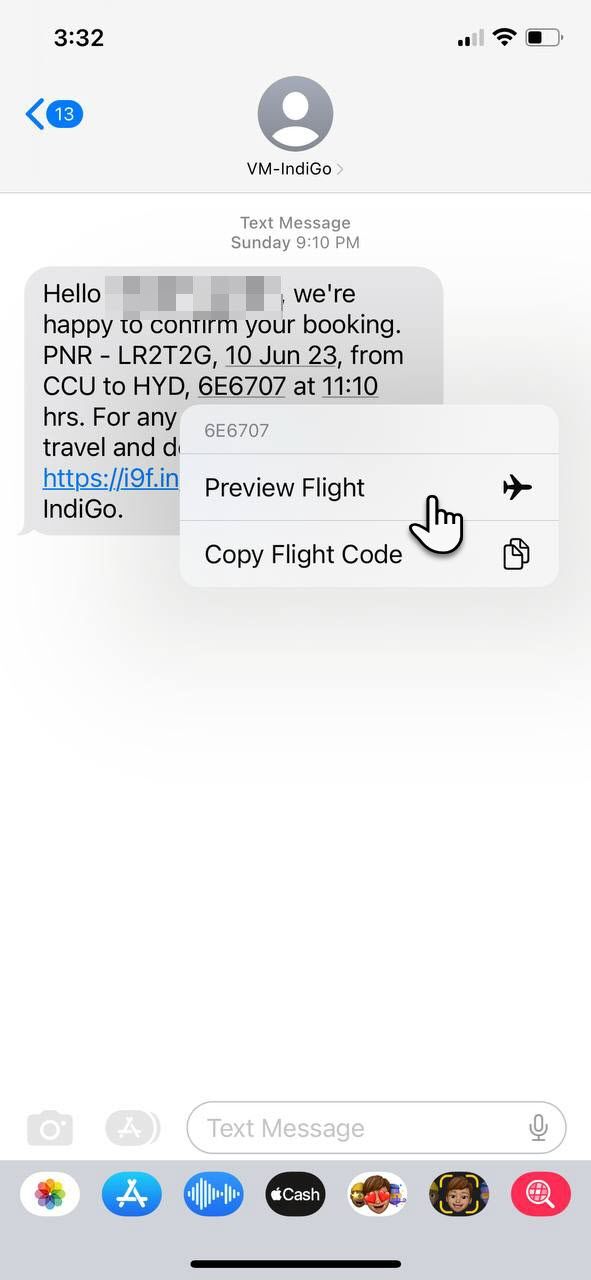

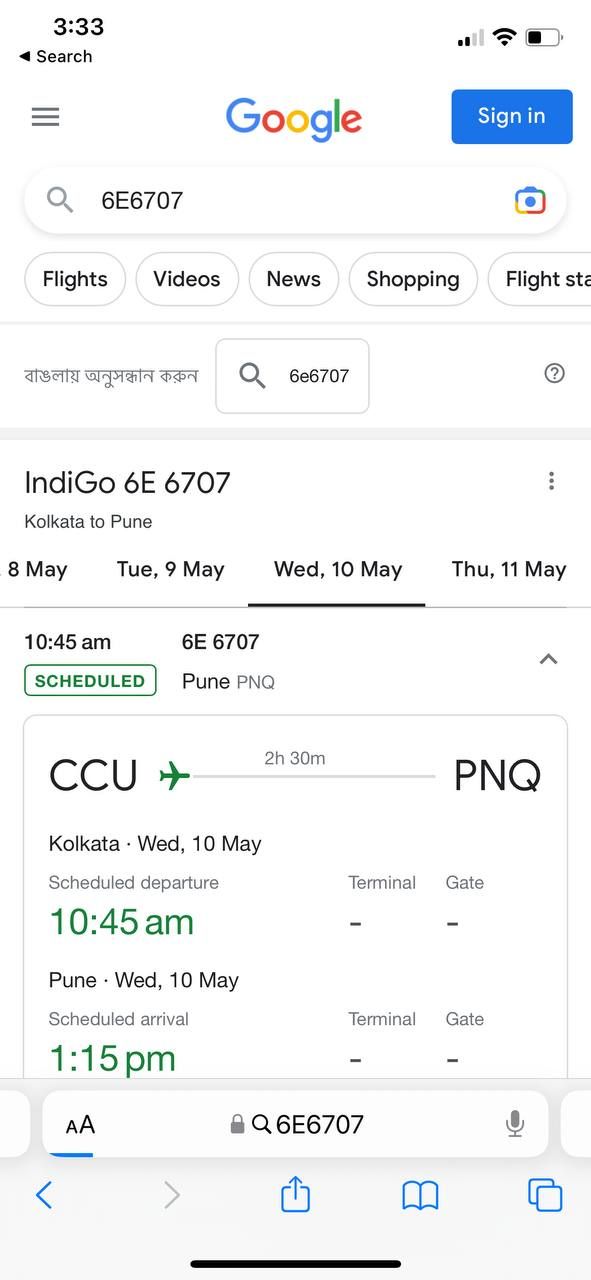
Alternatively, you can type and send the airline name and flight number as a separate message in the format: [Airline] [Flight number]. Then, press and hold on the message till the pop-up enables you to select the Preview Flight option.
This also works with flight numbers mentioned anywhere else, like Mail and Notes.
Note: Swipe the bottom of the screen to check any return flights. But do remember that the information may not be accurate if your flight is many days in the future, as all airlines reuse the same flight numbers. There also may be some instances when the flight information isn't available right now because of a glitch.
Track Your Flights With Live Text on iOS
The Camera app on your iPhone can also get instant flight information with a tap on the shutter button. This method is more flexible because you can grab the airline code from the paper ticket, a display at an airport, your computer screen, or a screen grab. In short, anything you can point your camera at.
Note: Ensure that Live Text is enabled on your iPhone. If you don't see the feature in Settings, then your iPhone model doesn't support Live Text.
- Open the Camera app from the Home Screen.
- Focus the Camera on the media with the flight code or number.
- Tap the Live Text icon, which appears at the bottom of the viewfinder, if the focus is proper.
- Tap the flight number to display the overlay with the options of Preview Flight and Copy Code.
- Select Preview Flight to see the flight information.
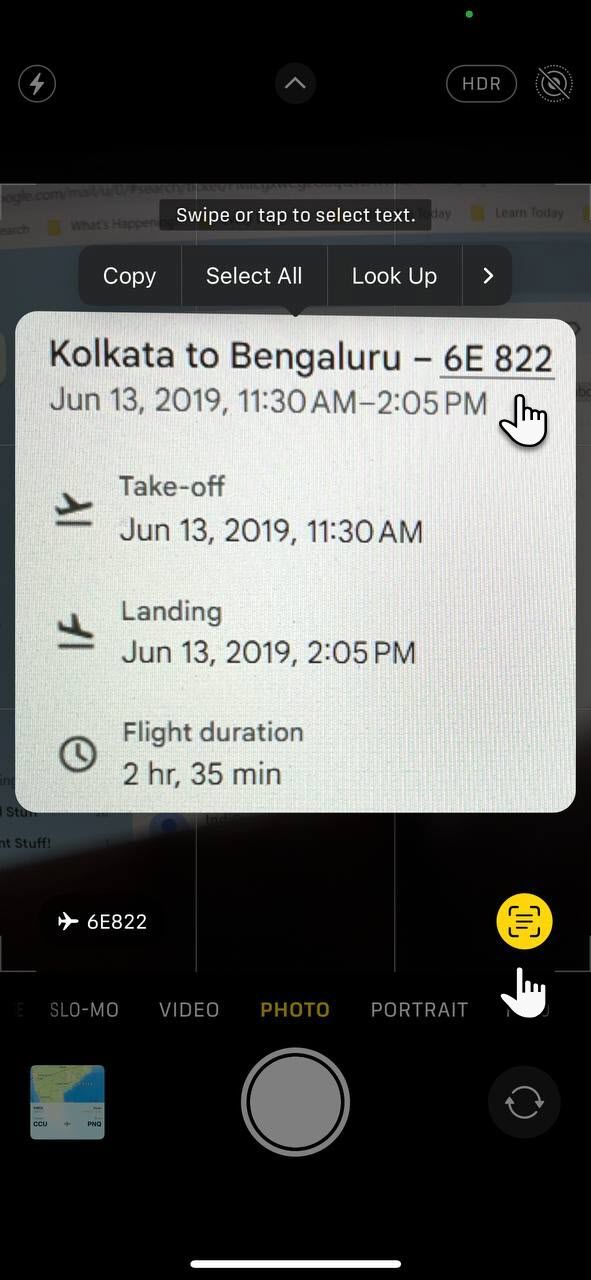

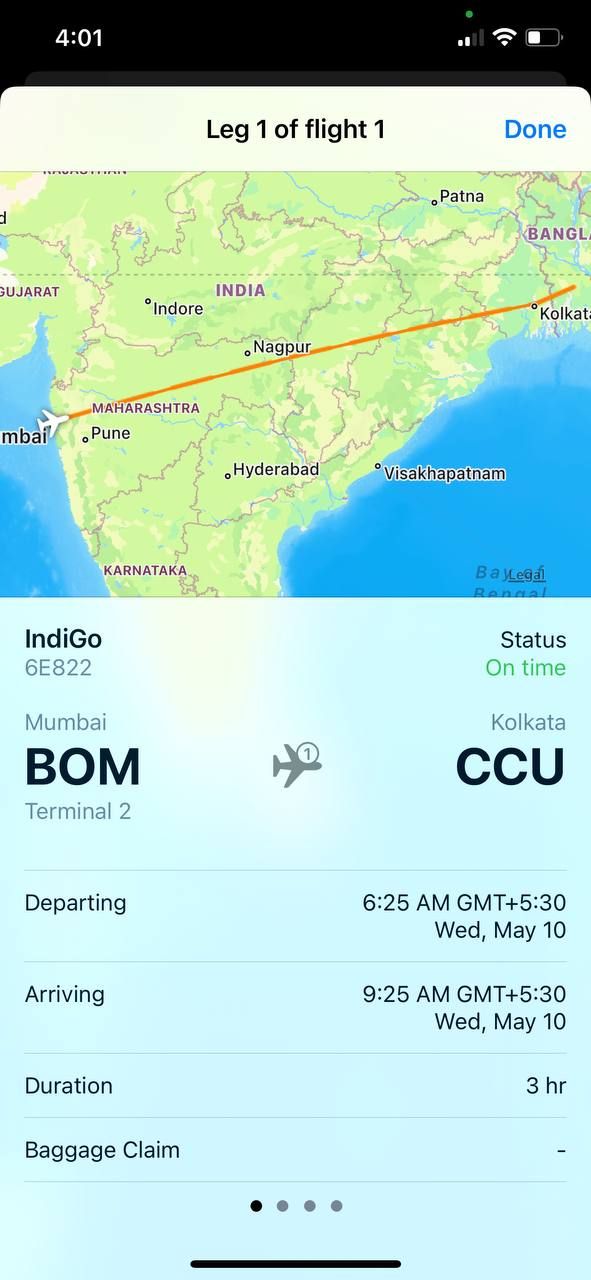
Track Your Flights With Safari or Siri
There are two more ways to find the status of your flight and be prepared for it:
Safari: All modern browsers can detect the airline code and flight number and track the flight for you. Type the airline name and flight number into Safari's address bar or use the iPhone's search box. You will be taken to the browser's top result with the latest information on the flight.
Siri: Apple's virtual assistant will display your flight information on Maps if you have kept a boarding pass in Mail or Wallet. You can select the Siri suggestion and get directions to the airport.
You Don't Need a Dedicated Flight Tracker App
The iPhone in your pocket is a handy travel assistant in more ways than one. If you aren't a plane buff, you don't need a dedicated flight tracking app, as these iOS features handle the essentials. You just need to make sure to catch the flight on time.

