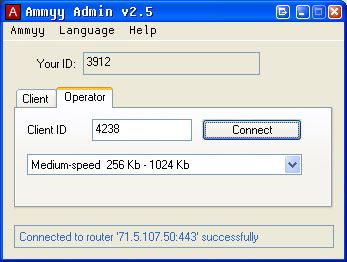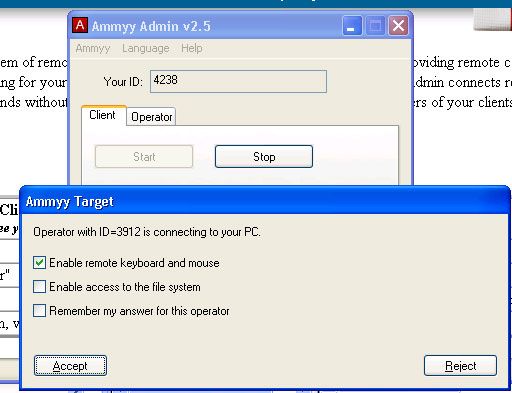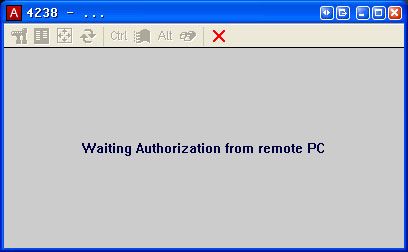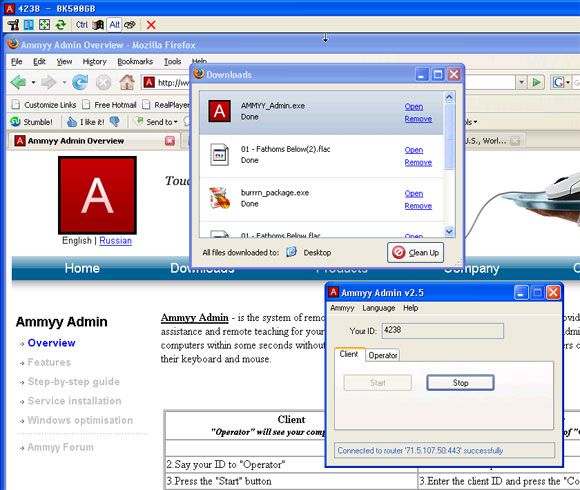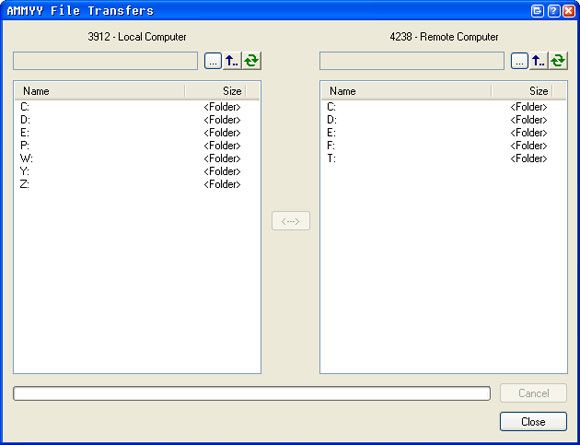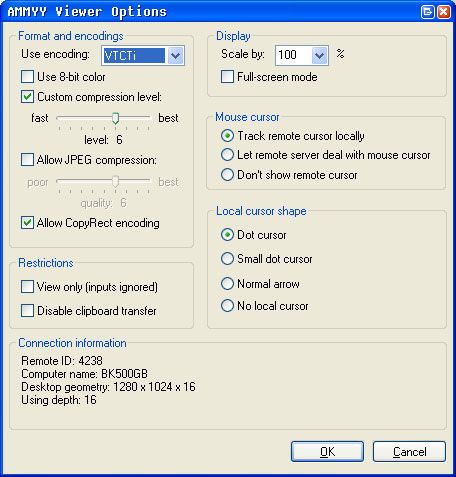If you have ever dealt with a huge company that needed to provide you with technical support then you have probably seen or participated in a WebEx session.
WebEx is GREAT except for the fact that it costs a fortune to use. I came to the conclusion that I wanted to be able to do what they do but I did not want to pay for it.
That was when I found a Free VNC product to kind of do what I needed. I became a huge fan on Single Click VNC for offering up tech support to my less technical friends and family.
It is free but limits you to the machine you configured it to work against. To change where you (the operator) will remote control the machine from, you have to re-compile the executable and open ports on your router.
Now a loyal AskTheAdmin reader sent me a tip pointing me to Ammyy. This is the home page of AmmyyAdmin, a VNC-esque tool for remote support. You and the recipient of your support need to download and run a small executable. It is the same file for both of you and you can put it out on a web server, email it or simply instruct them to download the file from Ammyy's home page.
You run the file, they run the file and then they give you their "Unique Code" to punch into my little console as seen below. The operator tab would be the tab you would go to to connect to a remote computer.
The Client tab is where your client goes to start the service. They simply hit the start button and wait. Then when you click connect they will be greeted with the following prompt.
You can limit it to just viewing, interacting and full on file system access via a nice little File Transfer module.
While you are waiting for the user to hit accept you will see this screen:
Once you are connected you can control their machine, make changes or edits just like you were sitting in front of their machine. A huge time saver and here is the kicker - it works without opening any ports like GoToMyPC and other similar services because it works over port 80! 443 (SSL) Sweet!
The tool bar at the top will get you to "Open the File Transfer Screen", Send Control, Alt or The Windows Key along with Refresh and a few others.
And of course it wouldn't be a MakeUseOf article without showing you the Preferences screen:
Are you using a similar free tool? Do you have a better way of serving up tech support? Put us on in the comments!