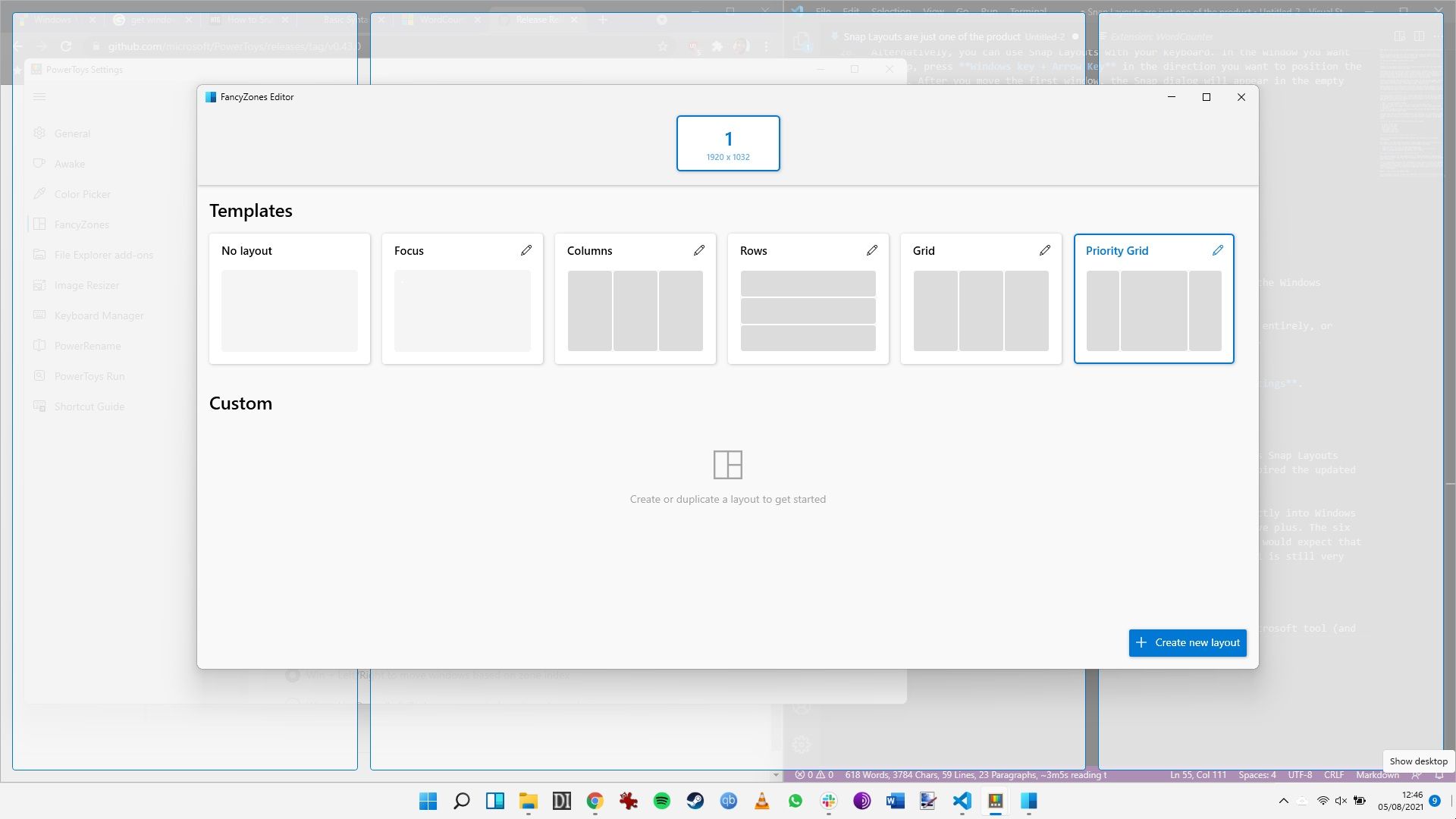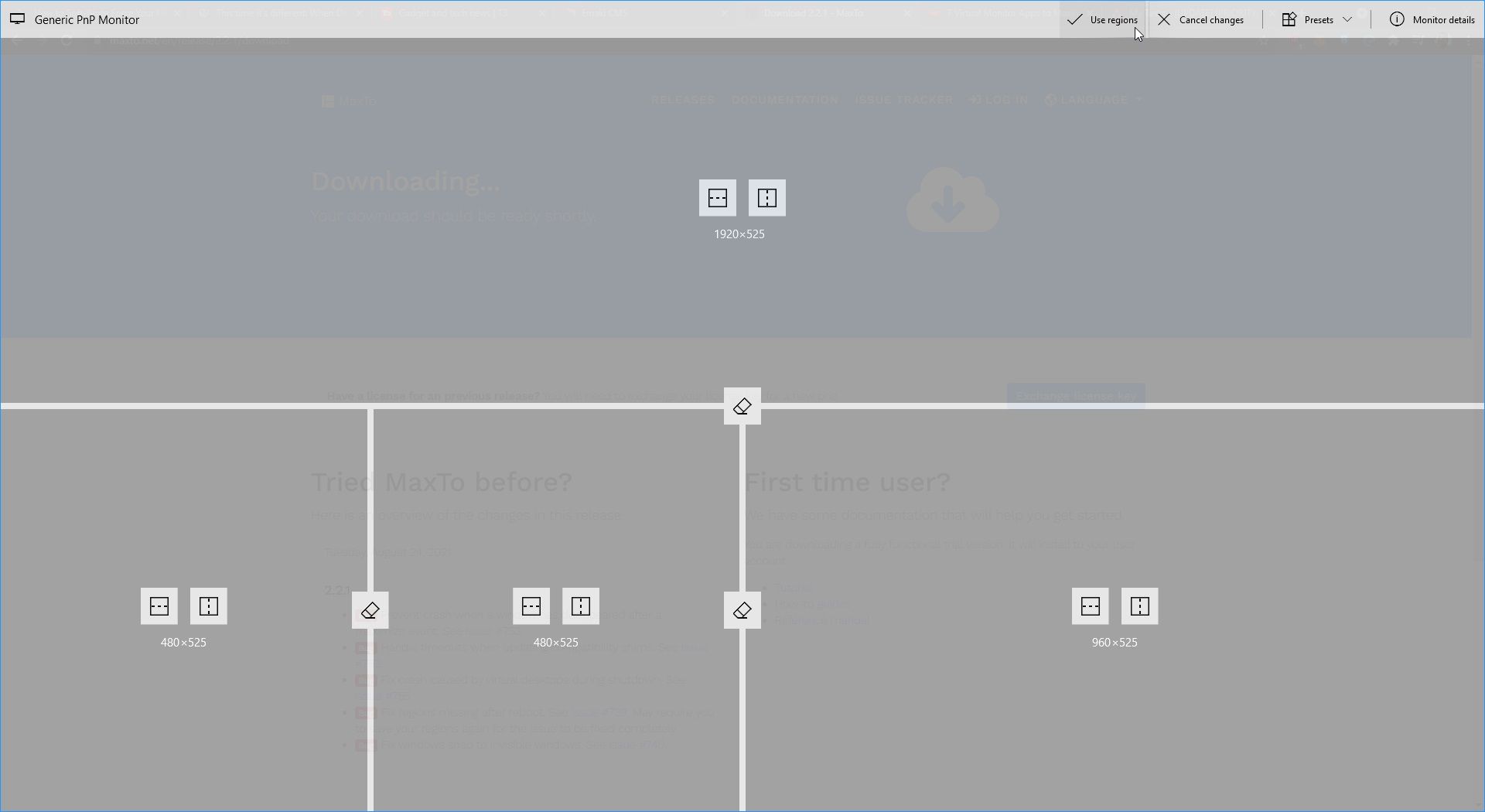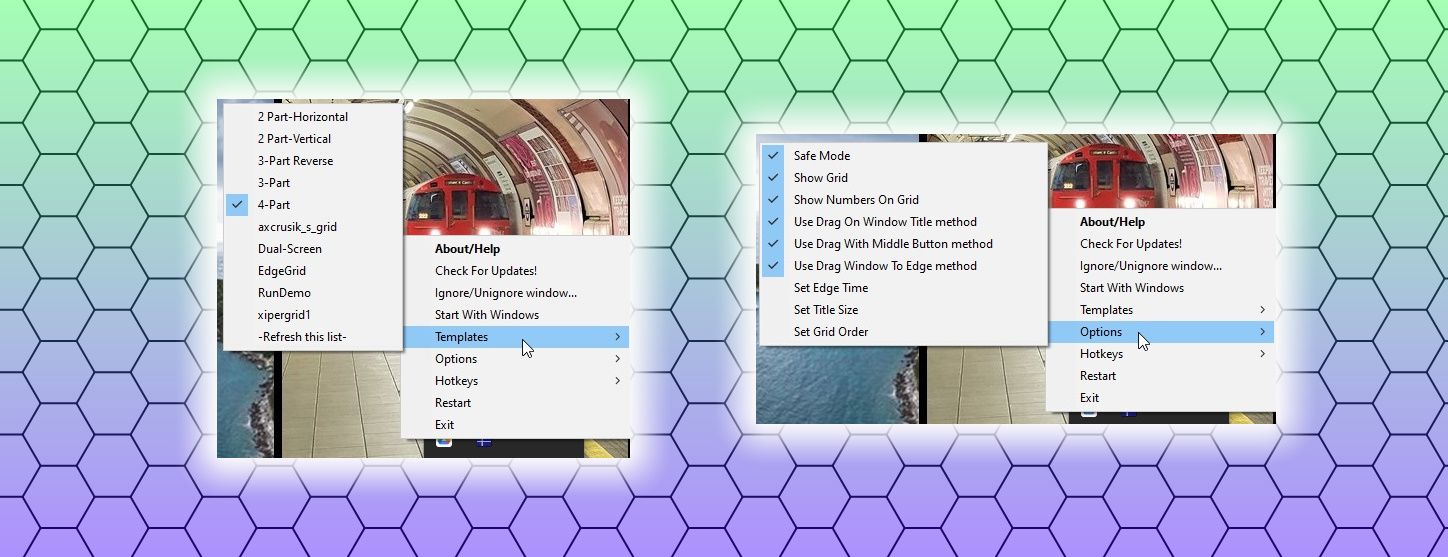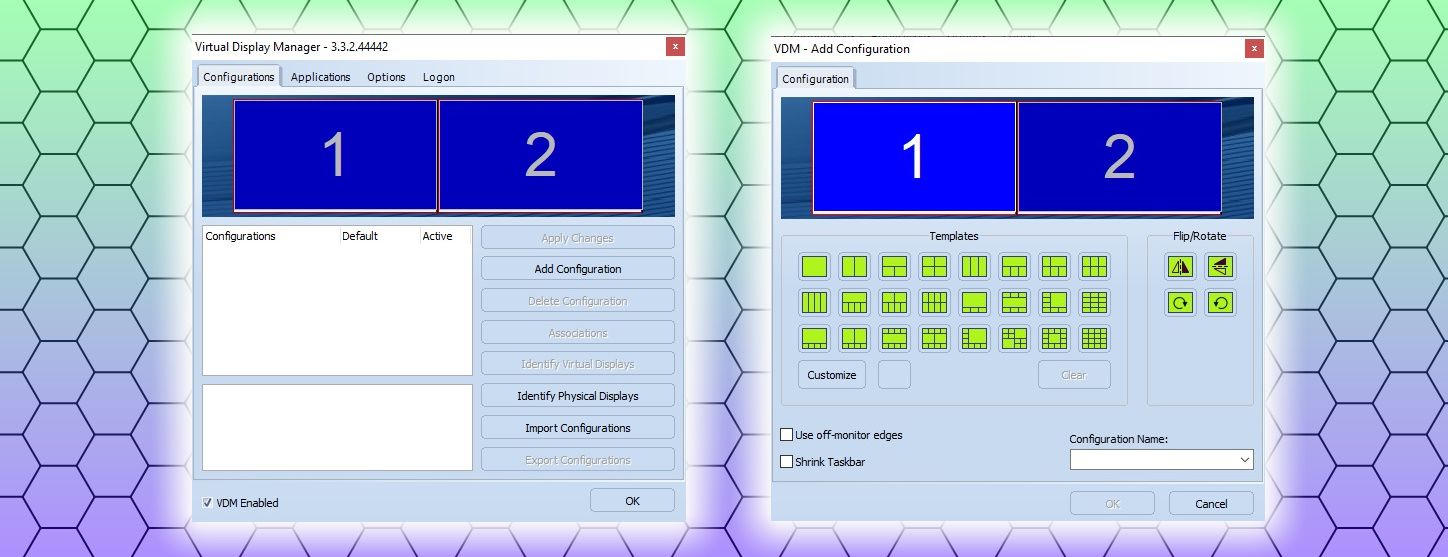The advent of ultrawide and 4K monitors gives computer users more screen real estate than ever before. But with so much space for activities, keeping your screen organized is difficult. How do you keep your work documents in one single area or make sure that Spotify opens in the same place each morning?
Some monitor manufacturers have taken this into account. You can use monitor and desktop dividers to control every area of your screen, with extra snap-to grids, numbered areas, and much more.
Here are the best free and premium virtual monitor management and virtual screen management apps!
1. Fancy Zones
The winner of the best window manager tool undoubtedly goes to Microsoft's Fancy Zones. Fancy Zones is an extension of the Windows 10 and Windows 11 snap tool. It brings the functionality of several other apps on this list into a Windows 10 or Windows 11-specific app.
Fancy Zones splits your monitor layout into several easy-to-use monitor layouts. The default layouts include rows, columns, grids, and a handy priority grid. Each grid adds extra snap-to lines to your monitor, allowing you to push your apps around the screen with ease. If Fancy Zone's default grids are not to your liking, you can create a custom grid layout with multiple zones.
To use Fancy Zones, you must install the PowerToys utilities, then enable Fancy Zones through the utility manager.
Download: PowerToys for Windows (Free)
The Fancy Zones app is part of the revitalized Microsoft PowerToys project. PowerToys was a set of freeware system utility apps Microsoft developed for Windows 95 and Windows XP, and now for Windows 10 and Windows 11. Many of the original PowerToys are now integrated into the Windows operating system, such as Command Prompt Here (opens a Command Prompt window in your current folder) and Send to X (send the selected file to a location from the context menu).
You can install the PowerToys utility, then check back periodically for any new utilities.
Other tools already available include PowerRename (extensively integrate file renaming options) and the Windows Key Shortcut Guide (holding a Windows key for about 1 second produces a short keyboard shortcut guide). The PowerToys team is also developing an animated GIF screen recording tool and a tool that allows you to maximize any window to a new desktop.
2. MaxTo
MaxTo is a great screen divider and window management app. As the tagline suggests, it is "The window manager you didn't know you missed."
Using the app's sliders, you can use MaxTo to divide your monitor into regions. You can readjust the sliders without issue, allowing you to control your dividers on the fly. Once the regions are in place, you can shift your windows around the regions, holding the Shift key while dragging to snap your window to a region.
There is also the option to save different screen region layouts. You can load different screen layouts depending on your workflow without having to drag your sliders. Another handy MaxTo feature is Recipes. You can program your MaxTo Recipe to open multiple programs across your window regions at the press of a single shortcut.
MaxTo is a premium monitor management app. A lifetime subscription costs $29 at the time of writing. However, there is a free trial available if you want to test MaxTo before committing.
Download: MaxTo for Windows (Free Trial)
3. GridMove
GridMove is a free monitor and window management tool. It comes with several window management features, such as different interaction methods, pre-made snap-to-grid templates, and customizable hotkeys.
You can also create personal snap-to grids for your desktop and monitor requirements. The custom option is perfect for ultrawide monitors with larger screen proportions than the default options. There is also an extensive GridMove forum thread with other user's custom grids. Overall, GridMove is a handy free window management app.
Download: GridMove for Windows (Free)
4. Desktop Divider
Desktop Divider splits your monitor into multiple "adjacent non-intersecting zones," which Desktop Divider refers to as tiles. Desktop Divider tiles are customizable. You can create tiles of varying sizes to perfect your monitor layout.
There are also some handy shortcuts to help you manage your widescreen monitor. For example, you can set the number of tiles you want, then shift between the tiles.
Download: Desktop Divider for Windows (Free)
5. Divvy
Divvy lets you "divvy up" your screen real estate into several easy-to-use areas. You can use the integrated screen grid to create areas that suit your work style, then assign keyboard shortcuts to move your app windows between them quickly.
Alternatively, each time you move a window, the Divvy grid appears, and you can slot your window into a specific size.
Divvy is a premium tool that costs $14 for both Windows and macOS. However, there is also a free trial, so you can test Divvy out before buying.
Download: Divvy for Windows | macOS (Both Free Trials)
6. AquaSnap
AquaSnap brings the snap-to functionality of modern operating systems to older versions of Windows. You can use AquaSnap to quickly split windows into equal sizes, snap to defined window grids, and much more. Another handy AquaSnap feature is snapping several windows together, allowing you to move them simultaneously.
Although AquaSnap was designed with older versions of Windows in mind, the extensive snapping and ability to move several windows together makes it a useful app for ultrawide monitor users. Or, if you're one user that hates snap assist, learn how to switch snap assist off with just a few clicks.
Download: AquaSnap for Windows (Free)
7. Virtual Display Manager
Virtual Display Manager (VDM) is a powerful monitor management tool that supports ultrawide and multi-monitor setups.
VDM can split each monitor into up to 16 individual virtual displays, allowing fine-grained control over your monitor. You can specify the scale of each virtual display, tailoring the virtual displays over each monitor. There are several virtual display configuration pre-sets, but you can just as easily set up and save a personal configuration.
Also, the Virtual Display Manager configuration panel makes it easy to switch up your configuration, changing your setup on the fly.
VDM is a premium tool that costs $35 for a single PC license. There is also a free trial available for testing before you purchase.
Download: Virtual Display Manager for Windows (Free Trial)
Managing Your Ultrawide or 4K Monitor
If you have an ultrawide or 4K monitor, or even a multi-monitor configuration, virtual monitor management is important. Making the most of your screens means extra productivity and a better PC experience all-round.