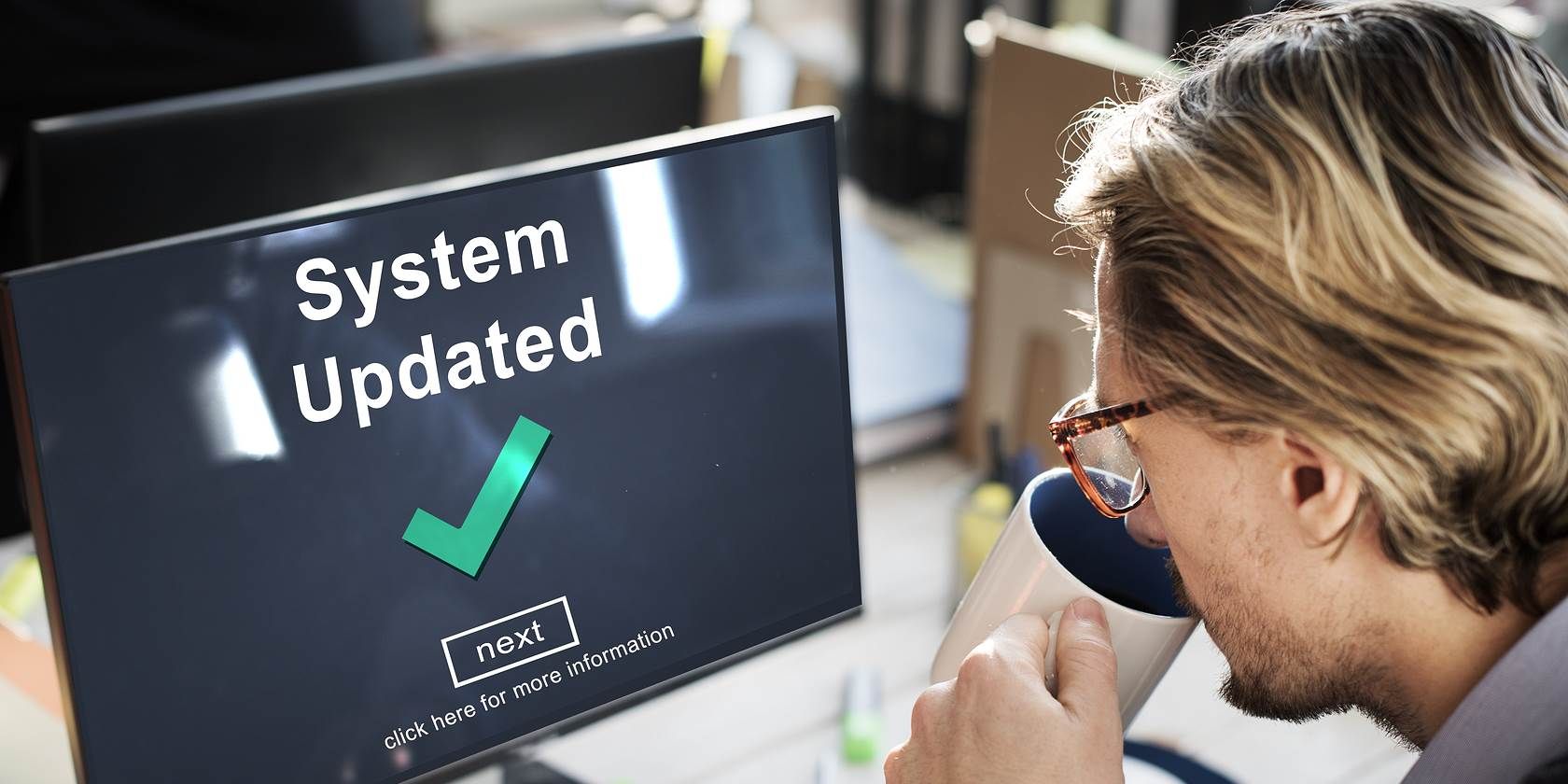Windows Update has been revamped in Windows 10. Now, it's not as pushy about restarting, and installs updates more efficiently so you don't run into as many issues.
However, Windows Update still isn't perfect. Sometimes you might find that an update repeatedly fails to install, or run into other frustrating issues with Windows Update. When that happens, it can be useful to review the update history on your computer to see what went wrong.
To see your Windows Update history, first type Update into the Start Menu and open Windows Update Settings. On the right side, under the Check for Updates button, click Update history. This presents you with a list of recent updates, and their results. Hopefully, most of them successfully installed.
To get more info about an update, click the Successfully installed on [date] text below its name. This will provide a brief note about the update; for full info, click More info to view Microsoft's page about that specific patch.
If you see any updates that failed, take note of their KB numbers. Search for them on Google to find Microsoft's individual download page, where you can try to install them again manually. If an update continues to fail, you might have to troubleshoot Windows Update failures.
To view your update history in the classic Control Panel style, right-click on the Start button and choose Programs and Features. On the left sidebar, click View installed updates to get another look at them. You can also easily uninstall single updates from here.
If you're still having trouble, check out further tips on what to do when Windows Update gets stuck.
Have you had updates fail recently? Let us know if it was helpful for you to review update history!
Image Credit: Rawpixel.com via Shutterstock