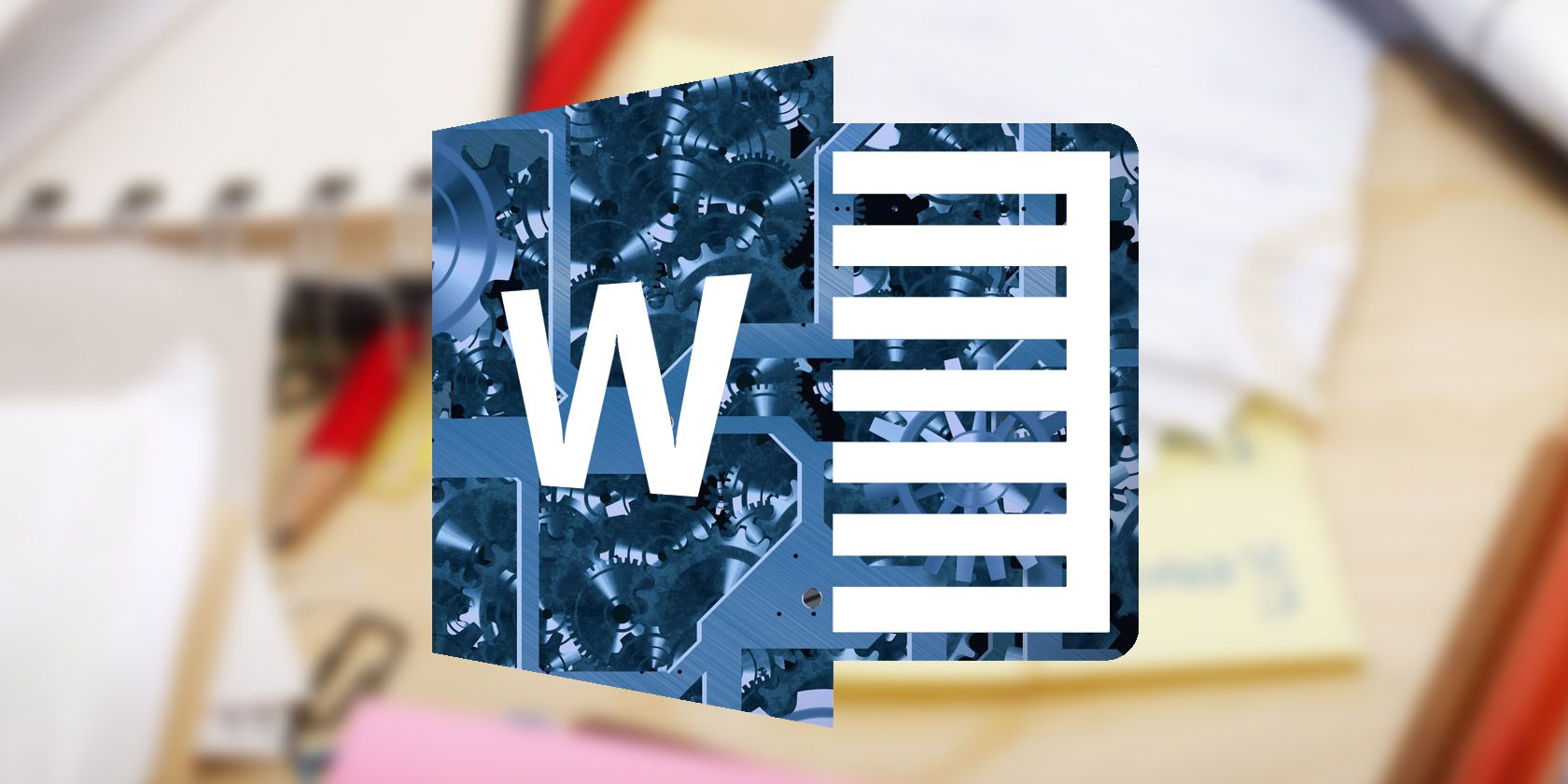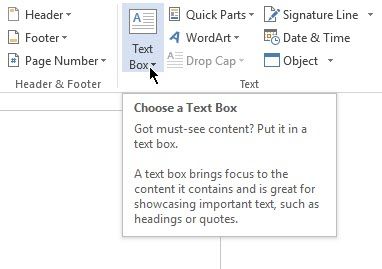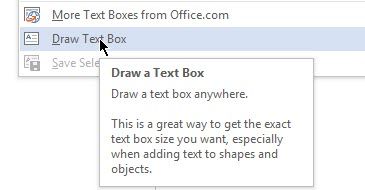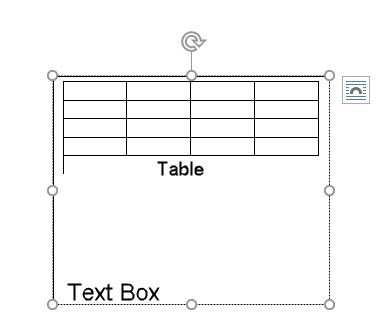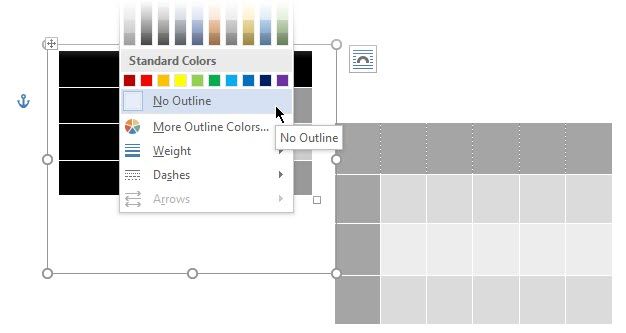The Challenge: Place two Microsoft Word tables side by side, with each in a different format.
The Solution: Something that will require you to think "within the box."
Users have had a love-hate relationship with tables. You love them because Word tables allow you to lay out documents exactly as you would want to. You hate them because getting them just right needs all the table formatting tricks you can throw at it.
But sometimes, tables need some help. And for the problem of placing two varied tables side-by-side, we look at the humble Text Box.
Underestimated Tool for Perfect Layouts
You can insert two or more tables next to each other in Microsoft Word 2016: all you have to do is drag-and-drop them to any part of the document. But sometimes, it's hard to position a table or multiple independent tables precisely where you want them to go.
So use a text box as a container. Since text boxes can be positioned anywhere with ease, and since the content of text boxes can be formatted, and since you can slip a table inside a text box, this makes for a nifty solution.
Open your Word document. From the Ribbon, click Insert > Text Box (in the Text Group) > Draw Text Box, and draw a text box in the document.
Click inside the text box and add a table by clicking Insert > Table (choose number of rows and columns).
Make the borders of the Text Box disappear. Click the text box and then select Drawing Tools > Format > Shape Outline > No Outline.
You can insert another Text Box next to the first text box as a container for another table.
The simplicity of this method gives you the freedom to create two different types of table independent of each other and apply different formatting to them. To format a table, select each table. Then, go to Table Tools > Design.
That's it!
What is your pet peeve about Word tables? Maybe a single tip from you can solve our biggest problems.