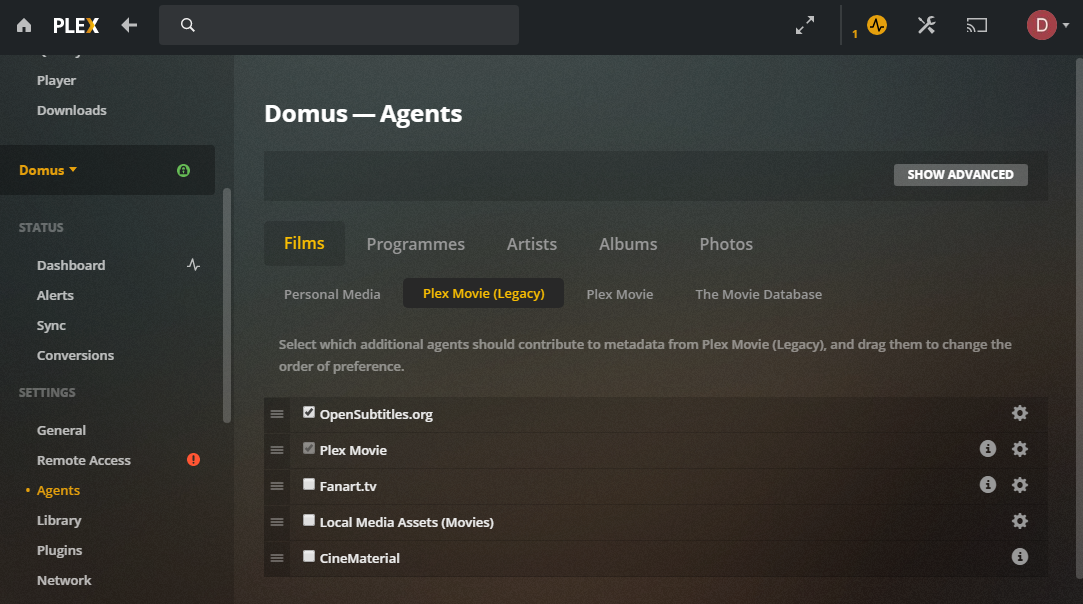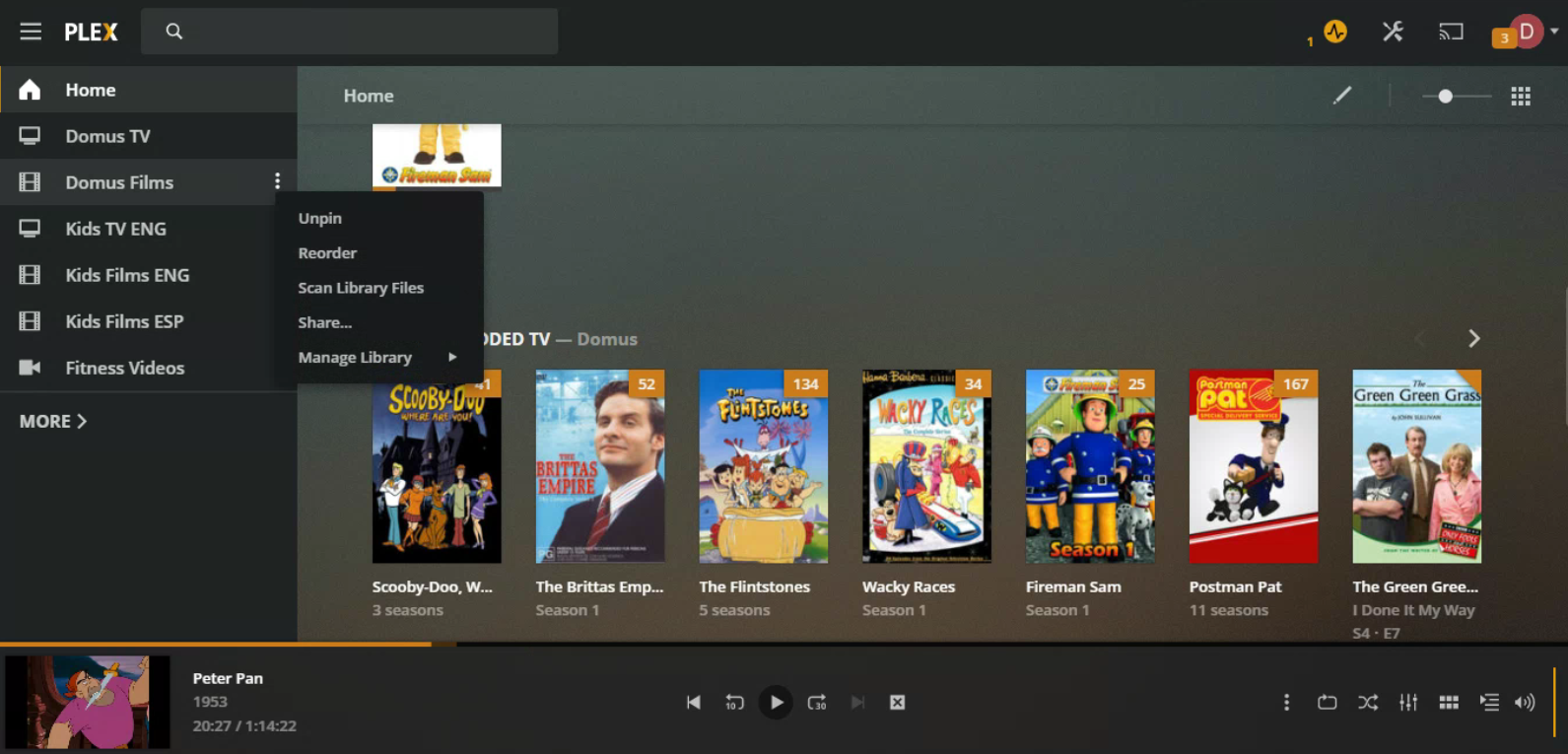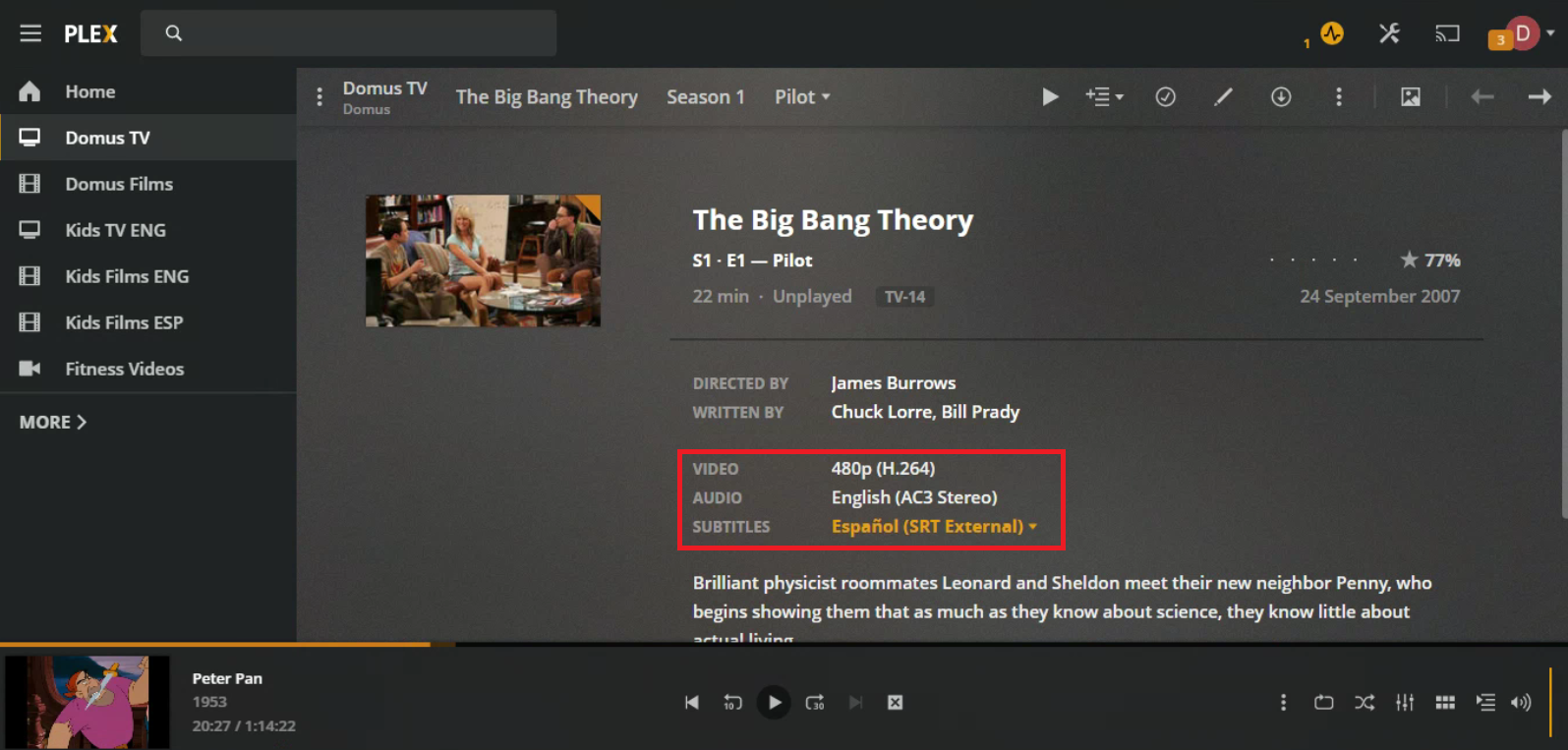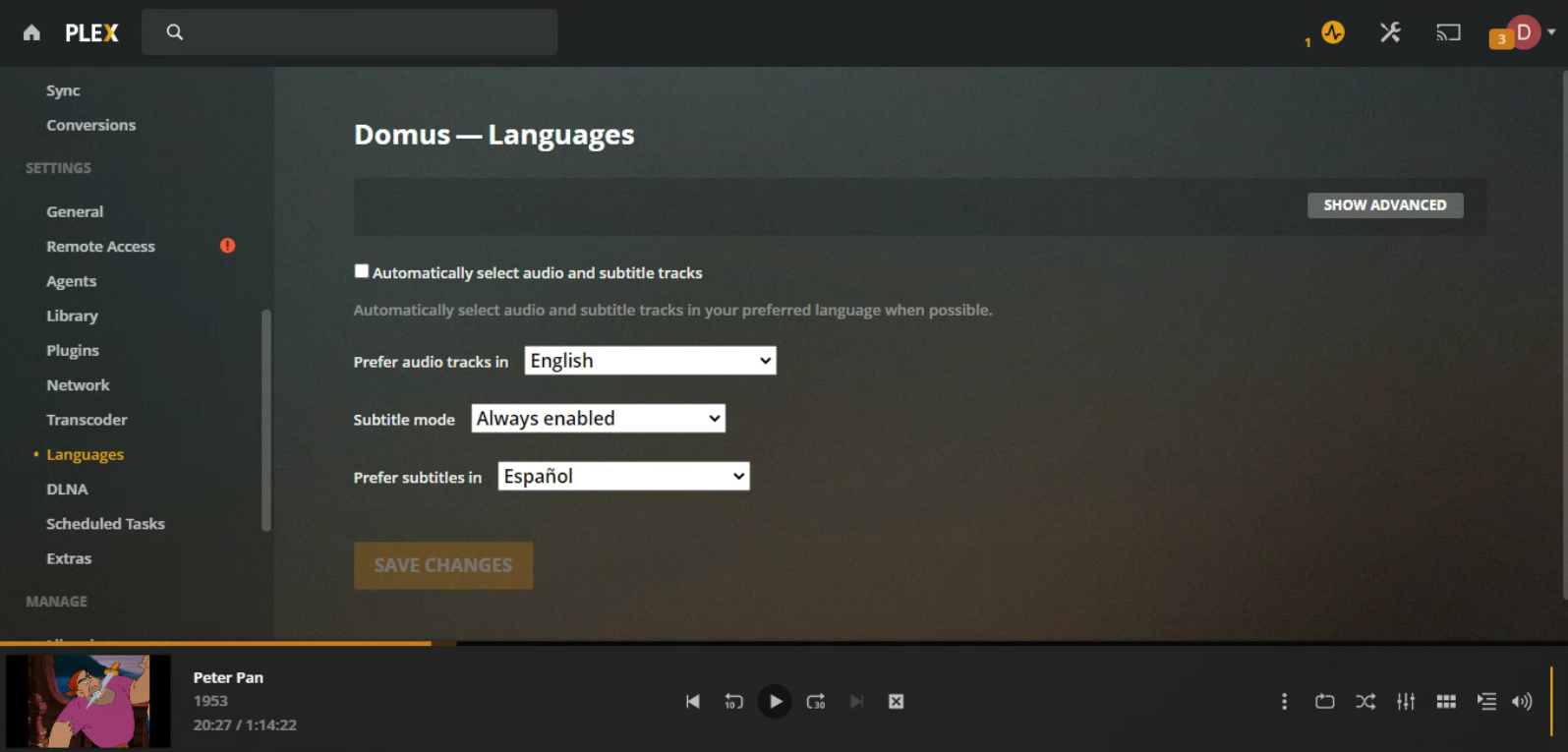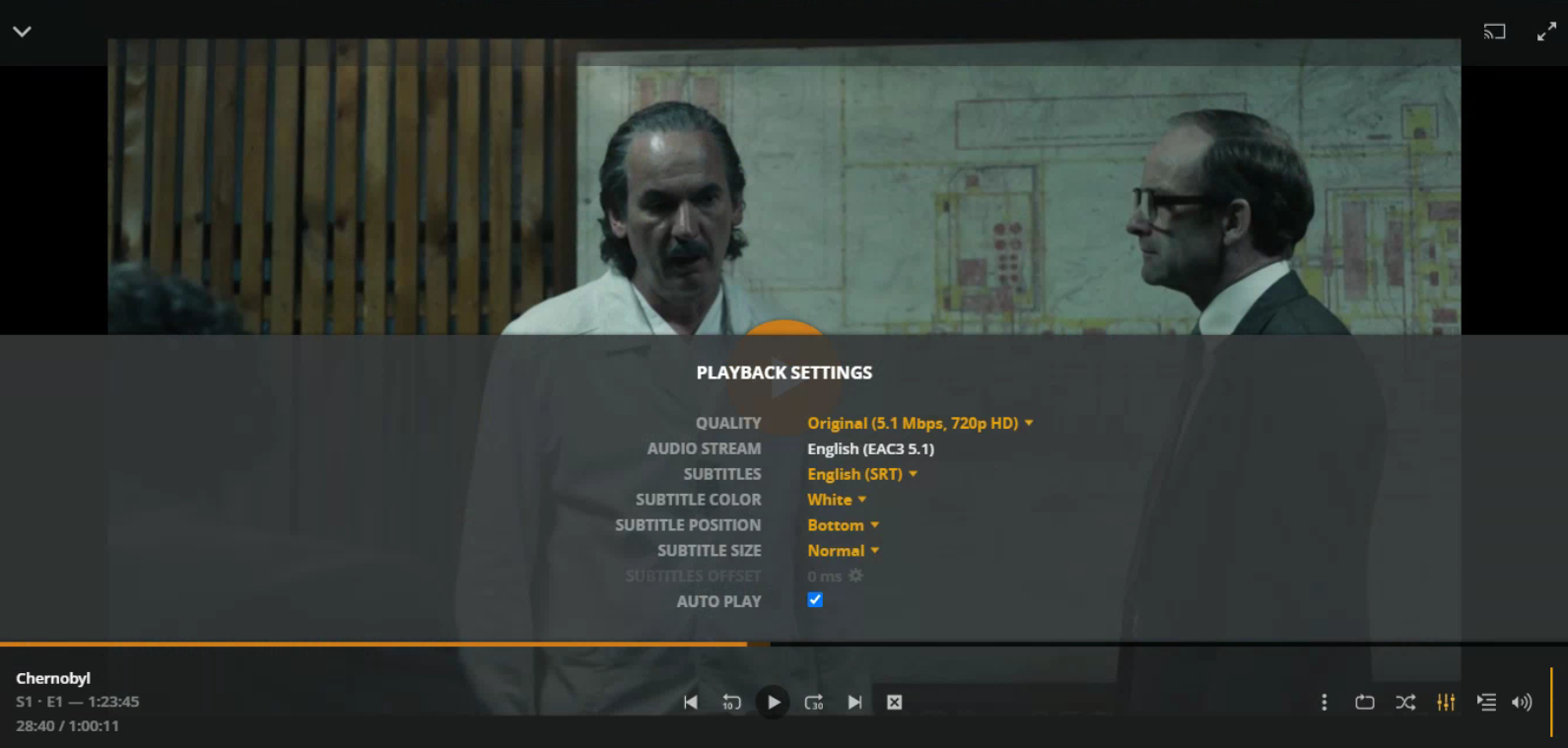The ability to add subtitles to a video is an essential part of any worthwhile media player. Especially when some of the best movies and TV shows in the world are unlikely to be in your native tongue.
Subtitles can also be useful if you're trying to learn a foreign language. You might even want to add subtitles for content made in your own language if the content includes hard-to-understand accents or periods of quiet speech. Or if you have hearing problems.
Unsurprisingly, Plex supports several subtitle solutions, but they're all disabled out of the box. So, here's everything you need to know about how to use subtitles on Plex.
How to Automatically Download Subtitles on Plex
Let's assume you don't have any locally-saved subtitles files, or at least, the majority of your content doesn't have accompanying subtitles. You need to source your subtitles from a third-party provider.
Using a media scraping agent, Plex can pull subtitles from OpenSubtitles.org for free. You just need to set the process in motion.
To begin, go to Settings > Settings > Agents. Using the tabs at the top of the page, navigate to Movies (or Films in the UK) > Plex Movie (Legacy). Find OpenSubtitles.org, make sure the check box is ticked, and drag it to the top of the list.
Your list should now look like this:
Next, go back to the tabs at the top of the screen, but this time head to Shows > TheTVDB. (Shows is called Programmes in the UK edition). Again, mark the checkbox and drag OpenSubtitles.org to the top.
Making these changes ensures Plex prioritizes downloading subtitles when you add new content to your library.
To tell Plex which languages you desire, you need to edit the agent's settings. On the same screen, click the Gear icon next to OpenSubtitles.org. If you have an account on the site, you can enter your username and password, though it's not essential for the tool to work. You can specify up to three languages using the drop-down boxes.
How to Add Subtitles to Your Existing Shows on Plex
The changes you've just made to the media scraping agent will only work for any new content added to your library.
If you're just starting your media collection, that's fine, but in most cases, you'll probably want to retrospectively add subtitles to your existing TV shows and movies.
To do so, you need to refresh your library's metadata. Locate the library you want to refresh in the list on the left-hand side of the Plex home screen. Click the three horizontal dots to access the context menu, then go to Manage Library > Refresh All Metadata.
If you have an extensive library, the process could take a long time. So if you're in a hurry to get subtitles on one show (or one episode), navigate to the video in question, click the three horizontal dots in the bar at the top of the screen, and click Refresh Metadata.
How to Add Local Subtitle Files
OpenSubtitles.org has a vast number of free subtitle files, but it doesn't have everything. If the subtitles file is missing for one of your favorite shows, you might have to locate it elsewhere.
Subscene, SubtitleSeeker, and SRTFiles are three of the best places to check out. We covered other sources for subtitles in another article.
Plex supports subtitles in five formats: SRT, SMI, SSA, ASS, and VTT. Formats such as VOBSUB and PGS will only work on some Plex players and should be avoided if possible.
Once you've downloaded the files you need, save them in the same directory as the media for which they are applicable. For example, on my server, I would save the subtitles file for Series 1, Episode 1 of Red Dwarf in E:\TV\Red Dwarf\Season 01.
You also need to name your subtitles files in a precise way:
- Movies: Movie_Name (Release Date).[Language_Code].[ext] (e.g. Cool Runnings (1993).es.srt)
- TV shows: Show_Name SxxEyy.[Language_Code].[ext] (e.g. Red Dwarf S01E01.es.srt)
The language code needs to follow the international standard ISO codes.
For more help with naming your Plex files, be sure to read our article explaining how to name your Plex files in the optimal way.
To complete the process, scan your library (Context menu > Scan Library Files). Plex should find the subtitles files and link them to the associated videos.
Check Which Subtitles Are Available
Once you've worked through all of the steps we've detailed so far, you might want to check whether they've actually worked.
To see which subtitles are available for a certain TV episode or movie, navigate to its Plex page. If adding subtitles has been successful, you'll see all of the languages listed (expand the drop-down menu to see the full list).
Click on a language to override the system-wide settings (discussed below) and set the language file as the default for that particular video.
How to Turn on Plex Subtitles by Default
Great, so now you've got all the Plex subtitles files you need. But how do you watch them? This is where you'll finally start to see the fruits of your labor.
If you're planning to use subtitles most of the time, it makes sense to tweak Plex's settings so that they're switched on by default.
Go to Settings > Settings > Languages. Disable the checkbox next to Automatically select audio and subtitle tracks, and you'll be able to edit the settings underneath.
For the purposes of this process, we're interested in Subtitle mode and Prefer subtitles in. Set the prior to Always enables, and the latter to the language of your preference. Click Save Changes to complete the process.
How to Turn Plex Subtitles on During Playback
Perhaps you don't want subtitles to be on permanently. After all, if you're not using them, they can get annoying. But don't worry; it's equally as easy to manage subtitles on a video-by-video basis.
Once your video is playing, click on the SettingsHo icon in the lower right-hand corner. In the pop-up menu, you'll see a list of all the subtitles files you have available for the video in question. Click on a language to activate the file.
Learn More About Using Plex
Using subtitles is only one small part of getting the Plex app set up to meet your needs. And don't forget, over the last few years, Plex has added features such as live IPTV, an on-demand video library, and support for over-the-air channels via an aerial.