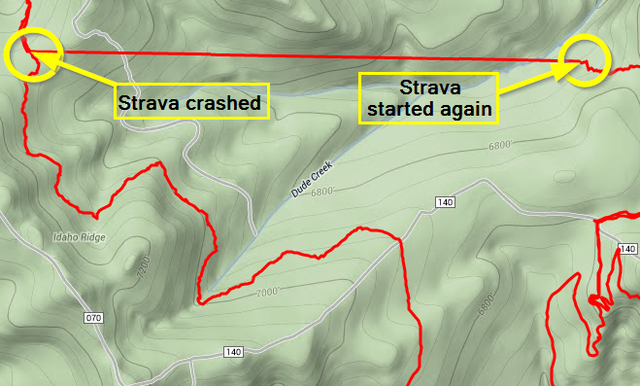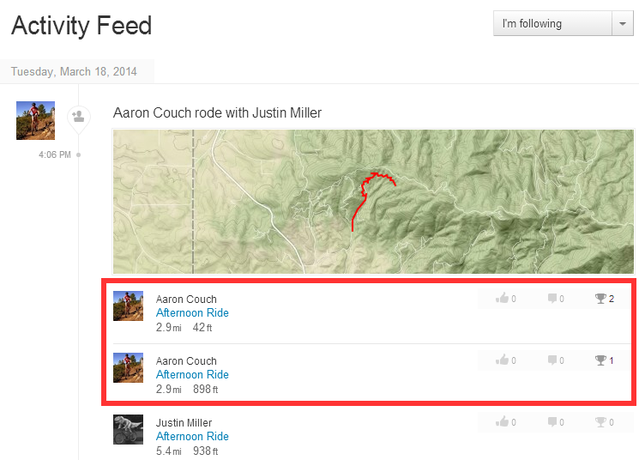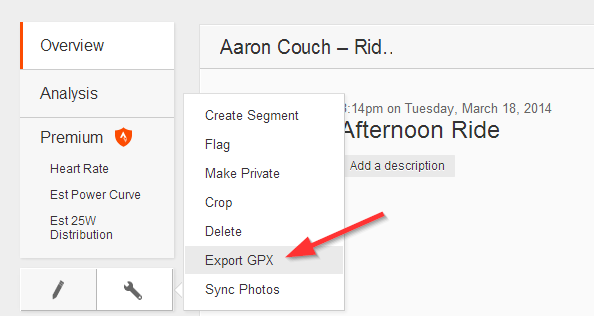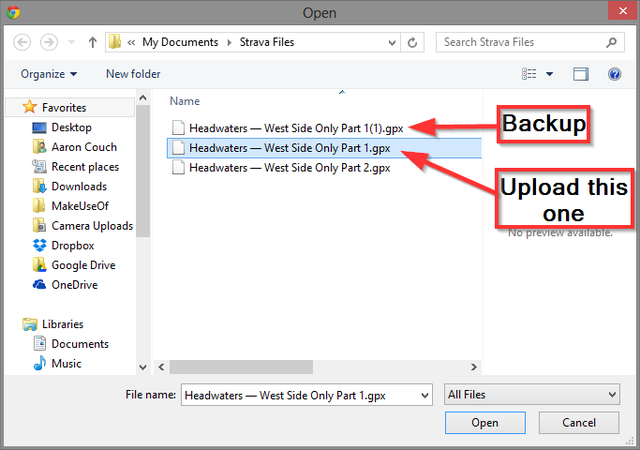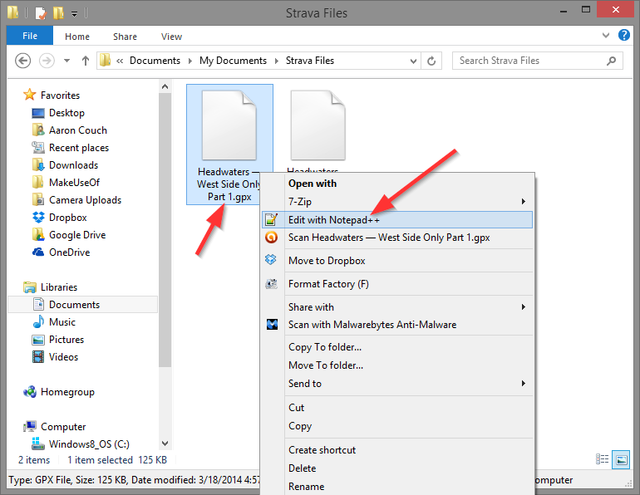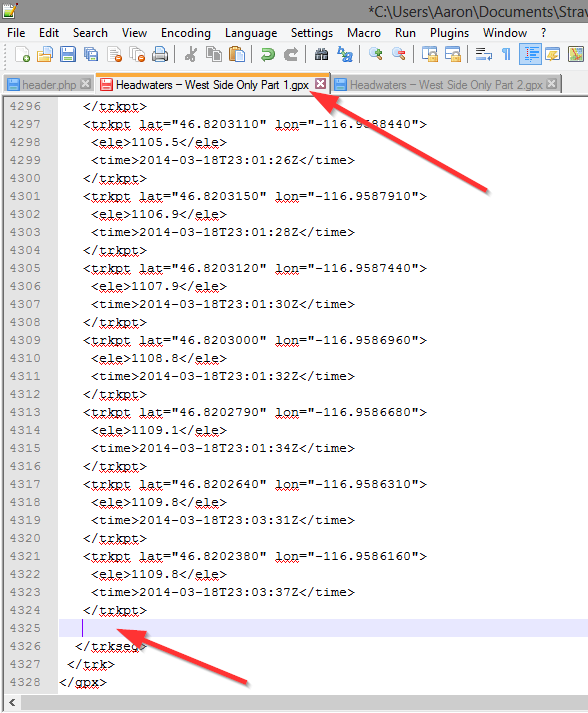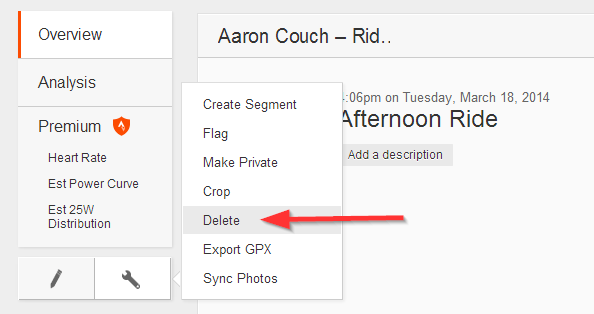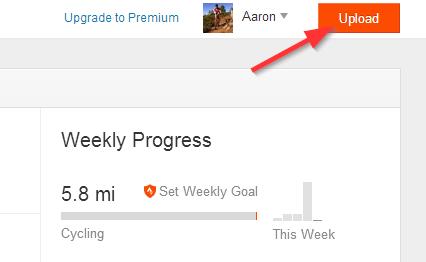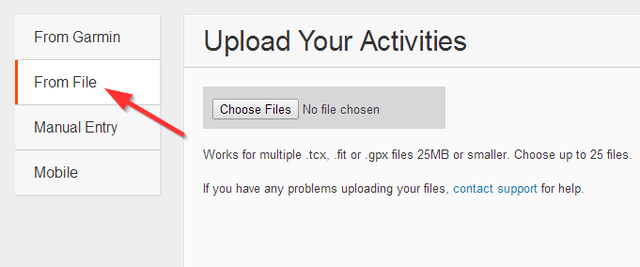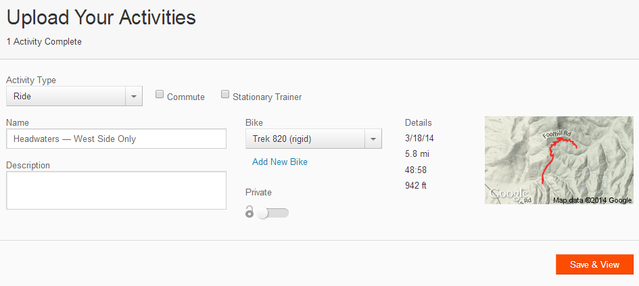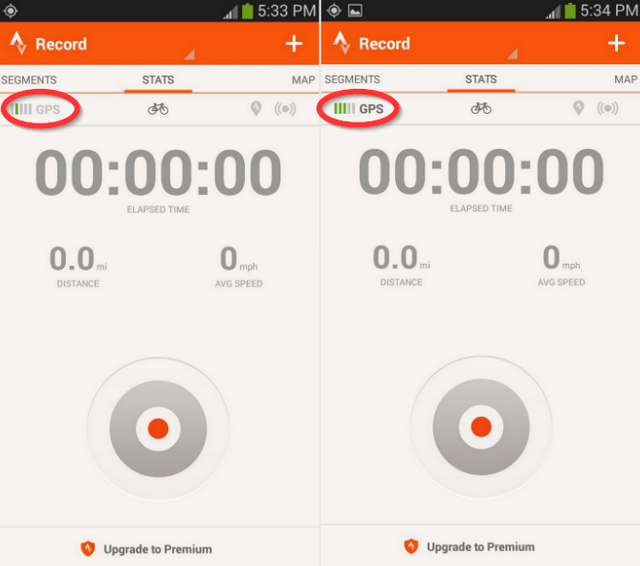Are you an active outdoors person who loves technology and tracking your cycling, running, or hiking routes? If so, you've probably heard of Strava or some of the its alternatives to track your route. And if you use Strava, you've likely experienced a few glitches.
No app is perfect, and while Strava certainly has its quirks, I wouldn't love recommending it if there weren't solutions and if I didn't have a great experience with it every day. Of course, there's a customer support forum and a support team that is very helpful and quick to respond with solutions, but sometimes forum answers can be unclear and need a more in-depth explanation. There are three common issues I've run into that you may be able to relate to: route stats not completely accurate during the activity, app crashes, and GPS going completely wacky.
IMPORTANT: This article is for Android phones only. Should you have a problem on iOS, these solutions may work, but there's no guarantee (I have no experience with using Strava on that mobile platform). Also, this article is just for reference and is not for on-going Strava support. I'm more than willing to try and help you find a solution to any additional problems, but your best option, should the problem persist, would be to contact Strava support.
Route Data Not Accurate During Activity
This is not a big deal, though it is frustrating, especially if you're relying on the app for route pace, distance, etc. Even if the route data isn't exact, it's close (though I just went on a hike where it said I went 13 miles instead of 11).
SOLUTION: The key words to this problem are during activity. Once posted, the data is crosschecked and corrected. That said, all GPS apps are notorious for being different each time.
App Crashes Inconsistently
This has probably happened to every Strava Android user. It's happened to me on different phones ( multiple Motorola Defy XTs and the Samsung Galaxy S3), and there doesn't seem to be any one specific operation that triggers it. Sometimes it has crashed when I've interacted with it (which is mostly the case, in my experience), but other times using another app has triggered it to fail. The most common cause for this (again, in my experience) is when I've accessed the map. In fact, it happened just after I accessed the map to take a screenshot of a ride for this article.This could partly be due to how a certain phone handles processes.
SOLUTION: There isn't any way to prevent apps from crashing. My best advice is to interact with them as little as possible, which shouldn't be a problem because you're exercising first and foremost.
When you do interact with your phone, check to make sure that Strava is still recording. Below is a screenshot of a recent route I biked. I must have done something with my phone at one point that caused Strava to crash. Later on, I accessed the app to review the data and noticed it hadn't the recording the past several miles.
So, if the app does crash, will you lose your activity? Short answer: No. Strava will prompt you to save and post your activity next time you want to record a new activity. However, it will get split up in two different activities. See how it happened to me below.
WHAT YOU CAN DO: You can manually merge these, though if you received any kudos or comments prior to the merge, those will be lost. The ride information, achievements, Instagram photos synced, and everything else will all be kept.
1. Post both activities to Strava (it will appear similarly as it does in the image above)
2. Download both GPX files from the Strava website
3. Download the first part twice in order to have a back up in case something goes wrong
4. Open both files in a notepad program
5. In GPX file #2 copy all the lines from the first trackpoint (<trkpt…) to the last trackpoint of the file (</trkpt>) and paste them at the end of GPX file #1
6. Save GPX file #1 (Don't do "Save As…")
7. Return to the Strava website and delete both activities
8. Upload GPX file #1 to Strava
9. Name the file and save it
This method also would come in handy if your phone died and you added a spare battery to continue recording, but the activities would of course be initially separated until merged through the method above.
GPS Goes Completely Wacky
The symptom of this is if your posted route shows lines all over, clearly not following the way you took. Your distance traveled can also be off, way off -- often times far more than what you did. Unfortunately, I didn't think to save a screenshot of what the GPS looked like before deleting the route, but that's not nearly as important as how to prevent it. When I contacted Strava support, they provided a solution and since then I haven't had the issue once.
SOLUTION: Wait until the GPS has full signal. Below is what it looks like when it's starting. Notice that in the second image some of the bars are green, but not all five. Simply wait for all five to turn green before hitting the record button and your route will be accurate.
The Most Important Tip Of All
If you're like me, it can be easy to forget why you're outside working out and exploring. Instead of getting taken up with "that dumb app that doesn't work", try to remind yourself: What is your real purpose for biking, running, hiking and exploring? You may discover the answer is not "So I can post it to Strava." Get out there. Enjoy the fresh air. If Strava works, great! If not, just enjoy the fresh air and scenery!
Did I miss an issue you have had? If so, what was it and is there a solution you have discovered to fix it? Please share in the comments!
Image Credits: Richard Masoner Via Flickr