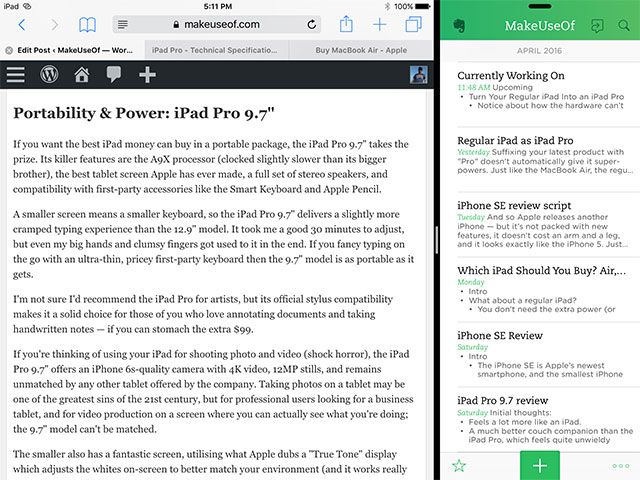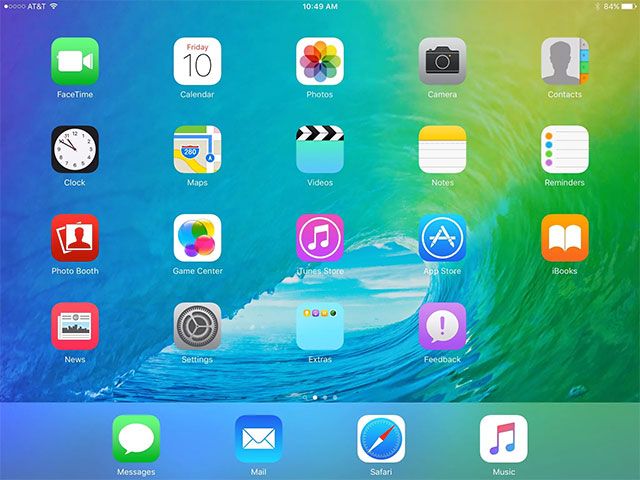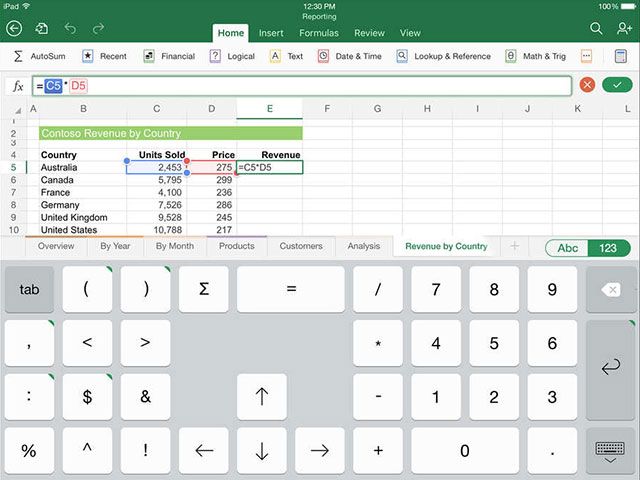Suffixing your latest product with "Pro" doesn't automatically give it super-powers. Just like regular MacBooks, regular iPads are capable of getting serious work done too.
Sometimes you just need to adjust the way you approach a problem to tackle it effectively. Today we're taking a look at how you can supercharge your productivity without spending an extra $200+ on Apple's more expensive tablets.
Hardware Can't Compare
Before we begin, it's worth addressing the small matter of hardware. Your regular iPad can't be upgraded, which means that you won't be able to match the processing power, graphics performance or indeed multitasking ability provided by the latest iPad Pro models on an older tablet.
That means you're going to have to make do with an older chip and less RAM than you'd perhaps ideally like; and there's no way of using Apple's recently released first-party accessories either.
That said, with the right software, third-party accessories, and productive approach you can still get more done on your iPad, for less money.
Multitask Like a Boss
If you haven't already, you should upgrade your iPad to iOS 9 to take full advantage of Apple's relatively new multitasking feature. When using one app, simply drag your finger in from the right-hand side of the screen to bring up a list of apps that support the feature. Depending on what iPad you own, this feature can be used to either run two apps at the same time (Split View) or to consult another app quickly while keeping the background app frozen.
Split View is used to run two apps simultaneously which each share one third to a half of the screen. The feature is most useful on the larger 12.9" iPad Pro, which has enough screen real estate to give both apps enough room to shine. Even so, when reviewing the larger iPad Pro I found myself using the smaller multi-tasking window a lot more.
If you have an iPad Air 2 or iPad mini 4, it's amazing how much more productive your tablet becomes when you can use two apps at once. You no longer have to flip back and forth between the two, which is especially handy if you find apps falling out of memory (which happens a lot when you're juggling tabs in Safari). A few of my favorite combinations are:
- Safari and Evernote: for note-taking, and writing up blog posts in WordPress using notes I've taken in Evernote.
- A word processor and Safari: great for researching something while writing, especially fact checking or adding references.
- Slack and Mail: ideal for responding to available team members in real-time, rather than sending more email.
- Messages and whatever else you're working on: for holding iMessage and SMS conversations without taking the focus off your current task.
If you have an iPad Air, iPad mini 3 or iPad mini 2 your use of this feature will be limited to an overlay due to a lack of available RAM. This pauses the current active app, and allows you to quickly use another app without losing track entirely of what you're working on.
Add a Keyboard
Based on my experience, there's little point investing in either iPad Pro if you're not interested in at least one of the first party accessories. The most useful of these is the Smart Keyboard, a thin cover-cum-keyboard that communicates with the tablet using a port on the back. In addition to being spill-proof, lightweight and lap-friendly; Apple's keyboard doesn't require charging or pairing over Bluetooth.
Adding any keyboard to your iPad is a great way to instantly make it more productive, whether it's a first-party Smart Keyboard or the same one you use with your home iMac. That said, it's unlikely you'll want to carry around a full-sized desktop keyboard so we've found a few thin and light alternatives.
Remember — none of these are as thin or neatly integrated as Apple's Smart Keyboard, and all require external power in the form of replaceable or rechargeable batteries. That said, none cost as much as Apple's cheapest Smart Keyboard at $149. You'll find each of these for half that price if you shop around.
Logitech Ultrathin Keyboard Cover ($100)
Available for the iPad 2 and 3rd/4th generation iPads, original iPad Air, and the thinner iPad Air 2; Logitech's Ultrathin Keyboard Cover allows you to type at speed while holding your iPad securely in place for between $45 and $65 on Amazon, depending on which model you're after. The keyboard uses a two AA batteries which Logitech says will last two years (based on two hours of use per day) if you opt for the iPad Air 2 version.
The keyboard is 6.4mm thick, made of lightweight aluminium and connects to your iPad via Bluetooth. When not in use it slides flat and protects the front of your iPad screen, and the screen angle can be adjusted to one that best suits you. It's got mostly positive reviews, and it can be found for about $100 cheaper than Apple's official keyboard.
Anker Bluetooth Folio Keyboard Case ($80)
With separate versions available for the iPad 2, 3rd/4th generation iPads, original iPad Air [Broken URL Removed], and thinner iPad Air 2; Anker's folio case offers an all-in-one typing solution that provides more protection than Apple's keyboard. Your iPad sits in the case, which means when you close the lid the tablet is protected on all sides.
A six month rechargeable battery (again, based on two hours use per day) and a 10-minute auto shut off when idle means you probably won't have to charge it very often at all, and a combination of microfibre and rubber protect your tablet from light bumps. Anker's folio has a higher Amazon rating than Logitech's offering, and it's a bit cheaper too at around $35 depending on which model you choose.
Belkin QODE Ultimate Wireless Keyboard ($100-$130)
Priced a little higher than the other keyboards on average, Belkin also makes their QODE wireless Bluetooth keyboard available for iPad 2, 3rd/4th generation iPads, the original iPad Air and the latest iPad Air 2. It's closer to the Logietech Ultrathin in terms of dimensions and protection, but also comes in pricier Lightweight and Pro configurations for the iPad Air 2.
Magnets hold your tablet in place with a variety of viewing angles to choose from, and lightweight aluminium has been used in the construction to provide protection and portability. A rechargeable battery provides up to 264 hours of continuous use, with power-saving features to preserve juice. The QODE has good reviews and will set you back around $70 on Amazon.
Get a Stylus
Despite Apple's previous aversion to styli, the accessories are fairly well supported where it matters the most — in art apps like Procreate, sketching apps like Paper, and in handwriting apps like Evernote's Penultimate. Nothing quite compares to Apple's Pencil, the result of developing first-party accessories and hardware in tandem with the operating system that ties everything together.
The iPad Pro scans the Apple Pencil twice as often as it does your finger, which means that first-party stylus performance on the iPad Pro is better than using your tablet "native." I tried out the Pencil when I reviewed Apple's iPad Pro 12.9" and it's without a doubt the best stylus you can buy for the platform (and possibly any platform that isn't a professional-level graphics tablet).
Moving beyond simple, cheap "fat tipped" styli like those you find next to screen protectors in office supply stores, there are a few powered pointing devices that make drawing, annotating and handwriting on your regular iPad far more pleasant.
Adonit Styli
Few companies have produced as many styli as Adonit, with many tools available for many jobs. The two you should really be considering are the handwriting-focused Jot Script 2 ($60) and the pressure-sensitive Jot Touch ($75).
The first works great with Evernote's Penultimate note-taking app, and also GoodNotes, Notes Plus, and several others. It's designed to feel like a quality ballpoint pen, features a fine nib and connects via Bluetooth to add features like palm rejection.
We reviewed the Jot Touch last year, and though it can't match Apple's own Pencil in terms of performance; it's one of the better choices for artists who don't have access to an iPad Pro. For best results pair it with Procreate ($5.99), Adobe's Photoshop Sketch and Illustrator Draw, and Astropad ($20) which turns your tablet into a graphics tablet for Mac.
Pencil by FiftyThree ($60)
FiftyThree are the developers behind the fee-turned-free sketching app Paper. They were also the first to call their stylus the "Pencil" which was eventually adopted by Apple for their own. This stylus not only works with their own app, but many others including Microsoft's OneNote, INKredible, and Procreate among others.
It's a bit different to either Adonit or Apple's styli, sporting a chunky design that's crafted from walnut. A Bluetooth connection enables features like palm rejection, variable thickness by tilting the nib, and an eraser.
Embrace iOS for Productivity
My experience reviewing the iPad Pro 12.9" (and the 9.7" model I'm reviewing at the moment) forced me to think more about iOS as a work environment and focus less on what I couldn't do, and more on what I could. iOS is not a replacement for OS X or Windows — not yet, and possibly not ever for some of you — but its restrictive nature isn't always a bad thing.
Apple's mobile OS hides all non-essential functions when you don't need them. There's no system tray begging for attention, no bouncing icons on a dock, and no way of running more than two applications at once on even the newest hardware. It's all about getting the right apps to help you get things done.
Safari on iOS 9 is a highly capable web browser, and the only thing that should give you trouble is a lack of RAM causing tabs to fall out of memory. Many web apps work great in the iPad's browser, like the WordPress WYSIWYG post editor. Those that don't usually have purpose-built apps in the App Store.
Take advantage of the fact that Microsoft's Office suite of apps are free on the iPad Air (and smaller iPad Pro). The company requires users pay for an Office 365 subscription for screens larger than 10.1" — which includes the larger 12.9" iPad Pro.
If iOS doesn't feel productive, you can improve things somewhat. Revisit your notification settings to get on top of alerts, use folders to better organise your apps, and get a battery pack if your battery is starting to show its age.
Still Need an iPad Pro?
You might still fancy shelling out for an iPad Pro, and why not — the 9.7" version is one of the best tablets Apple has ever released, in a portable package. Then again, you might decide to save some money and opt for the iPad Air 2 allows you to use proper multitasking features like Split View and get away with a few of the third party accessories mentioned above.
Regardless of which tablet you opt for, adjust the way you approach work tasks on your iPad and you'll be surprised how much more productive iOS becomes as a work environment.
Do you use your iPad for working on the go?