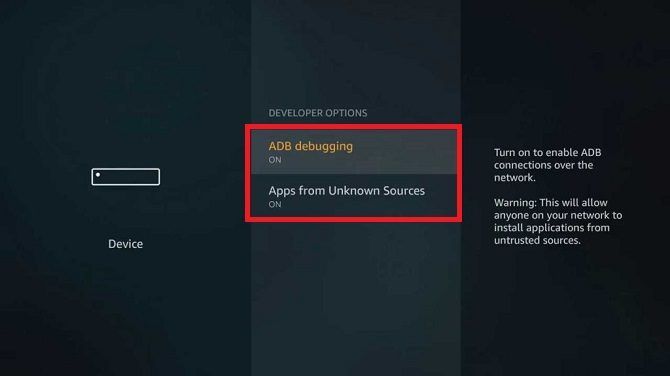Amazon Fire Sticks are great entertainment devices for your home and one of the best ways to enjoy streamed movies and TV shows on your television. The device's price point puts it in competition with Roku and Chromecast, but its feature list puts it as the best of the three.
Of all the features, users probably make the most use of the ability to sideload apps. It means you can install any app from the Google Play Store, even if it's not available through the device's native app store.
But the problem with sideloading apps is that many have not been adapted for the TV screen. As such, they still require finger taps to navigate; you cannot move around using your device's remote control. The solution is the enable a mouse pointer.
How to Use a Mouse With an Amazon Fire Stick
To enable a mouse pointer on your Fire Stick, you will need to install a third-party app:
- Enable ADB Debugging by heading to Settings > Device > Developer Options > ADB Debugging.
- Allow apps from unknown sources, again by going to Settings > Device > Developer Options.
- Download the Downloader app from the app store.
- Open Downloader go to Settings > Enable JavaScript and make sure the checkbox is marked.
- Return to the Downloader home screen and type http://tinyurl.com/firetvmouse.
- When the download is complete, tap on Install.
You now have a mouse pointer permanently installed on your Amazon Fire stick. To toggle the pointer on and off, double tap the Play button on your remote. Note: You cannot use the mouse on your device's home screen, only within apps.
For other options, we've covered more Fire Stick remote apps.
For more information on customizing your device, check out our complete guide to setting up your Amazon Fire Stick.