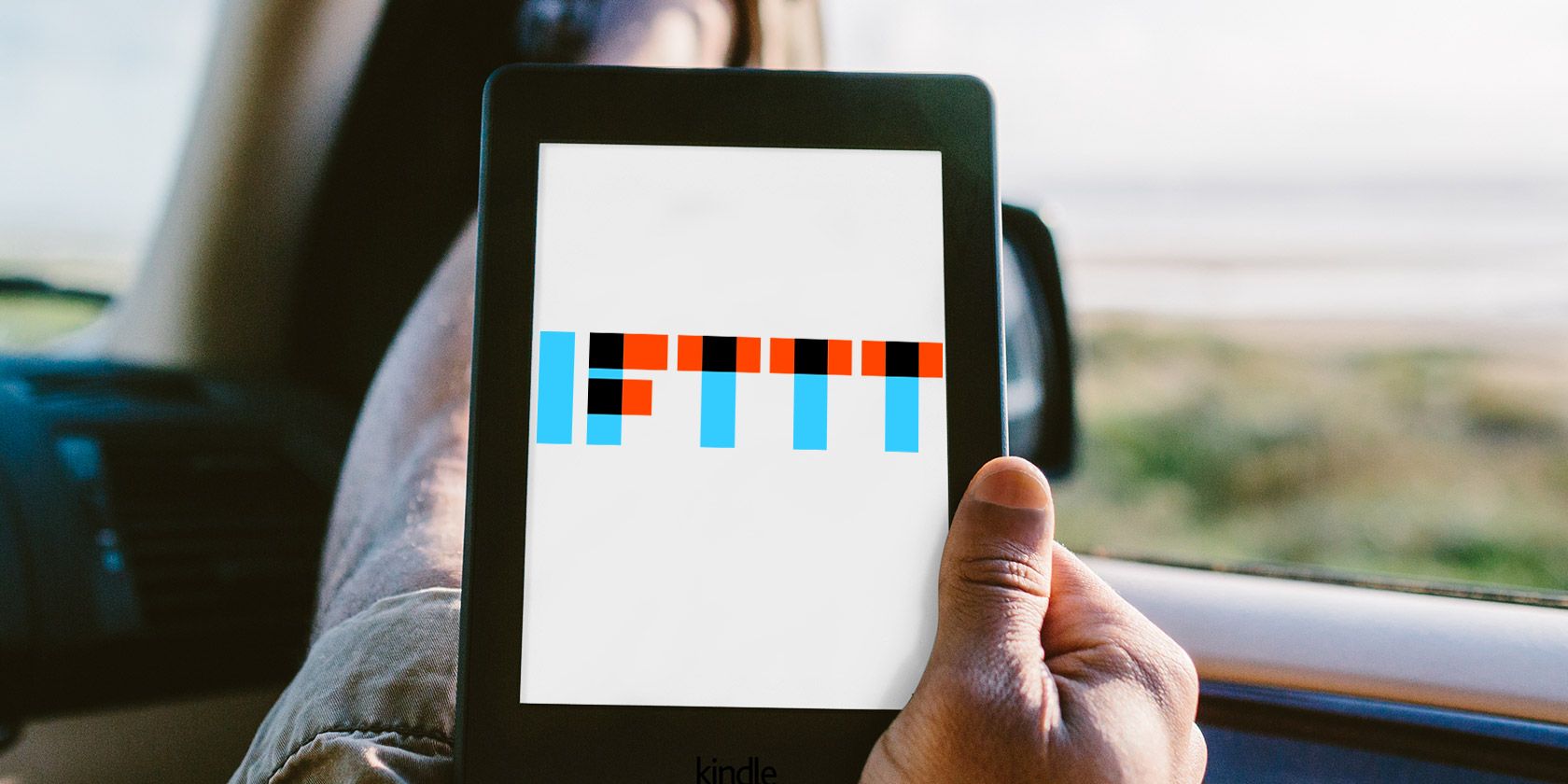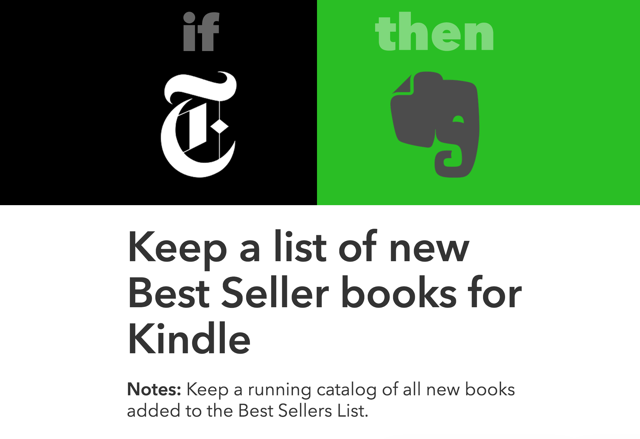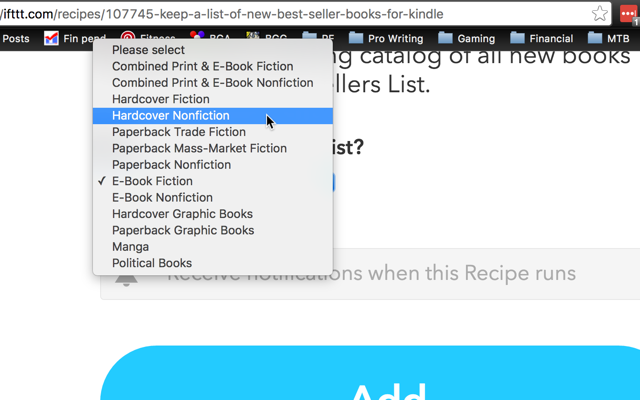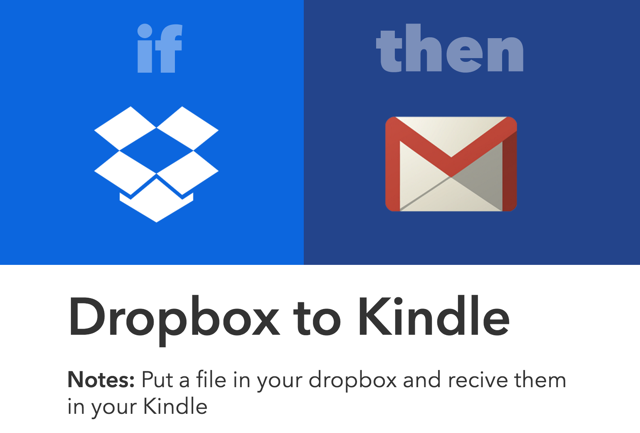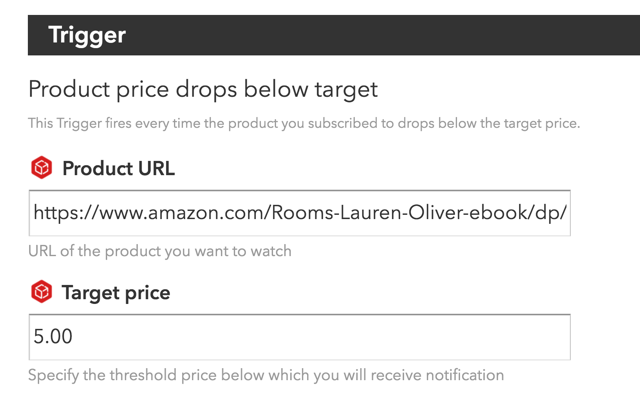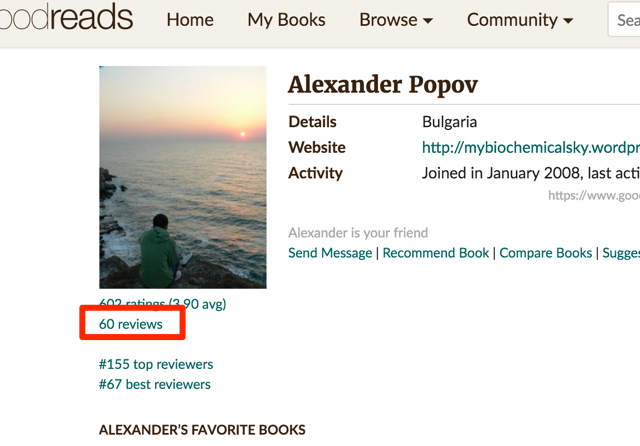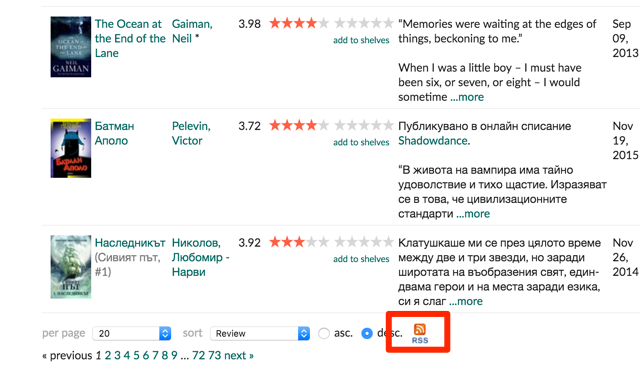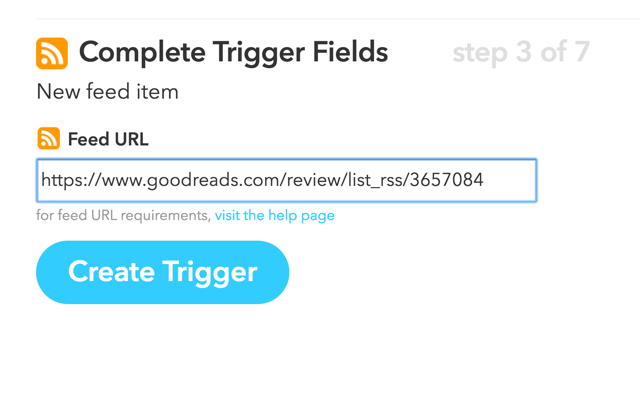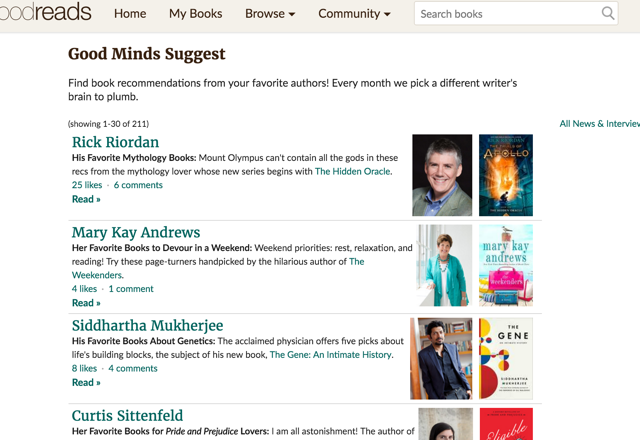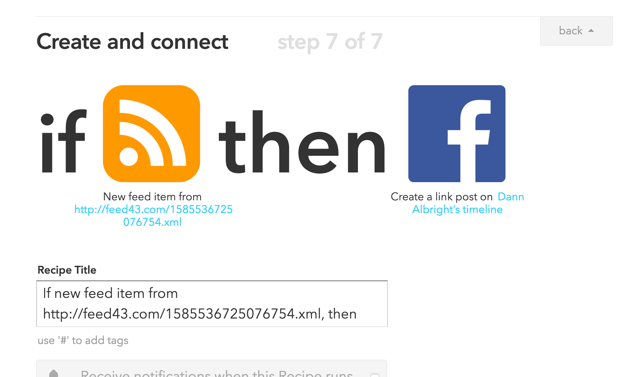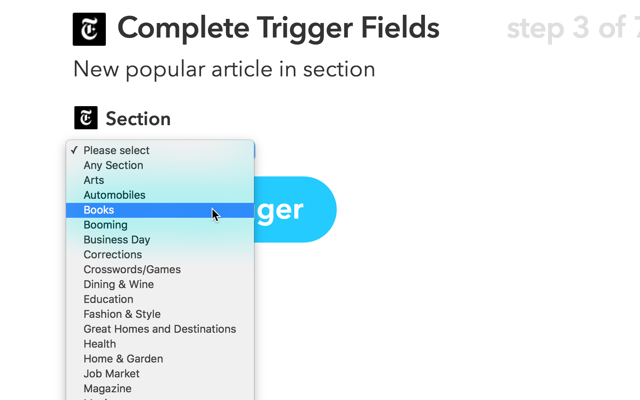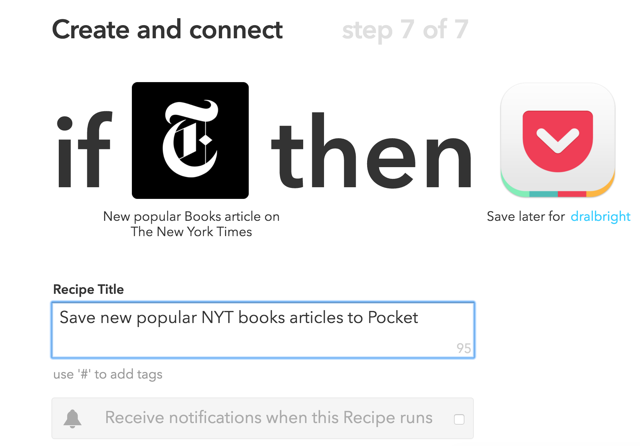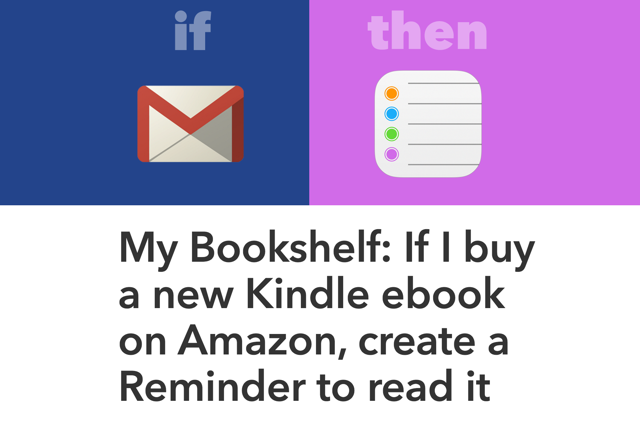If This, Then That (IFTTT) is a fantastic service for automating all kinds of things, and we've written a lot of articles about how it can make your life better. But it's not just for smart home automation and saving money. It can also improve your reading life and your Kindle experience.
If you're not familiar with IFTTT, check out our guide to getting started. Once you're caught up with the basics, check out these great ways you can use it with your Kindle.
Keep a List of Best-Selling Books for Kindle
You can read almost anything on your Kindle, and that poses a bit of a drinking-from-a-fire-hose problem: how do you decide what to read? There are tons of resources out there for telling you what you should read next, but the New York Times bestseller list is many people's favorite. This IFTTT recipe will add the newest bestsellers to an Evernote note so you can make sure to check them out.
You can choose from a wide variety of different bestseller lists, like eBook fiction, print non-fiction, manga, political books, paperback trade fiction, and more.
You can also link the bestseller list to another channel and get alerts in whatever way works best for you. And don't forget that there are plenty of other great places to get free content for your Kindle!
Send Files from Dropbox to Your Kindle
We previously mentioned this tip in an article on how to supercharge your e-reading with IFTTT, but it's worth mentioning again here because it's so useful. This recipe will email anything you put in a specific Dropbox folder to your Kindle. It could be an eBook, an article, a PDF, or a document -- and if it's not in the right format, Amazon will format it for you.
If you like to read articles or other documents on your Kindle, this is an absolutely indispensable way to get them onto your device.
Get Price Notifications on Kindle Books
If you plan on buying a Kindle book but want to wait until it drops in price, you can use the Semantics3 channel to trigger an action with the product URL and your specific price. In this example, I've set up an IFTTT recipe so I get a notification when the price of Rooms by Lauren Oliver drops below $5:
You'll have to set up a recipe for each book you want to track, but if you just add a couple at a time, you won't have to spend a lot of time doing it. And it could help you save quite a lot of money if you use it regularly!
Pull Information from Goodreads
Hidden around Goodreads are links for various RSS feeds, and you can use these feeds as triggers for IFTTT. Exactly what you want to use as a trigger or an action may differ, but let's take a quick look at a couple of recipes you might want to set up. First, let's set up a notification for whenever a specific friend posts a book review.
Go to the profile of the person whose reviews you want to subscribe to, then click on the reviews link under their profile. You'll see a list of all of their reviews; scroll to the bottom, and you'll see an RSS icon:
Hit that link, then copy and paste the URL into the Feed channel of IFTTT. Set the trigger to "New feed item," and set up any action you'd like; an email, an app notification, flashing your smart lightbulbs, or anything else that you think might be useful. You could have it added to your Google Calendar, or imported directly into Evernote so you can read it later. You could even send it to your Kindle using another recipe!
If you want to archive your own book reviews, you can set this up to use your own review feed and have them stored in your email account or Evernote too.
For another example of using Goodreads and RSS, we'll look at one of the best sections for getting book recommendations, the "Good Minds Suggest" column, where authors recommend books based on a specific theme.
Unfortunately, this page doesn't have an RSS button, so we'll need to get creative if we want to use IFTTT to capture these recommendations. I've used Feed43 to create an RSS feed of the Good Minds Suggest column (feel free to use it!), and we can use that as a trigger. With this recipe, every time a new post goes up, there will be a Facebook post on my page about it:
I'll see it, and I can check out the recommendations to see if I'm interested. You could get an app notification, email, or any other kind of action if you want, too.
Send Popular NYT Articles to your Kindle
The New York Times channel in IFTTT is really useful; one of the many things it can do is trigger whenever there's a new popular article in a section. In this recipe, I've set it up to add any new popular article in the Books section of the NYT to Pocket. It can also add tags to the article.
By using a recipe that sends any Pocket article with the #kindle tag to your Kindle email address, you can get the NYT articles sent directly to your e-reader. You can read great articles about books on your Kindle -- it doesn't get much more bookish than that!
(You can also use Instapaper to do this, as Instapaper has built-in Kindle functionality.)
Add a Reminder to Read Purchased Books
If you buy a lot of books -- or just tend to forget when you buy them -- you might want to use this recipe to remind yourself to read the ones that you've purchased. This recipe looks for a specific label in your Gmail account, which you'll have to set up using a filter, and adds the book that you bought to your Apple Reminders app:
You could also use a similar setup to get the reminder in Todoist or another app with IFTTT support.
How Do You Power Up Your Kindle?
These six things which IFTTT can do to power up your Kindle experience will help you become a Kindle power user, but there are so many more things you can do with these awesome tools. And as the number of channels on IFTTT grows, so will the possibilities!
Do you use IFTTT to improve your Kindle experience? If so, how? Please share your favorite recipes below so we can check them out. Or simply leave a comment with your thoughts on this article.