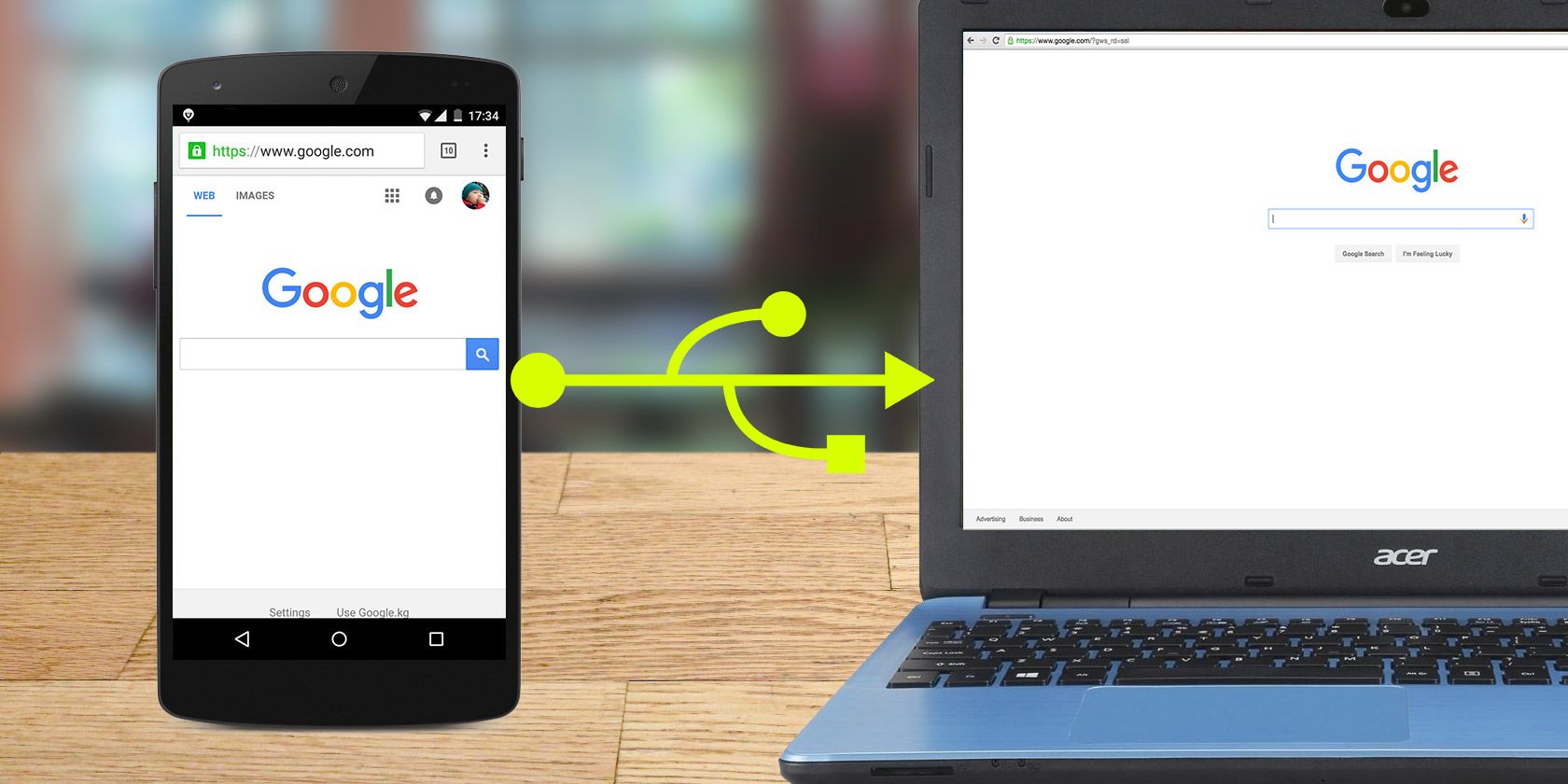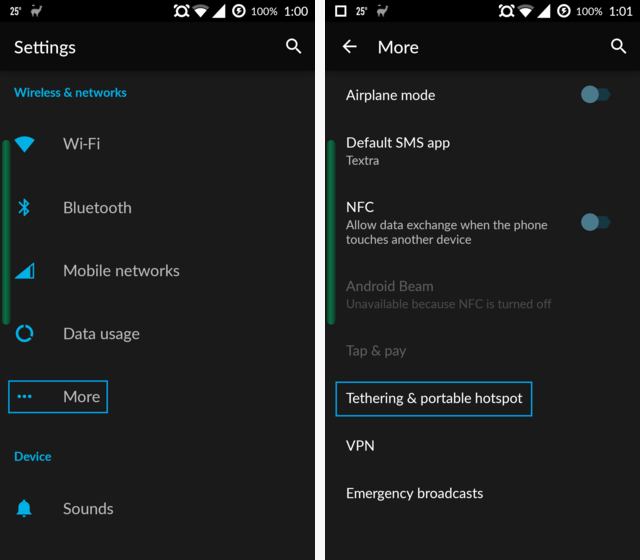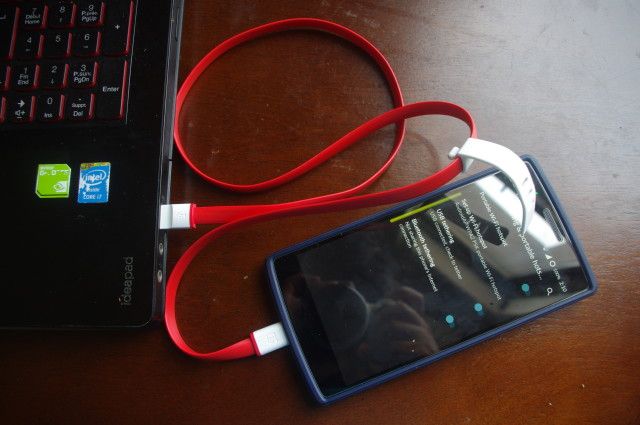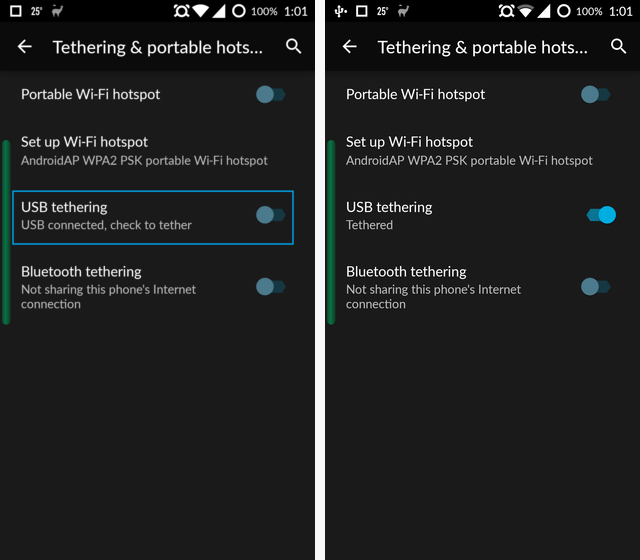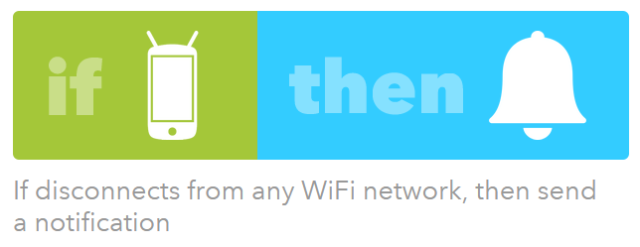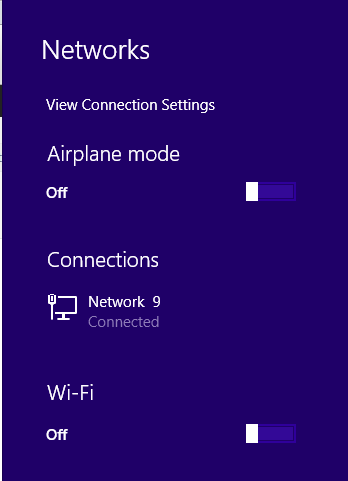Your phone can connect to the WiFi but your laptop can't? Don't worry, we've got you covered.
This summer, I've been staying in an Airbnb while temporarily relocating for work. I don't need much beyond a clean bed and reliable WiFi access, so when my laptop couldn't connect, I was frustrated. No WiFi on my laptop? Dealbreaker.
I tried every trick in the book to troubleshoot my laptop's Internet connection. "How is it that my smartphone connects to WiFi flawlessly, but my laptop won't?" I thought. Hours of research (and checking with people who know network administration better than me) only turned up dead ends.
Finally, I thought to myself, "I've tethered my smartphone's data connection to my laptop before and it's always worked perfectly. I wonder if I could do the same with a WiFi connection?"
It turns out, you can -- and it's pretty darn easy.
What Exactly Are We Doing Here?
I originally thought of this as making my smartphone into a WiFi repeater, but that's not the right term, as explained in Wireless Networking Simplified: The Terms You Should Know. It turns out it's really simple to turn a smartphone into a reliable wireless bridge: a device that connects wirelessly to the Internet, and then allows other devices to connect with wires.
Read on for the instructions and other use-cases. These instructions are for Android, but if you have an iPhone, you may be able to follow along with the right app to enable tethering.
Tethering Data vs. WiFi
What you need to remember is that tethering lets you share one device's Internet connection with another device. If your smartphone is connected to mobile data (3G, 4G, LTE, etc) and you enable tethering, you're sharing your phone's data connection. That means your mobile carrier may charge you for it, if they charge you by the megabyte or gigabyte.
Conversely, if your smartphone is connected to WiFi (which you probably have access to or can request the password for at home, school, work, in coffee shops, hotels, airports, etc.) and you enable tethering, you'll be sharing your phone's WiFi connection, which will cost you nothing extra (which may also be handy if you're staying somewhere which limits the number of devices you can connect to WiFi).
What You'll Need
You'll need a smartphone or Android device that supports tethering. What if your carrier doesn't permit it? With a little effort, you can enable tethering with any carrier, any time.
If you're going with USB tethering (which I recommend), of course you'll also need the USB cable that can connect your smartphone to your laptop.
You can tether with Bluetooth in a pinch, but it will be slower.
If you're lucky enough to have a smartphone like a Nexus phone, or a OnePlus One, you don't need a special app to set up tethering, and it doesn't need to be rooted. Of course, learning how to root your Android can be worthwhile anyway if you want to do more with your device.
Instructions
First, open up your Android System Settings. Then, under Wireless & Networks, tap on More > Tethering & portable hotspot.
Next you'll want to ensure your USB is connected to your laptop.
Then, toggle on the USB tethering setting.
Speeds You Can Expect
I'm going to try to give you some idea of the speeds you can expect when you go through your smartphone to give your laptop an Internet connection.
Using a standard Ethernet cable connection I got these speeds:
And these were the speeds I had when I tethered my computer to my smartphone with a USB cable:
The 31.63Mbps (Megabits per second) download became 4.51Mbps when I went to USB. That's only 14% of my original download speed. My upload speed didn't suffer as much, going from 5.20Mbps to 2.31Mbps. That's 45% of my original upload speed.
You'll probably be surfing slower-than-usual. Of course, this is an unscientific test, so your mileage may vary. It's worth a bit of reading to understand Internet speed. You can test your Internet speed like I did at speedtest.net.
Staying Off Mobile Data
The number one thing you need to remember (and this goes double for people who are using this trick while travelling, like me), is that WiFi can disconnect! I shudder to think of the bill you would face if you were watching HD videos on Netflix on your laptop while unknowingly using your data plan instead of WiFi.
So, when you're using this trick, always make sure that your data connection is safely in the off position -- recommended even if you have a so-called "unlimited" data plan. Unlimited plans at many major carriers include fine-print indicating that they reserve the right to throttle, or in some cases cut off, your data if you go beyond "reasonable" amounts. They may or may not even specify what "reasonable" means to them.
Fortunately, the free and lightweight app EZ Wifi Notification can give you a notification whenever your connectivity changes.
If you would rather not download another app and instead are already a fan of the powerful Android automation app Tasker and Internet automation service IFTTT (If This Then That), you can accomplish the same thing with those tools.
Other Uses
This tethering trick is also useful if your computer can't support a wireless connection. That's because when the computer is connected over USB, it's considered a wired connection.
That means it could be a quick-fix for if your laptop's wireless card is broken or non-existent.
It's also a quick and easy way to connect your Raspberry Pi to the Internet, if you don't have a spare Ethernet cable to support it.
Best of all, for as long as your smartphone is tethered via USB, its battery will stay fully charged.
What Do You Think?
Can you think of any other uses for tethering your Android phone's WiFi instead of data to your laptop? Do you have a different method for getting this done?
And if you're in the market for a Wi-Fi USB adapter, check out our list of the best before you buy.