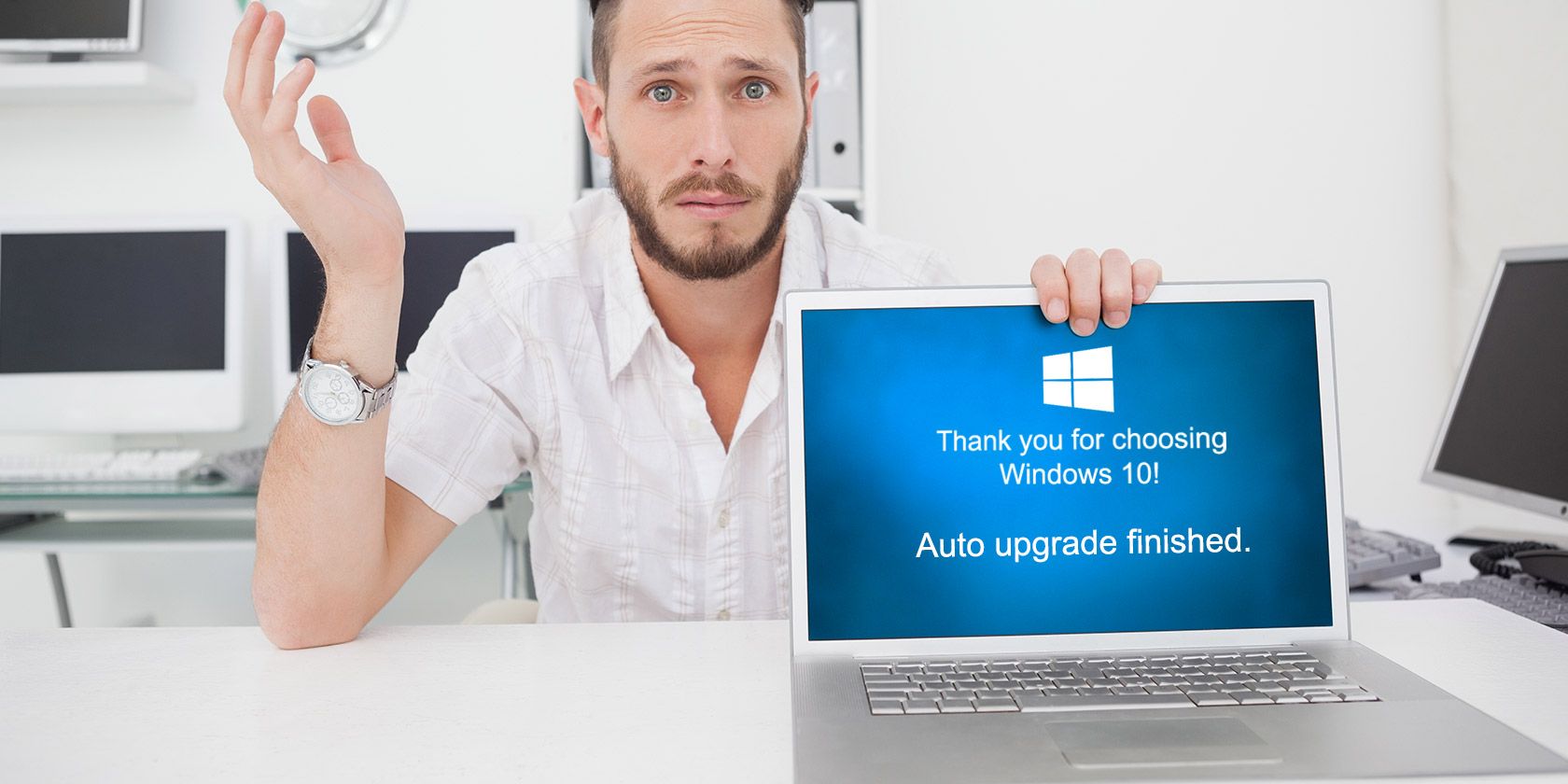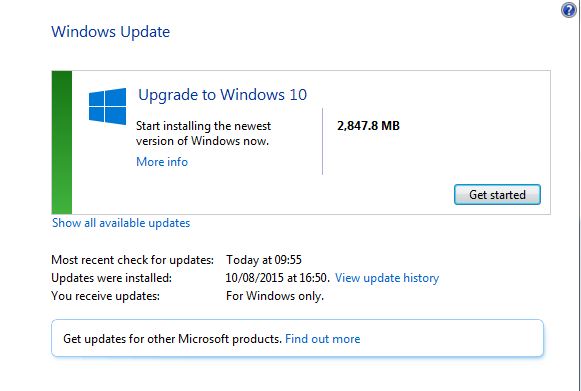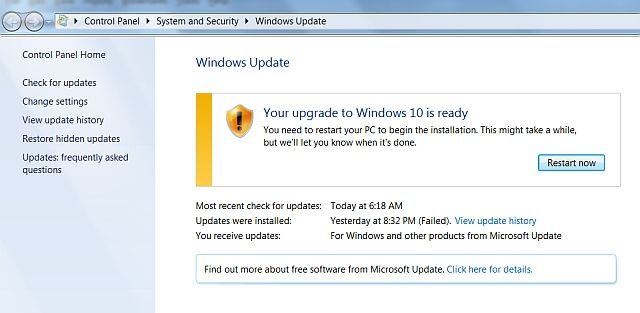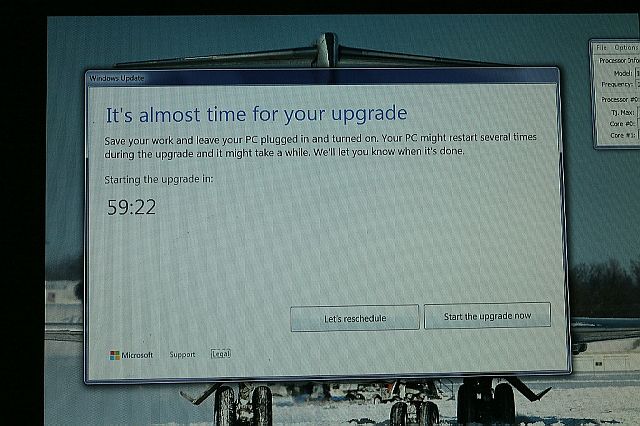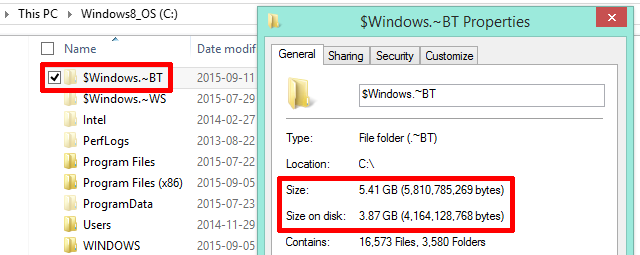Windows 10 hit the ground running. With an estimated 110 million installs completed since the July 29 release, Microsoft is well on its way to achieving the one billion devices milestone the company has set itself.
But some users have reported issues with the somewhat aggressive tactics deployed by Microsoft during the lead-up to the Windows 10 release, and those issues haven't stopped there. Microsoft is dogged by rumors and confirmations that Windows 10 silently installs in the background without permission, and the latest twist has seen Windows 10 attempting (and succeeding in some cases!) to install itself by eliminating other updates from the standard Windows Update window.
So what is going on with Windows 10 and Microsoft?
How the Auto-Installation Happened
Windows 10 has been offered as a free upgrade to Windows 7, 8, and 8.1 users. Those users have until July 29, 2016 to accept the upgrade, after which the new operating system will become a retail purchase. Nonetheless, some users have found Windows Update starting the installation process without their consent. Microsoft said:
As part of our effort to bring Windows 10 to existing genuine Windows 7 and Windows 8.1 customers, the Windows 10 upgrade may appear as an optional update in the Windows Update (WU) control panel. This is an intuitive and trusted place people go to find Recommended and Optional updates to Windows. In the recent Windows update, this option was checked as default; this was a mistake and we are removing the check.
Which seems to be fair enough, and mistakes do happen. Having said that, when I opened Windows Update this evening, I was met with this delightful screen:
And while my system is ready for Windows 10, there are many systems out there that aren't.
Restart Now
Reports have also emerged concerning two new update messages appearing on older Windows operating systems. GWX Control Panel developer Josh Mayfield noted the two new messages as his popular Windows 10 Update blocker-utility couldn't stop them.
The first message appears in Windows Update:
Your upgrade to Windows 10 is ready
You need to restart your PC to begin the installation. This might take a while, but we'll let you know when it's done.
The second begins a 60-minute countdown to installation, asking you to:
Save your work and leave your PC plugged in and turned on. Your PC might restart several times during the upgrade and it might take a while. We'll let you know when its done.
While the latter has a reschedule button, the former has none. You're heading down to upgrade town once you restart your computer, and Mayfield confirms "if you're seeing either of the above two screens, exactly as they appear here, GWX Control Panel is not yet able to help you."
Ouch. Unnecessary, aggressive, and certain to inflame users already up-in-arms regarding the existing upgrade policies.
Installation Files
This is all made possible as the Windows 10 installation files have likely already been deposited in your system, regardless of whether you wanted to upgrade. As our own Tina Sieber discovered, Windows 10 is an outrageous intrusion, receiving the adware-like popup notification, followed by discovery of the hidden $Windows.#BT, which had magically grown in size. This, after cancelling the Windows 10 Upgrade to continue using the Windows 10 Preview.
Click here to read more about Tina's Windows 10 struggles.
We assure you: you're not alone!
Before & After Workarounds
The right solution for preventing or undoing the automatic upgrade depends on how far along the update path your system is.
- You could stop the Windows Update Service, temporarily suspending all Windows Update actions across your system. However, this also prevents your system from receiving security updates, so it is far from a perfect solution. Instead, as advised in previous posts, you should disable recommended updates and remove any optional updates associated with the Windows 10 upgrade.
- Others have suggested using a System Restore Point or Windows.old to revert back to your old installation. An excellent idea, provided you have a point to return to. Remember: System Restore is not turned on by default in Windows 8 and 8.1. You'll have to manually create a System Restore point: if you haven't already, do it now.
- The final suggestion is to use a third-party software to backup and restore from. If you upgraded to Windows 10, the Windows.old-aided downgrade option doesn't work, and you never prepared a system backup you can go back to, then backing up your Windows 10 settings and restoring them to a fresh install of Windows 7 or 8.1 is your last resort.
None, I repeat none of these are guaranteed to work, so we offer them to you in the knowledge we have tried our best. I would suggest every user create a system restore point or, better yet, a system image, regardless of Windows 10 Update terror.
Windows 10 Auto-Update Roundup
Is it okay for this to happen? No.
Windows 10 is a great product and it's free. That combination alone should see people flocking to pick it up.
Alongside the impressive installation figures mentioned at the top of the article, it would seem Windows 10 is actually chugging along nicely and perhaps doesn't need the overbearing, pushy approach Microsoft seems to have adopted. Then again, how many of those 110 million updates came as a result of the persuasion strategy, and how many weren't ready to update at all?
Genuine mistakes or not, Microsoft seems to have dropped the ball on this one.
Have you been hit with an auto-update issue? Did you have to follow through, or did you retrieve your old settings? Let us know your situation below!
Image Credits: Confused computer engineer by wavebreakmedia via Shutterstock, Windows Update Reschedule, and Upgrade to Windows 10 both via UltimateOutsider.com