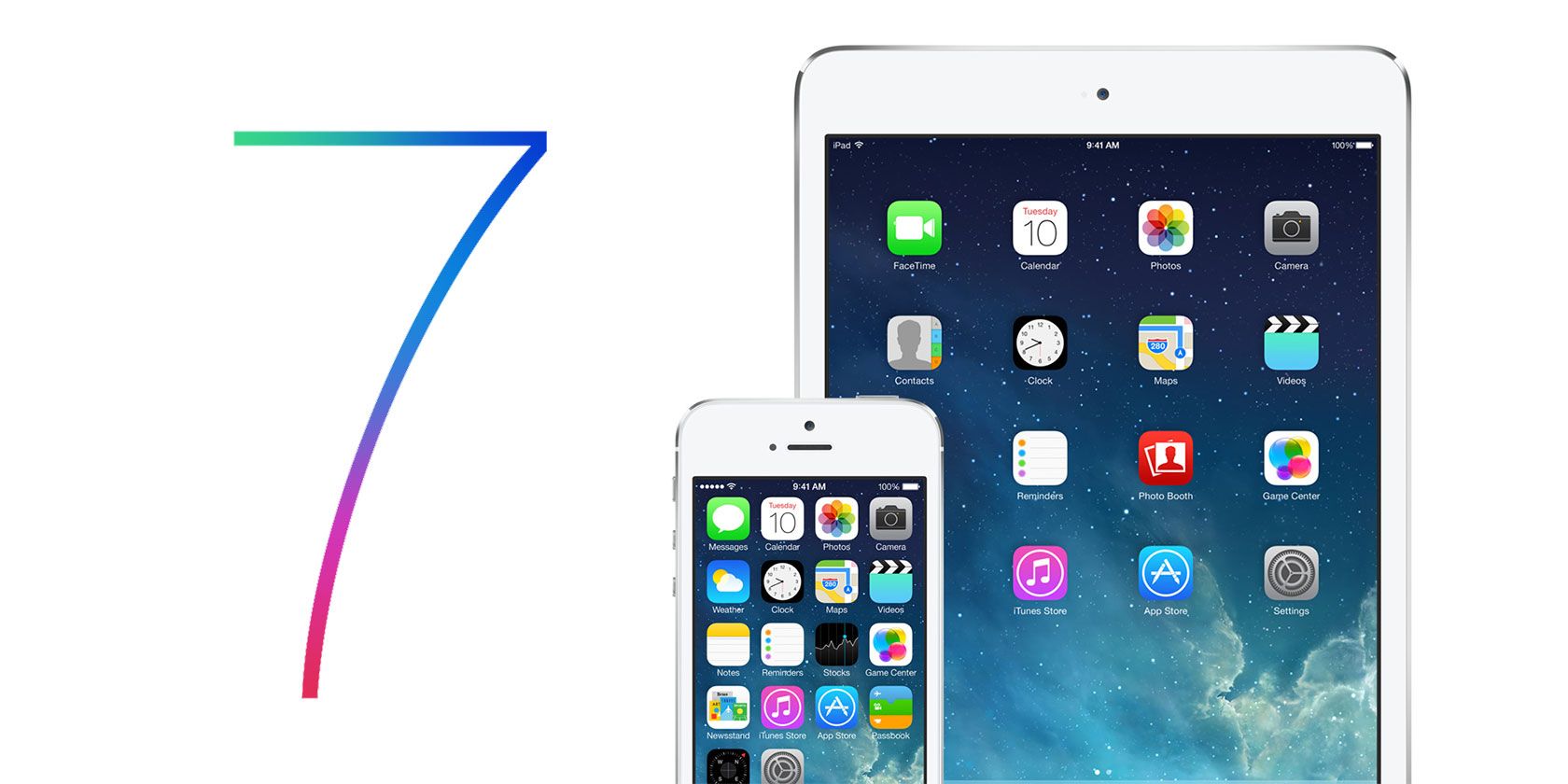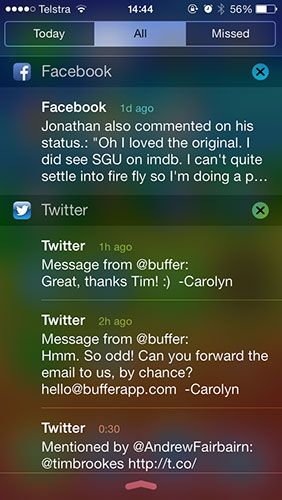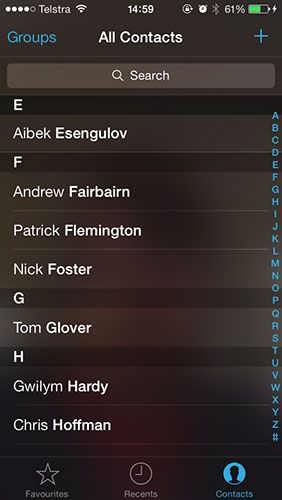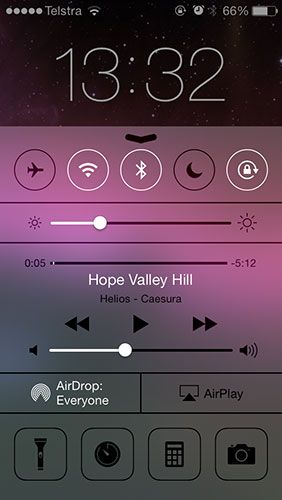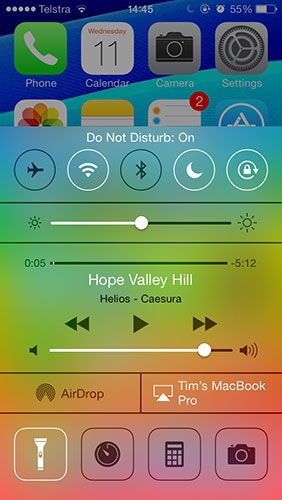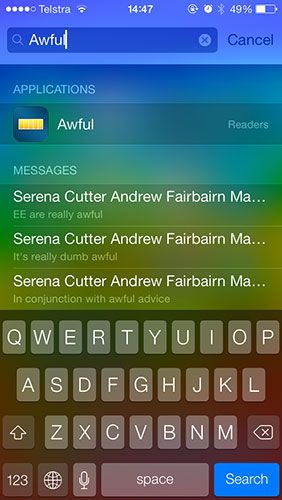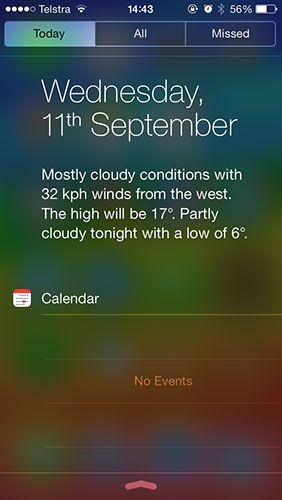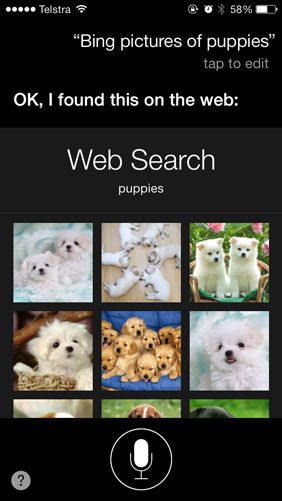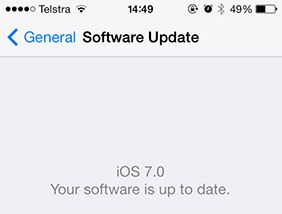Apple's annual software update is finally ready for public consumption and while things sure do look different this time round, much of what makes iOS tick remains the same. Don't be surprised – iOS hasn't really changed much since it was known as iPhone OS, aside from added features and a few licks of paint.
That's not necessarily a bad thing, after all: why fix what isn't broken? While iOS 7's changes might not be as revolutionary as some might have hoped, the free upgrade still offers a good number of shiny new things to check out once your iDevice has rebooted and applied the update.
Translucency – Everywhere!
Well, unless you're using an iPhone 4 or iPad 2 that is. If your iOS device is fairly recent, you're in for a visual feast that decorates various UI elements intelligently using your background and a series of translucent panels. Cosmetics and having no real-world "usefulness" whatsoever aside, the translucent effect spearheaded by Ive and his team is a great addition to iOS.
Apple didn't hold back on it either. Watch the camera preview frost and blur seamlessly as you switch modes, check out Safari's background while browsing through your tabs and marvel at the way colours bleed through the various lines and UI elements in the redesigned Notification Centre.
Navigating iOS 7 is just as effortless and smooth as it ever was, it just looks even better as previously drab backgrounds dynamically reflect whatever they're sitting in front of. The new FaceTime app even uses a frosted preview of your ugly mug as you navigate around the dimly lit interface.
Control Centre
Swipe upwards from the bottom of the screen and you'll see the new Control Centre, which provides quick access to toggles for Airplane Mode and Wi-Fi among others, brightness and volume controls, AirDrop and AirPlay toggles and some shortcuts to handy applications.
By default Control Centre is available while using other apps (it behaves just like Notification Centre has, requiring two swipes) and everything is usable from the lock screen, though both of these features can be turned off from Settings > Control Centre. The ability to turn on the LED torch or set a quick timer from the lockscreen still isn't old, even though I've used the beta since June and it represents an area where Apple really needed to play catch-up.
Incidentally, you'll now find portrait lock and media controls here (and only here) rather than their old location in the app-switcher.
A Better Home Screen
Spotlight has been moved from its previous position to the left of the home screen to a hidden pull-down box accessible from any home screen. Folders sporting the sexy new translucency effect are no longer limited to 12 apps, and instead behave like separate home screens, allowing you to swipe between collections. And that fabled parallax effect? Well, tilt your phone and marvel at the faux-depth therein!
Apps now zoom in and out on launch and freeze, the clock icon finally shows the real time and the Settings icon still looks like a gas burner. Quips about iconography aside, the refined home screen doesn't represent a massive change for iOS or Apple's design principles. Many lament the lack of widgets as being a bad thing, but I'm not one of them. Apple is famous for keeping things simple, and that's exactly what iOS 7's main control panel adheres to in this revision.
Notification Centre Refined
Swipe downwards from the top of the screen to reveal Apple's revised Notification Centre. By default notifications and the new Today view are accessible from the lock screen, though you can disable this from Settings > Notification Centre if you're concerned about privacy.
Today view integrates with core apps like Calendar and Reminders to show you any upcoming schedules or outstanding items that require your attention. The first thing you'll notice is a sentence or two remarking on your day, weather forecast and even nearby traffic conditions, while the blurb at the bottom sums up tomorrow along with any alarms you have set.
You can mark Reminders as done simply by tapping the circle next to them, and skip straight to upcoming Calendar appointments with a tap. The Today screen can be edited to leave out much of this information if you do not use it in Notification Centre settings.
Siri's New Sounds
In addition to the improved interface and smooth blur transition, Siri has been treated to a new dynamic waveform not too dissimilar to the original iPhone 4 Voice Control screen. Siri has also improved on the voices included, with new English (US), French and German voices included by default, you can flick through them all under Settings > General > Siri.
The digital assistant also now has the ability to interact with apps and settings, paving the way for requests like "turn on Bluetooth" or "launch Photos". The rift between Apple and Google widens, as Bing replaces Google for web requests, which also allows users to now say "bing puppies" and even "bing pictures of puppies" for media-specific queries.
Wondering what your friends are saying on Twitter? Ask Siri "what is Mark O'Neill saying?" and it will trawl the service for relevant tweets. Similarly, "wikipedia cold war" will bring up the relevant Wikipedia article.
Failing all else, if you really get stuck for things to ask Siri, a simple "what can I ask you?" command reveals a trove of requests specific to you (though you might want to find actual people to talk to, rather than just your phone).
What Else Is New?
Lots! Despite iOS 7 being a mostly cosmetic update, Apple has managed to refine and change a lot more than what I've mentioned here. Luckily, we've put everything we could find into our "What's New in iOS 7?" guide which you can read for free in your browser, download a free PDF or even buy for your Kindle for a small fee.
Download or View: Your Guide To iOS 7
But I Don't Have It Yet!
If you're reading through this article wondering why you don't yet have iOS 7, head to the Settings > General > Software Update and let it scan for new firmware. As with many initial releases, Apple's servers often struggle to keep up with demand in the early stages of the rollout so if you're having trouble finding or downloading the update, a combination of patience and perseverance is key. If you're lucky enough to have an iPhone 5s or 5c, then you already have this update pre-installed!
Have you got your hands on iOS 7? Have you read our iOS 7 guide? What are your favourite new features?