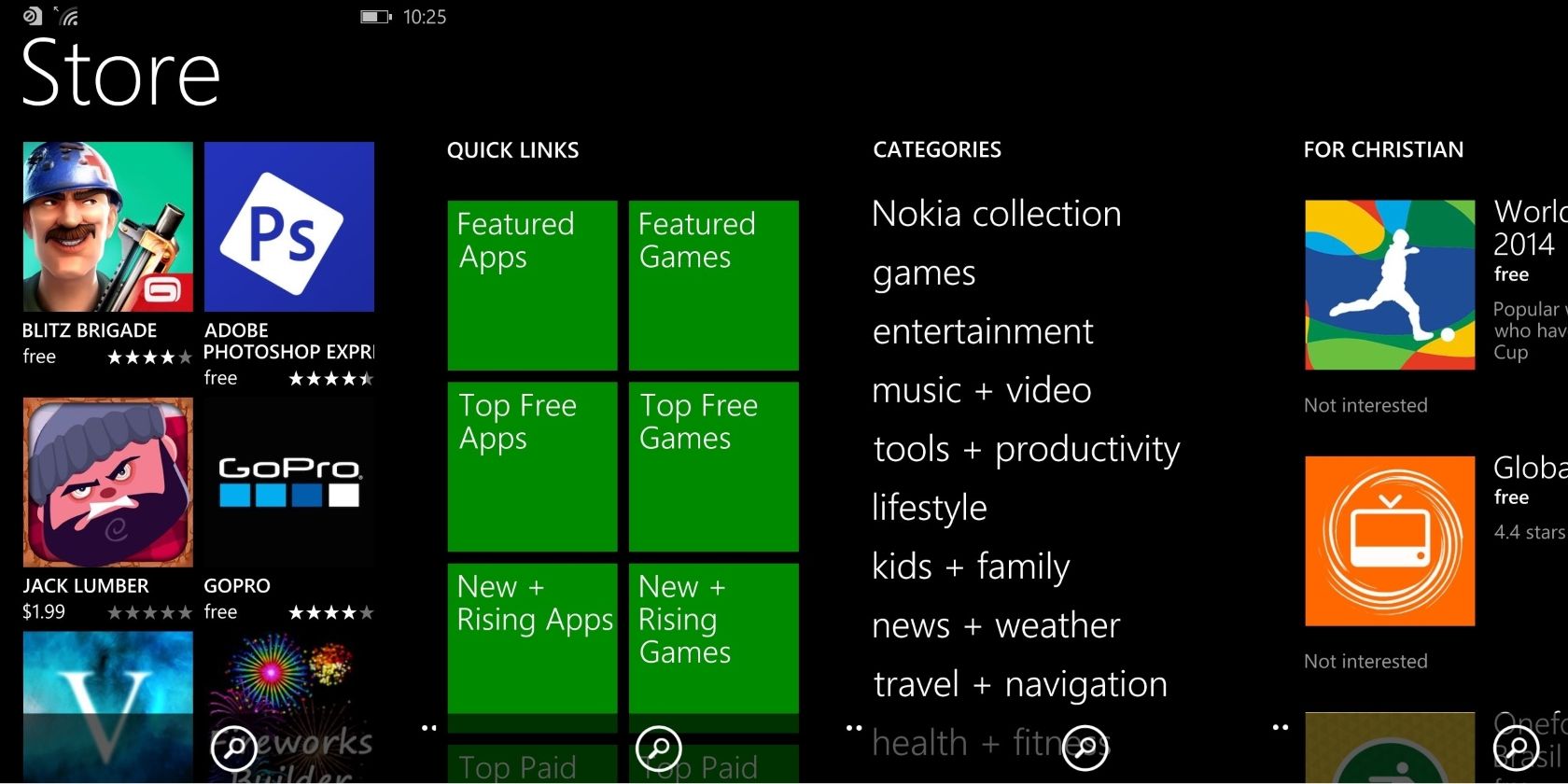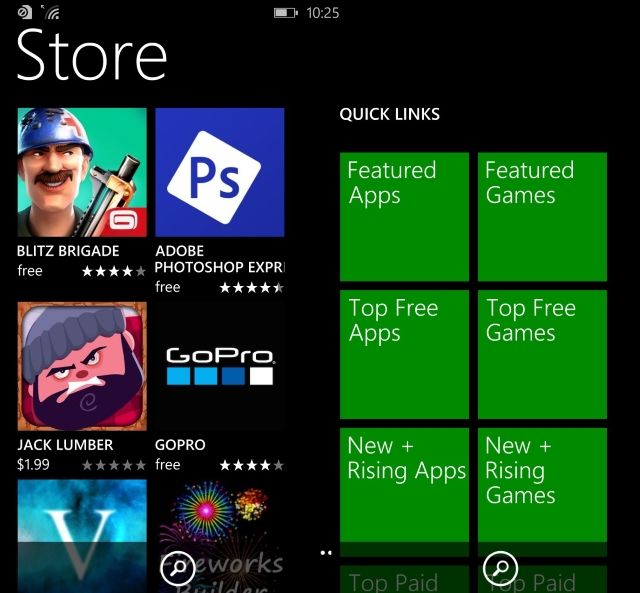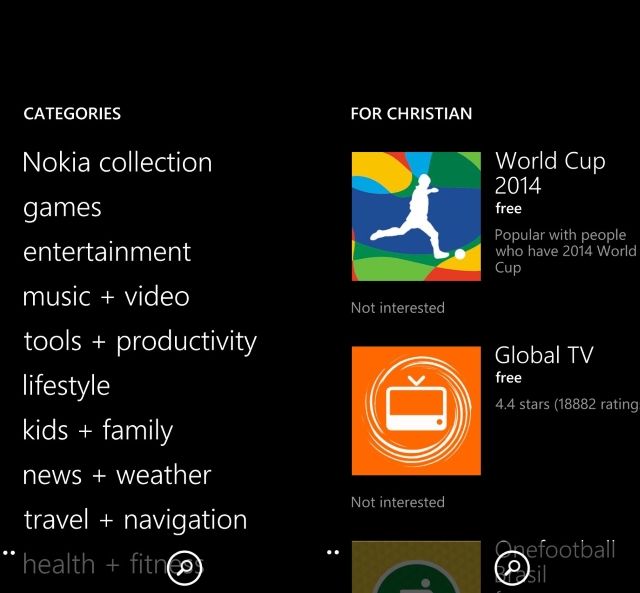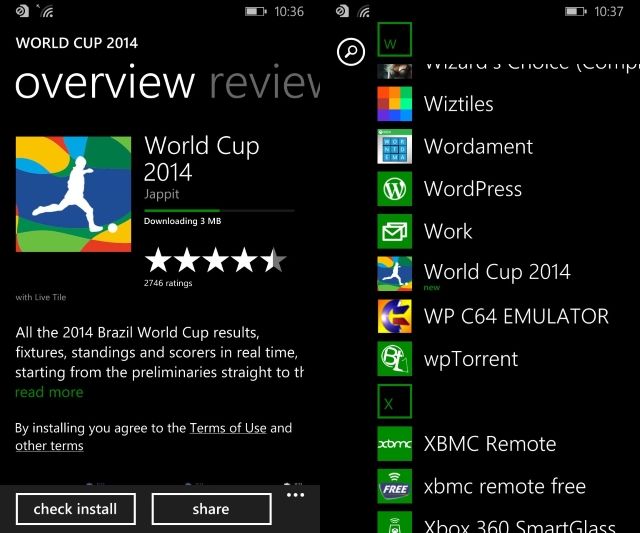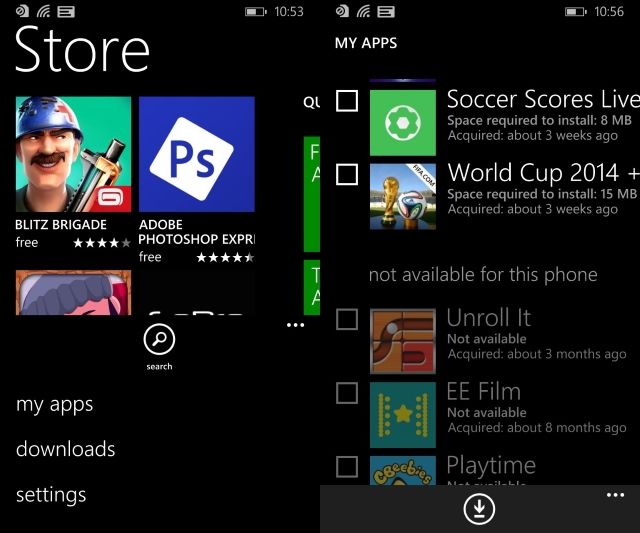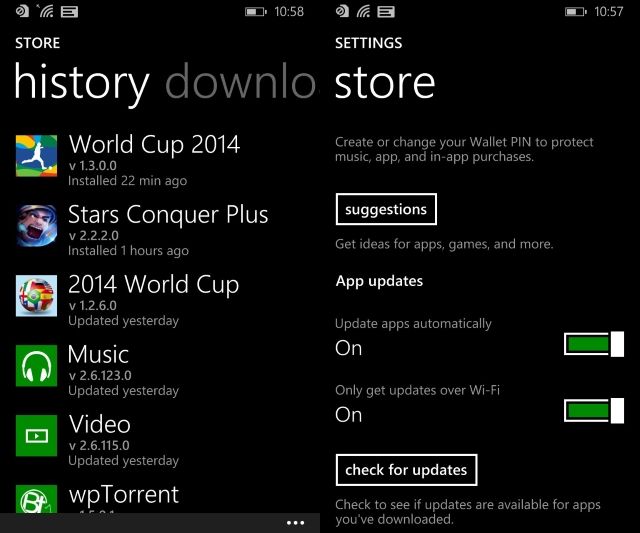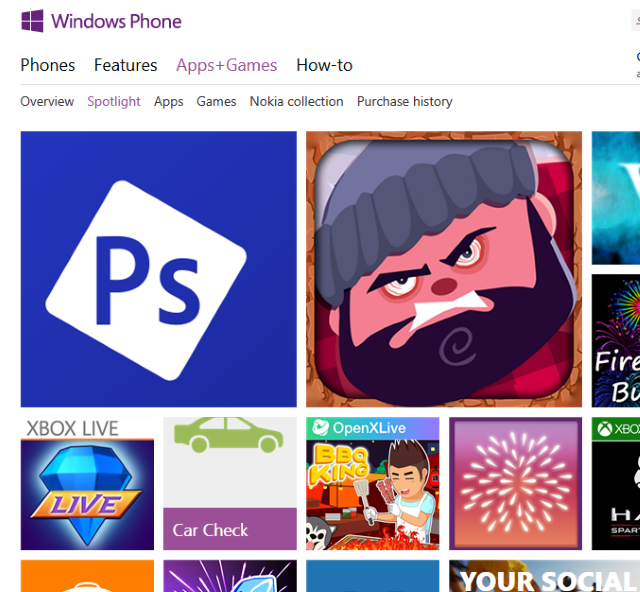After upgrading to Windows Phone 8.1 you're likely to find a few impressive changes, among them an overhaul of the app store. This improvement makes managing your apps far easier, as you will see.
The Old Store: What Was Wrong?
Following the upgrade from Windows Phone 7 to Windows Phone 8, one of the most notable things was that there had been virtually no change to the Store app. Apps could still be installed and upgraded, but on the whole little had changed. The layout remained the same, as did how you could manage your apps.
This wasn't necessarily a bad thing: installing apps was simple, as was rating and reviewing. App upgrades, meanwhile, had to be performed manually, but at least this method allowed you to monitor what was being updated and when.
With the same app store interface persisting into Windows Phone 8, it seemed as if this was the extent of Microsoft's ambition in this area. So it was a relief for those who upgraded to Windows Phone 8.1 early (with the Developer Preview) to see just how the Store had been changed.
The New Windows Phone Store
Upon launching the Store app on your Windows Phone 8.1 device you'll spot a new 4-screen view, starting with some featured apps. Scroll to the right to see Quick Links to Featured Apps, Top Free Games, Best Rated Games and more (scroll up and down through this list to see the full range of options).
Another swipe to the right will reveal a list of app categories, while a final swipe will display a list of recommended apps chosen for you based on others that you have recently installed. Swiping again will cycle back round to the first screen.
At the foot of the screen you will find the Search button, enabling you to search the Store for your preferred app.
Managing Apps & Downloads
When an app is installed on Windows Phone 8.1, you'll see the progress bar running across the top third of the screen; you can also use the check install button to see how far things are from completion. Tapping View will display the app in your App List, highlighted with the word "new".
If you like a new app, as before you can easily leave feedback by long-tapping the entry in the App List and selecting rate and review from the menu.
Expanding the menu at the foot of the new Store app (and there is only one Store for Windows Phone users, unlike Android which has several unofficial alternatives) will reveal some new options, my apps, downloads and settings.
Tapping my apps will display a list of apps that have been installed on your Windows Phone device, and any previously owned handsets. The list is split up into not installed and not available for this phone, with the latter restricted due to compatibility issues (for instance, they're incompatible with Windows Phone 8 or 8.1).
To reinstall any of the apps listed under not installed, tap the list button at the foot of the screen to begin selecting apps, then tap the Download button.
Available through the Store app menu and via the Settings > Applications screen are the Store settings, where you can toggle location and set a PIN to protect purchases. It is here that you can also decide whether to update apps automatically and limit updates to downloading over WiFi only – very useful if you're concerned about data usage. If you have opted not to update apps automatically, you can use the check for updates button to perform this task manually.
Also in this menu you will find the downloads button, where any current downloads are displayed. You'll also see that you can swipe to the history screen
What About The Web Store?
Interestingly, at this stage there have been no apparent changes to the web-based interface to the Windows Phone Store, found at www.windowsphone.com/en-us/store.
As before, you can use this to find and install apps to your phone over the air (OTA), although this doesn't always work even if your computer and Windows Phone device are both online. When an install fails, however, the Store will instead send you an email with the download ink as a workaround.
It's difficult to say whether the web store will be upgraded when Windows Phone 8.1 is rolled out. Currently, it is a long way behind the Google Play store (despite a revision in late 2012) in terms of content and app management options, so let's hope we see some changes soon.
A Fresh New Store For Windows Phone 8.1!
The changes Microsoft has introduced to Windows Phone 8.1 are certainly worth the upgrade, and when it comes to the Store, they are improvements that help the platform overcome its lag behind Android and iOS.
There is still more that could be added (an easy uninstall option from within the Store, for example), but it's good enough for Microsoft to turn its attention to the web interface for the Windows Phone Store and get that up to scratch.
Have you tried Windows Phone 8.1 yet? Are there any improvements you're really pleased about, or looking forward to? The comment box below awaits your input!