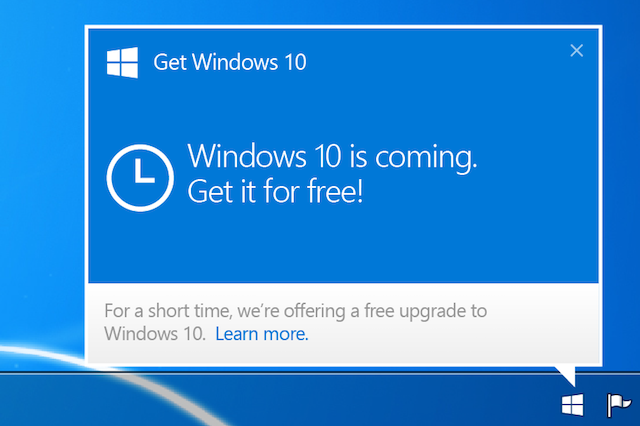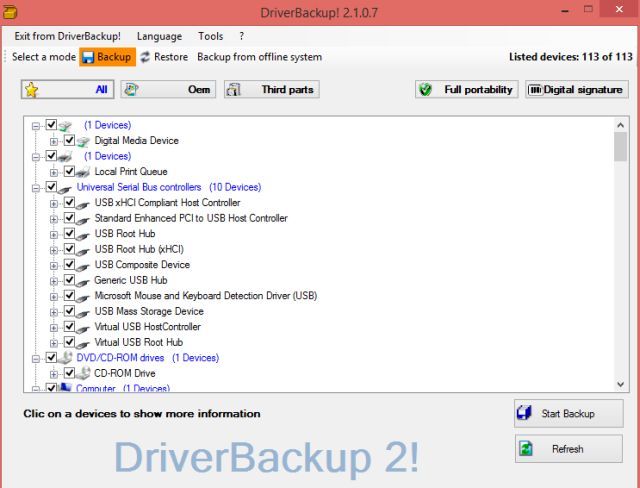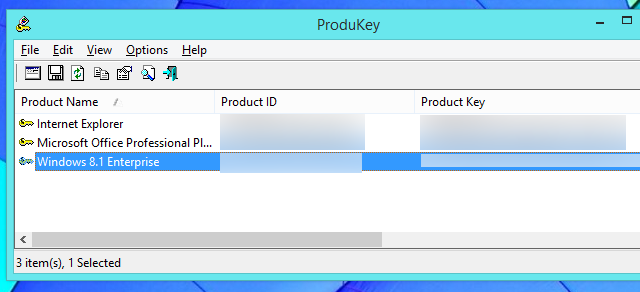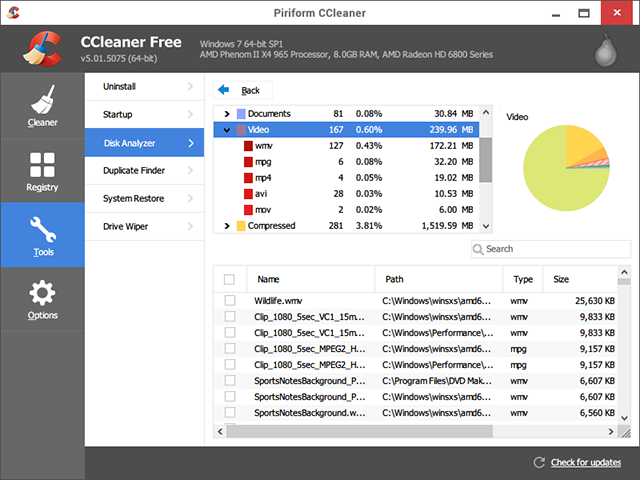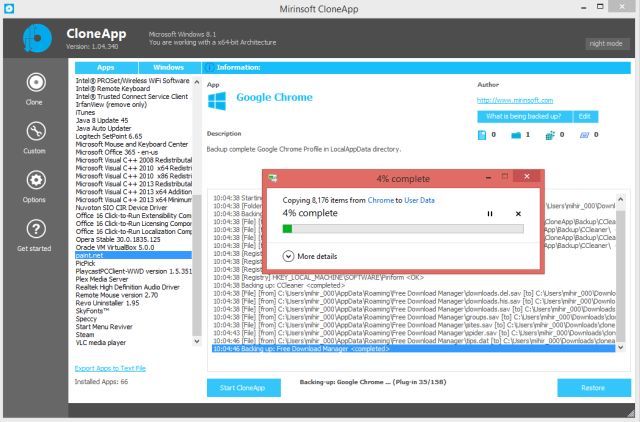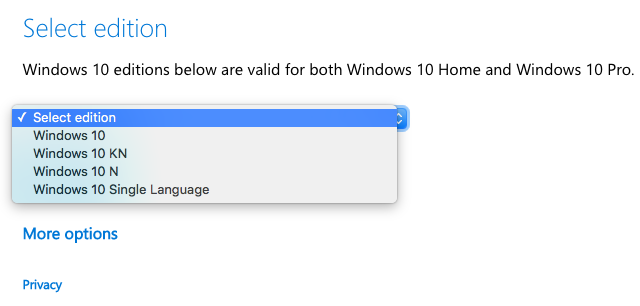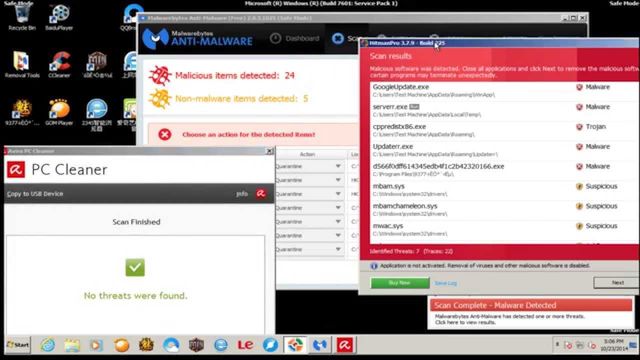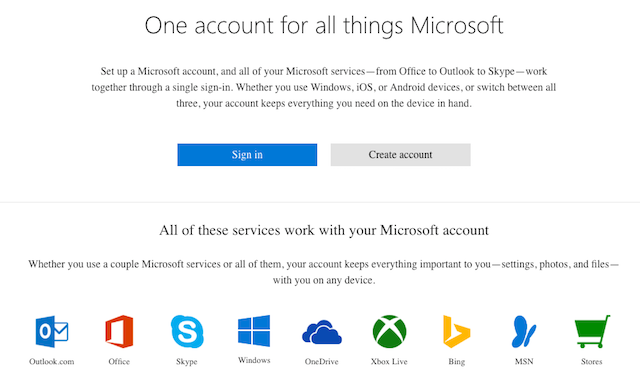Never before has an offer like this been on the table. For over a year now, Microsoft has been letting existing Windows 7, 8, or 8.1 users upgrade to Windows 10 for free. On July 29, 2016, that offer expires. You need to act now and upgrade to Windows 10.
At this point, there is simply no reason to wait it out. It's a free Windows operating system (OS), for crying out loud! Remember, even if you install Windows 10, you can still go back to Windows 7 or 8. So at worst, you should upgrade, secure your Windows 10 license key, and then go back, safe in the knowledge that you can install Windows 10 on that device in the future.
The bottom line is, it's time to upgrade, whether you like Windows 10 or not. Just do it to save yourself money, if nothing else. But before you upgrade, here are a few things you should do.
1. Check If Your Hardware Is Compatible
If you're already running Windows 7 or 8, you will probably be able to upgrade to Windows 10 without any worries. However, some old hardware isn't supported by Windows 10, so before you embark on your quest, it's best to make sure whether Windows 10 will work or not.
Microsoft has made a "Compatibility Appraiser" as part of a Windows Update, which is basically that little popup icon that may have seen asking you to claim your upgrade or telling you that you are eligible for an upgrade. The wording may change, but as long as you get a notification to upgrade, that means your system is fine.
But like we said, not everything is compatible. Maybe you have an old graphics card, a special network adapter, or peripheral devices like a printer that isn't supported. The Compatibility Appraiser is the best way to check. In case you want to run it manually, follow the steps in this article to create your own Compatibility Appraiser and check if any hardware is not supported.
2. Backup Drivers and Download New Ones!
Some day, you're going to thank me for making you do this.
Most new hardware supports simple plug-and-play connectivity for Windows, and Windows Update is pretty good at downloading the right drivers when it can't identify your device. But you never know how a new OS is going to react to your older hardware, so do yourself a favor and get the right drivers.
First, you need to find and replace outdated drivers on your computer. Next, download a tool like DriverBackup! and create a backup of all your current drivers. Then store that backup safely on a pen drive, so you can later restore those drivers if need be.
For the important drivers, like your graphics card or your Wi-Fi adapter, I'd suggest going to their official site and downloading the latest driver for your hardware. Again, put this on your pen drive. This is purely precautionary, but you don't want to be stuck without these in case the upgrade goes wrong.
3. Note Your Product Keys
Oh, the number of people who don't do this and are then stuck! Before you upgrade your system, you absolutely need to note down your Windows product key, and maybe even your Microsoft Office product key if you've purchased that too.
The best tool to do this quickly is NirSoft's ProduKey, which we have tested on Windows 7 and Windows 8. It also recovers keys for MS Office 2003, 2007, and 2011. Alternately, you can try any of these various methods to recover your Windows key.
Once you have it, write it down on a piece of paper. You'll want to destroy this paper later (don't just throw it in the trash), but during the installation process, it's handy to have this.
4. Check If You Have Free Space
Microsoft has been sneakily pushing the Windows 10 update and it might have even downloaded on your PC without you knowing. Whether it has or not, this is the worst way to upgrade, since it adds a bunch of junk files and hogs more space by keeping the old Windows. Plus, it will run much slower than a fresh new installation would.
If you still choose to upgrade this way because all your settings and apps stay the same, then know that you'll need at least 16 GB of free space on the C: Drive, and a recommended 24 GB of space. The downloaded update itself takes 5 GB.
In case you don't have that, try cleaning up storage space with these tools. Sometimes, a simple visualization of drive space will do the job. But the better option, again, is to do a fresh installation of Windows so that your system runs at its peak performance.
5. Backup Apps, Settings, and Other Data
Over many years, you've customized your current Windows system and fine-tuned it for your tastes. Yes, a fresh Windows 10 installation will make things faster and better, but starting from scratch seems like such a pain, doesn't it?
The good news is that you can take your app data and settings with you to Windows 10; well, at least most of them. You won't get small details like how you set up Explorer or your equalizer settings, but Clone App [Broken URL Removed] and Windows 8 App Data Backup [No Longer Available] do a remarkable job of copying all existing data and bringing it to your new installation.
Of course, along with all this, you should back up all your important files. Tina has written the ultimate PC backup guide, but if you want something simpler and faster, grab a portable hard drive and copy the stuff you absolutely can't live without. You're likely to miss out on some stuff with this method if you aren't careful, so make sure you go through it in detail.
Finally, if you think you might want to come back to your current setup after not liking Windows 10, then you want to clone and copy your full hard drive and OS. There are plenty of free tools like Macrium Reflect Free to create an image of your hard drive and then restore it later.
6. Download the Correct ISO File
Far too many people overlook this, but you need to get the correct ISO file before you upgrade to Windows 10. Earlier, even for a fresh installation, Microsoft would make users download Windows 7 or Windows 8 ISO files and then get Windows 10.
Things changed with Windows 10 version 1511, which accepts valid Windows 7, 8, and 8.1 product keys to activate the installation. So you don't need the earlier ISOs, but you'll still have to grab the right Windows 10 file.
Your choices are between Windows 10, 10 N, 10 K, or 10 KN. These "editions" are all about the anti-trust law suits filed against Microsoft over the years. It's pretty simple what these mean:
N: Made for Europe. Does not include Windows Media Player, Windows Media Center, and Windows DVD Maker.
K: Made for South Korea. Links to other instant messengers and media players more popular in that market.
KN: Combines the features of K and N editions.
For most users, the regular ISO is all you need. Even if you live in Europe or South Korea, you aren't breaking any laws by downloading the regular installation.
You can download the ISO directly or use the Windows Media Creation tool to make a bootable USB drive or DVD. A USB drive will be faster in most cases.
7. Direct Upgraders: Disable Antivirus
Despite our many recommendations to do a fresh installation, if you are upgrading your existing system, then disable or uninstall your antivirus first. Multiple users have noted a problem during the upgrade procedure because their overactive antivirus messed up some process. Eliminate that problem by disabling your antivirus during the upgrade process.
This also applies to anti-malware and any other background processes you might have running. Use the Windows Task Manager to find resource-intensive apps and kill them so your upgrade is faster and things don't get stalled for a silly reason, like a scheduled task.
8. Create a Microsoft Account
Finally, the last step before you start installing your new Windows 10 system is to create a Microsoft account.
While it's not absolutely necessary to have a Microsoft account to install or use Windows, there are several benefits like using Cortana or the Windows Store, both of which require you to be signed in with that account. A "Microsoft account" counts most Microsoft-related services. For example, if you have an existing Outlook.com account, that would work too.
It's better to have this while installing Windows 10, so you can check out all its aspects and the setup process is smooth. But if you don't like these additional features, you can easily create a local login and delete the Microsoft account.
Have You Upgraded? Are You Planning To?
With July 29 approaching fast, we hope you have already upgraded. In that case, help out others who are yet to upgrade by offering a few more tips and pointers on the must-dos before they start their process.
If you haven't upgraded yet, tell us why in the comments below. At this point, it seems like you're just refusing a free operating system. What's your reason to say no to free stuff?