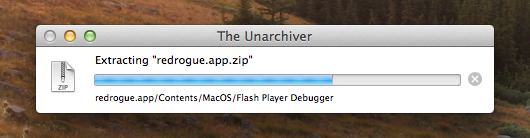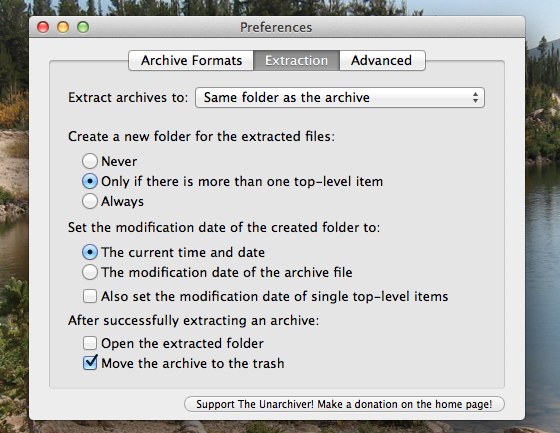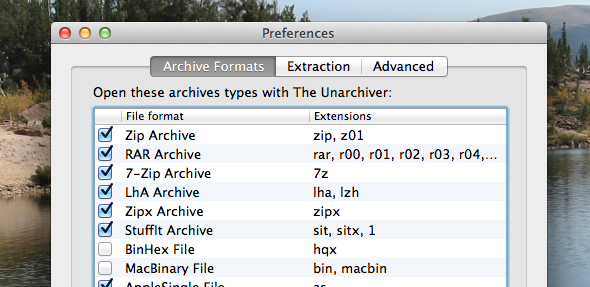Quickly extract practically any compressed file on the planet. If you're a Mac user, and Apple's default unzip tool is struggling to open an archived file, it's time to install the ultimate tool for the job: The Unarchiver. With support for seemingly every compression format known to man – and a couple not yet discovered – there aren't many files it can't open.
Archive Utility, which is included with your Mac, can open ZIP files and a few other formats – but not many. RAR and 7ZIP files, for example, are not supported, frustrating if you spend a lot of time online.
The Unarchiver handles those formats and many more, and is open source to boot. There's a reason it's consistently among the top free apps in the Mac App Store to unzip archives: it's practically a necessity for many Mac users.
Unzip It!
Using The Unarchiver is simple. Double click a supported file and extraction will begin.
It's a lot like the default program, only it supports more file formats. There's anther difference, though: you can customize the way it works.
You can set The Unarchiver to delete an archive file after extracting, which I did immediately because I'm smart. You can set where unarchived files end up, if you want. You can even set Finder to open the new folder after unarchiving.
You can also pick which file formats The Unarchiver opens by default, and man: there are a lot of options.
Supported File Formats
The Unarchiver can open almost any compressed file. Seriously: it supports just about everything. Here's just a few of the supported formats:
- Zip
- Zipx
- RAR
- 7z
- Tar
- Gzip
- Bzip2
- LZMA, XZ
- CAB
- MSI
- NSIS
- EXE
- ISO
- BIN
- MDF
- NRG
- CDI
- StuffIt
Many other old and obscure file formats are also supported. These were popular for ancient operating systems, including DOS, Amiga and older versions of the Mac OS.
Some of the supported filetypes are downright weird. For example, you can "uncompress" a PDF file and grab all of the images from it (as bitmaps). You can also extract images and music from any SWF (Flash) file. Even Linux packages (RPM and DEB) can be uncompressed, if you want. Check out the complete list to learn more (Nintendo DS ROMS? Seriously?)
Download The Unarchiver
Ready to download The Unarchiver? Head to the Unarchiver home page for more information and a download link. Or just download The Unarchive from the Mac App Store, if you want.
Command Line Version
But wait: there's more. A command line version of The Unarchiver, named "unar", works on Mac, Windows and Linux computers. Download it here.
Ubuntu users can simple type
sudo apt-get install unar
in the Terminal, because that's the cool way to install software.
Conclusion
There's really no reason not to install this app, if you haven't. I'm frankly surprised we haven't reviewed it by now, but I suppose that's only because it's such an obvious things to download that it's barely worth mentioning. You probably already have it.
But seriously: if you don't already have this app, and are consistently confounded by an inability to unzip archives, you should download The Unarchiver.
Because it unarchives...things. Leave your thoughts in the comments below as always – I look forward to it!
Oh, and if you're a Windows user, and are curious about similar software, check out 7Zip. Like The Unarchiver it supports many different file formats, and is relatively simple to use. PeaZip is another great alternative for Windows.