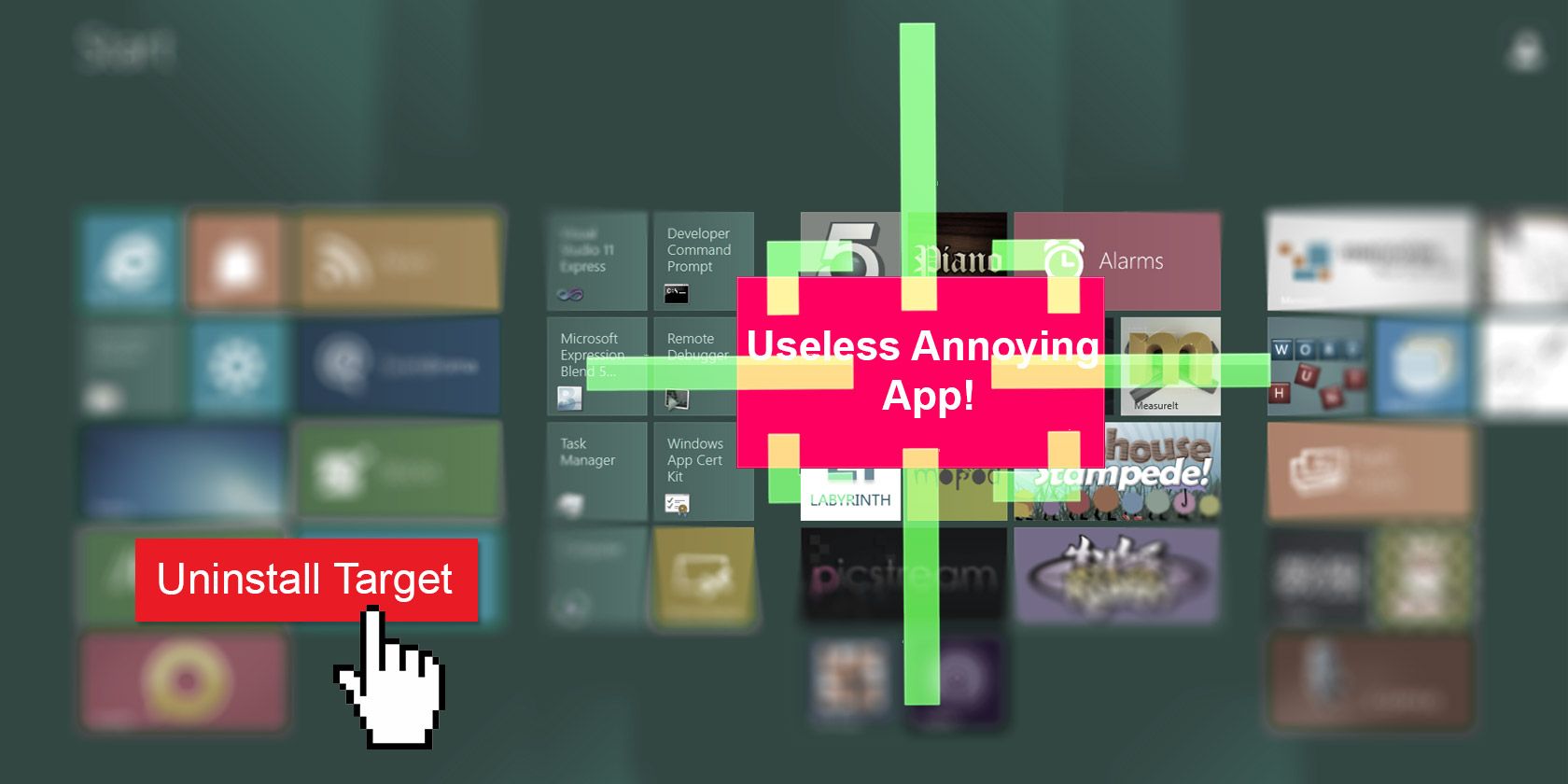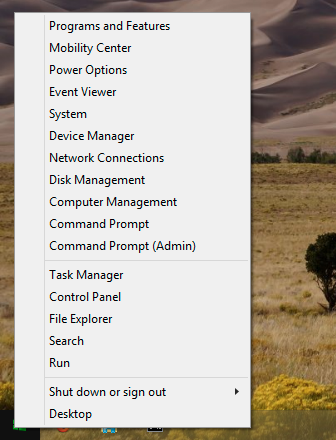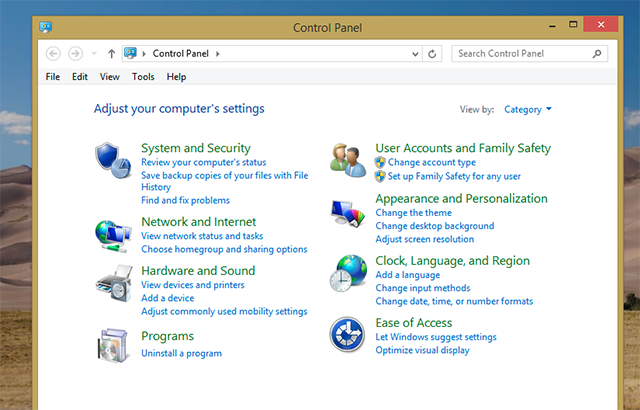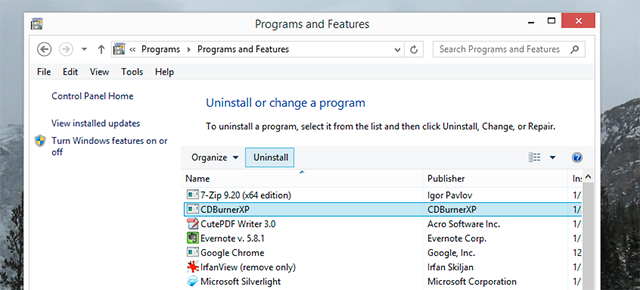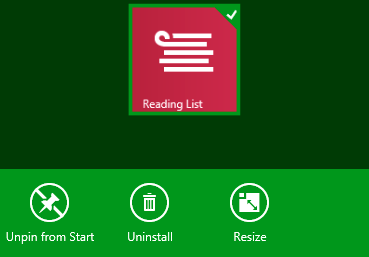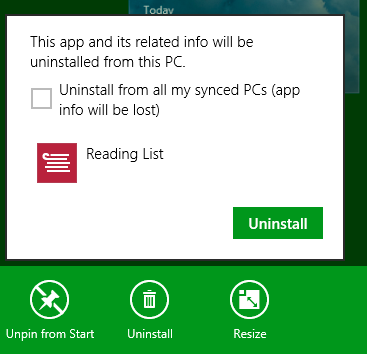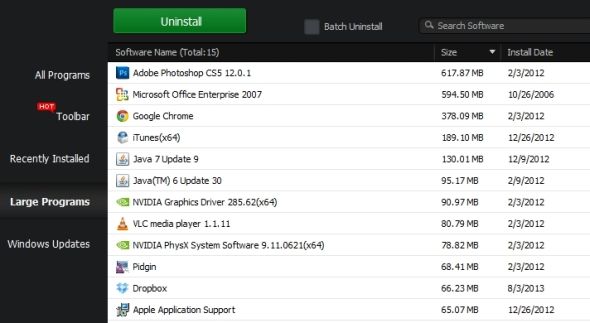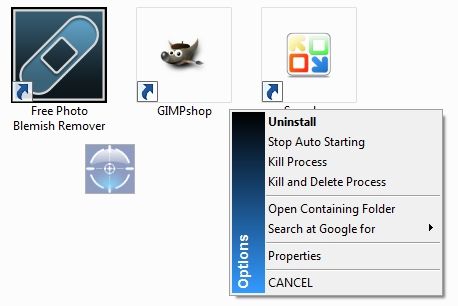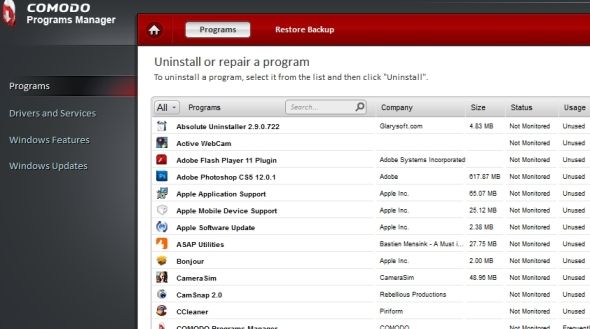Looking to get a particular program off your computer? Here's how to do that on Windows 8.
Whether you're looking to free up space on your hard drive or just don't want to keep programs you never use, uninstalling programs is a good habit. But if you're used to earlier versions of Windows, you might not be sure how to uninstall software in Windows 8. Where is the control panel? And how do you uninstall Modern apps? Let's go over everything.
Uninstalling Desktop Software In Windows 8
We showed you how to uninstall software from Windows 7, and the process really hasn't changed much. To summarize: head to the Control Panel, select Uninstall A Program, then pick the program you want to remove and click Uninstall. Longtime Windows users know this, but how do you even get to the Control Panel in Windows 8?
Good question. The fastest way might be to head to the Start Screen, then start typing Control – the Control Panel should pop up in the search results.
If that doesn't work for you, right-click the Start button in desktop mode. You'll see all kinds of useful things:
However you get there, once you're in the Control Panel you can click Uninstall A Program, listed under Programs, to get to the uninstallation screen. Just make sure your Control Panel View by: is set to Category and you'll see selection below.
When you get there, you'll see a list of programs installed on your computer.
Find and select the program you want to remove, then click Uninstall. This will start the uninstaller for the given program, which can vary – follow the on-screen instructions, but know that some programs will try to trick you into keeping them.
That's all there is to it for desktop applications, but there might be some programs you find on your Start screen that you can't find in Uninstall A Program. What do you do about those?
Uninstalling Modern Apps In Windows 8
There are two kinds of programs that run in Windows 8 – desktop programs, which run on the desktop and act much the way Windows programs always have; and Modern apps, which are new to Windows 8, are installed from the Windows Store, typically run in fullscreen mode, and resemble smartphone apps.
Modern apps don't follow the same rules as desktop ones, and one of those differences is how you uninstall them. They're not in the Control Panel, so how do you uninstall Modern apps?
Head to the Start Screen, then right-click the app you want to uninstall.
At the bottom of the screen you'll find an Uninstall button, complete with a trash can icon. Click this and you'll see a prompt:
You know what to do: click Uninstall, and the app is gone. That's it.
Note that, if you right-click a desktop app's icon from the Start Screen, clicking Uninstall will take you to the Uninstall Programs section of the Control Panel.
Third Party Uninstallers, And Why You Might Want To Use Them
Some people don't like using the uninstall tools built into Windows, because they leave behind files. For example: if you uninstall a game, then reinstall it later, you might notice that your saves are still there. Other programs might leave behind a few settings, while demo versions of software will leave behind a note saying that they're expired (preventing you from simply installing the software again to get another free trial).
If you want to completely uninstall a given program – settings, saves and all – the default tools offfered by Windows aren't going to cut it. This is why we've gone over the best third party uninstallers.
For example, IObit Uninstaller (free) is a portable program that lets you batch uninstall Windows programs. This means you can set the software to remove multiple programs and then work through them one at a time.
Another tool worth looking into is Revo Uninstaller ($40), known for its ease of use. With it you can uninstall a program quickly just by right-clicking its desktop shortcut:
My colleague Mihir says Comodo Programs Manager (free) is his favourite uninstaller. It's fast, and leaves behind less than similar programs.
There are other programs out there offering uninstallers, such as CCleaner.
What Are You Uninstalling?
We've pointed out the best Windows software, but I'd like to know what you think is the worst. What are you uninstalling, and why? Fill me in in the comments below, okay?
Oh, and while we're talking about terrible software, here's how to remove the crapware that came with your computer.