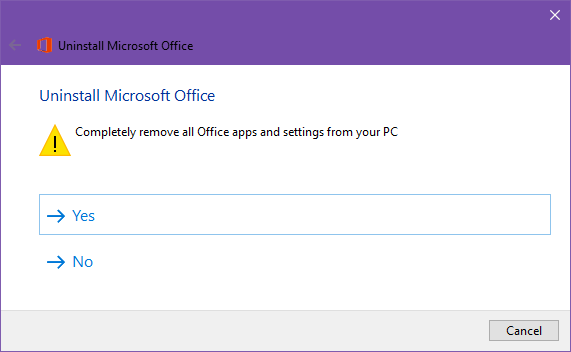Maybe you want to use your Office license on another computer. Or maybe you aren't happy with Office 2016 or Office 365 and you want to get rid of it -- perhaps even downgrade to a previous version instead. Or you just want to reinstall.
Either way you'll need to fully uninstall Office from your system, which is unfortunately a bigger ordeal than it needs to be. You can try uninstalling it like a normal app, of course. If that works, great! If it doesn't, try using the method below.
Note that you can't use this method to remove a specific Office app like Word or Excel. You must uninstall the whole suite. The only exception is if you installed the app with a standalone license.
All you have to do is get the Office Easy Fix tool and launch the file once it's downloaded. This tool is basically a troubleshooting wizard that you can use to completely remove Office from your system.
Click Next and the wizard will scan your system to detect every bit of your Office installation. When the scan is done, click Apply this fix and follow the prompt until you get to the Uninstallation Successful screen. Restart your computer when it tells you to.
And that's it. Office should now be wiped from your system. If your intention was to reinstall Office, you are now free to do that. Or you can leave it off your system for good.
Why did you uninstall Office 2016 or Office 365? Did you not like it? Did you revert to a previous version? We want to know! Share with us down below.