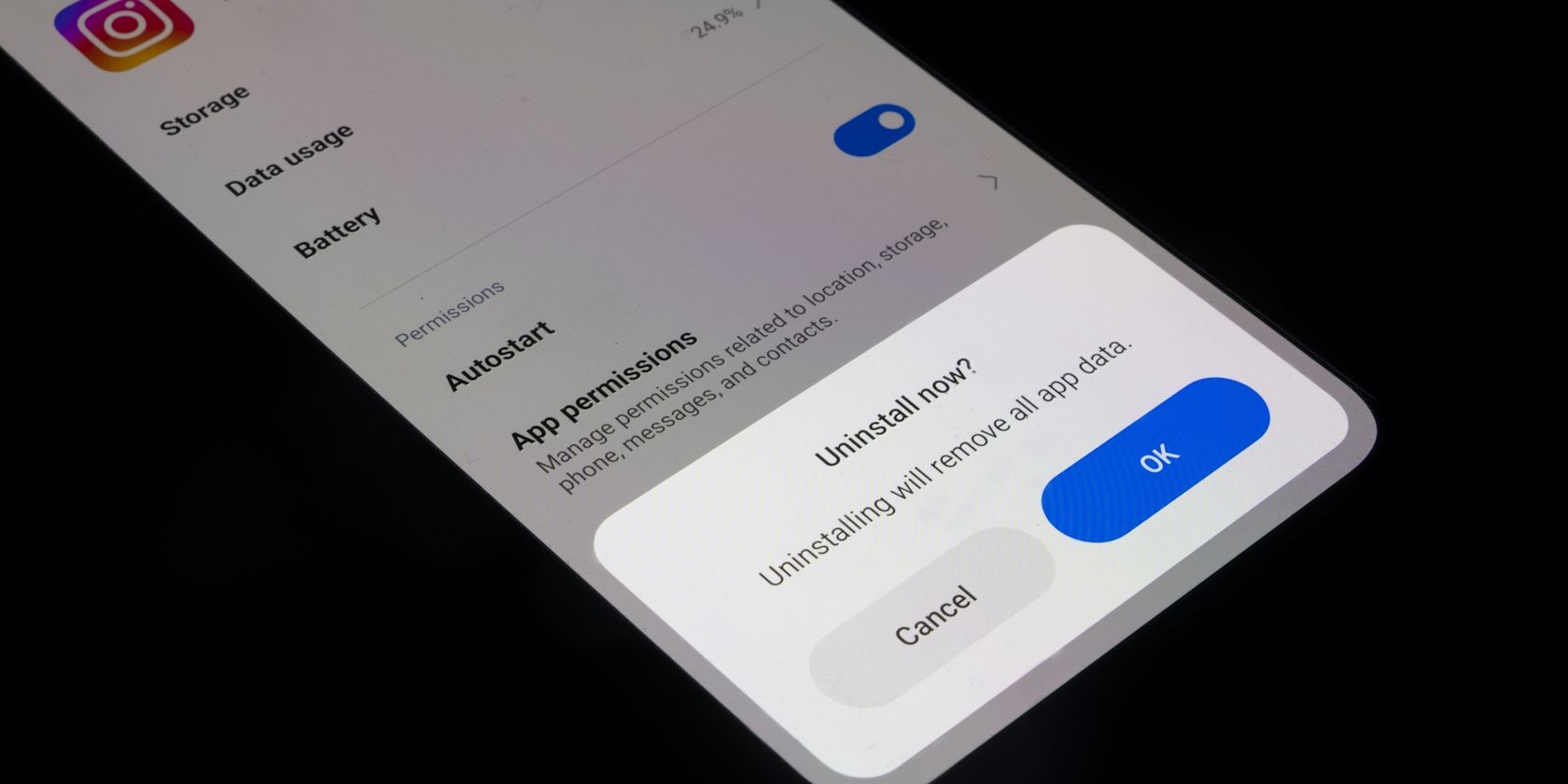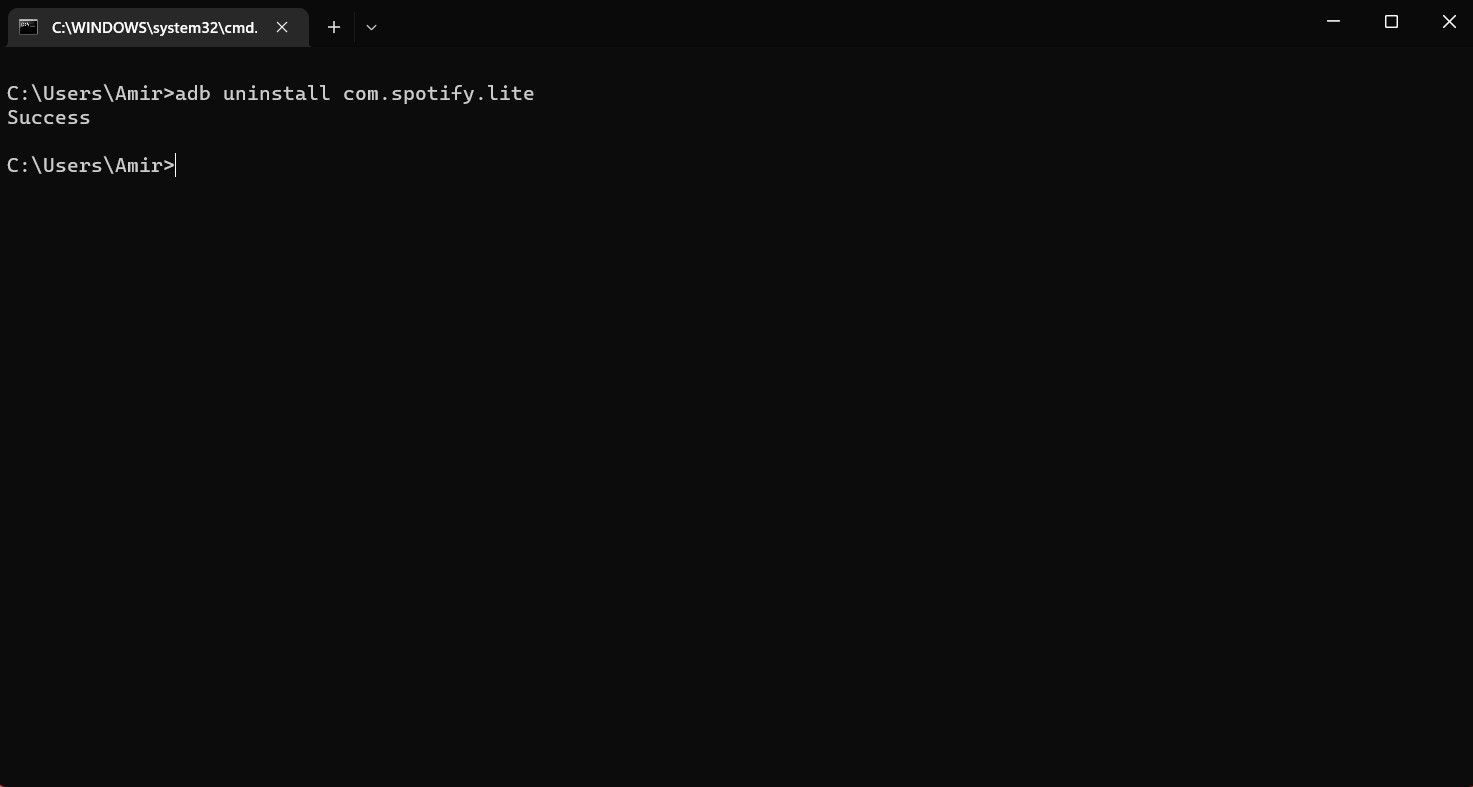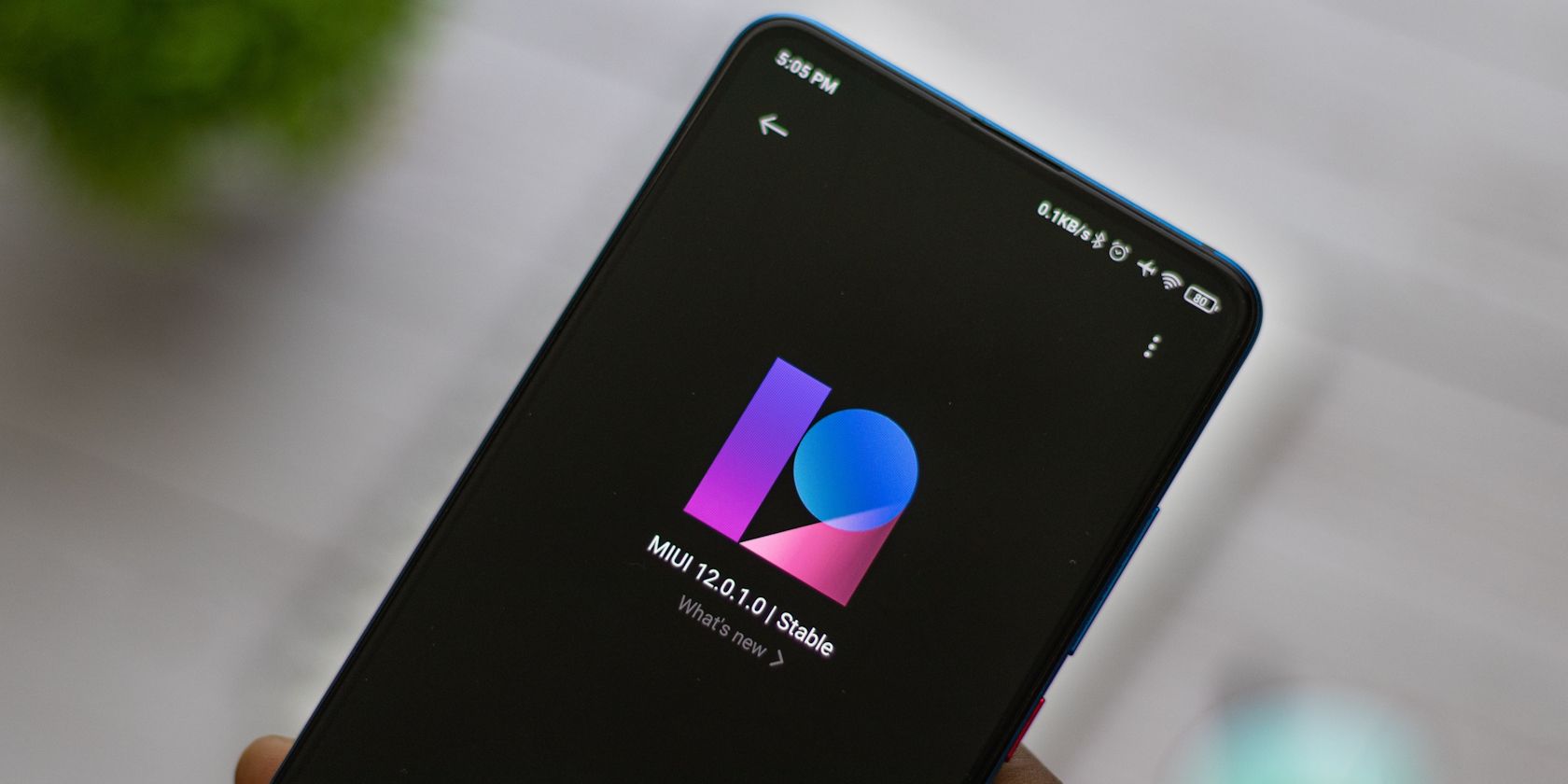Quick Links
Key Takeaways
- To uninstall a normal Android app, you can walk through a quick process on your Home screen or in the Settings app.
- Removing preinstalled Android apps can be tricky, but there are alternative options like ADB.
- Installing a custom ROM is a "nuclear" option that completely wipes your device, but gives you control over unwanted apps.
While uninstalling most Android apps from your device is simple, preinstalled apps on Android can be a pain. These clutter your Home screen and app drawer, are often useless, and can't be uninstalled in the usual way. We'll show you how to delete Android apps, whether ones you installed or pesky pre-installed junk.
Uninstalling some system apps can brick your Android device. Consequently, take care when using these tools and methods.
Standard App Removal on Android
Uninstalling apps that are on your Android phone by choice is simple. On many versions of Android, you can long-press on an app in the app drawer (as well as the Home screen, in some cases) and drag it up to the Uninstall bubble that appears. Confirm the action, and you'll delete the app from your phone.
If your phone doesn't offer this option, the next best way is to open the Settings app and go to Apps > See all X apps. Scroll through the list, tap the app you want to remove, and hit the Uninstall button on the app's info page. Once you confirm, the app will be removed from your device.
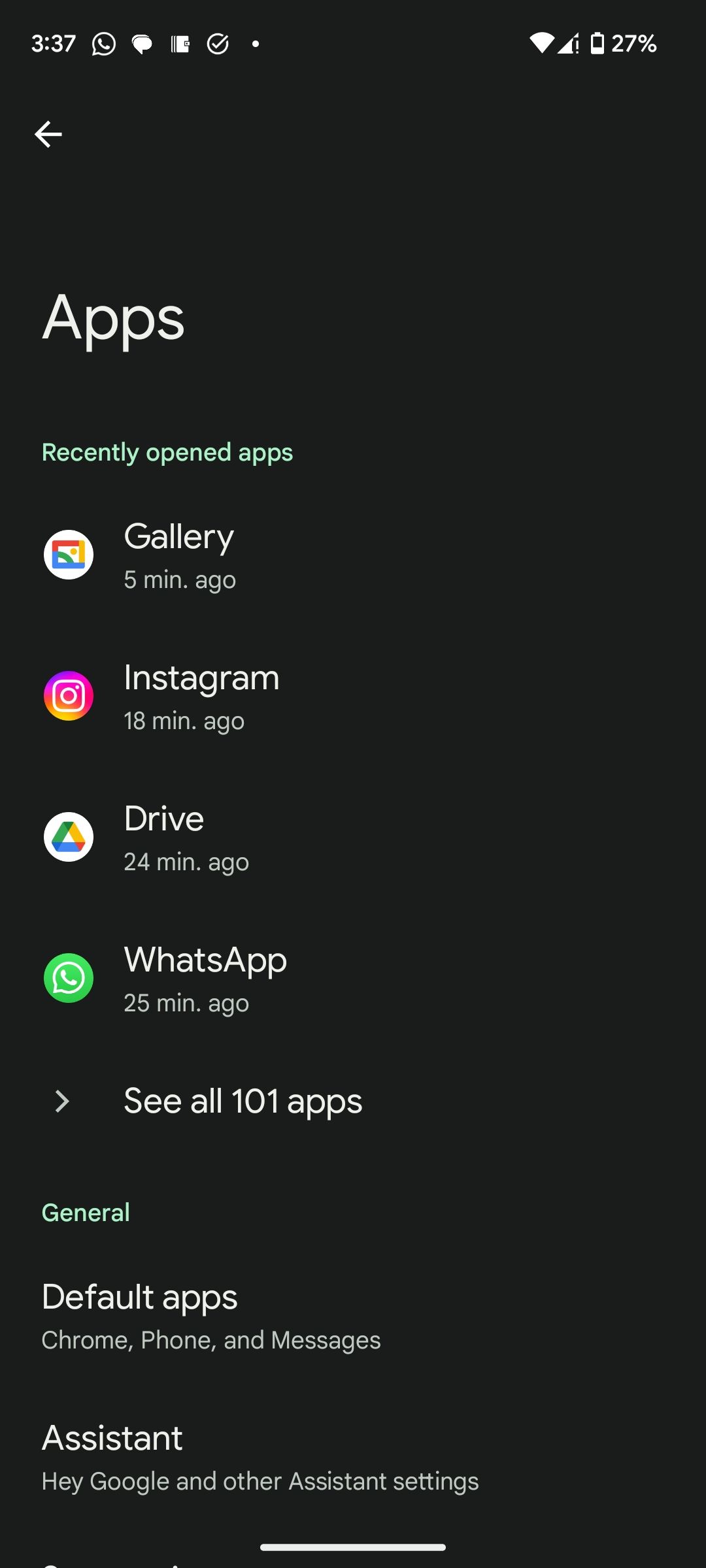
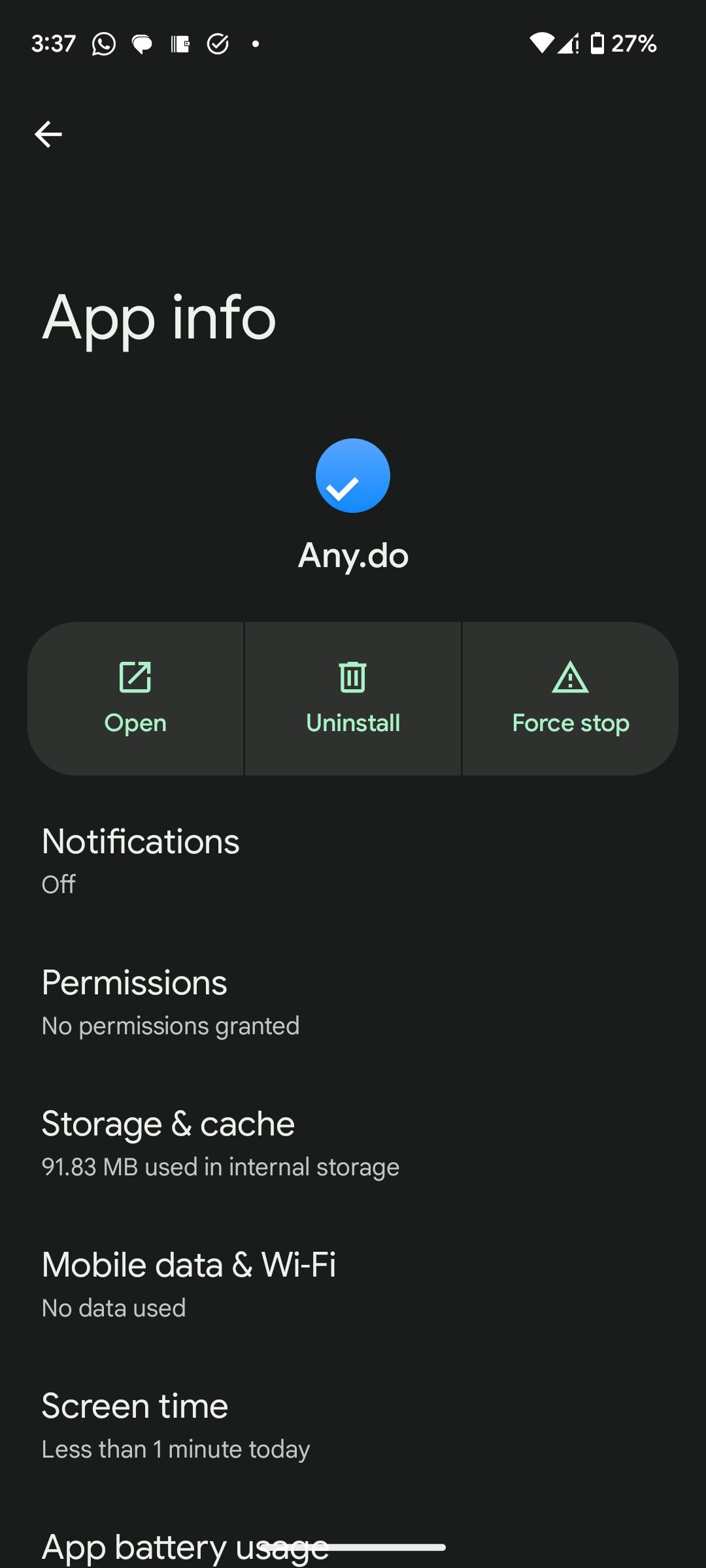
Depending on your phone, this basic process may work for some factory apps, but only if they are appropriately configured by the manufacturer. For example, you can easily uninstall some of Samsung's preinstalled Android apps (like Samsung Health), whereas others (including Smart Switch) require alternative solutions.
If you can't uninstall an app with this method, you'll see a Disable option in place of Uninstall. Disabling an Android app removes all its updates, then prevents it from running and hides it from your app drawer. Thus, the best initial step is to uninstall and disable what you can. Then if you want to go further, move onto the more intensive steps below for any apps that don't support this method.
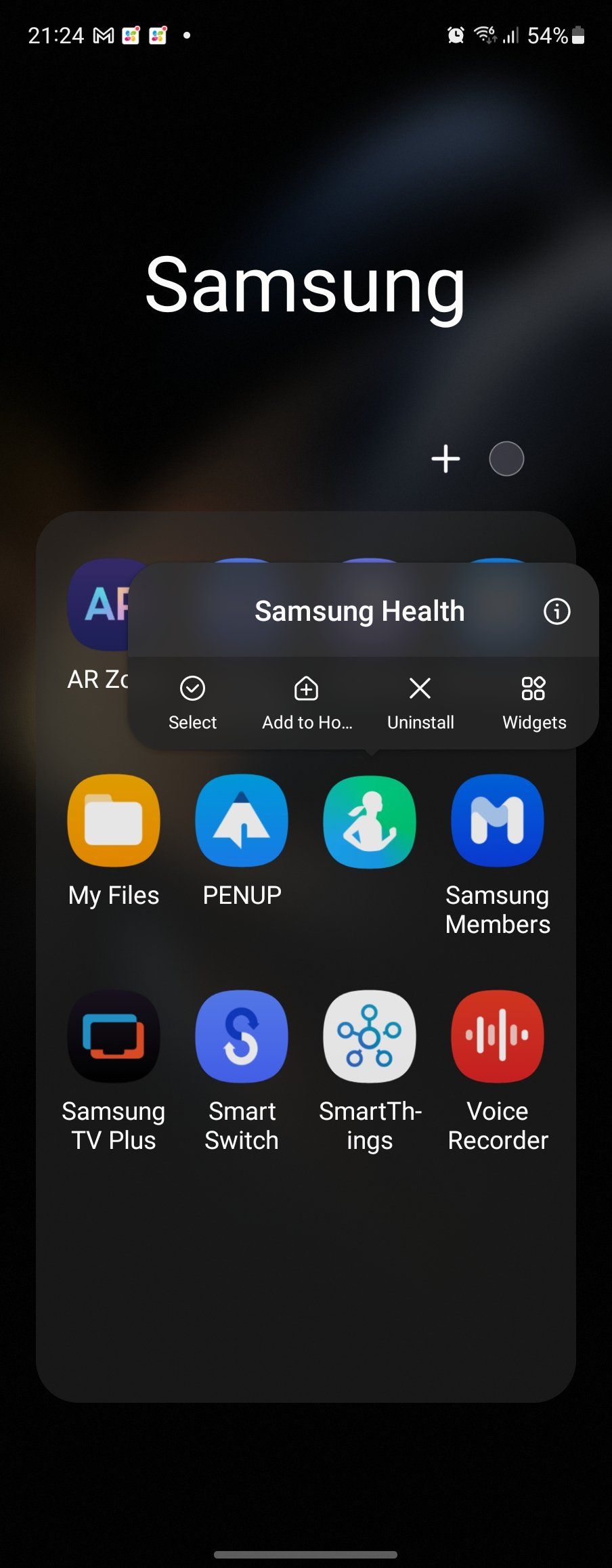
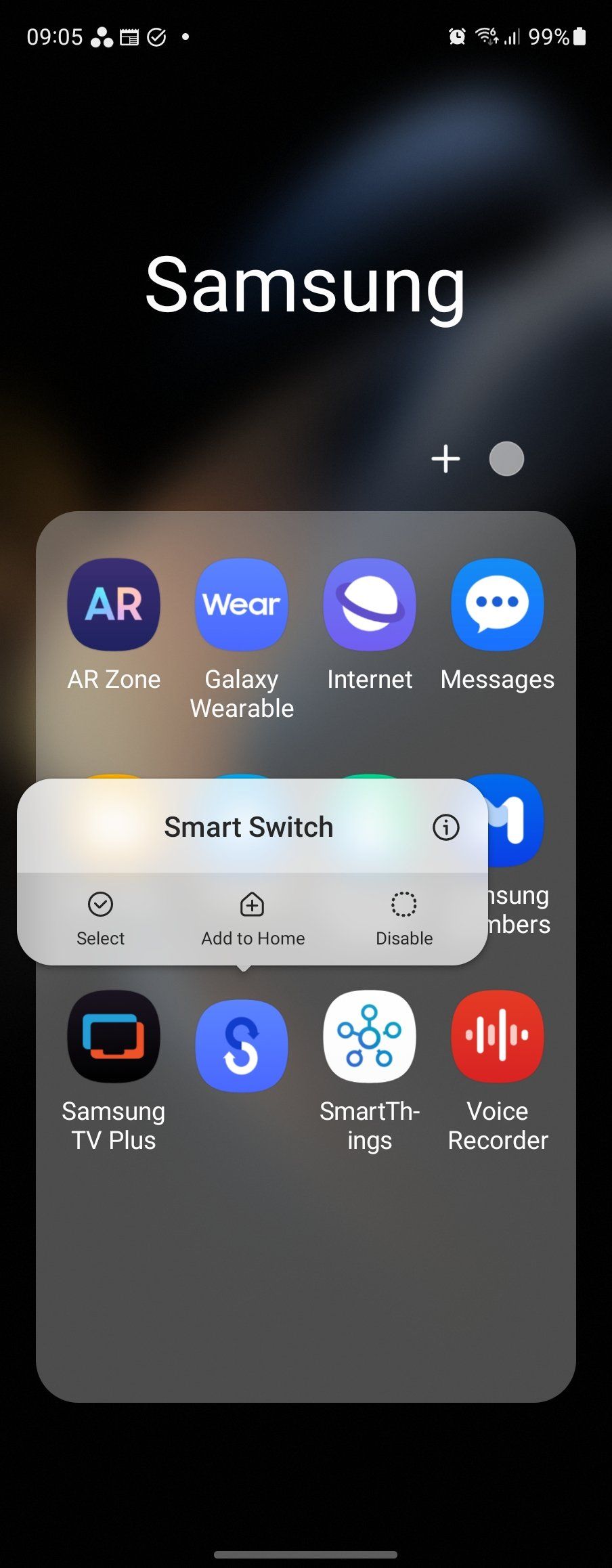
If you don't mind keeping some apps installed, but want to hide them from your Home screen, you can just remove their icon. To do this, long-press an app icon and tap Remove (this process may vary depending on your Android version).
Changing to a third-party Android launcher is another way to hide apps. It's also possible to hide apps on Samsung phones. Remember, however, that hidden apps remain on your phone.
Uninstall Android Apps Using ADB
Android Debug Bridge (ADB) is a handy tool for running commands on your phone or tablet from a PC. It's a command-line tool, meaning you'll need to be careful not to misspell anything you enter.
You can use ADB to remove any preinstalled manufacturer apps and bloatware. For this, you will need the following:
- A desktop or laptop (Windows, Mac, or Linux; ADB is available for all desktop operating systems)
- A compatible USB cable for data transfer
The process is straightforward: install ADB, connect your PC to your Android device, then identify and uninstall the app(s) in question.
Our guide to uninstalling Android apps using ADB will walk you through the entire process. This works for Pixel, Samsung, Motorola, or any other brand of Android phone.
Use a Graphical ADB Tool to Uninstall Android Apps
Rather than risk getting commands wrong, you might prefer to use a visual tool. A good one for the job is ADB App Control, a free tool that runs on Windows 10 and 11 and is suitable for phones running Android 6 or later.
In addition to uninstalling preinstalled apps, the tool can disable them and save the APKs (Android installer files) for reinstalling later. All of this is bundled together as a standard Windows desktop app, so you won't need to remember any commands.
Download: ADB App Control (Free, premium version available)
The Nuclear Uninstall Option: Install a Custom ROM
Flashing a custom ROM is a last-resort option for removing unwanted apps from your Android device. Though most people don't install customized versions of Android these days, they can prove useful in cases where your phone is overloaded with bloatware.
While it might take a bit of research to find out which new ROM will fulfill your needs, the solution can leave you with a stripped-back version of Android you have closer control of. XDA Forums is the best place to find a custom ROM for your phone—although it's wise to check your chosen ROM to ensure it doesn't add its own bloatware.
Once you've made your choice, follow our guide to installing a custom Android ROM. I've used custom Android ROMs on and off over the years and typically find them to be of a good standard. Your own experience may differ.
Removed the Wrong Android App? Try This
It's possible to make a mistake and accidentally delete the wrong app. In most cases, it won't matter, since you can find the app on the Play Store (or the manufacturer's app store) and quickly reinstall it. But what if you cannot find it again?
If you've used any of the first three options explained above, you can fix this by resetting your phone to factory settings. When you do this, all preinstalled apps will be reinstated. Of course, factory resetting isn't convenient. So we recommend that you uninstall, hide, or disable your unwanted Android apps with caution.