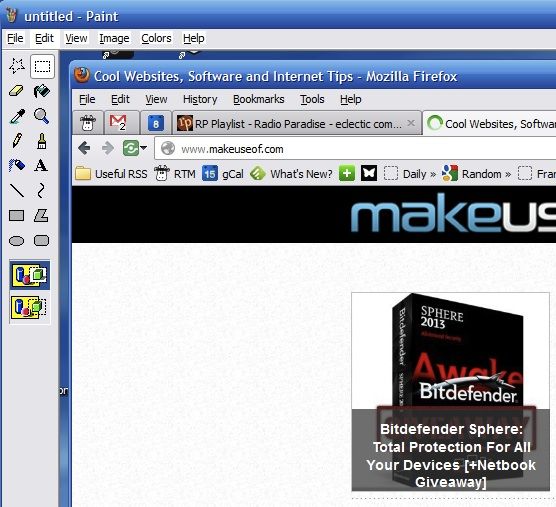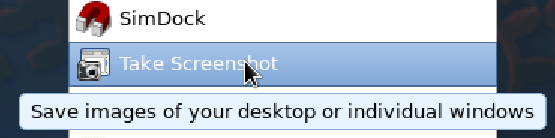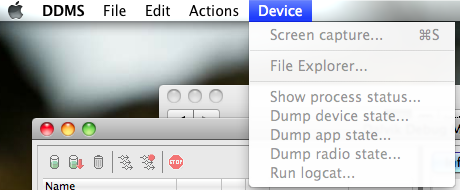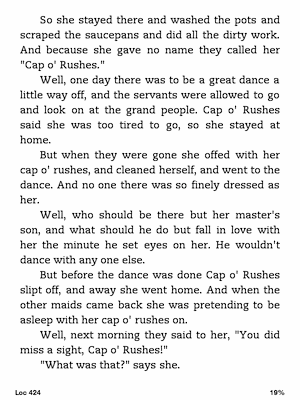Most people would think taking a screenshot was a simple and straightforward process, and that it would be much the same on every platform they encounter. Well, they'd be wrong. The process of taking screenshots is simple for some devices and near-impossible for others. For some operating systems, it involves knowing the shortcuts, while for others you can press PrtScn and follow your nose. They're all very different.
Here's a guide that shows you the quickest ways to take screenshots for all the major devices and OS: Windows, Mac OS X, Linux, Android, iOS, and Kindle Touch. There's also a bunch of dedicated screenshot tools for many of these operating systems, so they've been noted as well. Whatever your device and OS, we should be able to help you take a screenshot today.
Windows Screenshot
Windows has a simple, yet inelegant way of dealing with screenshots. Simply click on PrtScn and you'll have the screenshot saved in the clipboard. Then open your favourite picture editor and paste the image into a new document.
For instance, MS Paint and Gimp are free image editors that work well.
Mac OS X Screenshot
There are a number of ways to take a screenshot on Mac and they will all save a PNG file to your desktop by default. The most well-used shortcuts for Mac screenshots are:
- Command-Shift-3 - Takes a full-screen screenshot.
- Command-Shift-4 - Takes a screenshot of an area you choose.
- Command-Shift-4 then Space - Takes a screenshot of the active window.
You might also like to read:
Linux Screenshot
There are lots of ways to take screenshots in Linux, some of which are quite involved, so we'll just take you through some of the more straightforward methods.
In most instances of Gnome or Unity, click on PrtScn and you'll see a pop-up dialogue appear which will let you choose where to save it. To get just the active window, click Alt-PrtScn. Gnome users can also go to the menu and choose Applications > Accessories > Take Screenshot.
Many Linux users like to use Gimp or ImageMagick to take screenshots, too. In KDE, you can install KDEgraphics3 to run ksnapshot.
Android Screenshot
If you're using ICS (Android 4.0), getting a screenshot is no problem. Just press and hold the Volume Down and Power buttons at the same time and the screenshot will appear in your Gallery.
However, if you're using an older Android release, things get much trickier. Certain models of phone have screenshot capabilites built in, such as several of the Galaxy phones, but everyone else will need to either use the Android SDK method or root their phone and get a dedicated application.
To take screenshots using the Android SDK, you'll need to install the Android SDK on your computer, then connect your Android. Using the DDMS application, you then choose Device > Screen Capture.
Full instructions to install the Android SDK are here.
Check out these articles for more information:
- 6 Ways To Take Screenshots On Android
- How To Capture Screenshots With Your Android Mobile Phone
- Aviary For Android: Screenshot Tour & Review – Photo Effects Don’t Have To Be Social After All
- AShot – A Handy Screenshot Tool For Android [Windows]
iOS Screenshot
Press and release the On/Off button and the Home button at the same time. The screenshot is added to your Camera Roll album.
Kindle Touch Screenshot
Hold the home button for 3 seconds, then tap anywhere on the Kindle Touch’s screen, then release the home button after a small wait. When you plug your Kindle into your computer using the USB cable you'll find the screenshot in the root directory of the Kindle Touch. The screenshots are saved as GIF at 800x600 pixels.
Other Cool Tools
There are also plenty of great pieces of software available for multiple platforms that can take great screenshots. In-browser screenshot extensions can be really useful for getting the full page you're looking at, even if your screen can't see the whole page.
Here's some more tools you can check out:
- How To Take A Better Screenshot Image With Jing (Mac/Windows)
- How To Create A Simple Zoomed Effect On Screenshots In GIMP
- 4 Cool Firefox Extensions To Capture Screens
- 3 Google Chrome Extensions To Make Great Screenshots
- Monosnap: A Fast, Free, Cloud-based, Cross-Platform Screen Capture Application
What's your favourite way of taking screenshots? Do you use native commands or a dedicated program?
Image Credit: ShutterStock