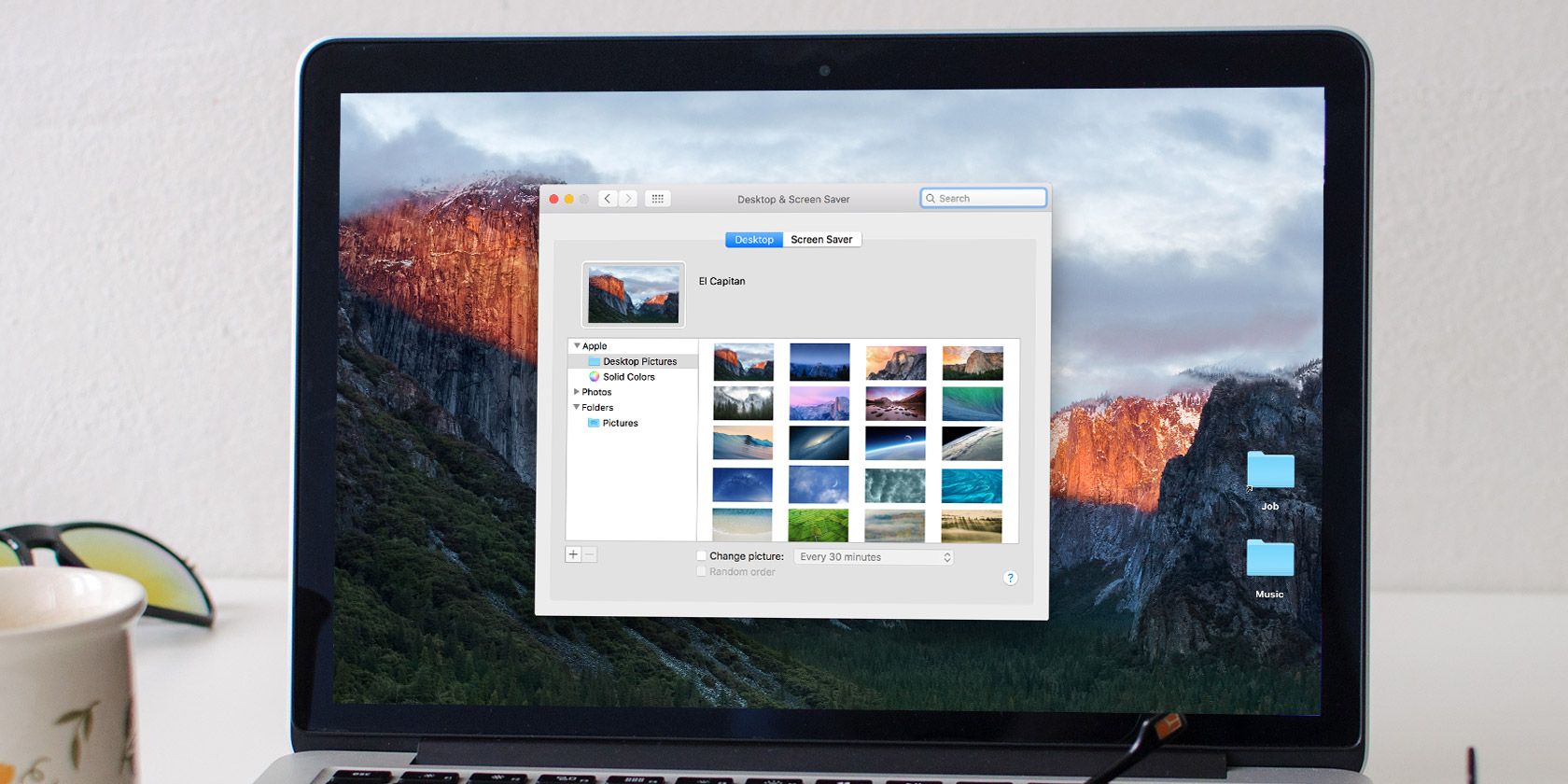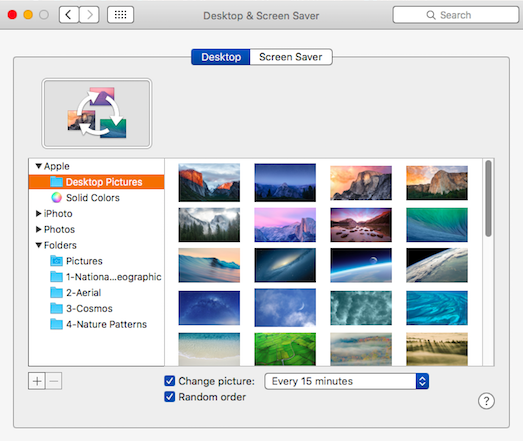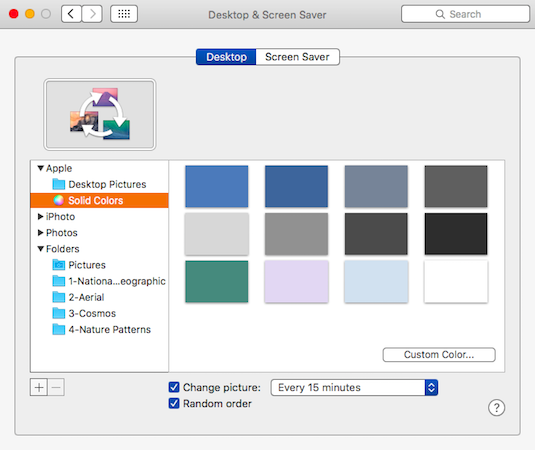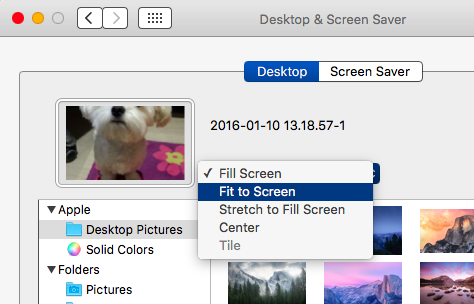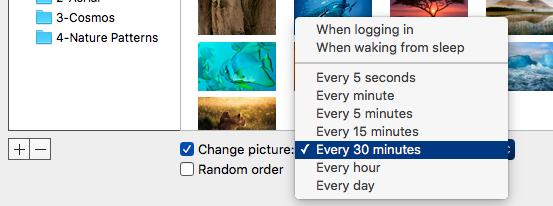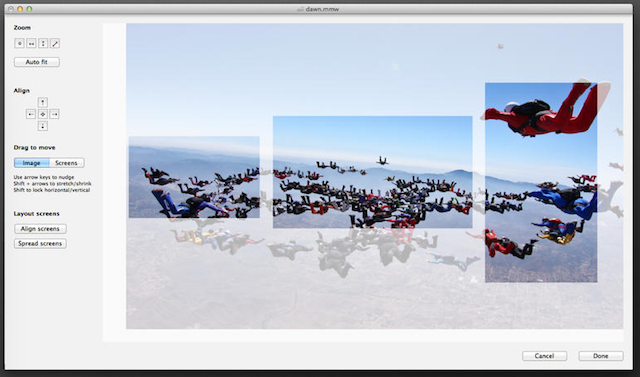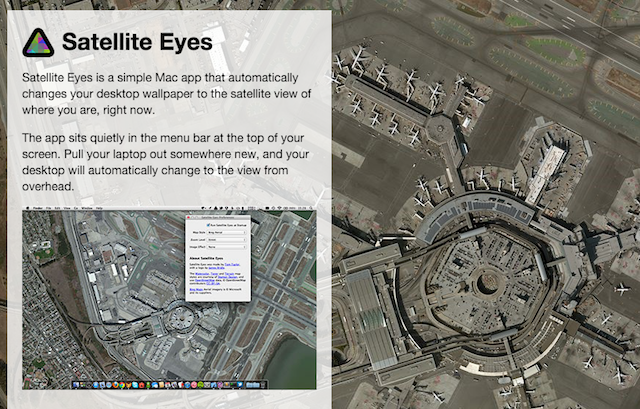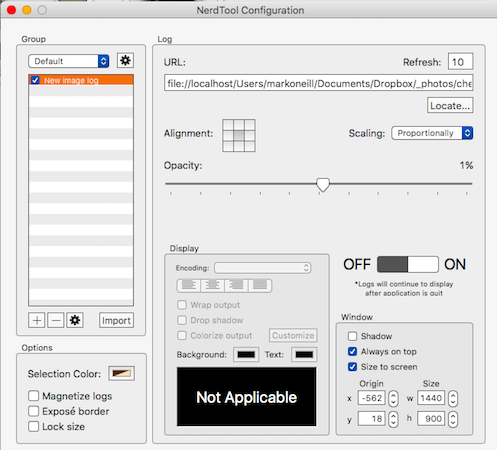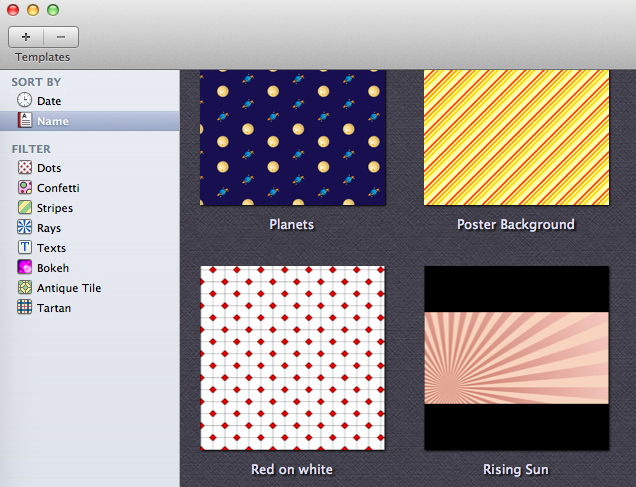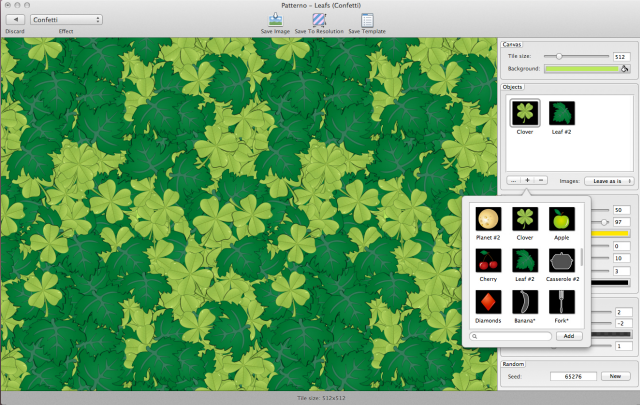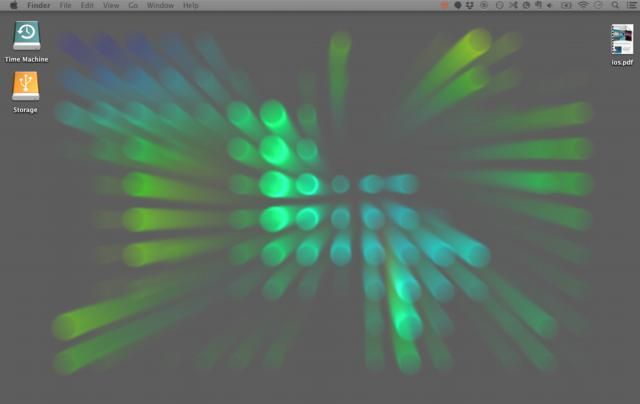One of the great things about owning a computer is customizing it till it's just right for you. From stickers and decals to screensavers to browser themes, there is more than enough to firmly stamp your personality on your Mac.
By far most popular way of customizing your machine has always been, and will continue to be, desktop wallpapers. With many Macs now sporting Retina screens, finding the right wallpaper can make staring at your desktop when you should be working an incredibly worthwhile experience.
Since I am a wallpaper junkie, I have collected resources for quite some time now. Read on to see what some of them are to make your Mac crackle.
Finding & Installing Wallpapers
First off, let's take a look at the different ways you can find and install desktop wallpapers.
The Default Built-In Wallpapers
Mac OS X has 51 pre-set wallpapers, as well as 12 "solid colors" (with the ability to set another color if desired). There are also 43 other "hidden" ones, which can be easily found if you know where to look.
To see these wallpapers, go to the top left of your screen, click the Apple logo, then System Preferences > Desktop and Screen Saver. In the window that opens, click the Desktop tab at the top.
If you drop down the "Apple" menu, you will see, under "Desktop Pictures" the 51 "official" wallpapers. To install one, simply click on it and the desktop will instantly change. Same with the solid colors. Either choose one of the pre-set ones, or picky fusspots can click on "custom color" to get a color wheel, so they can have their atomic tangerine orange.
The "unofficial" wallpapers are not shown by default (hence the name "unofficial"), so you need to navigate to them. Click the "+" button in the bottom left, and go to:
/Library/Screen Savers/Default Collections/
That will bring you to 4 folders worth of wallpapers, 43 in total. As you add each folder, they will appear in the box above, where you can choose one by clicking on it. The National Geographic ones are wonderful.
If you are unable to find them on your computer, I have put zipped copies of mine in my Dropbox folder (because I am nice like that). Just download, unzip, add to your Mac, stir, cook for 20 minutes, and enjoy.
Adding Your Own Wallpapers
If you have your own photos or desktop wallpapers from an online source, and you want one of them on your desktop, adding it is very simple. Just download the photo to your Finder, right-click on it, go down to Services, and then choose Set as Desktop Picture.
However, the photo may be positioned the wrong way. When I put my darling doggie on my desktop, the top of his head got cut off (which must have stung a bit). So that is when you need to go back to System Preferences > Desktop & Screen Saver to fix it.
How To Set The Wallpaper To Change Automatically
I don't know about you, but I get bored of my desktop wallpapers very quickly. So I am always changing them about. But did you know that you can actually tell your Mac to randomly change wallpapers at a time interval that you choose?
On the wallpaper window, look to the bottom and you will see an option to "change picture". Decide on the time interval (unfortunately you can't specify a custom time), and whether you want them displayed in random order. If not, they will be displayed in the order that they appear in the box.
Adding a Wallpaper to Multiple Monitors
There are many advantages to having multiple monitors. Not only can you be crazy productive and look extremely cool in your command center, but you can also have one single beautiful widescreen wallpaper spanning all monitors.
There are a couple of solutions on how to best achieve a single wallpaper across multiple monitors. The first one is an app called Multi Monitor Wallpaper ($2.99) which accurately cuts the wallpaper, depending on the size of the screen you have. The app has reasonable ratings, and the price is affordable if correctly sized wallpapers are important to you.
There are so many widescreen wallpaper websites. However, Hongkiat gets you started with over 70 widescreen wallpapers. Digital Trends comes up with another 177.
The other option is to create and size a picture yourself, and then right-click on it to set the wallpaper (as I described above). Tim recently wrote up a post about Mac image editors which will make your job much easier when preparing the image.
Apps To Browse, Download, & Change Wallpapers
Of course, the famous Apple saying "there's an app for that!" extends to desktop wallpaper as well. Here are 3 Mac apps for managing and rotating your wallpapers.
Satellite Eyes (free)
Satellite Eyes, as the description in the screenshot above says, is a wallpaper app that takes your GPS location, and places a map of your street/neighborhood/city/region on your desktop.
Obviously the GPS app is going to help drain your battery if you are on a MacBook, and privacy advocates will not like having their location tracked. But for those who like maps and being reminded where they live, this one may be worth a go.
Wally (free)
Wally is a great program, but there are a lot of menus to navigate before you can get started (as you can see above). First you have to choose your sources, and the developer takes great pains to emphasize that they are not responsible for anything that comes from these sites. So if anything NSFW pops up for example, then you can't blame them.
With the online sites, you specify what kind of subjects you want to see, based on tags. "Files" are single images on your Mac, and "Folders" are either image folders on your Mac or image folders on a remote server.
Nerdtool (free)
As the name of this one implies, there is a bit more to Nerdtool than the others, with some more slightly finicky options to tweak. This one is not as user-friendly as Wally but when you get the settings right, it works well enough and does as is advertised. Check out our past coverage of Nerdtool (and Geektool) to see what this app can do.
Patterno ($19.99)
Patterno is an image generator for tiled patterns and backgrounds. You can either choose from over 50 backgrounds, or make your own easily using sliders and boxes. Add patterns, lines, and colors, and you're all set.
The downside is that it costs $19.99, so some of you may find the price a bit exorbitant. But if you are a serious wallpaper fan, you might decide it's worth shelling out the dollars for this.
Kuvva [No Longer Available]
If the price of Neatberry made your eyes water, then you might lean more towards Kuvva. For only $5, you can have high quality curated wallpapers sent to your desktop either every 30 minutes, every week, or manually by you. The wallpapers are all made by photographers and graphic designers, and at the time of writing the app has a 4/5 star rating in the Mac App Store [No Longer Available].
You can skip forwards and backwards through images if you don't like one which has been sent to your screen. And if you find one you absolutely love, you can pause the app to keep the wallpaper from changing.
Live Wallpapers
Wally can also be used to make live wallpapers (ones that move). Justin showed us a few years back how to do it. There are also links to other live wallpapers in that article, but this can be a drain on MacBook batteries. So file this one under "novelty value" only.
So After All That...
I'd like to finish off by saying that wallpapers are the ultimate form of expression when you are customizing your computer. The pictures can show the people you care about, the causes you support, the humor you appreciate, and the culture you enjoy.
In the comments below, show us the resources that we missed. Do you have a favorite wallpaper site or wallpaper management app?