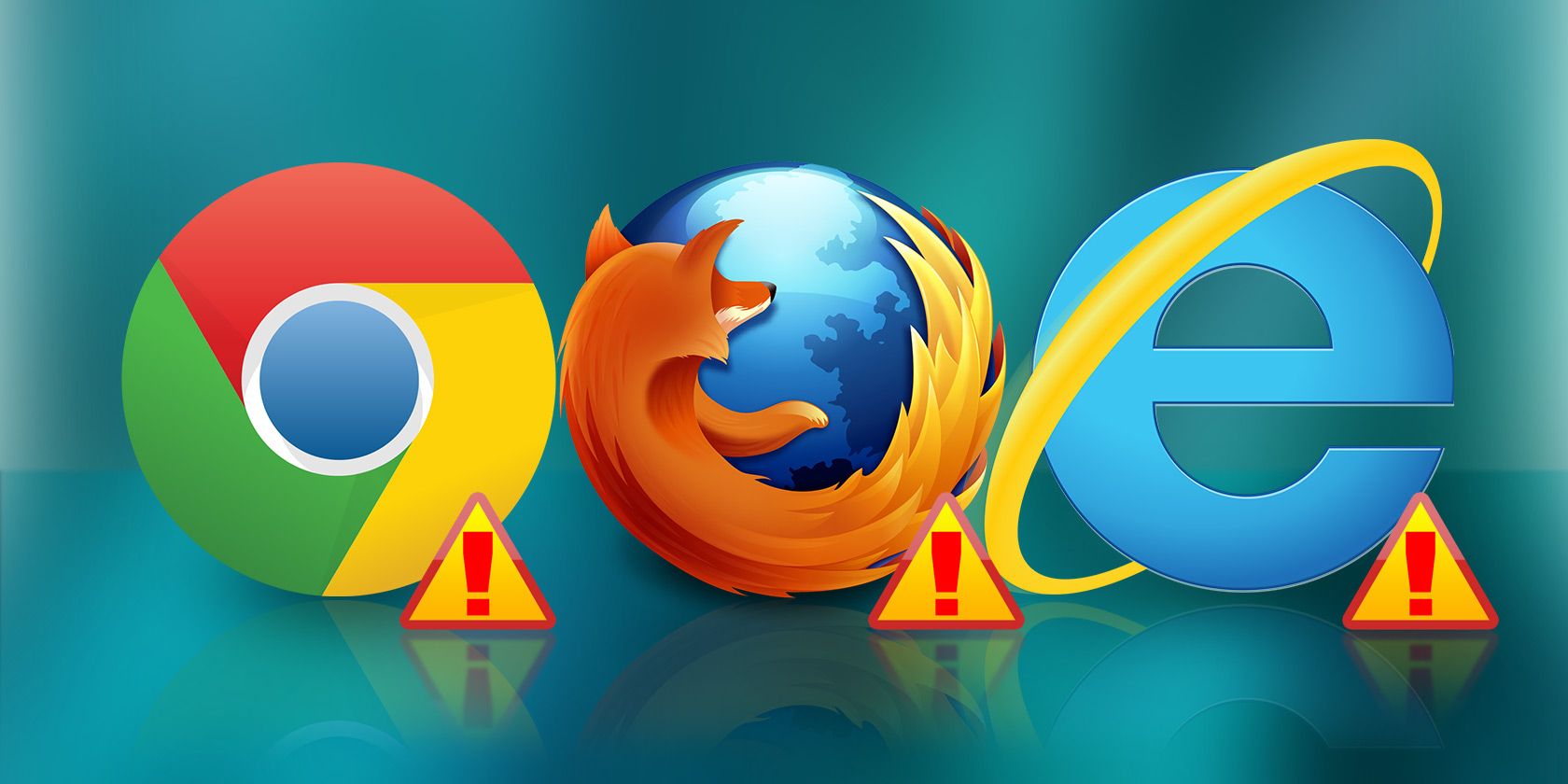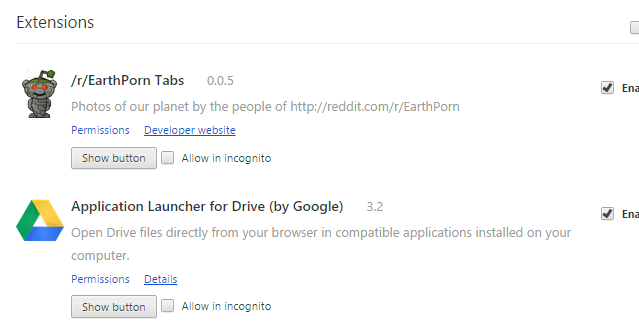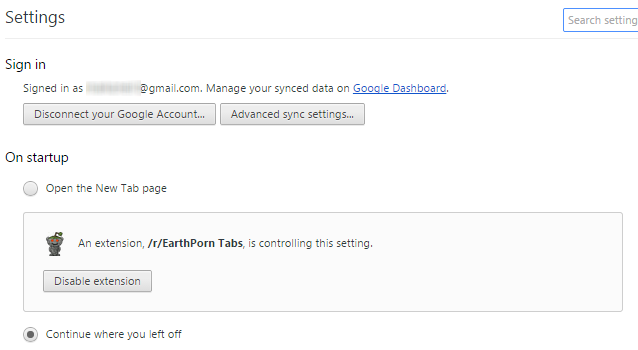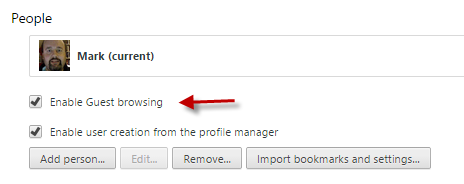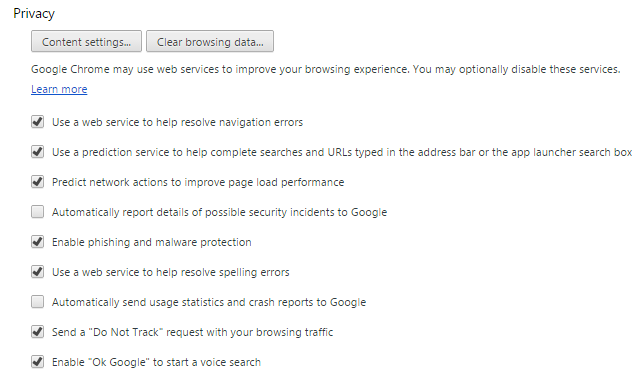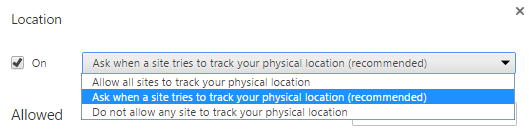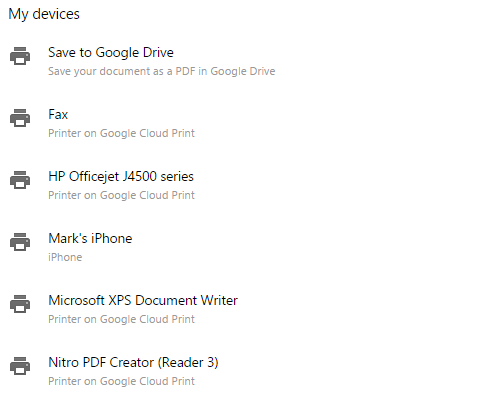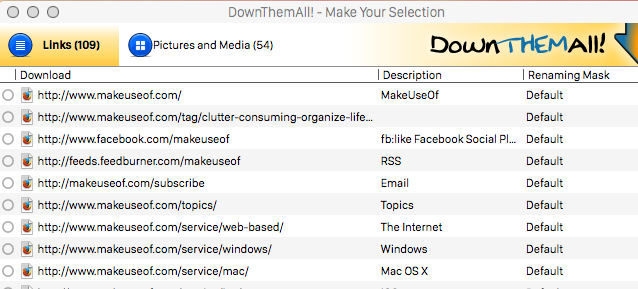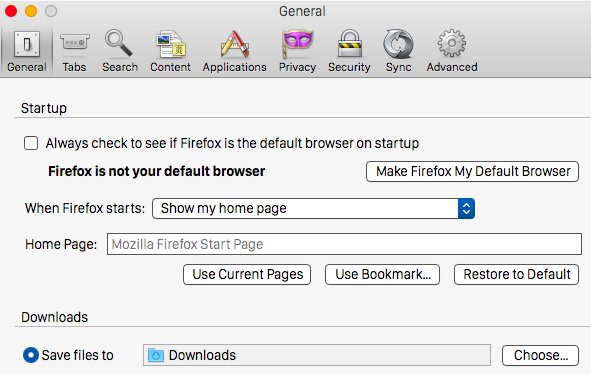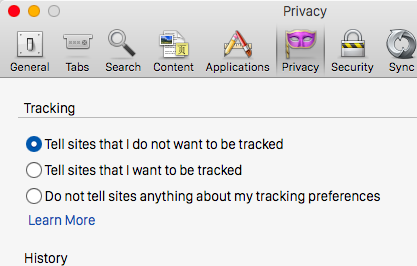Every few months or so, I uninstall and then reinstall all of the browsers on the PC and MacBook. I do this mainly because browsers tend to fill up with crud eventually, and they slow down to the point where they are unusable. So I delete the whole lot, user profiles, extensions, and all, and start again - after backing up my bookmarks of course. It would be a disaster if I lost the bookmarks.
When reinstalled, there are always some settings that get changed first. Things that would make the browser unusable for me if they weren't changed. Today, let's take a look at those must-change browser items. Maybe you do the same, or perhaps you think that the settings should be different?
Google Chrome
I start with the browser I use the most. Chrome is my work browser first and foremost, so I am always ensuring that things are running along smoothly. Otherwise my productivity suffers, my words are not typed out, and my fans wail in despair. Yes, it's not pretty.
The first step is to make sure that not too many extensions are running. I try to keep it to an absolute maximum of 15, although I aim for 10. More than 15, and it will be crawling along like Ernie the asthmatic snail, as I also keep lots of tabs open. Your opinions on this may differ and I would be happy to hear what you have to say about this in the comments. Can Chrome run with 15+ extensions?
Once I have done the extensions, it's time to move on to the "Settings", the engine room of the browser. I change the following as a matter of priority :
- I sign in with my Google account to start syncing everything, although recently Google has been making total mincemeat of my bookmarks, duplicating them, triplicating them even. Anyone else experiencing this? Any easy fixes?
- I change the "On Startup" option to "Continue Where You Left Off". Why? Because there's nothing more irritating than the browser closing and you've lost 20+ tabs.
- I set up "Guest Browsing" for when people want to use my browser. The last thing I want them to see is my collection of David Hasselhoff webpage links. Oh, the shame if I am caught! Setting up Guest Browsing enables someone to use the browser while not accessing any of my settings. "I'm just looking for freedom....I'm just looking for love....".
Now open up the "Advanced Settings" and let's tinker about in there, because there are things in there that need fixin'.
- The "Privacy" section is a biggie and deserves some time to go through it. As you can see from the screenshot below, I take advantage of all the features, except for the two that call home to the Google mothership. "ET.....definitely NOT call home" from my browser.
- Now open Content Settings. and scroll down to Location. Make sure it is set to the following:
Unless of course you like being tracked by shadowy government agencies, in which case switch it off completely.
Opinion is divided over whether you should trust your browser to store your passwords, or whether you should use a third party client, such as KeePass or LastPass. I personally prefer that the browser stores them - less hassle that way, and they are synced to my other Chrome browsers. My computers are protected with a password. If you break into my house, manage to get past the dog who likes to eat burglars, and crack the password, then you are welcome to the passwords - you've more than earned it. The dog takes no prisoners.
Finally there is Google Cloud Print, which we have covered in-depth back in 2012. Some of you may find GCP useful, some of you may not. I personally use it so I set it up as a matter of course. But it is entirely optional.
The rest of the options can be tweaked later, including the Chrome:Flags page (I'm a sucker for experimental stuff). But right now, those are the only options I need changing to start work.
Mozilla Firefox
Now onto my backup browser, which I use for signing into websites under new accounts, as well as using the superior "Down Them All" extension, which puts all other mass downloading apps to shame. I love downloading useful stuff such as eBooks (such as Project Gutenberg), MP3s (the legal kind), old movies (again, the legal kind - check out the Internet Archive) and pictures of old stuff. And throughout my downloading adventures, nothing has come close to beating "Down Them All". Just apply the filters you want, the app scans the page, and downloads the stuff you specified.
Now, on to the settings. At the end of each recommendation below, I have specified in brackets which category you will find that option.
- Decide what you want to do when the browser starts up. Again, I would like the browser to remember my last tabs and open them automatically (General)
- Specify your download folder. You don't want your porn to disappear into some Windows Explorer black hole (General).
- Open New Windows In A New Tab Instead. Check that baby off because tabs are just really cool (Tabs).
- Don't Load Tabs Till Selected - this will help conserve memory (Tabs)
- Choose your search engine. I choose DuckDuckGo, due to privacy issues. I know, I use Chrome and I distrust Google search. I am a very complex enigma (Search).
- In the tracking section, choose that you do not want hacking, tracking, bugged, listened in to, the whole lot (Privacy).
- In the passwords section, decide if the browser should remember the passwords. I chose "yes" (Security).
- Everything in "Advanced" is optional as far as I'm concerned, apart from perhaps the "General" sub-category.
Internet Explorer
I never use Internet Explorer, but apparently it is worth using if you upgrade to Internet Explorer 11. Internet Explorer 11 has new settings to explore, such as the long-awaited "Do Not Track" feature.
Which Settings Do You Tweak First?
Which settings do you normally tweak first as a matter of priority? Let us know in the comments.