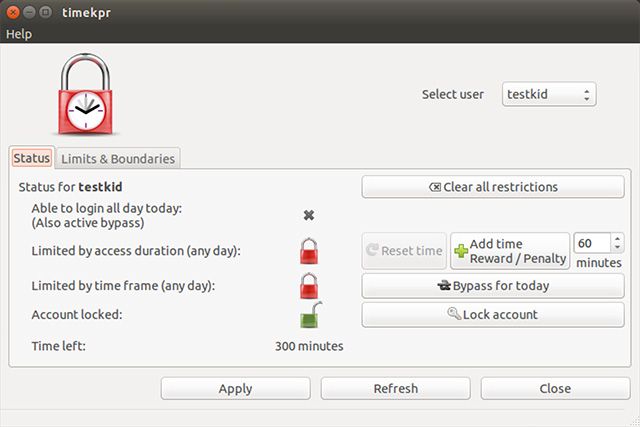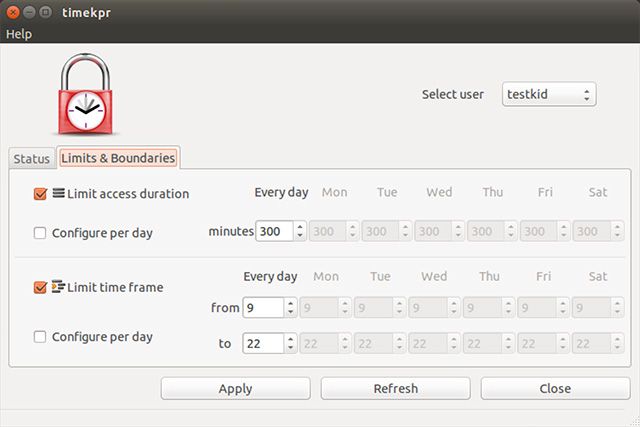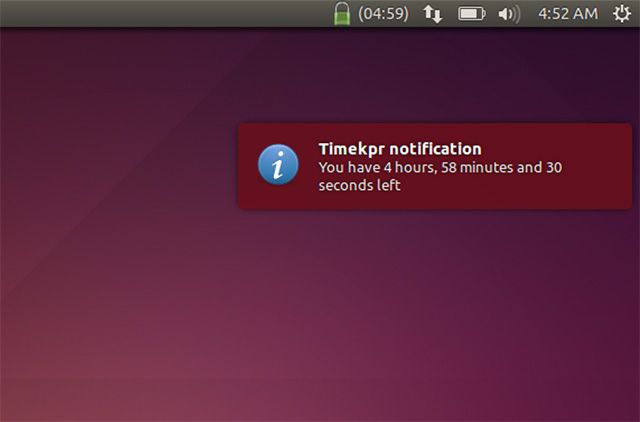There's a newly-revived Linux parental control utility that controls the access to the computer account itself, not just Internet access. If you want your kid to stay off the computer when you tell them to, you need Timekpr.
Historically, parental controls for Linux were sometimes pretty lackluster, and even the better ones often only restricted access to the Internet such as Linux Mint's Domain Blocker. Even parental controls for Windows tend to just focus on restricting Internet access.
About Timekpr
Timekpr is a parental control application which directly controls access to your child's computer account. While I find that parental control tools that limit Internet access are good to have, I believe full control is more important. Otherwise, your child can still be on the computer for as long as he or she wants, just without Internet access. With Timekpr, you can block them out of their account so they can do absolutely nothing on the computer.
Configuring
Configuring Timekpr is very easy. First, it only works for "standard" accounts, meaning those that aren't considered administrators and thereby have root access through the use of sudo. With that in mind, there are only two tabs in Timekpr for each account, and that's all you really need.
The first tab named "Status" is an overview of the selected account, which shows whether the user is allowed to log in all day long, and whether they're limited by access duration or time frame, and whether the account is completely locked. It also shows how much time the user has left if they're restricted by access duration.
You'll also see several buttons to make quick changes to the selected account. The "Clear all restrictions" button will simply reset all restrictions and is the quickest way to essentially turn off the parental controls for that account. The "Reset time" button allows you to return the "Time left" value back to what it originally was for the day, which you can use in case something went wrong or you had to use the account to set something up.
The "Add Time Reward/Penalty" can be used to reward or punish your child by adding to or removing from the amount of time that he or she gets that day. The "Bypass for today" button allows you to turn off the time frame limitations for the day, and the "Lock" button allows you to lock the account so that they cannot log in at all even if there is time remaining and it's within the time frame.
The "Limits & Boundaries" tab is where you can actually set the access duration and time frame limitations. Configuring here is very simple. All you need to do is click on the checkbox next to each limitation that you want to enable, and then choose your desired values.
You can also choose to configure on a per-day basis rather than have the same values for all days, which you'll need to use if you want to give your child more time or a larger time frame on the weekends.
Tip: For days where you want to allow unlimited usage, just set the time frame from 0 to 24 and the access duration to 1440 minutes (24 hours times 60 minutes). Then, hit Apply and you're all set.
Installation
Installing Timekpr is pretty straightforward. Just open the terminal and type in this command:
sudo add-apt-repository ppa:mjasnik/ppa && sudo apt-get update && sudo apt-get install timekpr
It will add a PPA with the program, update your package lists, and then choose to install Timekpr.
When it's installed, you can see a Timekpr item in your Dash or other application launcher, but it won't work when it asks for your password. Instead, to launch the configuration dialog, you'll need to open a terminal and run:
sudo timekpr-gui
From there, just use it as described.
Better Parental Control
I'm glad that Timekpr exists, because there really was a lack of parental control tools that did something other than limit the Internet in some form. Best of all, you can set the rules and then make temporary modifications depending on what you'd like to do that day. It's easy, straightforward, and it works very well.
What parental control features would you like to see in a parental control utility? If you've enforced parental controls on Linux using something other than a utility, what did you do instead? Let us know in the comments!
Image Credits: Boy at Notebook Via Shutterstock