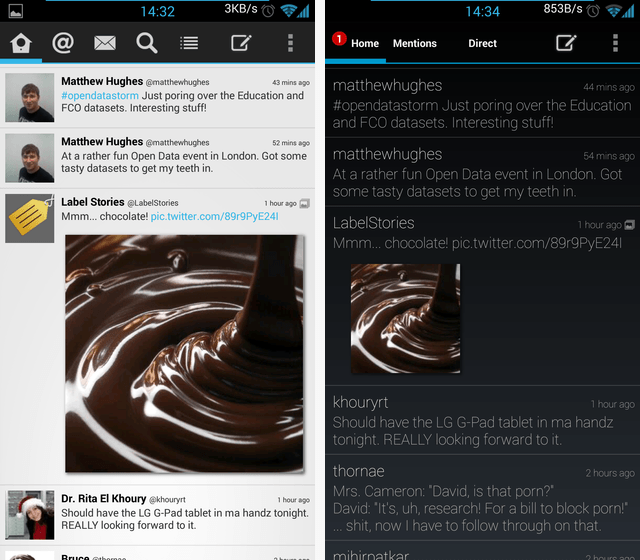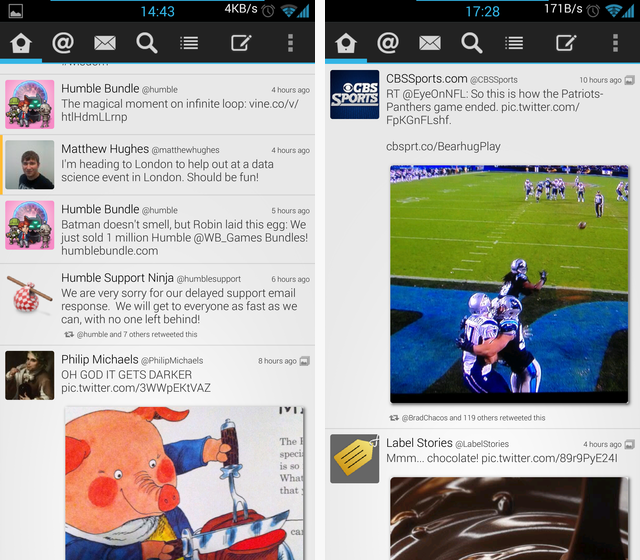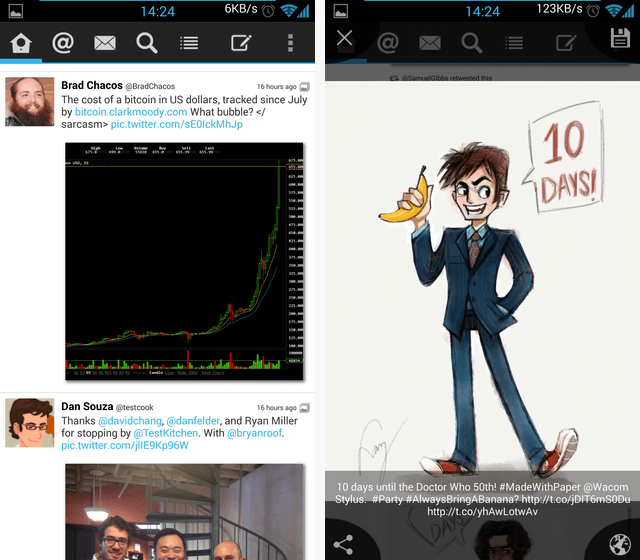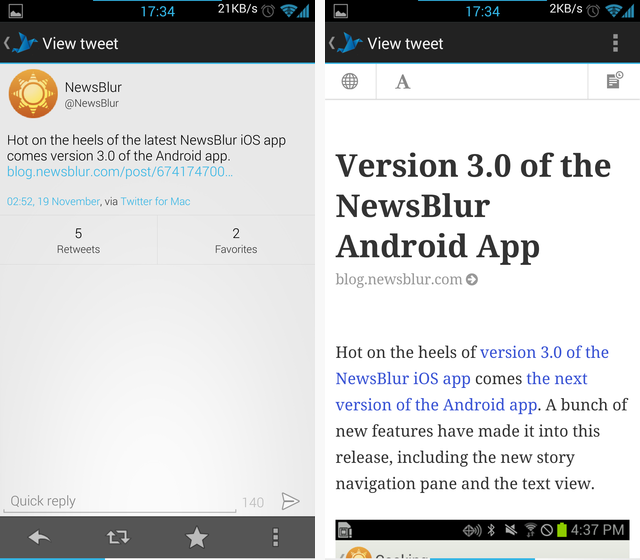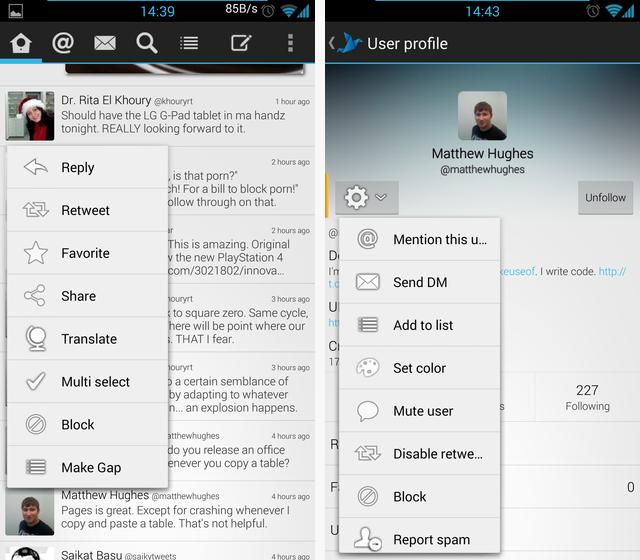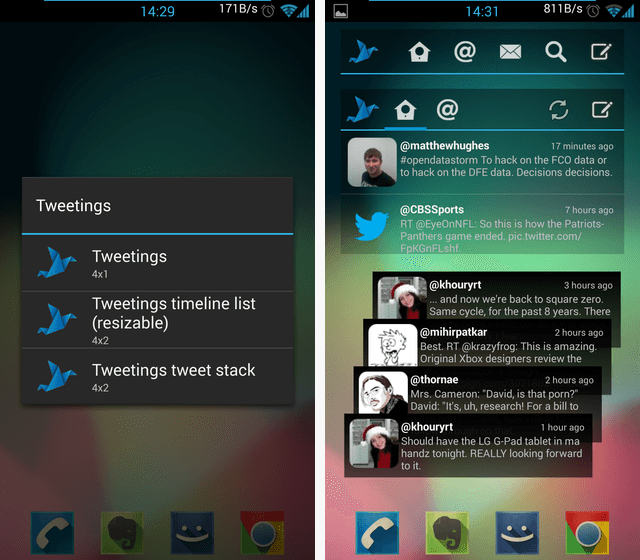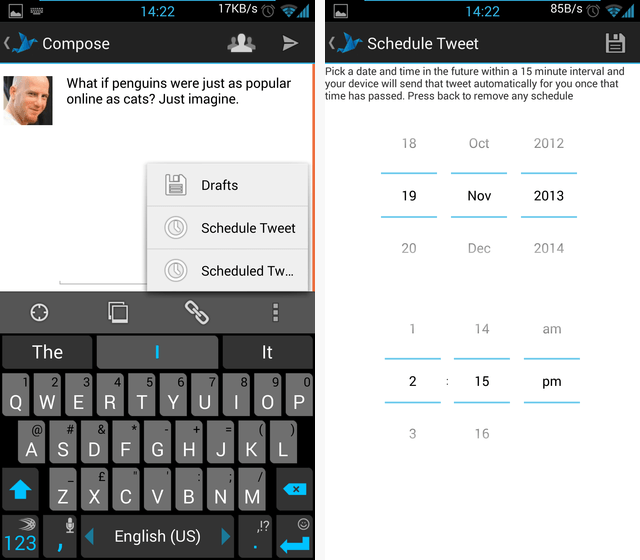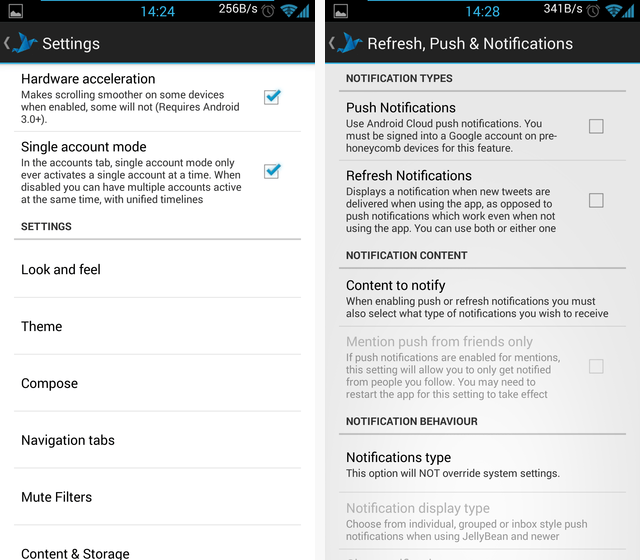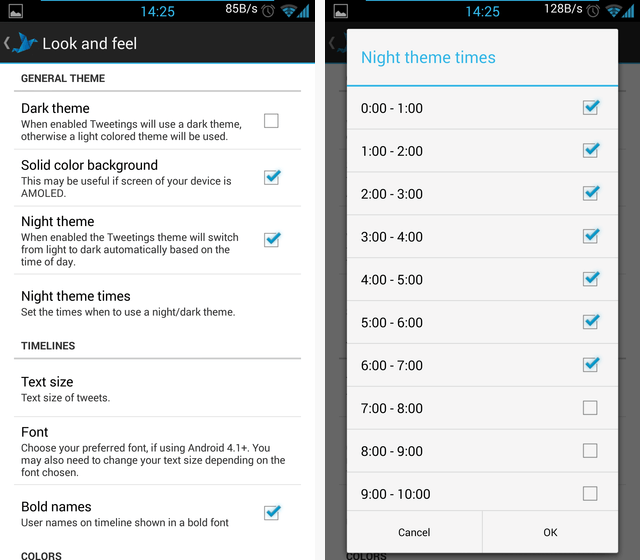Twitter is loud. It is noisy, messy, fast, and random. But it can also be wonderfully human, inspiring, informative, and rewarding. It all depends on how you use it. Who you follow makes a big difference, but also your interface to the service – the client you use. Twitter is what's known as a "mobile-first" service, built from the ground up for use on the go. So having a good Twitter client on your smartphone can make a world of difference – and today, I'd like to show you one such client. Meet Tweetings, a $3.19 Twitter client which is worth every penny.
The Power to Transform
Check out these two Twitter apps:
Okay, I lied. That's just one app – Tweetings, in two different configurations. But really, I wouldn't find it hard to believe these are two different apps. Just about everything is different, from the color scheme, to the fonts, to the tabs (!), to the image sizes, to the way user avatars are displayed (or not). I didn't even tweak every setting possible for this quick demo – you can even change the timestamp format if you want. This just gives you a quick sense of how customizable Tweetings is. I've been a longtime user of Falcon Pro, going so far as to call it the perfect way to stay on top of Twitter. And Falcon really is exceptional – but it's not as customizable as Tweetings.
Reading Your Timeline
You will likely spend the bulk of your time in Tweetings perusing your carefully-crafted timeline. If yours is a bit empty, we have some great recommendations for people you should follow, from inspiring entrepreneurs to video game personalities to a bunch of official accounts. Don't overdo it, though: It's all too easy to end up with a timeline that's too full to keep up with (which is when you need to start using Twitter lists).
Once you have enough going on in your timeline, it could look like either one of these:
To the left you can see what Tweetings calls my List Timeline, while to the right is my Media Timeline, singling out tweets with attached images. This makes for a very visual way to flick through Twitter, and is an interesting way to filter your feed and get a feel for the general sentiment on a topic. It could be useful for monitoring Tweets related to live events – if people are tweeting images from an event happening right now, you would effectively get a constantly updating visual feed.
Here's another view of the Media Timeline, along with a zoomed-in image:
The zoomed-in image keeps the image in context by overlaying the tweet at the bottom, and also makes it easy to save the image, share it, open it in a browser, or go back to browsing your timeline. Both effective and quick to use.
You can also tap a tweet to further interact with it:
Tapping into a tweet actually opens a multi-pane view, with several features you swipe through. Top-left you can see the tweet itself with a couple of stats (retweets, favorites), and a way to reply, retweet, or star it. Swipe one screen over, and you get a readable, mobile-optimized view of whatever link was tweeted. Swipe again, and you get a screen showing replies (not shown above).
If you'd like to interact with a tweet without going into the View Tweet screen, simply long-press it (this can be configured... naturally):
To the left you can see the long-press tweet menu, while to the right you can see an individual user's page, and that user's menu. One interesting feature is the ability to set a color per user – when set, you get a distinctive (if narrow) colored bar next to that user's tweets, so they stand out better on your timeline.
Included Widgets
If you'd like to keep tabs on Twitter happenings without having to open your client, Tweetings comes with three different widgets:
On the top, you can see the 4x1 widget, which doesn't display any information. It is just a way to quickly tweet or get to specific parts of the app. Then there's the linear timeline list – a sort of mini-client that lives on your homescreen. Finally, the "tweet stack" is the fanciest of all, and lets you swipe through individual tweets. As you swipe forward, more tweets are revealed, and the front-most one "falls" off the stack. This is not a natural interaction for Android, but the effect is is interesting.
Tweeting and Scheduling
Even when it comes to tweeting (something you probably do less often than reading), Tweetings introduces some innovations:
The most interesting thing above is the Schedule Tweet option. You actually get two Schedule features: One is for deferring the tweet using Tweeting's own internal timer, and the other is for Buffer, a service for scheduling tweets. To the right you can see the internal scheduling feature in action. There's a slight bug you can't see in a static screenshot: When you scroll the minute clock down (i.e, 2:16), it actually jumps ahead to 2:30. Not terrible, but a surprising behavior (2:16 is right there, you scroll to it, and find yourself at 2:30).
Settings, Endless Settings
The flip-side of this intense customization is of course the endless stacks of settings pages you have to navigate to customize everything. Some users may not like that, but me – this is what I do for fun (really). Here's just a sampling of the configuration screens):
As you can see, most settings are clearly explained, some with as many as four lines of text. That's a big help when it comes to an app with so many settings.
One setting that's worth mentioning is Tweeting's ability to cleverly switch the theme based on the time of day:
You get a bright theme during the day, and a dark theme at night. You get to set the hours, naturally (some apps would assume what "night" means, but Tweetings seems to shun such assumptions).
Make It Your Own
If you're just getting started with Twitter, Tweetings is not the client you need. But if you appreciate the sheer power of customization, and switch from client to client in search of the one that will just work like it's supposed to work – Tweetings is a godsend. This is simply one of the absolute best Twitter clients out there today, period.
Image Credits: William Warby Via Flickr