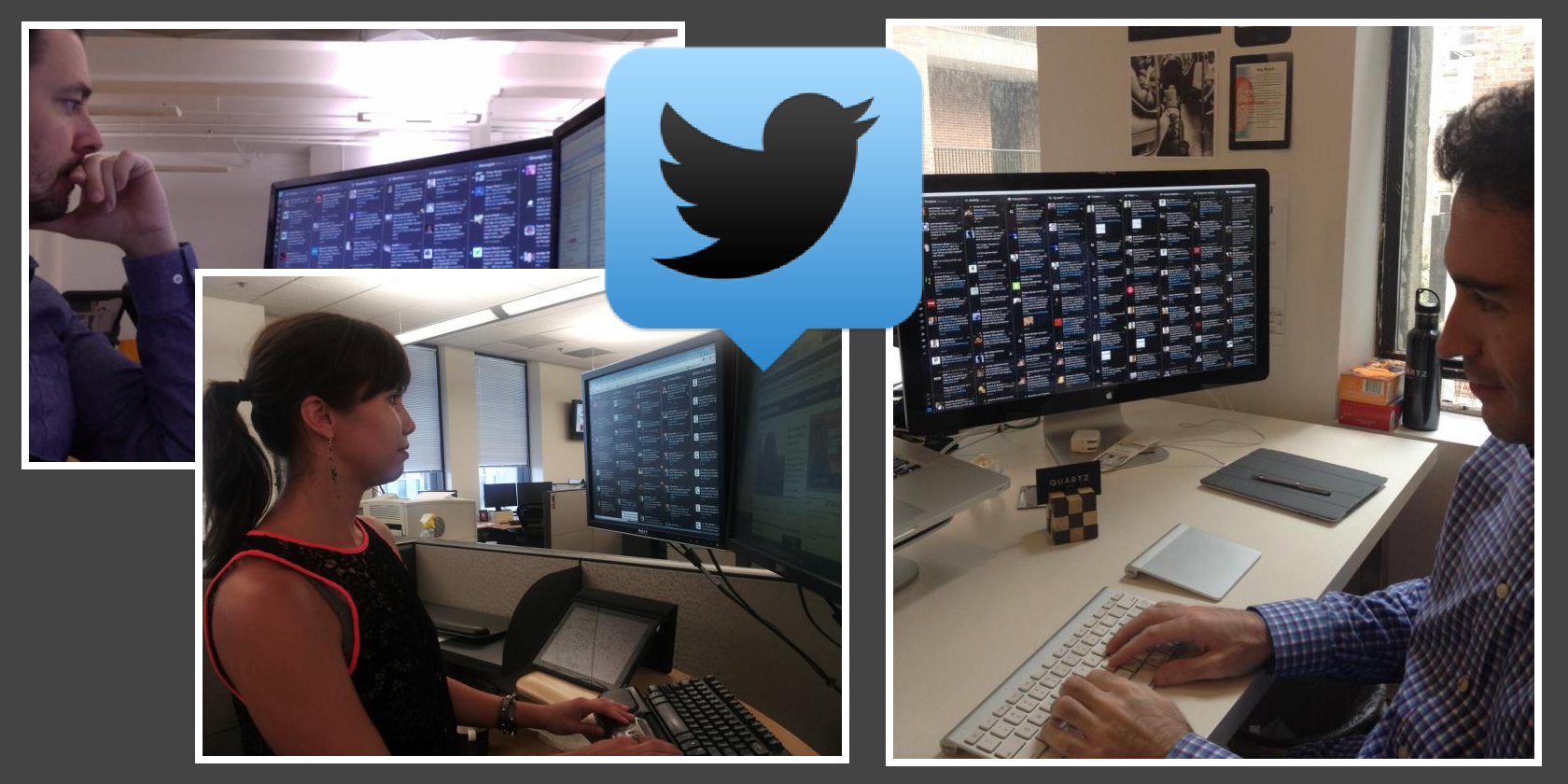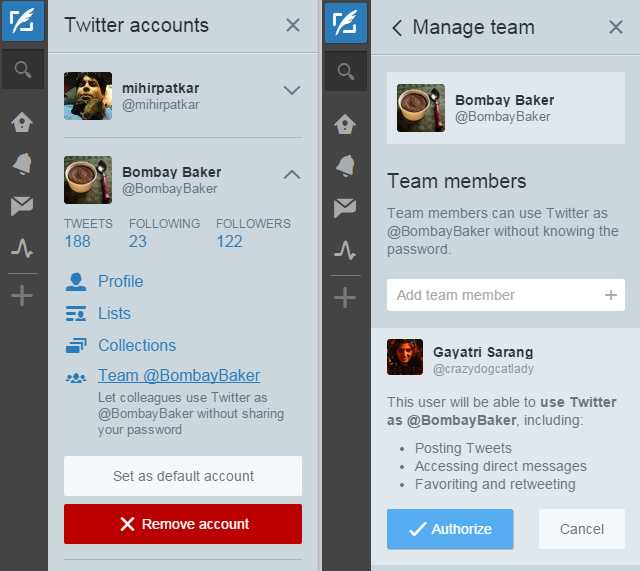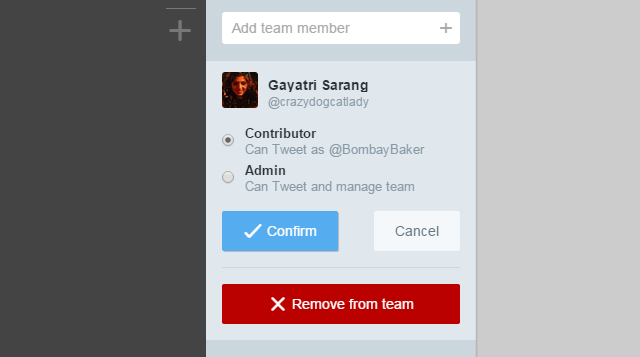Tweetdeck for Twitter is a power user's delight. Regular updates and some new features make it worth a second look, if you aren't already using it. The column-based layout, the plethora of tools it offer, and the general ease of running a web app all make it great.
If you share a Twitter account with others, perhaps managing a brand or just running a cool creative handle, then Tweetdeck just got a whole lot better. Say hello to the new Tweetdeck Teams.
What Is Tweetdeck Teams?
Put simply, Tweetdeck Teams is a way to manage multiple users on a single account. Instead of sharing the password of the main Twitter account with every team member, you can simply grant access to them to use certain aspects of that account.
There are two big benefits here:
- Security: It's unwise to share passwords, even if it's an unbreakable password that you can remember. If more people have the password, you are raising the chances of someone slipping up and your account being compromised.
- Permissions: Not all team members are equal. However, granting someone access to the password gives them the same control over the account as the manager. Tweetdeck Teams restricts what secondary additions to the account can do.
There is one caveat though: You will need to sign in to Tweetdeck with your Twitter login. You can't be using an old Tweetdeck login any more.
Admins & Contributors
To implement this hierarchy of roles, Tweetdeck Teams has divided users into two: admin and contributors.
Admins: Sign into Tweetdeck with your personal account and add the group account. Once you do that, click on it and you'll find options to add other members to this account. Type the user's Twitter handle, choose whether they will be a contributor or an admin, and you're good to go.
Admins can:
- Sign in to Tweetdeck with their personal account
- Tweet from the account
- Build lists
- Follow or unfollow accounts
- Schedule tweets
- Add or remove team members
- View the team
Contributors: If an admin adds you to an account, you will get an email notification. Follow the steps and you can start using that account as a contributor.
Contributors can:
- Sign in to Tweetdeck with their personal account
- Tweet from the account
- Build lists
- Follow or unfollow accounts
- Schedule tweets
However, there is one major restriction after this (which is also a safety precaution). Both admins and contributors will need to use TweetDeck to access the account. Outside Tweetdeck, only those people who have the password to the original account can access it.
Why You Should Use Tweetdeck Teams
You should join Twitter, whether you like it or not. It's too big a part of the Internet to miss out on. And especially if you handle a brand, it's an incredible platform to talk with concerned clients.
Tweetdeck Teams makes it safe to use Twitter as a team, so you aren't a one-man show and can safely delegate tasks without handing over crucial passwords. More importantly, you can use Tweetdeck efficiently to manage Twitter, with its many fantastic features.
If you're still not sold, here's a quick overview of Tweetdeck Teams:
So head on over to Tweetdeck and get started!
Can Tweetdeck Replace HootSuite?
Tweetdeck has been making some great additions recently, like finally auto-playing GIFs. The addition of support for teams makes it an ideal client for power users. So far, HootSuite was ideal for teams and Twitter analysis, but maybe Tweetdeck has turned a corner here. Will you switch to Tweetdeck?
Image Credits: Tweetdeck blog