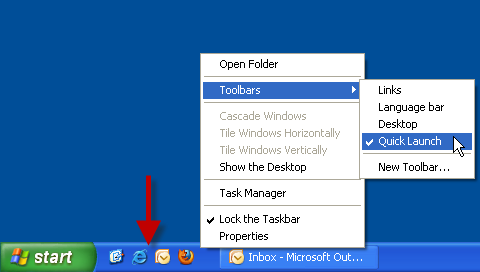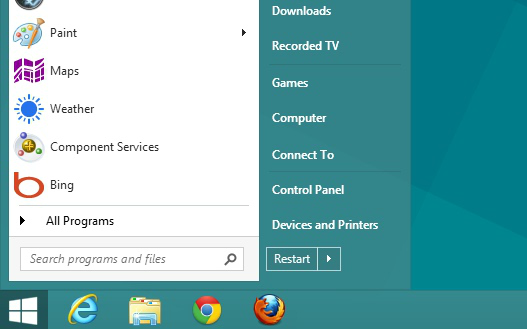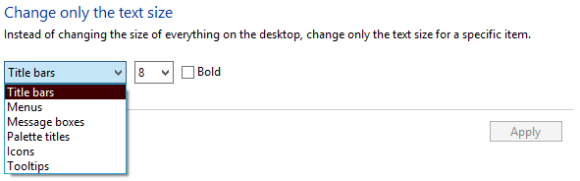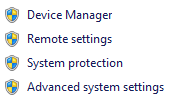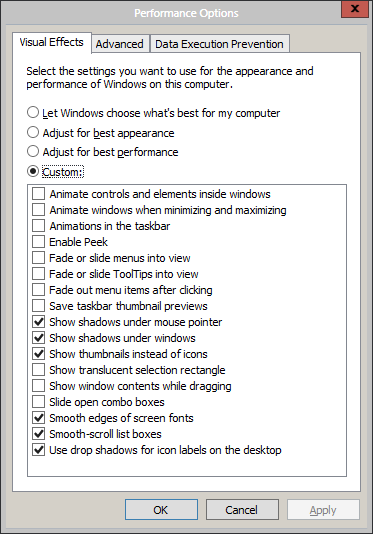Well, my upgrade from Windows 7 Home Premium to Windows 8 Pro hasn't been the smoothest one, but at least I'm slowly figuring things out. One thing that should be considered criminal is that Windows no longer offers the Classic or Standard themes. You know, the flat gray taskbar with the fading, blue window titles? I need my Windows looking like 98. I've never been a fan of XP's glossy default style, and don't get me started on Aero. On 8, Metro (as I'll always call it, though the name has since been retired) isn't exactly my cup of tea either.
So, on a version of Windows where practically every noticeable change is a tweak to the visual style, how do we throw it back a few years? In this post, I'll help you figure out where you can find those visual options. Let's start by introducing what's missing.
Why Windows, why?
In 7 and 8, Windows is beginning to show that it's developed an awful habit of removing even the option of having old features that we loved. One example is the Quick Launch bar. Out of the box, you won't find that in Windows 7. We’ve shown users how to get it back though. Although the toolbar still exists, going out of your way to have to manually add it isn't cool. I feel like it's a key feature of the taskbar.
In Windows 8, they've taken it a step further. The Start menu has been completely butchered and replaced with a shortcut to get to that awful home screen. There are ways to restore the Start menu, as a toolbar, but it's a very messy process. The easiest and most true-to-7 way to restore your precious Start menu is with Start8. I've tried every other alternative and it doesn't do the job correctly. Start8 isn't free, though you can try it for 30 days.
Windows 8 has become so much more functional and familiar to me after installing the trial of this software. I've got my fingers crossed that a free alternative will come along. Being the best we've got right now, Start8 has a lot to offer. More than just replacing the Start menu, you're also able to automatically skip the home screen and go straight to your desktop after a restart. You can also disable certain visual elements that Windows 8 won't let you (for some reason), like translucency. Finally, my taskbar can look normal again.
Windows, please stop removing features that we've known for so long!
Uncovering The Extras
I immediately noticed that the text size for the window title bars was grotesquely large. It really stood out on Firefox. This can easily be fixed by right-clicking anywhere on your desktop, clicking Personalize and then clicking Display in the bottom left-hand corner.
It's all personal preference, but I think everything looks nicer if you bring them down a peg or two. Play with the text sizes and see what you like. Just to show what a glaring difference it makes, here is a title bar in size 8:
Here is size 10:
Finding where to enable and disable visual effects in 8 is in the same spot as you'd find it in 7. Let's review though.
You'll need to go to your System properties (it can be done by right-clicking Computer and clicking Properties). On the left menu, you'll want to click Advanced system settings.
From there, go into the settings under the Performance header.
These are all up to you. If you don't care about visuals, just let Windows adjust the options for best performance. You can manually just uncheck everything, too. That works just as well. Unchecking these can show an improved performance on lower-end machines. For me though, it's all about preserving the classic look.
What do you guys think about the look of Windows 8? Is it right for Windows to be forcing us away from features that we've grown so close to, like Quick Launch and classic Start? Let us know in the comments!